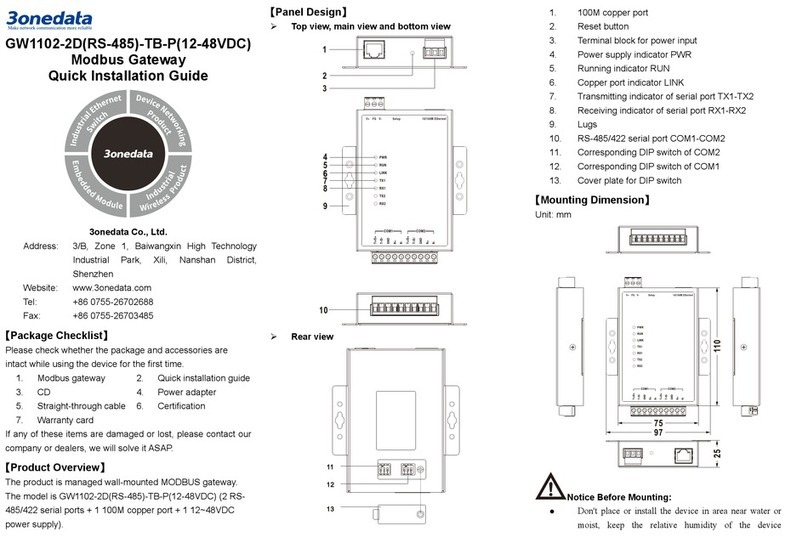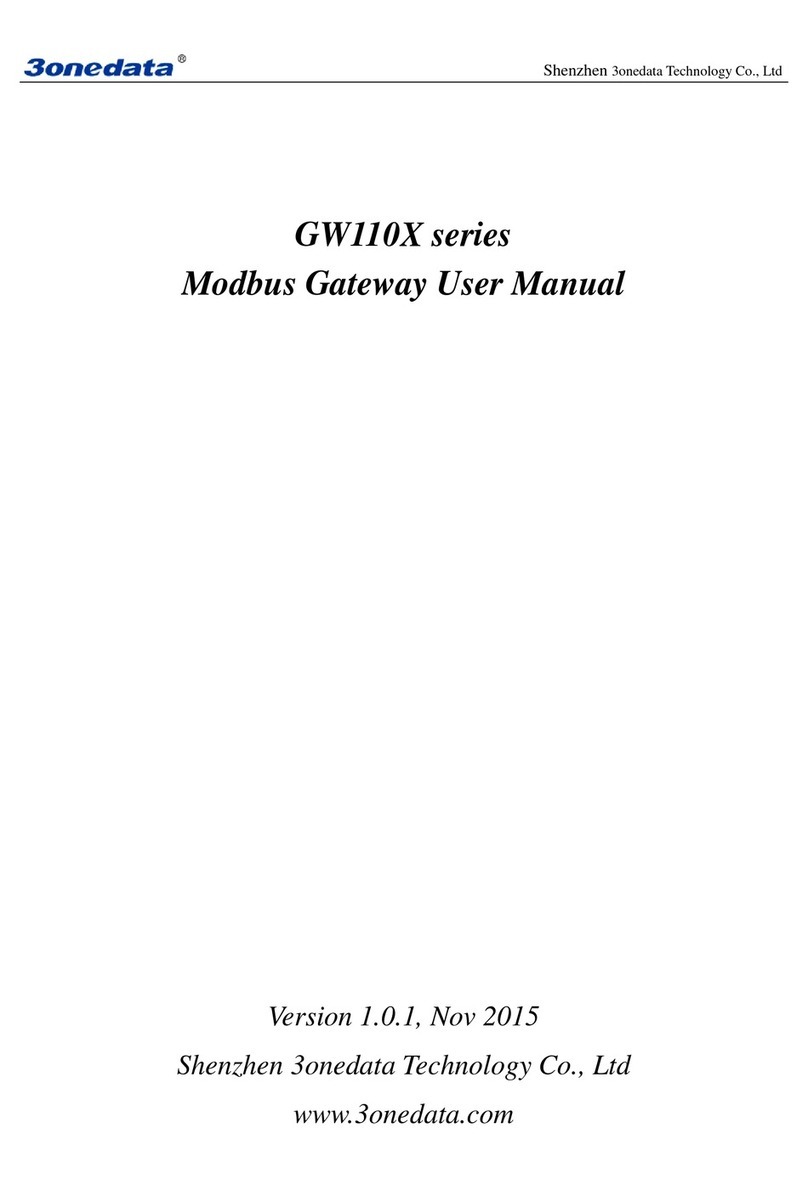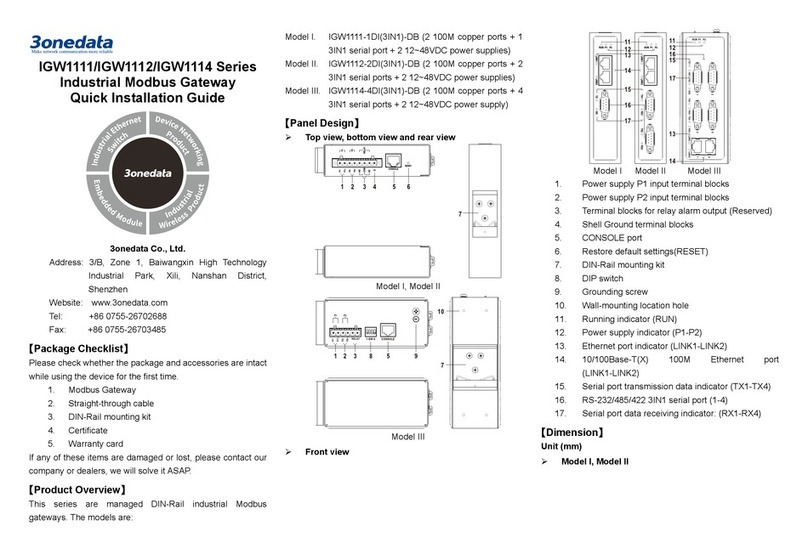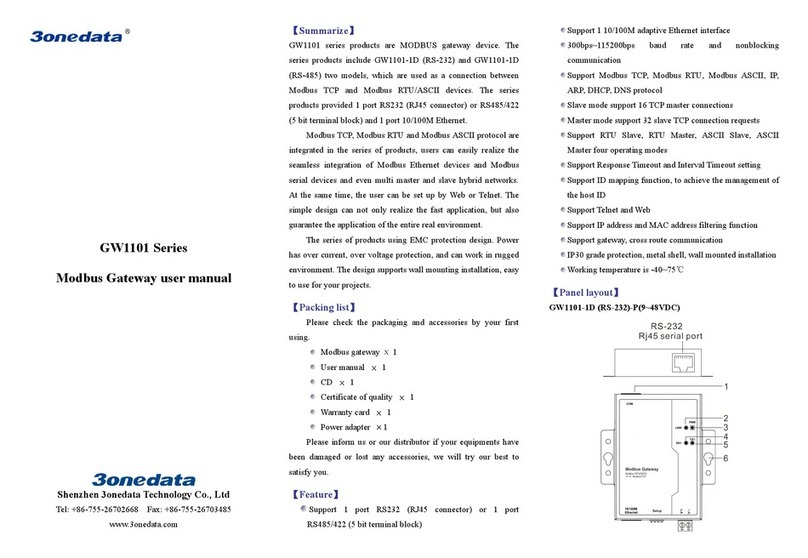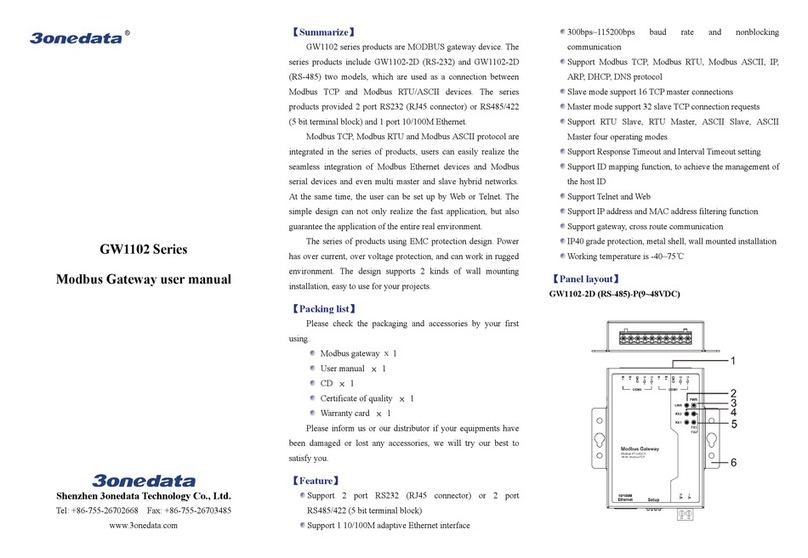User Manual
3onedata proprietary and confidential I
Copyright © Shenzhen 3onedata Technology Co., Ltd.
Contents
PREFACE ......................................................................................................................................... 1
CONTENTS ....................................................................................................................................... I
OVERVIEW ..................................................................................................................................... 1
PART ONE: OPERATION................................................................................................................ 1
1LOGIN THE WEB INTERFACE ............................................................................................. 1
ABOUT THIS CHAPTER .......................................................................................................... 1
1.1 SYSTEM REQUIREMENTS ........................................................................................... 1
1.2 SET THE IP ADDRESS OF THE COMPUTER...................................................................... 2
1.3 LOGIN THE WEB CONFIGURATION INTERFACE ............................................................. 3
1.4 WEB TIMEOUT PROCESSING ...................................................................................... 4
2OVERVIEW ............................................................................................................................. 5
3NETWORK SETTING ............................................................................................................. 7
4SERIAL SETTINGS ............................................................................................................... 10
ABOUT THIS CHAPTER .........................................................................................................10
4.1 COM SETTINGS.......................................................................................................10
4.2 COM INFORMATION.................................................................................................12
5MODBUS SETTINGS ............................................................................................................ 14
ABOUT THIS CHAPTER .........................................................................................................14
5.1 MODBUS PARAMETERS.............................................................................................14
5.2 SLAVE ID................................................................................................................15
6STATE MONITORING .......................................................................................................... 17
ABOUT THIS CHAPTER .........................................................................................................17
6.1 COM STAT E ............................................................................................................17
7ACCESS CONTROL .............................................................................................................. 19
ABOUT THIS CHAPTER .........................................................................................................19
7.1 DEVICE SECURITY ...................................................................................................19
7.2 IP FILTERING...........................................................................................................20
7.3 MAC FILTERING......................................................................................................22
7.4 USER MANAGEMENT ...............................................................................................23
8SYSTEM MANAGEMENT .................................................................................................... 25
ABOUT THIS CHAPTER .........................................................................................................25
8.1 SYSTEM INFORMATION .............................................................................................25