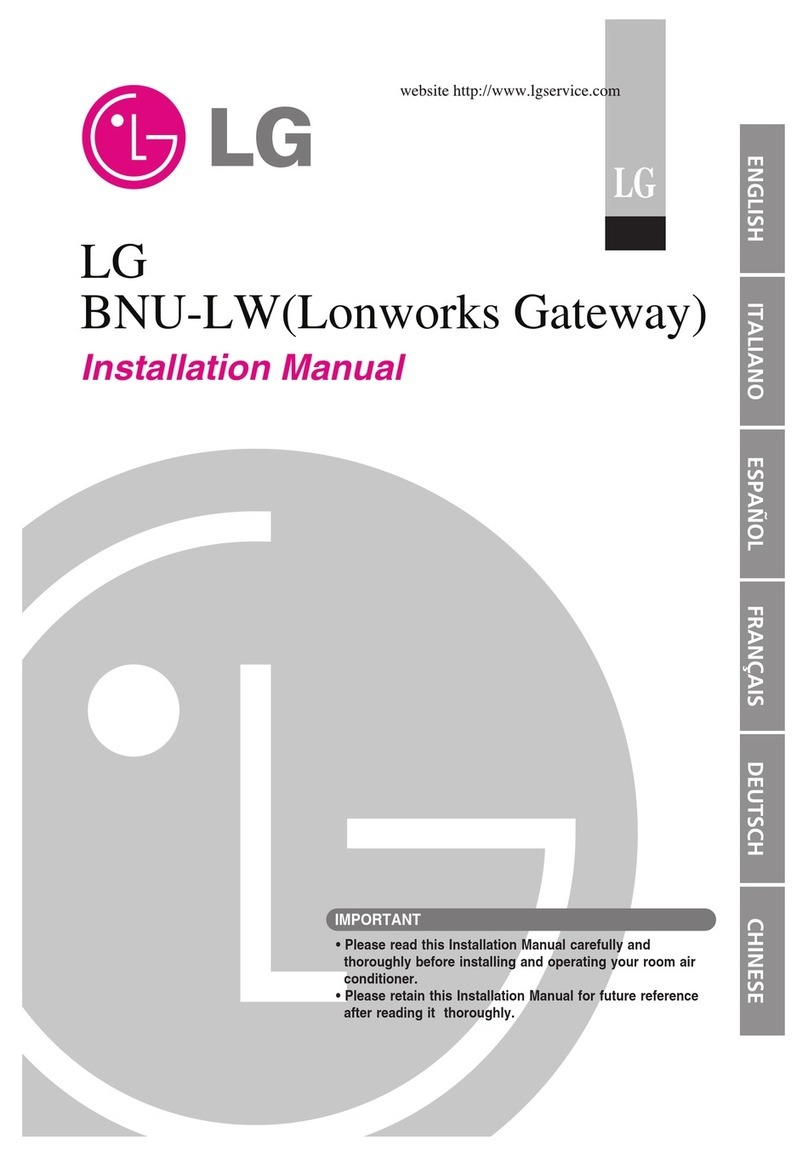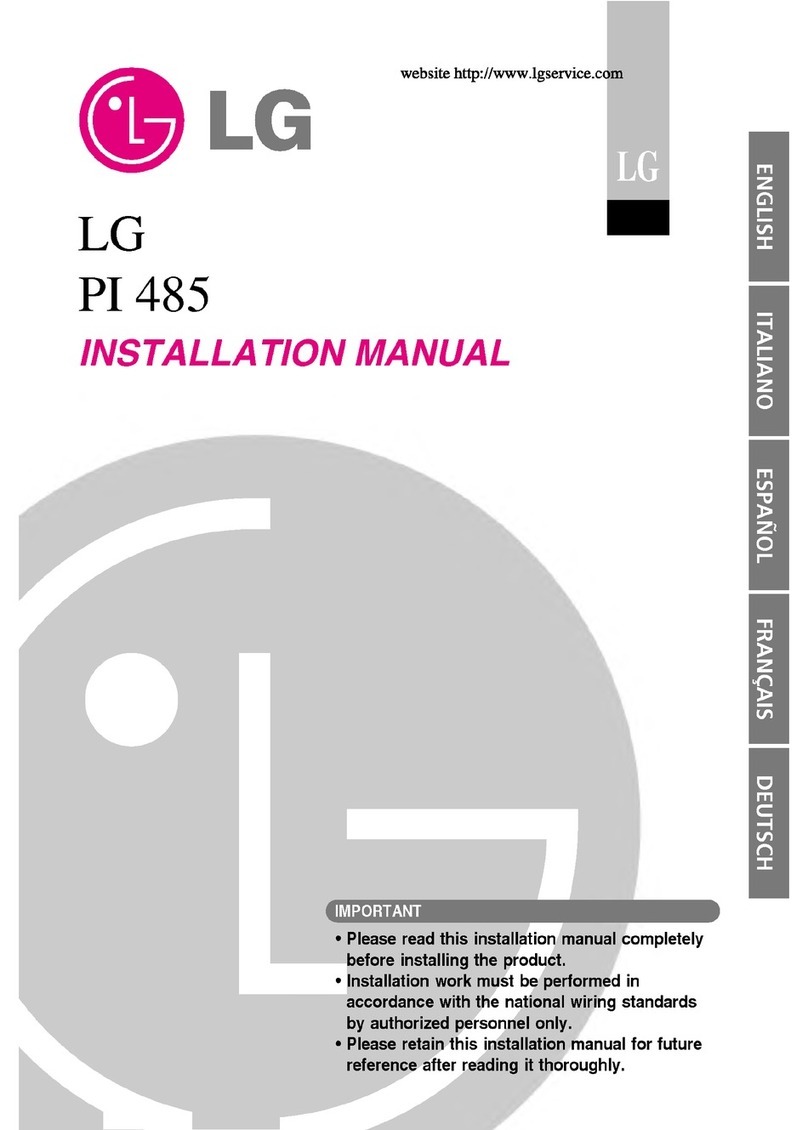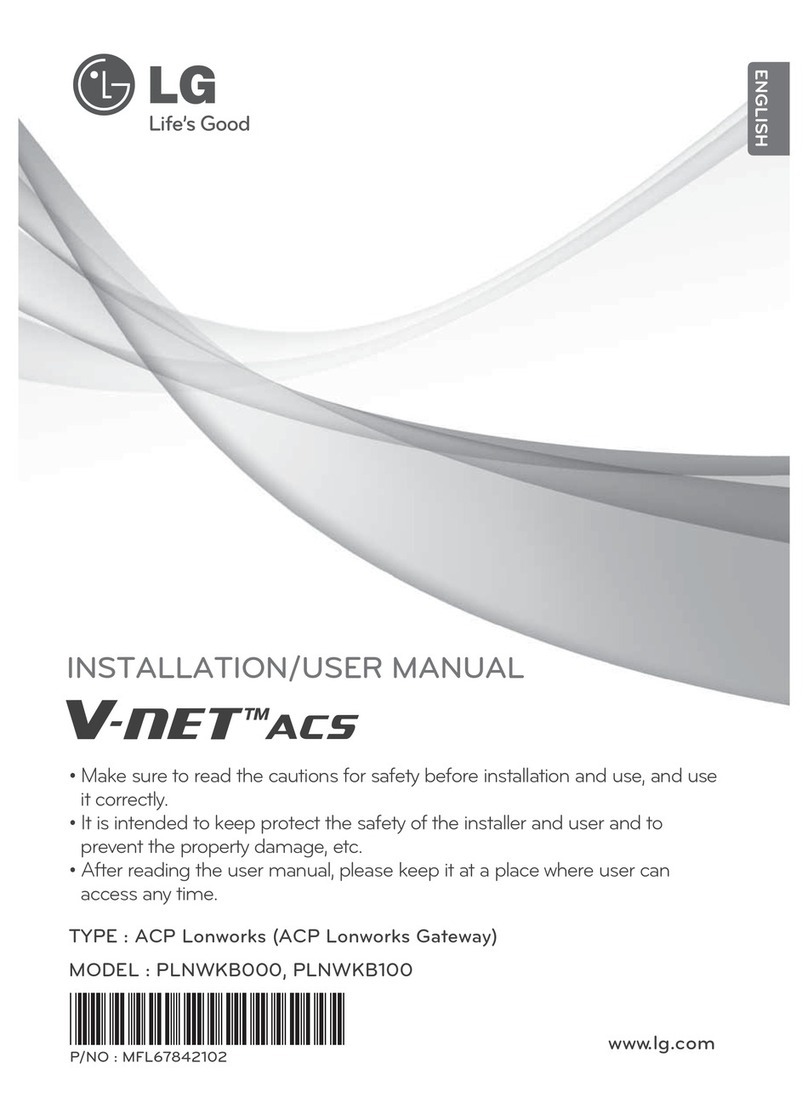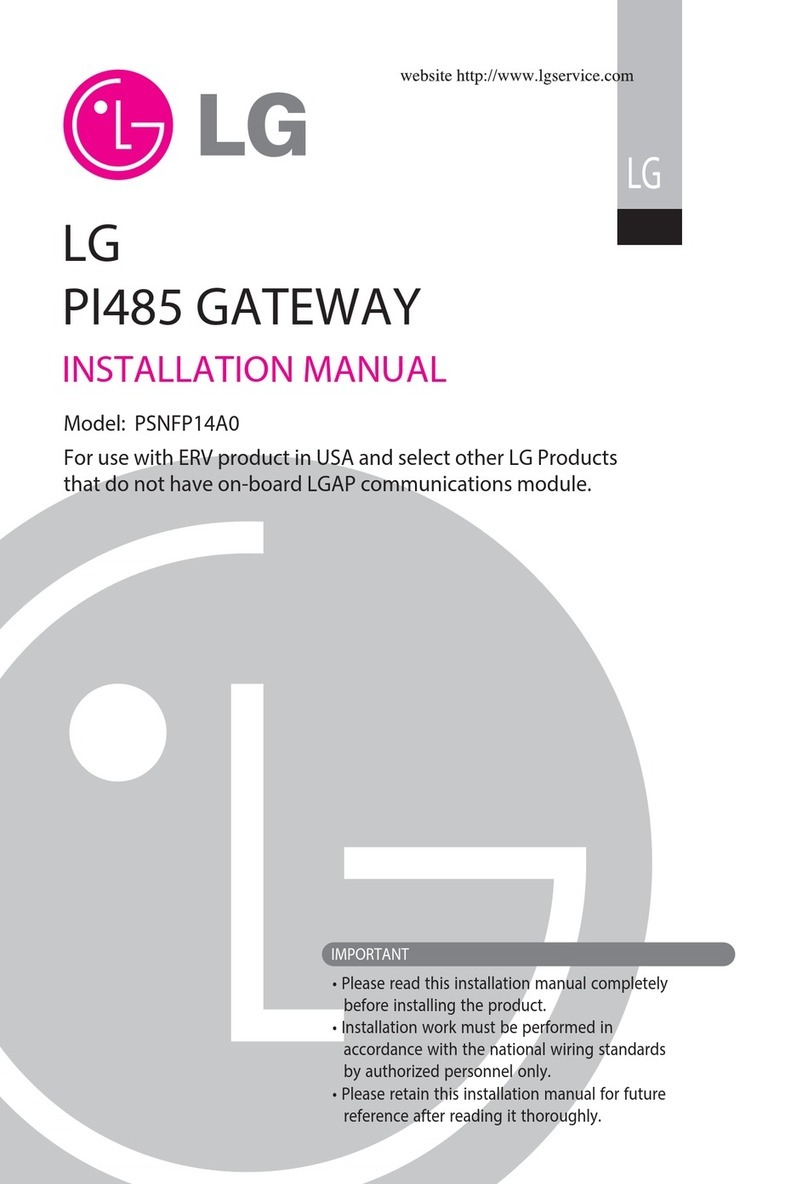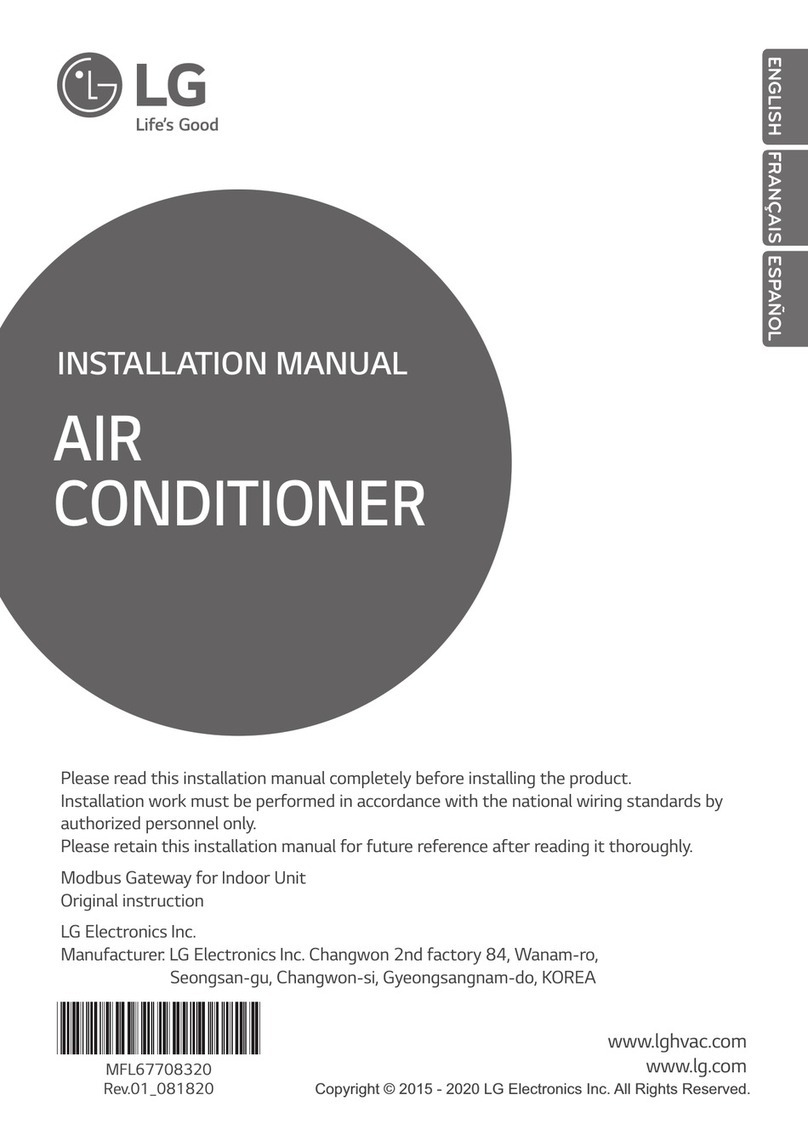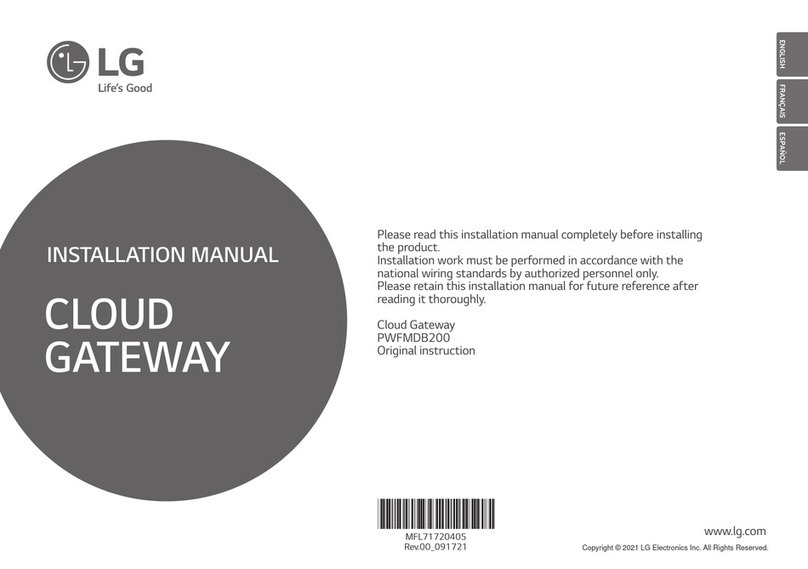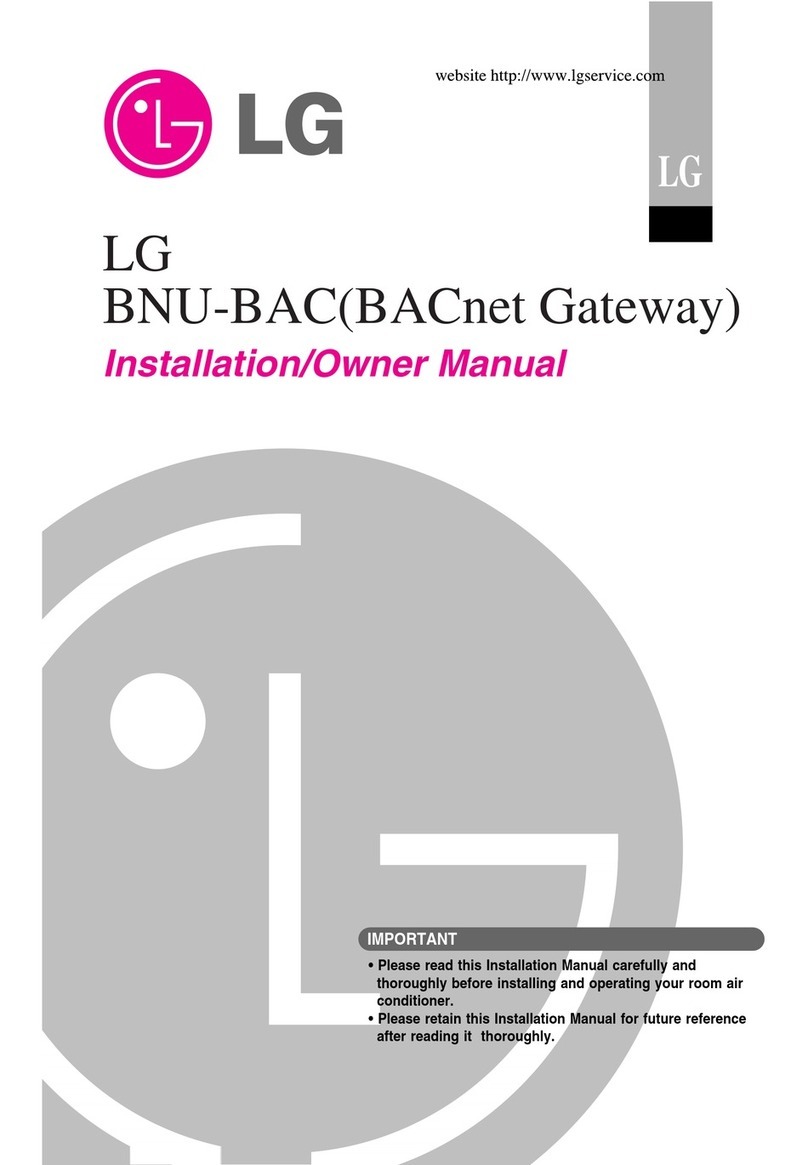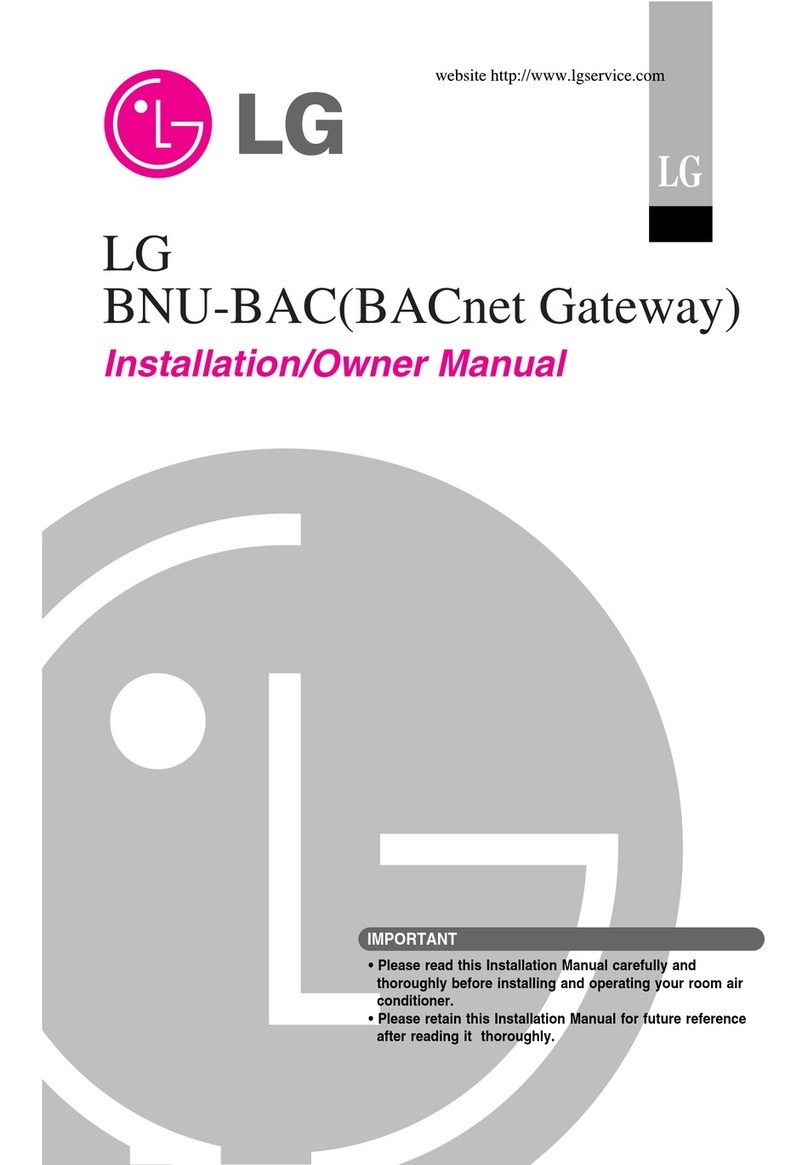8Cloud Gateway Installation Manual 9
ENGLISH
• When transporting the product, be careful not to
drop or break the product. It may cause the product
failure or injury of the transporting person.
•
When wiring, do not let dew, water, insect, etc. enter the
joint part where the wire is extended. If a foreign object
enters, it may cause electric shock or product failure.
•
It must only be supplied at safety extra low voltage cor-
responding to the marking on the appliance.
In-use
•
When cleaning the product, do not use strong deter-
gent such as solvent type, and wipe with a soft cloth.
When strong detergent such as solvent type is used, it
may cause a fire or product deformation.
•
Do not press the touch panel with a pointy or sharp ob-
jects. It may cause an electric shock or product failure.
• Do not let the product in contact with a metal mate-
rial. Doing so may cause product failure.
•
When sterilizing or disinfecting, stop using the product. It
may cause malfunction of the product.
• Do not touch the inner part of the product. Doing so
may cause product failure.
•
After a long period usage of the product, make sure to in-
spect the product condition. When the product is used for
a long period of time, the product status may become
worse, and the user may be injured when using.
• Do not use the product for special usage such as
animal or plant, precision equipment, preservation
of art pieces, etc. and do not use the product in the
place unsuitable for the installation. It may cause
property damage.
• Dispose the packing materials safely. If it is not dis-
posed, the left alone packaging material may injure
the user.
•
When you pulling out the power plug, hold the head of
the plug to pull out, and do not touch the power plug with
wet hands. It may cause fire or product deformation.
• Make sure to cut off the power of the device when
cleaning or inspecting. It may cause fire or product
deformation.
CAUTION
Installation
• Install the product firmly on a place that can support
the weight of the product. The product may fall that
causes a damage.
• Do not use the product in the place with grease,
steam, or sulfuric acid gas. It may cause a product
performance degradation or a product damage.
• Check the rated capacity of the power. It may
cause a fire or product failure.
!