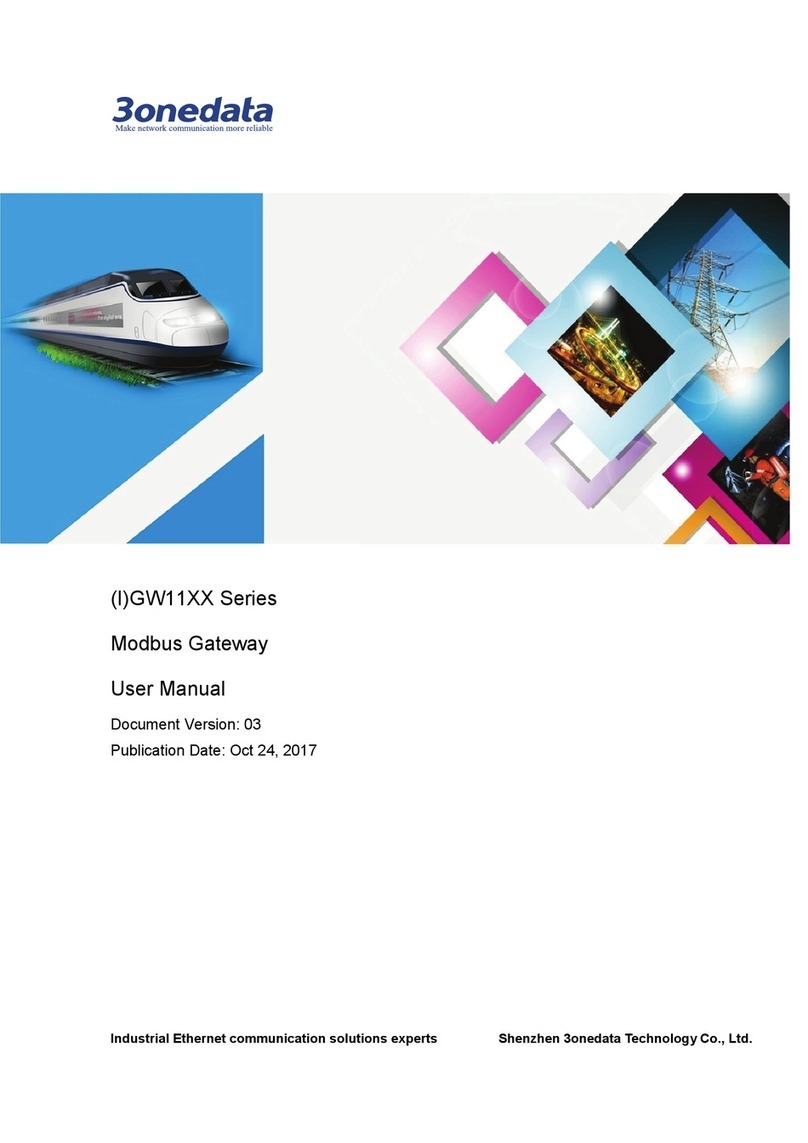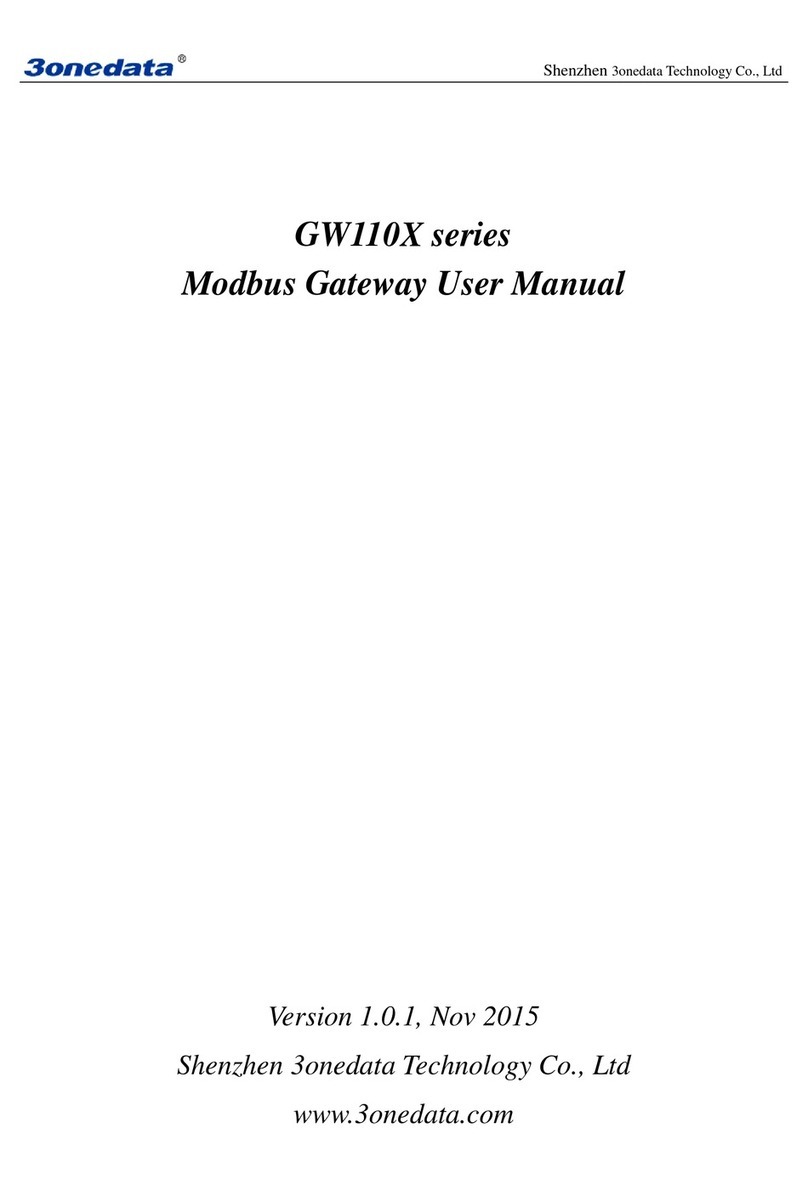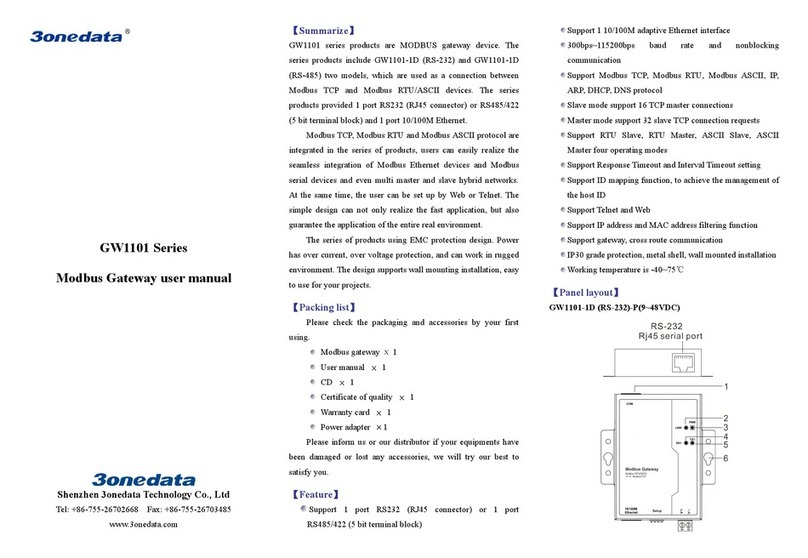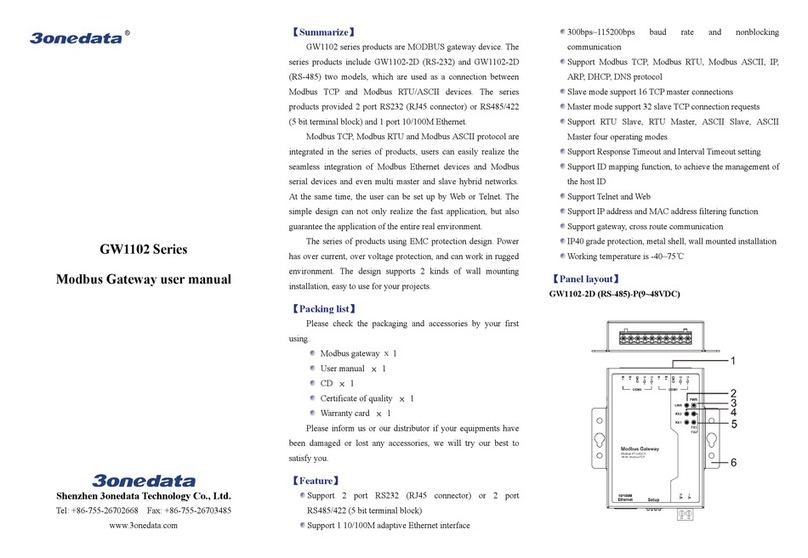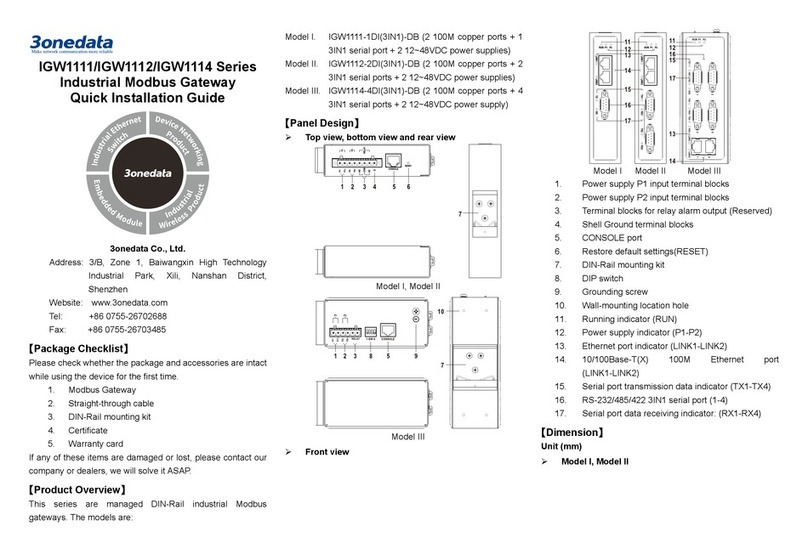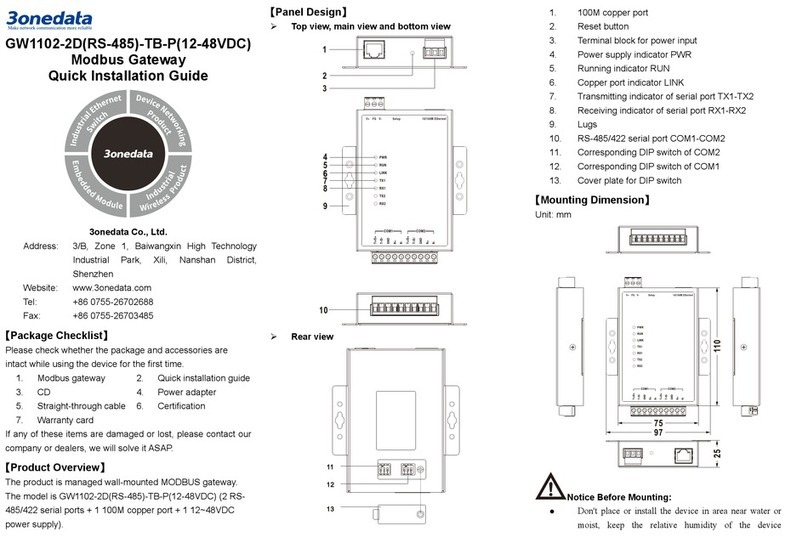Step 2 Place the device on the wall as reference or
reference installation dimension; mark 2 bolt
positions on the wall.
Step 3 Nail M4 screws on the wall and keep 2mm
interspace reserved.
Step 4 Hang the device on two screws and slide
downward, then tighten the screw to enhance
stability, mounting ends.
【Wall-mounted Device Disassembling】
Step 1 Device power off.
Step 2 Unscrew the screw on the wall about 2mm.
Step 3 Lift the device upward slightly; take out the device,
disassembling ends.
Note before powering on:
Power ON operation: First insert the power supply
terminal block into the device power supply interface,
and then plug the power supply plug contact and power
on.
Power OFF operation: first unpin the power plug, then
remove the power line, please note the operation order
above.
【Power Supply Connection】
9~48VDC power supply
Model I of this series provides 2-pin 5.08mm pitch
terminal block, power supply range: 9~48VDC.
12~48VDC power supply
The model II and model III of this series provide
3-Pin 5.08mm pitch terminal blocks, in which V+
and V- are DC power input, FG is the power
grounding input; The power supply supports non-polarity,
power supply range: 12~48VDC.
【DIP Switch Settings】
The model II and model III of this series provide
4-bits DIP switch for function setting, where "ON" is
enable valid terminal. The device needs to be powered on
again to change the status of DIP switch.
DIP switches definition as follows:
2 Restore factory
defaults
Set the DIP switch to ON,
power on the device again, it
will restore to factory settings,
then turn off the DIP switch.
【Serial Port Connection】
RS-232 Interface
The model I of this series provides RS-232 port,
adopts RJ45 connector. The PIN definition are
as follows.
PIN 1 2 3 4 5. 6 7 8
3IN1 Interface
The model II of this series provides 3IN1 serial
port, which supports RS232, RS485 and RS422
at the same time. The interface type is RJ45 and its pin
definitions are as follows:
PIN 1 2 3 4 5. 6 7 8
RS-485/ 422 interface
The model III of this series provides 5-Pin
5.08mm pitch industrial terminal blocks.
The serial port is isolated and its pin
definitions are as follows:
PIN 1 2 3 4 5.
RS-485 D+ D- GND — —
RS-422 T+ T- GND R+ R-
【Checking LED Indicator】
The device provides LED indicators to monitor the device
working status with a comprehensive simplified
troubleshooting; the function of each LED is described in the
table as below:
LED Indicate Description
PWR
ON PWR is connected and running
normally
OFF PWR is disconnected and running
abnormally
RUN
Blinking System runs normally
OFF The system is not running or running
ON System is running abnormally
LINK
ON Copper port has established an
active network connection.
Blinking Copper port is in a network activity
state.
OFF Copper port has not established an
active network connection.