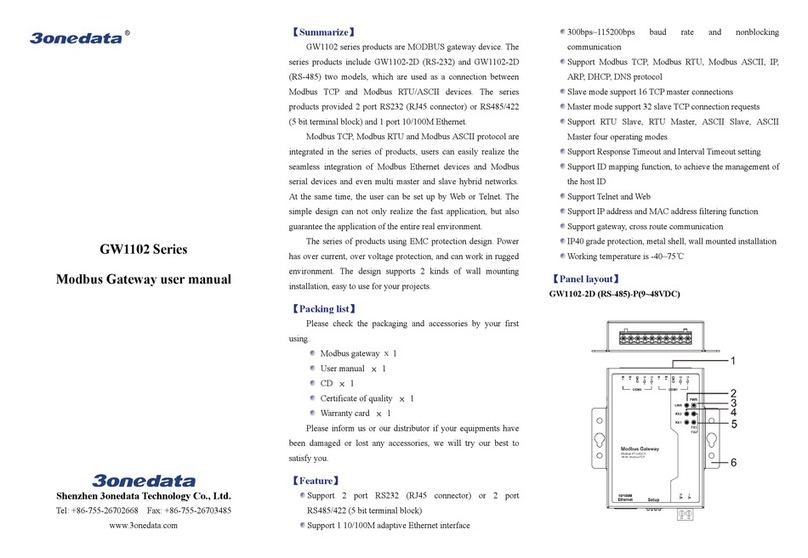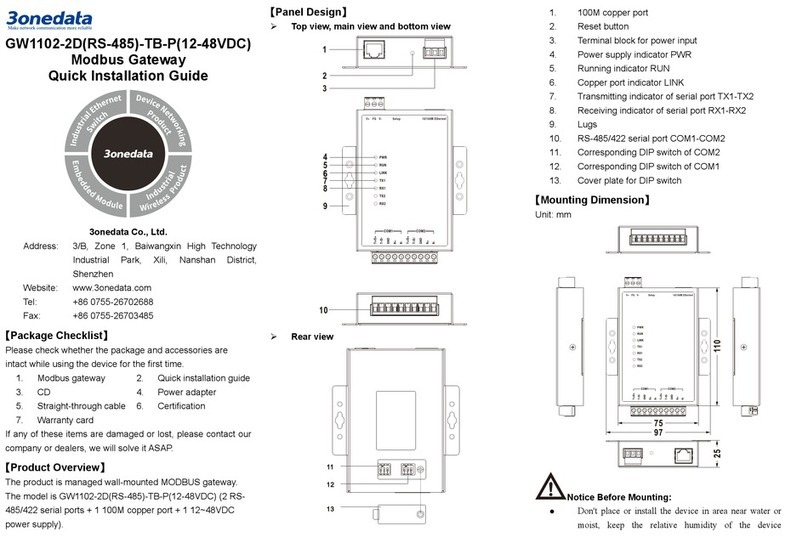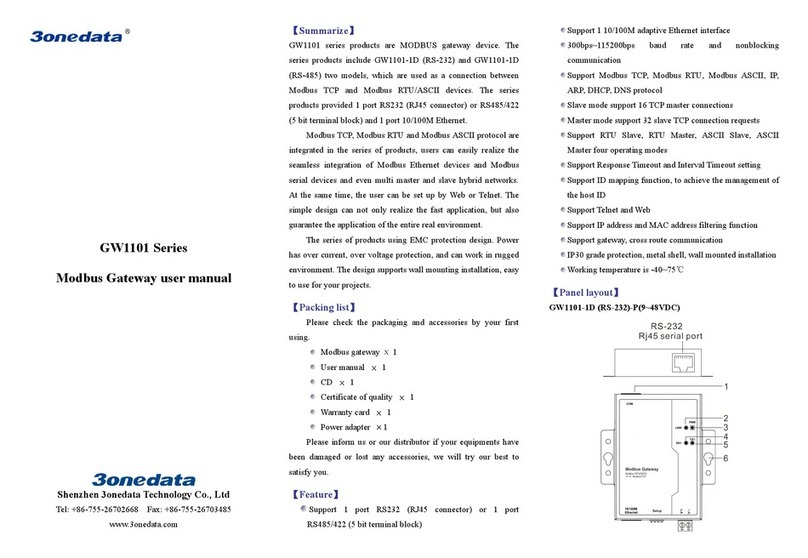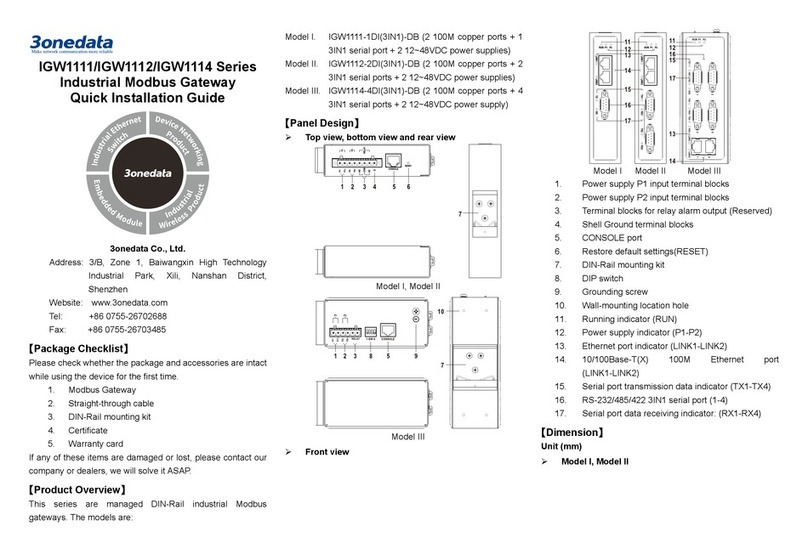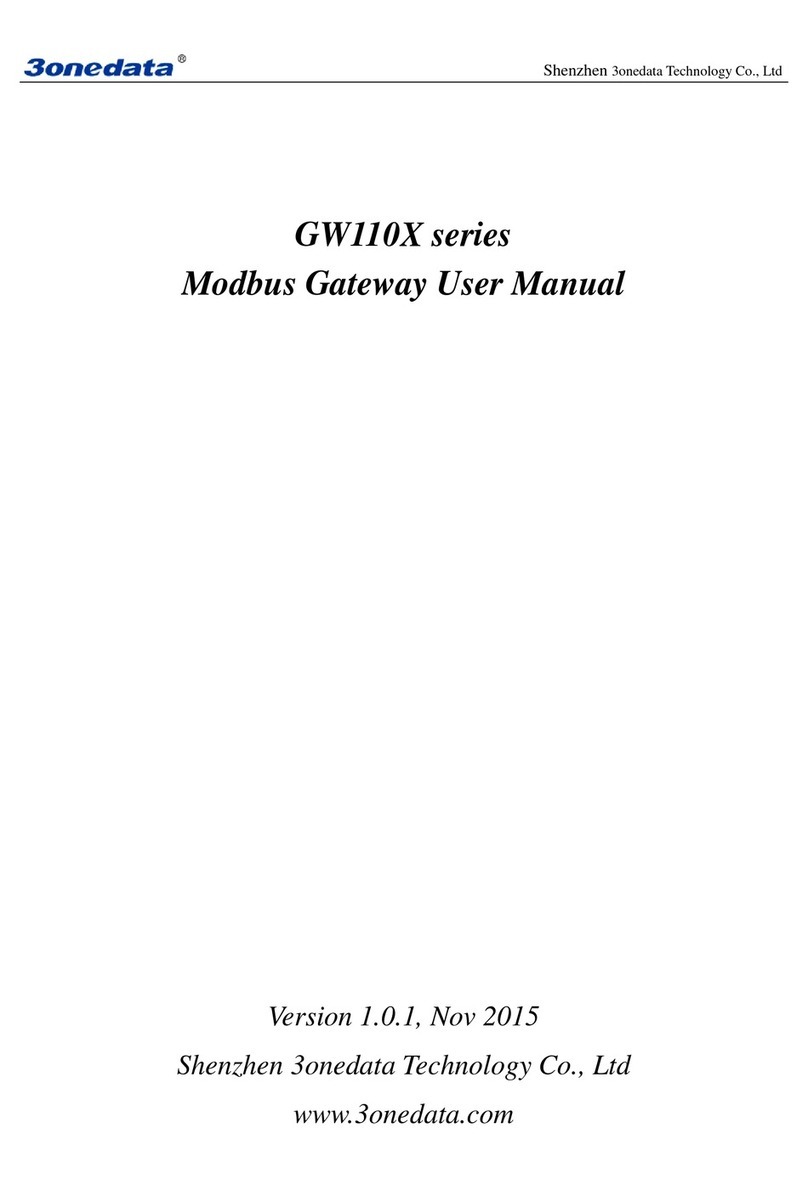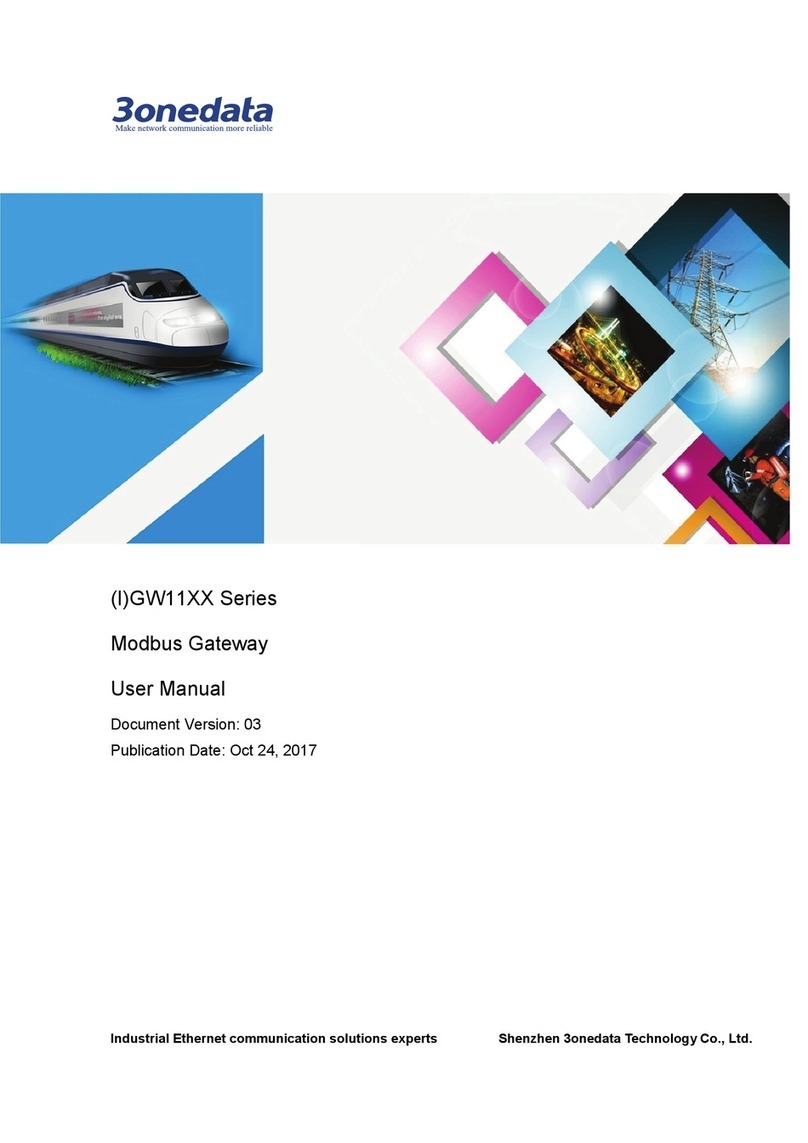RS-232/485/422 3IN1 serial port, DB9M interface +
5-pin terminal blocks
Model I provides 1 3IN1 serial port, supports RS-232, RS-485
or RS-422 (optional), RS-232 adopts DB9 female,
RS-485/422 adopts 5-pin 5.08mm pitch terminal blocks. The
pin definitions are as shown in the following table:
PIN RS-232 PIN RS-485 RS-422
1 DCD 1 D+ T+
2 RXD 2 D- T-
3 TXD 3 GND GND
4 DTR 4 — R+
5 GND 5 — R-
6 DSR
7 RTS
8 CTS
9 —
RS-232/485/422 3IN1 serial port(DB9M)
The Model II and Model III provide 3IN1
serial port, which supports RS-232, RS-485
or RS-422 (optional). The interface type is
DB9 male and its pin definitions are as follows:
PIN RS-232 RS-422 RS-485
1 DCD T+ D+
2 RXD T- D-
3 TXD R+ -
4 DTR R- -
5 GND GND GND
6 DSR - -
7 RTS - -
8 CTS - -
9 - - -
【Checking LED Indicator】
The LED indicators on the front panel of this series device
monitor the device working status, which has simplified the
overall troubleshooting process. the function of each LED is
described in the table as below:
P1-P2
ON PWR is connected and running
OFF PWR is disconnected or running
RUN
Blinking The system is running normally
OFF The system is not running or
ON The system is running
LINK (1-2)
ON LAN port has established valid
Blinking LAN port is in an active network
OFF LAN port hasn’t established valid
TX (1/-4) OFF
Serial port is not transmitting
data or transmitting data
Blinking Serial port is transmitting data.
RX (1/-4) OFF Serial port is not receiving data
or receiving data abnormally
Blinking Serial port is receiving data.
【Logging in to WEB Interface】
This device supports WEB management and configuration.
Computer can access the device LAN1 via Ethernet interface.
The way of logging in to device’s configuration interface via IE
browser is shown as below:
Step 1 Configure the IP addresses of computer and the
device to the same network segment, and the
network between them can be mutually accessed
Step 2 Enter device’s IP address in the address bar of the
computer browser.
Step 3 Enter device’s username and password in the login
window as shown below.
Step 4 Click “Login” button to login to the WEB interface of
the device.
Note:
In the Dual IP mode, the default IP address of LAN1 is
“192.168.1.254”, the default IP address of LAN2 is
“192.168.8.254”.
The default user name and password of the device are
“admin”.
If the username or password is lost, user can restore it to
factory settings via device DIP switch or management
software; all modified configurations will be cleared
after restoring to factory settings, so please backup
configuration file in advance.
Please refer to user manual for specific configuration
method of logging in to WEB interface and other
configurations about network management function.
【Specification】