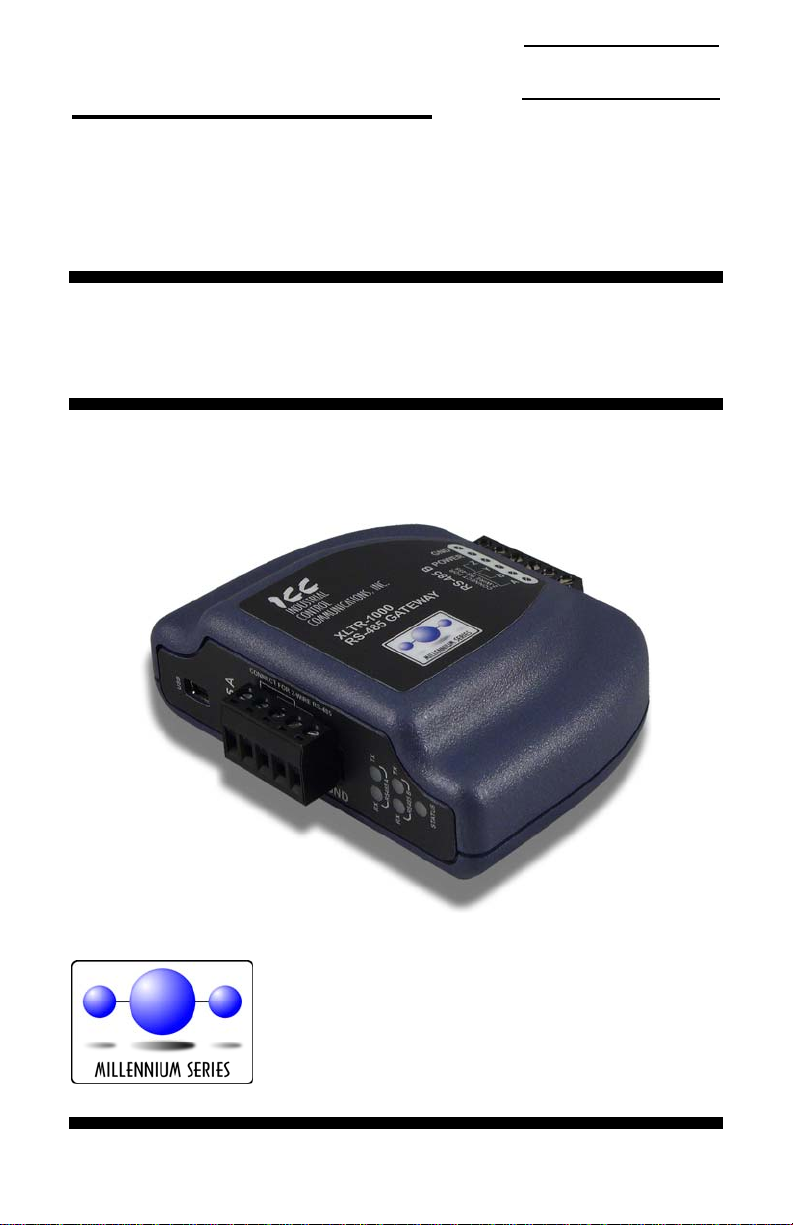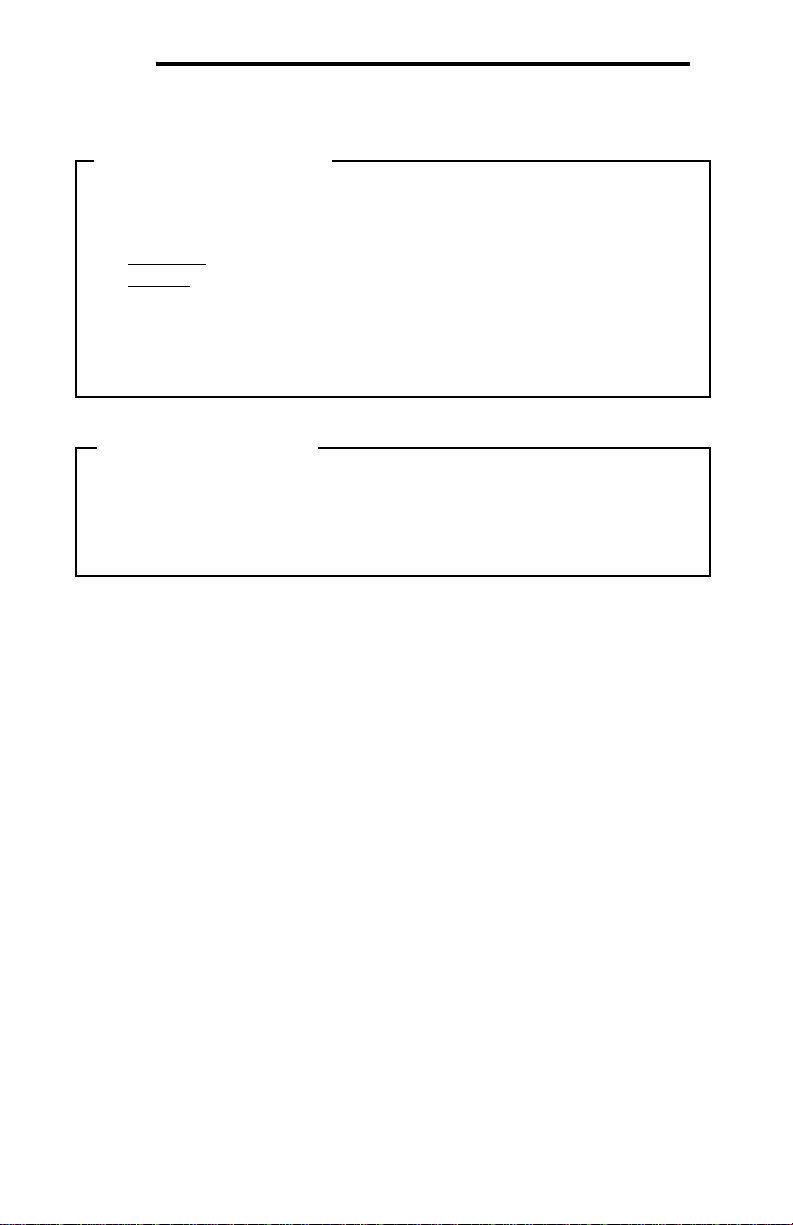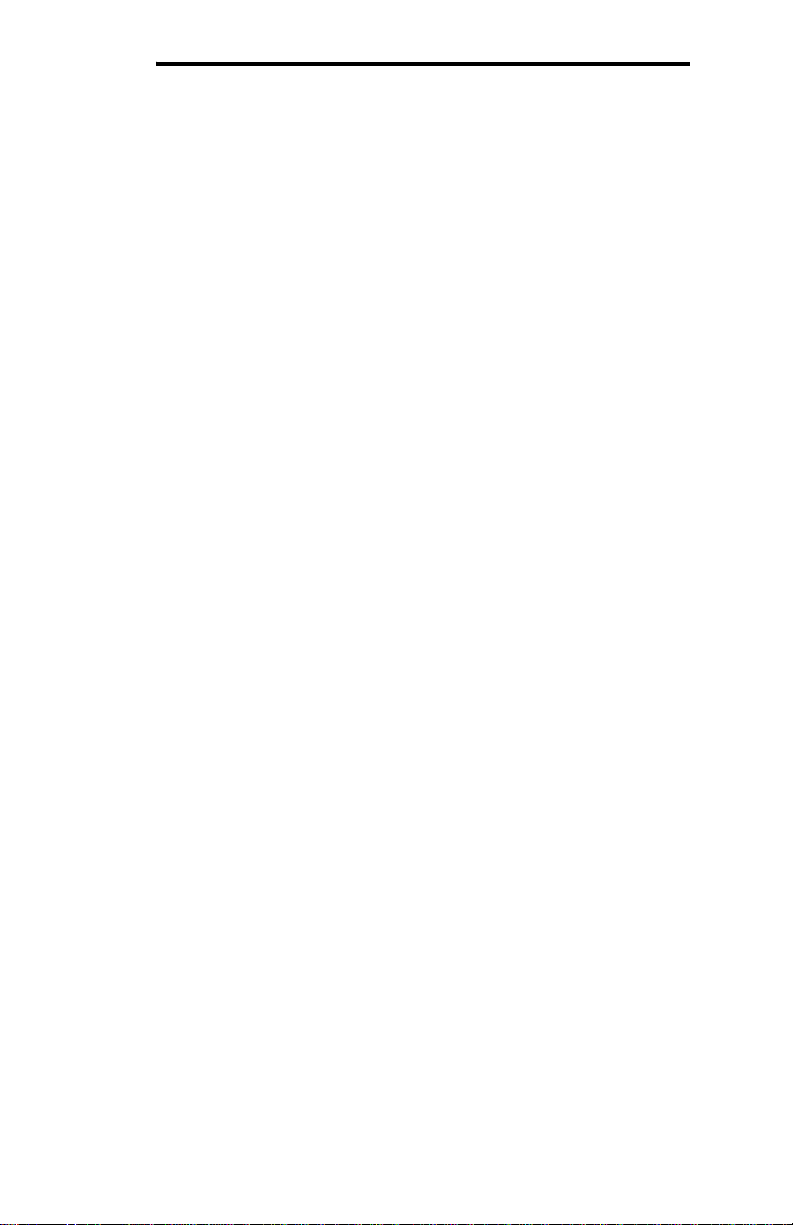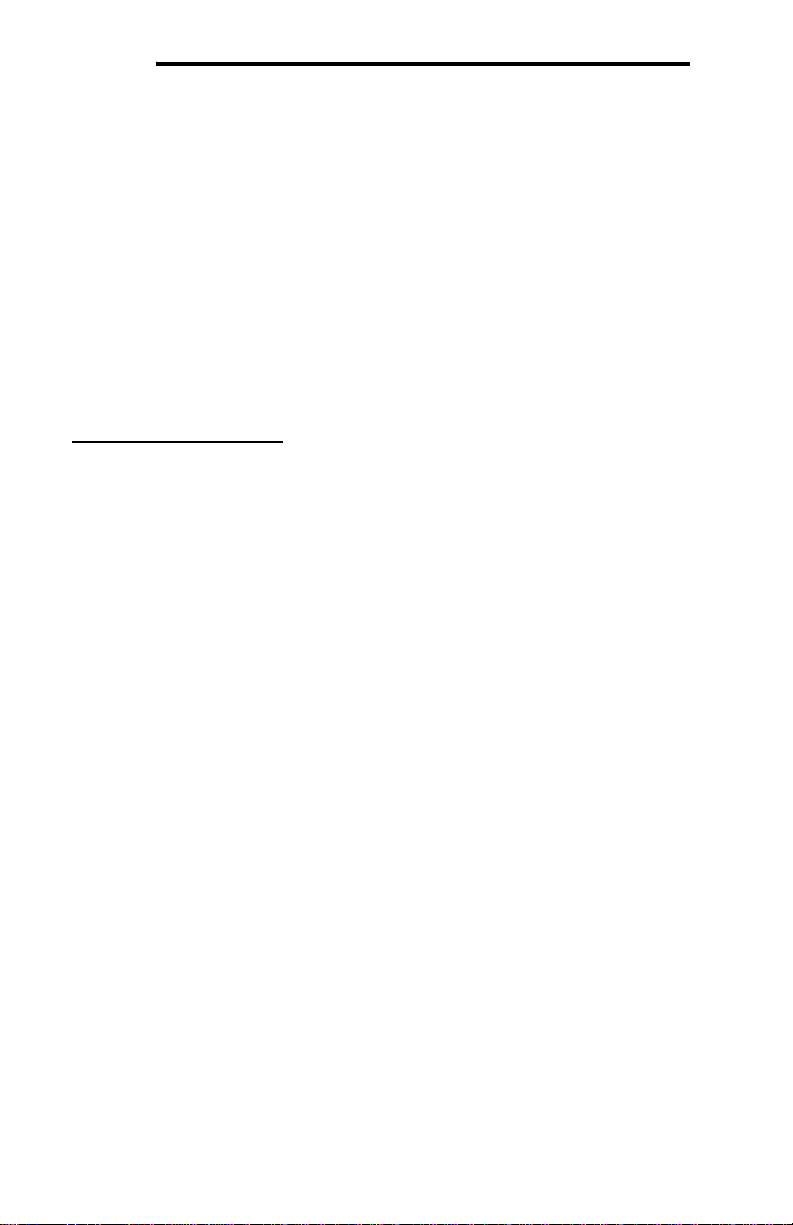8
ICC
3. Gateway Concepts
The XLTR-1000 is a member of the Millennium Series communication gateways.
Members of this family are designed to provide a uniform interface, configuration
and application experience. This commonality reduces the user’s learning curve,
reducing commissioning time while simplifying support. All Millennium Series
gateways are configured using the ICC Gateway Configuration Utility. The XLTR-
1000 provides simultaneous support for two different communication protocols,
allowing complex interchanges of data between otherwise incompatible networks.
The heart of the Millennium Series concept is its internal database. The database
is a 4 KB, byte-wise addressable data array. The database allows data to be
routed from any supported network to any other supported network. Data may be
stored into the database in either big-endian style (meaning that if a 16-bit or 32-
bit value is stored in the database, the most significant byte will start at the lowest
address) or little-endian style (meaning that if a 16-bit or 32-bit value is stored in
the database, the least significant byte will start at the lowest address).
The other fundamental aspect of the Millennium Series is the concept of a
configurable “service object”. A service object is used for any master/client
protocol to describe what service (read or write) is to be requested on the
network. The gateway will cycle through the defined service objects in a round-
robin fashion; however, the gateway does implement a “write first” approach. This
means that the gateway will perform any outstanding write services before
resuming its round-robin, read request cycle.
Additionally, the database and service objects provide the added benefit of “data
mirroring”, whereby current copies of data values (populated by a service object)
are maintained locally within the gateway itself. This greatly reduces the request-
to-response latency times on the various networks, as requests (read or write)
can be entirely serviced locally, thereby eliminating the time required to execute a
secondary transaction on a different network.
Regardless of their network representation, all data values are stored in the
gateway’s internal database as integer values (either 8-, 16- or 32-bits in length,
depending on the protocol and/or object configuration). This means that even if a
network variable is accessed by the gateway as a 32-bit floating-point number,
this native representation will always be converted to an equivalent integer
representation prior to being stored in the database. Once in the database, this
value will then be accessible to the network operating on the other port of the
gateway, which may then impose its own conversion process on the data. A
port’s conversion may be implicit (e.g. all Modbus holding registers are
interpreted by the protocol as 16-bit unsigned integers) or explicit (as configured
in a BACnet service object).
In order to facilitate the free scaling and conversion of native data values, a user-
configurable “multiplier” and “data type” exist for some network configurations. All
network values are scaled by a multiplier prior to being stored into the database
or after being retrieved from the database. The data type is used to determine