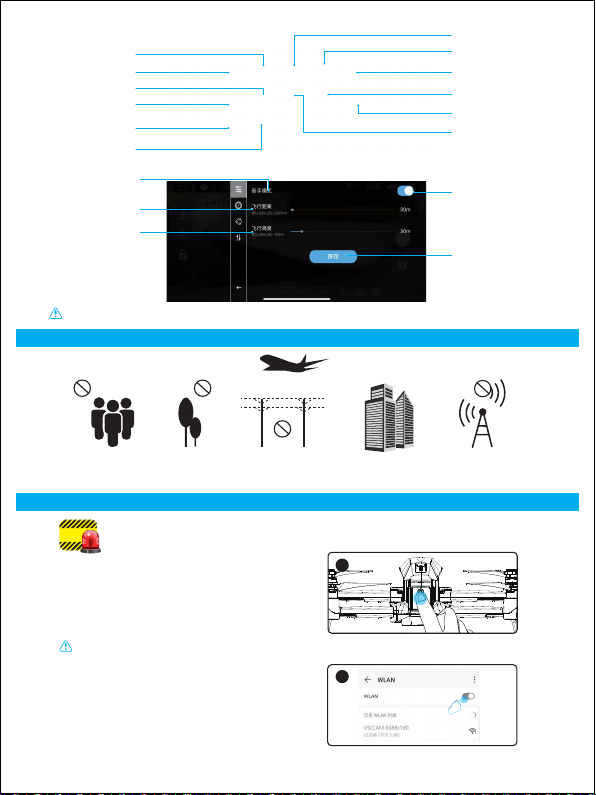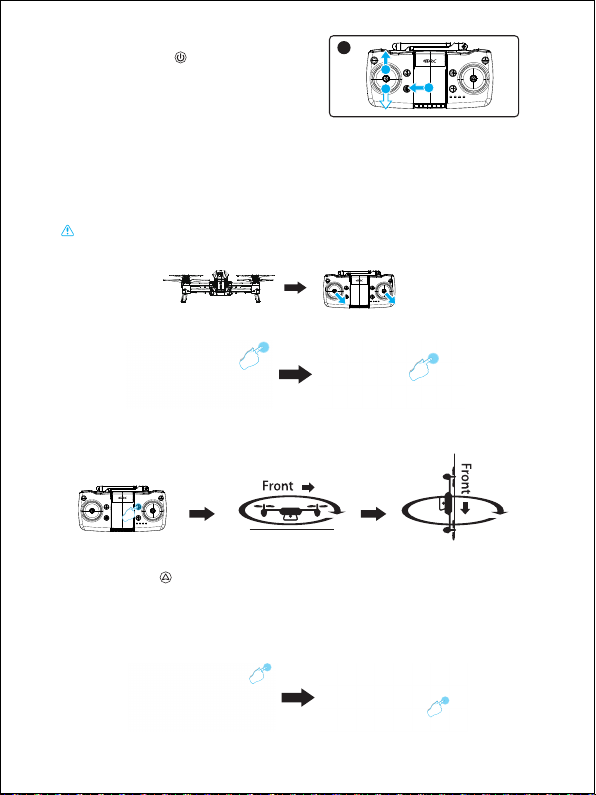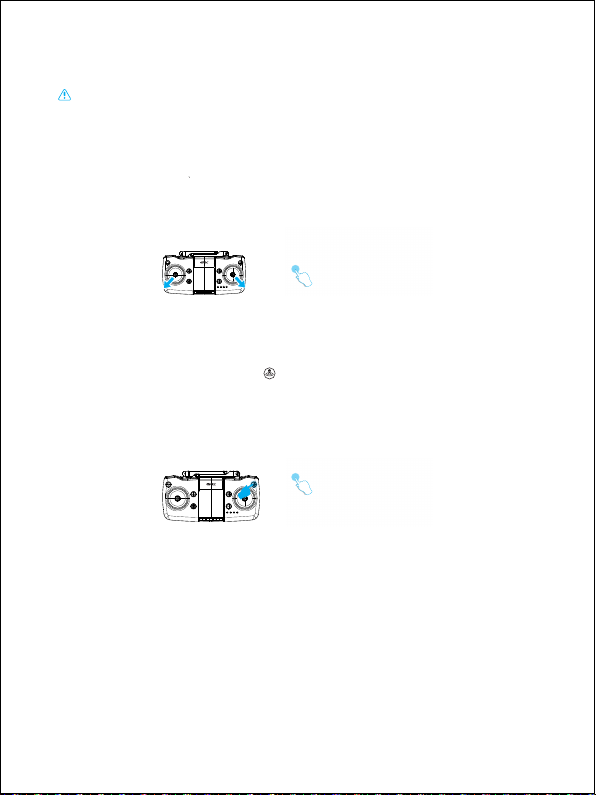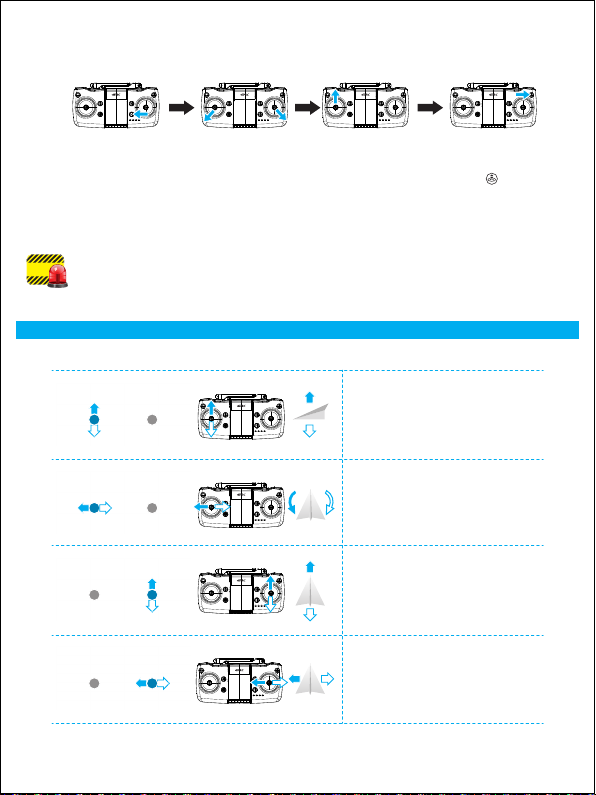Warning
1. The packaging and instructions contain important information and should be kept.
2. With this aircraft, you are responsible for ensuring that no harm will be caused to the
personal and property of others.
3. Commissioning and installing of aircraft must be strictly in accordance with the operating
instructions, and attention shall be paid to the distance between the aircraft and the user or
other people shall be 2 to 3m to prevent the aircraft from bumping into the head, face and
body of people and causing injury in flying and landing, etc.
4. Our company and distributors are not responsible for any loss and damage, as well as
injury to people caused by improper use or operation.
5. Children should be guided by adults when operating the aircraft. This product is prohibited
to be operated by children under 14 years old.
6. Please follow the instructions or packaging instructions to install and use correctly, and
some parts should be assembled by adults.
7. The product contains small parts, please place it out of the reach of children to prevent the
risk of accidental eating or suffocation.
8. It is strictly forbidden to play on the road or in the place where water is accumulated to
avoid accidents.
9. Please put away the packing materials in time to avoid harm to children.
10. Do not disassemble or modify the aircraft. Disassembly or modification may cause
malfunction to the aircraft.
11. The charging cable needs to be inserted into the designated power supply 5V 2A that is
the same as the product label.
12. Only use the charging cable configured by the factory.
13. The charging cable is not a toy.
14. When charging the rechargeable battery, it must be under the supervision of an adult.
When charging, it must be far away from flammable materials. During charging, the
guardian should not leave the monitoring range.
15. Please do not short circuit or squeeze the battery to avoid explosion.
16. Do not mix different types of batteries
17. The aircraft uses 11.1V rechargeable lithium battery, which needs to be pulled out for
charging.
18. Do not short-circuit, decompose or throw the battery into fire; do not put the battery in a
place with high temperature and heat (such as in fire or near electric heating device).
19. The aircraft should be used as far away from other electrical equipment and magnetic
objects as possible, they may cause mutual interference.
20. Please keep a safe distance from the high-speed rotating propeller to avoid the risk of
scalp or cut
21. The motor is a hot part; please do not touch it to avoid burns.
22. LED has laser radiation; please do not give direct light beam to others.
23. Do not use the model near your ears! Misuse may cause hearing damage.
24. As for the USB charging cable, the data cable provided by our company must be used to
charge the battery, otherwise it will cause damage to the battery.
25. To meet the magnetic environment requirements of aeronautical radio stations. During the
radio control order issued by the relevant state departments, the model remote control
should be stopped within the city area as required.
26. Turn off the switch and unplug the battery when the battery of the aircraft is used up, and
charge after 30 minutes of rest, otherwise the battery will be easily damaged.
01