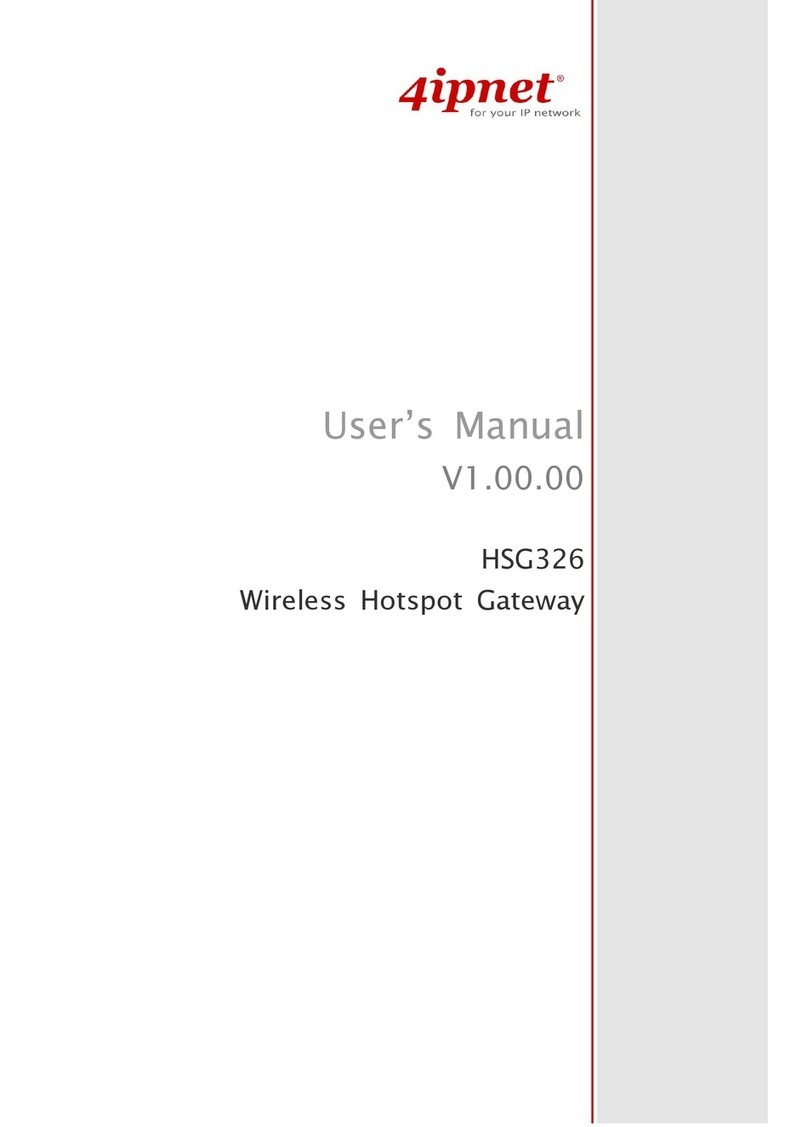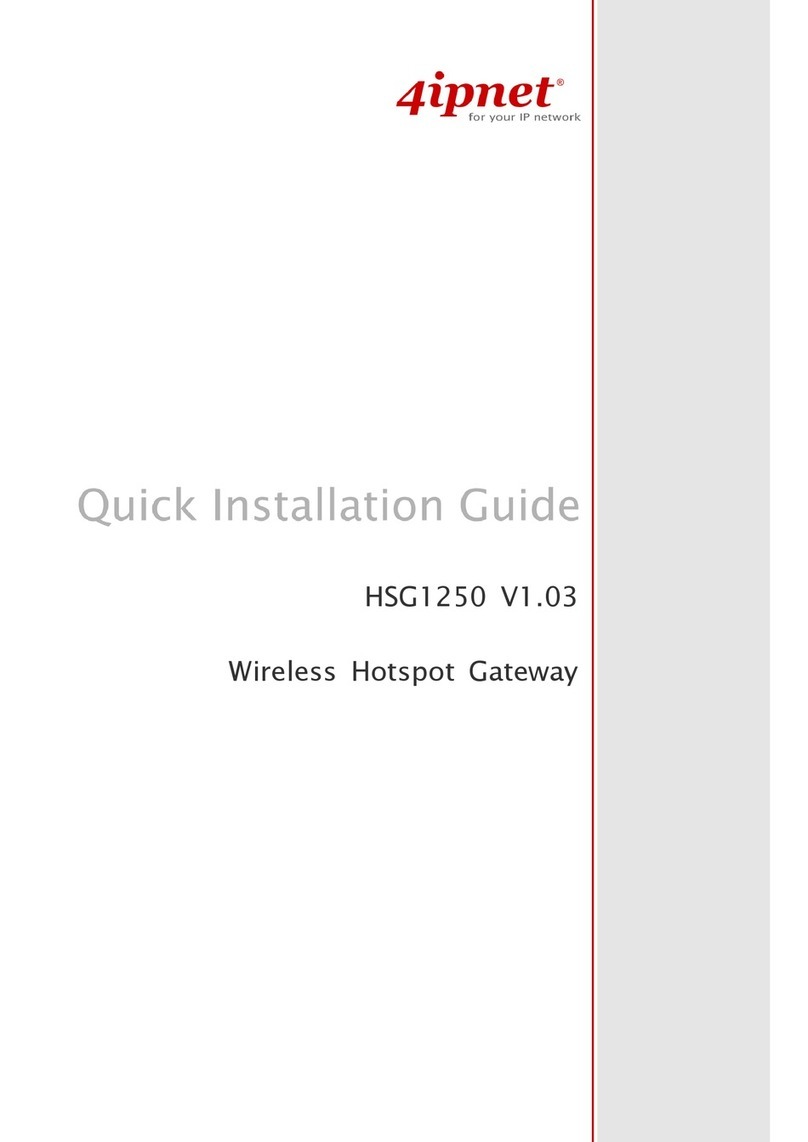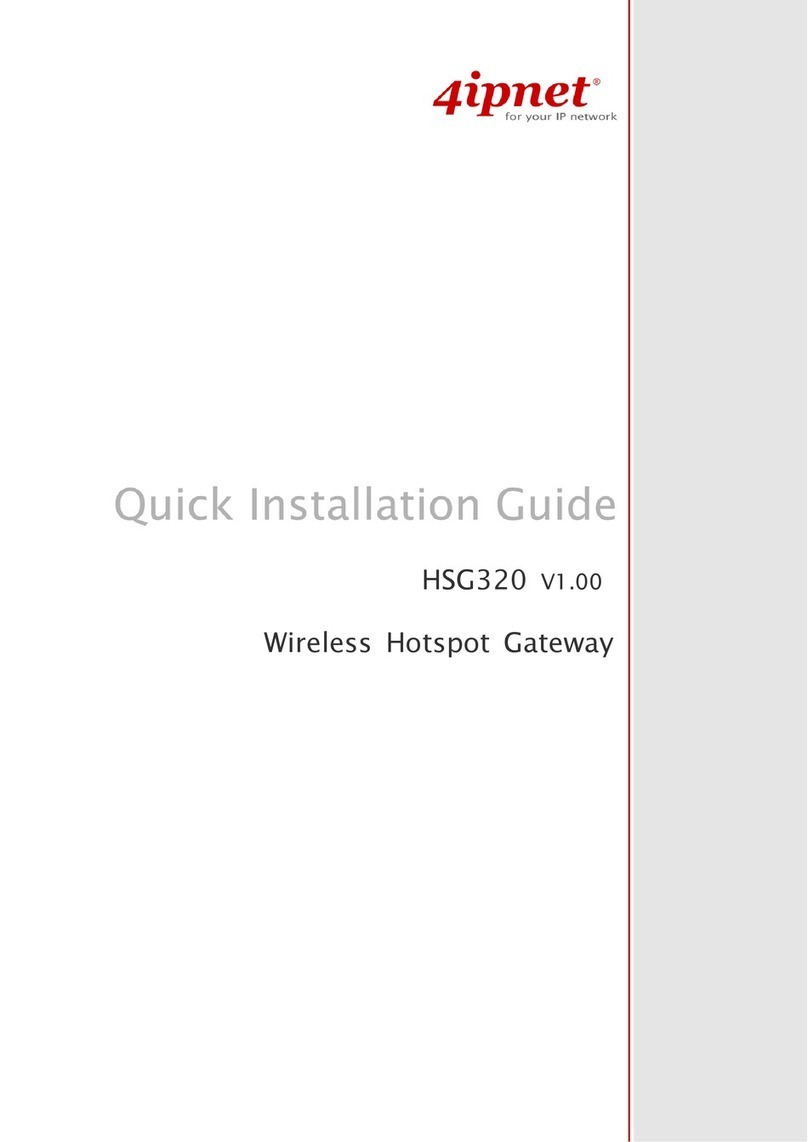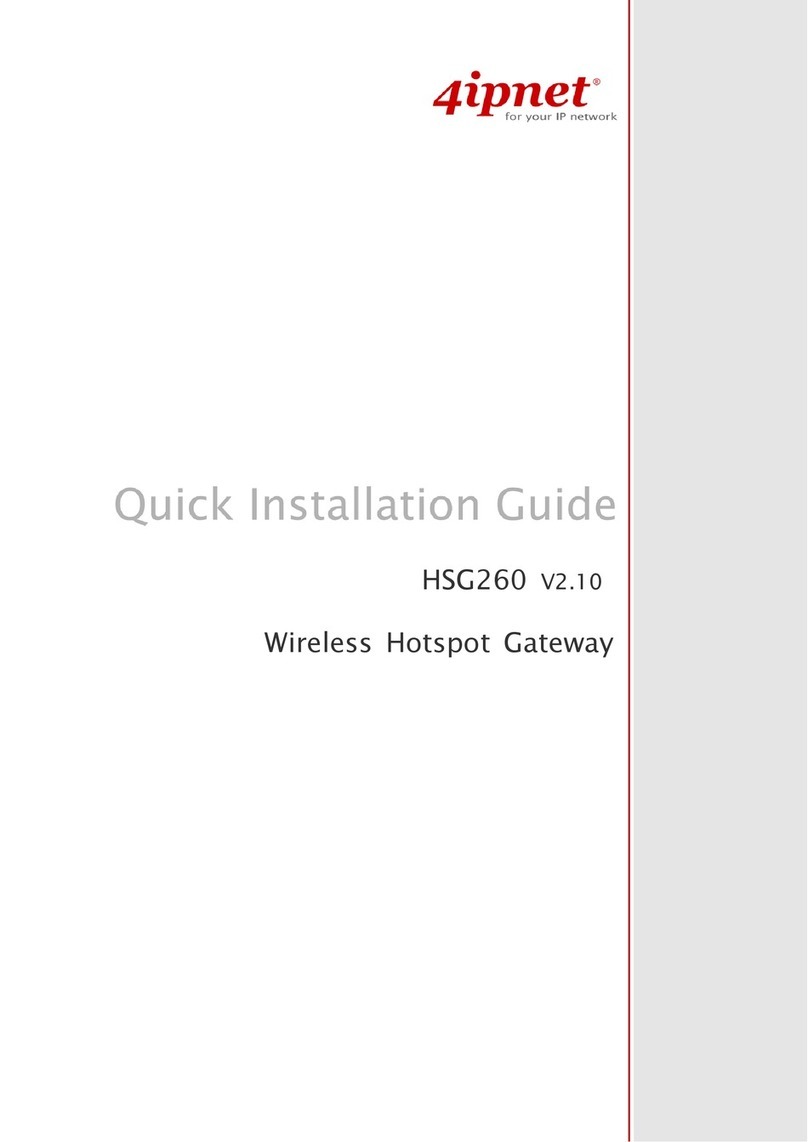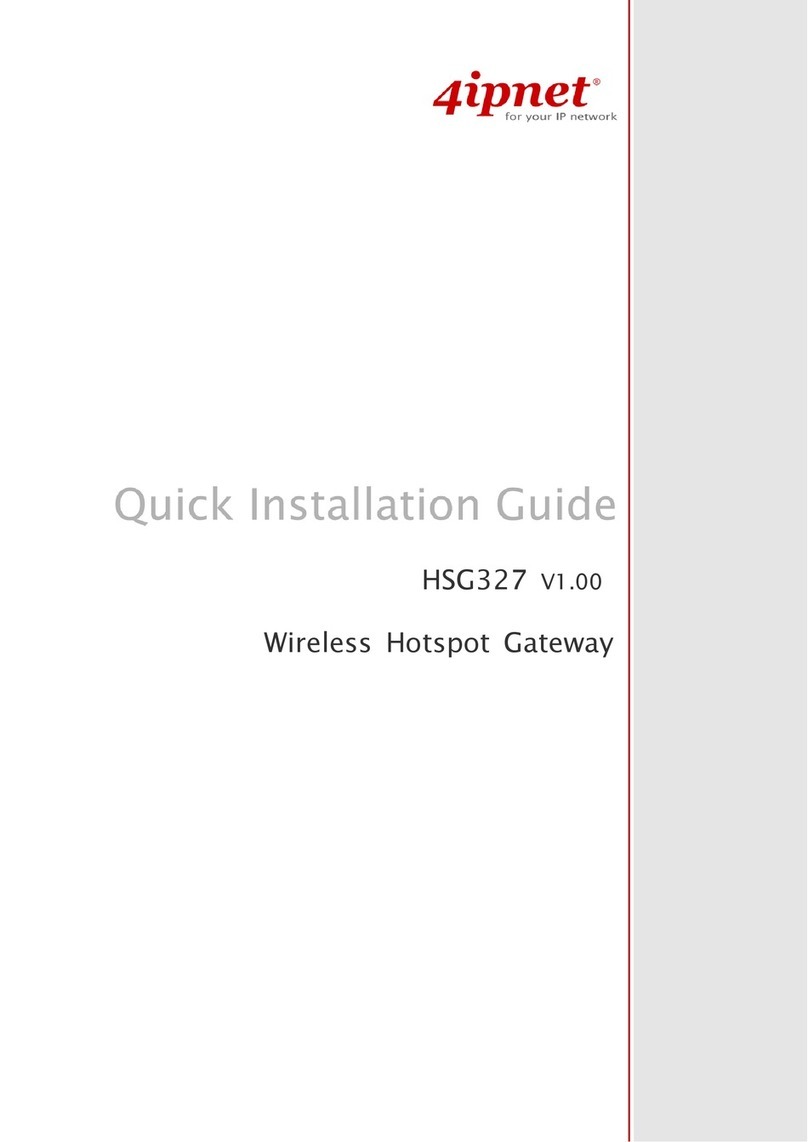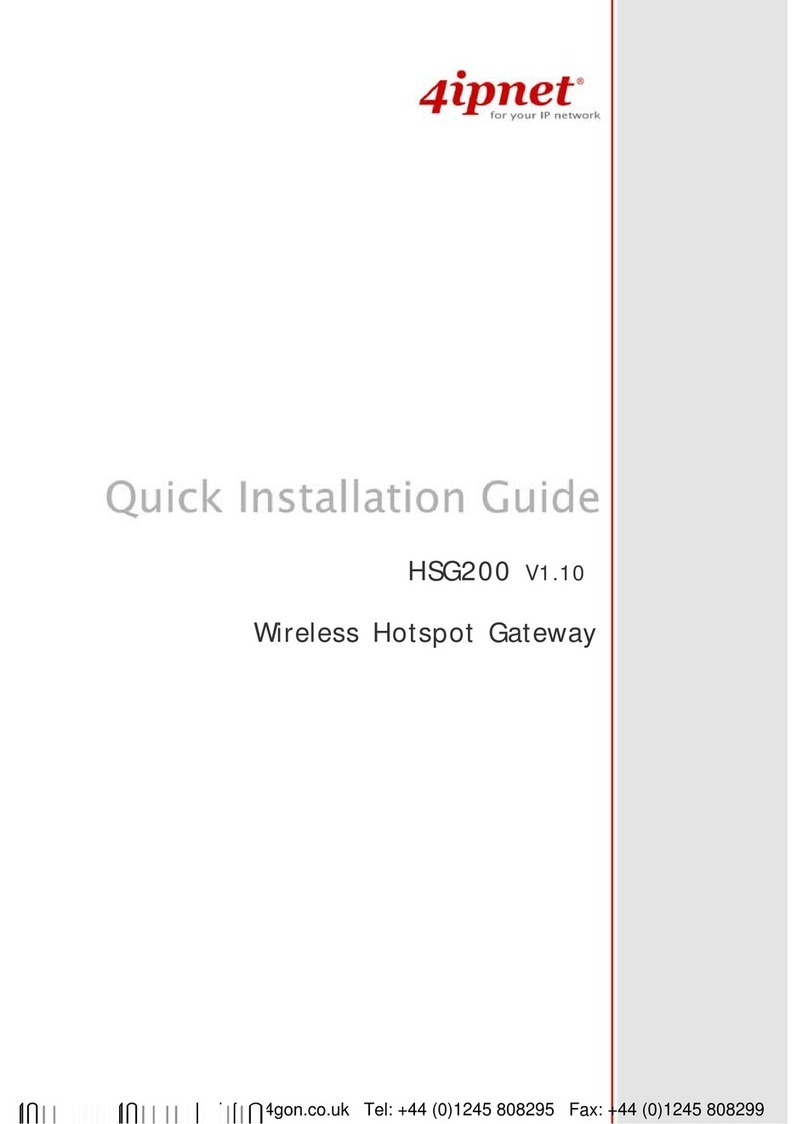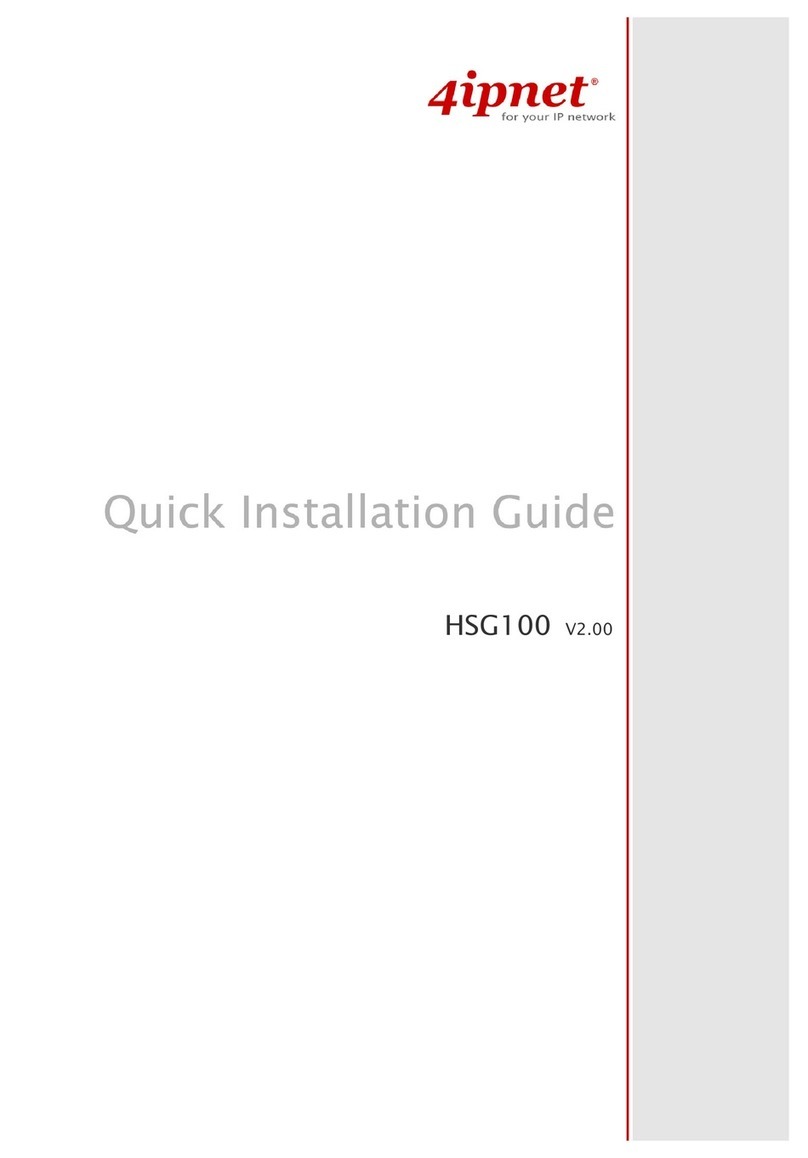Quick Installation Guide
H S G3 2 0 0 Giga Wireless Hotspot Gateway E N GL I S H
C o p y r i g h t © 4IPNET, INC. A l l r i g h t s r e s e r v e d .
< User Login >
To verify whether the configuration of the new local
user account(s) created via the Setup Wizard has
been completed successfully:
1. Connect a client device (e.g. laptop, PC) to any
LAN Port of HSG3200. The device will obtain
an IP address automatically via DHCP.
2. Open a web browser on a client device, access
any URL, and then the default User Login
Page will appear.
3. Enter the Username and Password of a local
user account previously generated via Setup
Wizard (e.g. “testuser@local” as the
Username and “testuser” as the Password);
then Click Login.
Note:
1. HSG3200 supports multiple authentication
options including built-in local user database
and external authentication database (e.g.
RADIUS). The system will automatically
identify which authentication option is used
from the full username entered.
2. The format of a full (valid) username is
userid@postfix, where “userid” is the user
ID and “postfix” is the name of the selected
authentication option.
3. Exception: The postfix can be omitted only
when the default authentication option is
used. For example, “LOCAL” is the default
authentication option at this system;
therefore, you may enter either “testuser”or
“testuser@local” in the Username field.
Congratulation!
The Login Success Page will appear after a client
has successfully logged into HSG3200 and has
been authenticated by the system.
The appearance of Login Success Page means
that HSG3200 has been installed and configured
properly.
4Gon
www.4Gon.co.uk
[email protected] Tel:
+44
(0)1245
808295
Fax:
+44
(0)1245
808299