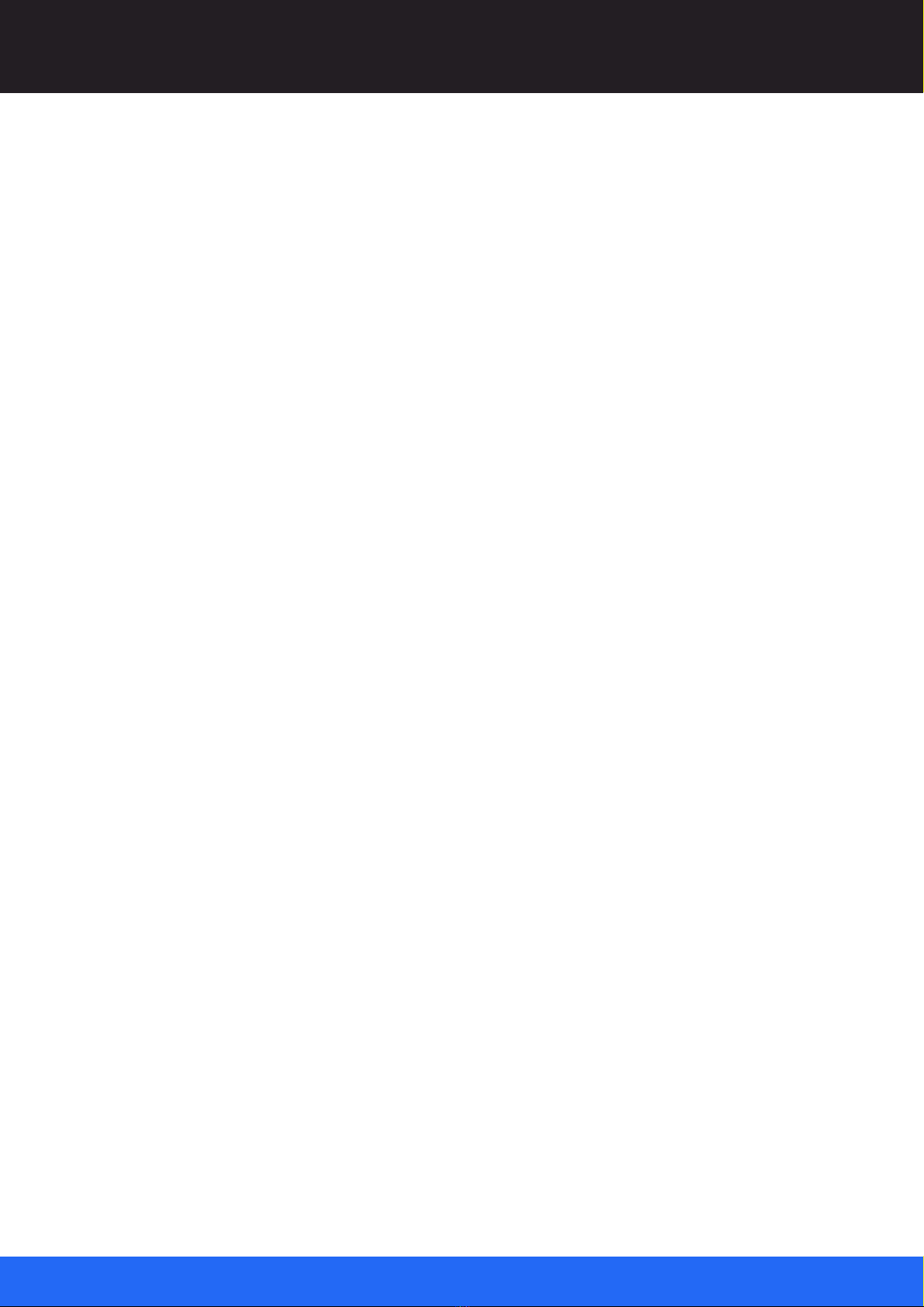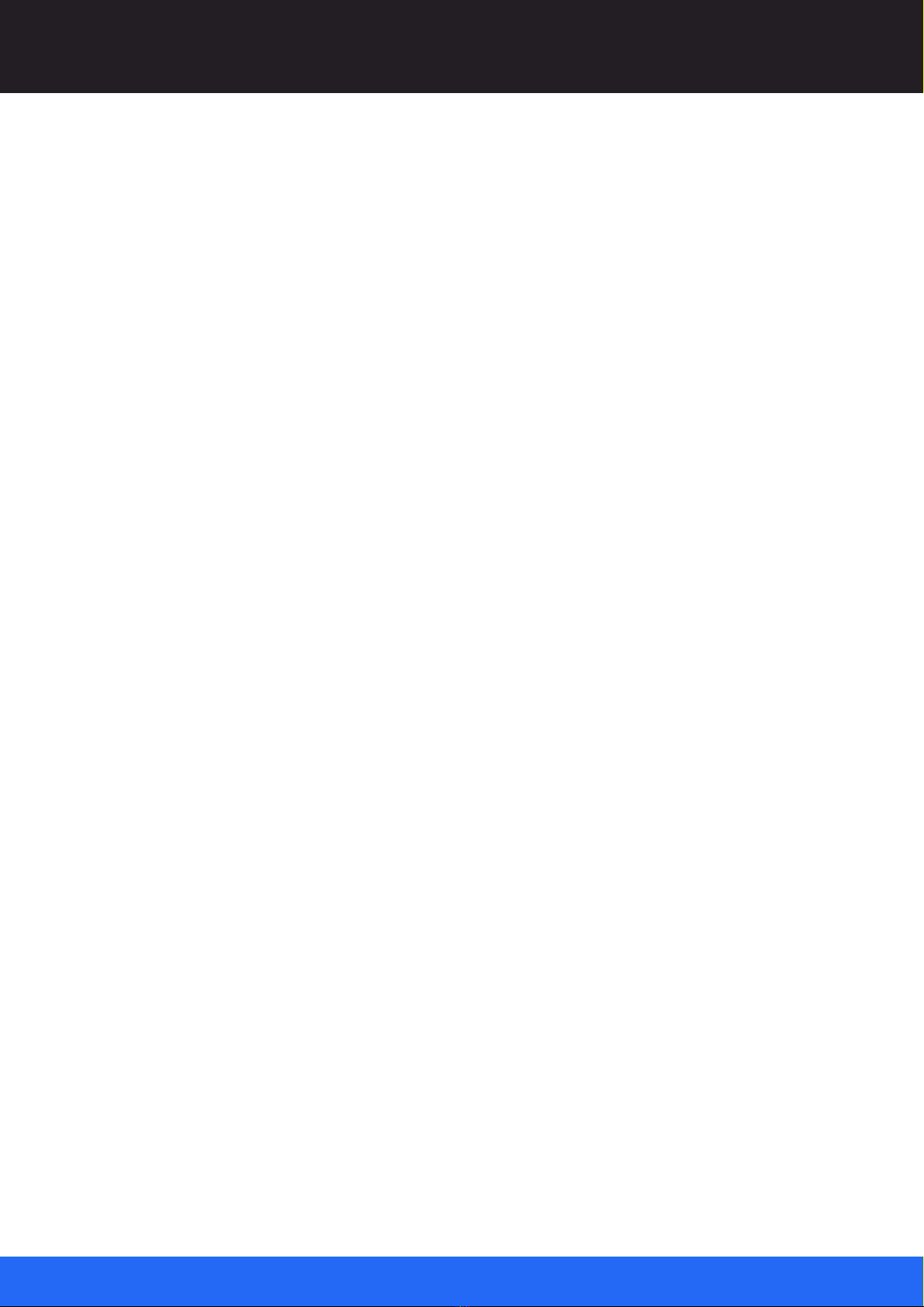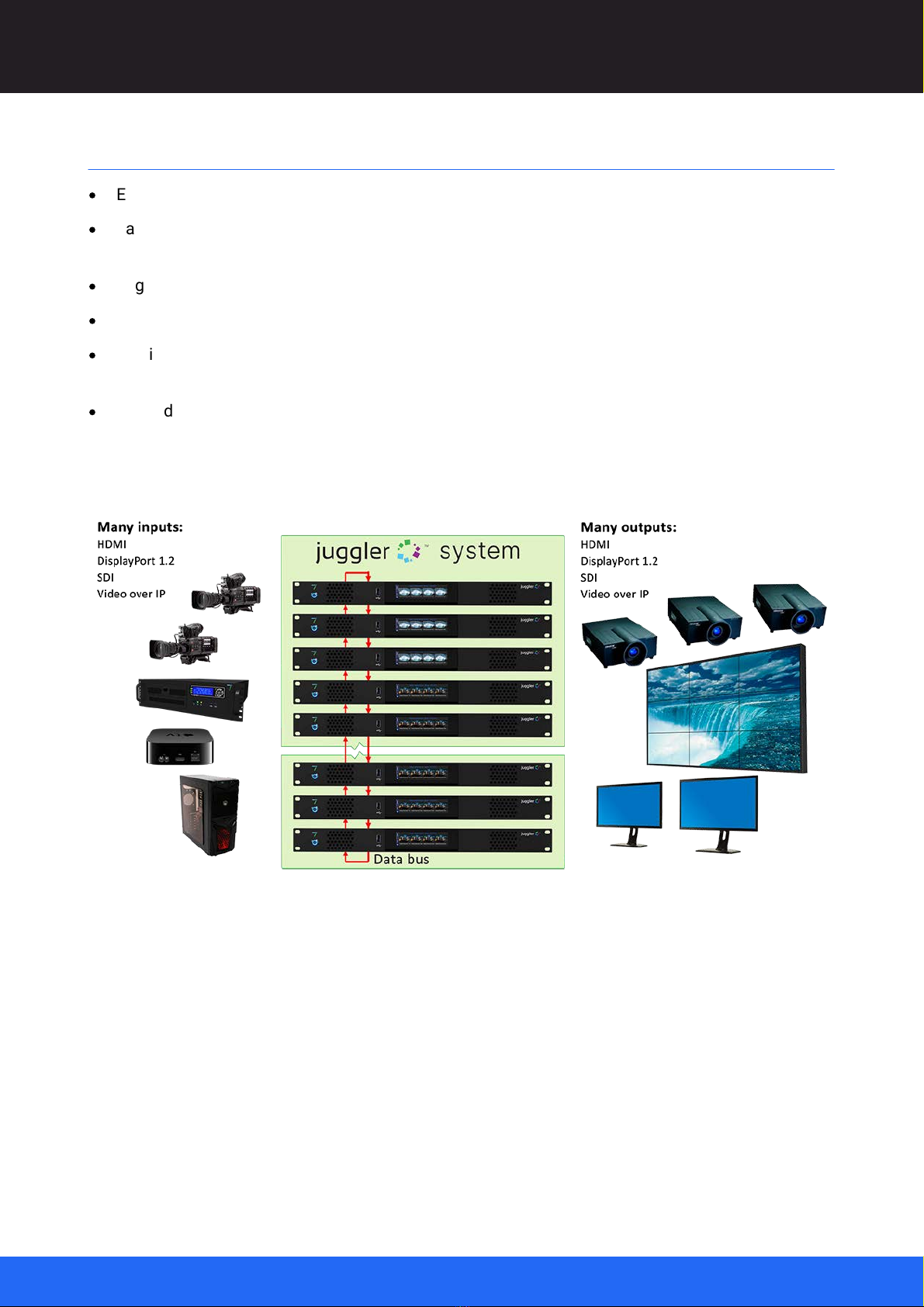6
M611-1 Operating Juggler 1 Pixel Processor : User Guide © 2022 7thSense
Juggler and Compere
Projects and Groups
Projects are a bit like stage sets, with scenery and equipment ready for a play or show. When you
create or see a Project in Compere, you will see a list of what belongs together for the ‘stage set’:
Jugglers, input devices, display panels, projectors, 3D models and so on, that are assigned as a
Project Group.
All the details and settings are held in the Project file, which governs how every member of the
Project Group behaves. Whichever instance of the Compere software takes control (the one assigned
as server), like a stage manager, coordinates and distributes this set of stage instructions to all
instances of Compere, which includes every Juggler in the Group. If any of these members, as clients,
wants to make changes at any time, the changes are handed back to the server to redistribute
around the Group.
Any client joining the Project Group is handed the common current Project file and performs as
directed. In this way any PC running Compere on the network can join the Project Group, become the
server or stay as a client and interact with the rest of the Group. This might be to make static changes
in the ‘stage set’ or to move things around dynamically, such as picture-in-picture elements.
If network connection is lost by any Juggler in a Project Group, the local copy of the Project will keep
running until it can reconnect and re-sync with the Group, at which point any changes to the Project
file will be received from the assigned (or a reassigned) server.
Simultaneous Editing of a Project
Any instance of Compere can edit the Project configuration, save it locally and then redistribute it to
all Compere clients. This is a powerful feature of Compere, giving multiple users the potential to
accomplish large-scale tasks much faster. A good example of this would be one user using an
instance of Compere to warp one side of a projection surface while another, using a separate
instance connected to the same project, warps the other side.
The wider network
There can be more than one Project Group, each with an assigned server to coordinate it. They can all
be on the same network, and any member can be moved from one Group to another as required. If
you need other Groups, they can be created and named, and available members assigned to them
instead of the initial default (unnamed) Group.
Features and capability of the Juggler pixel processor
·
Modular FPGA-based pixel processor.
·
Configurability: multiple Juggler modules can be daisy-chained via high-speed fibre-optic link, to
add additional input and output capability within a 16K × 4K 10-bit 4:4:4 canvas, or equivalent
bandwidth.