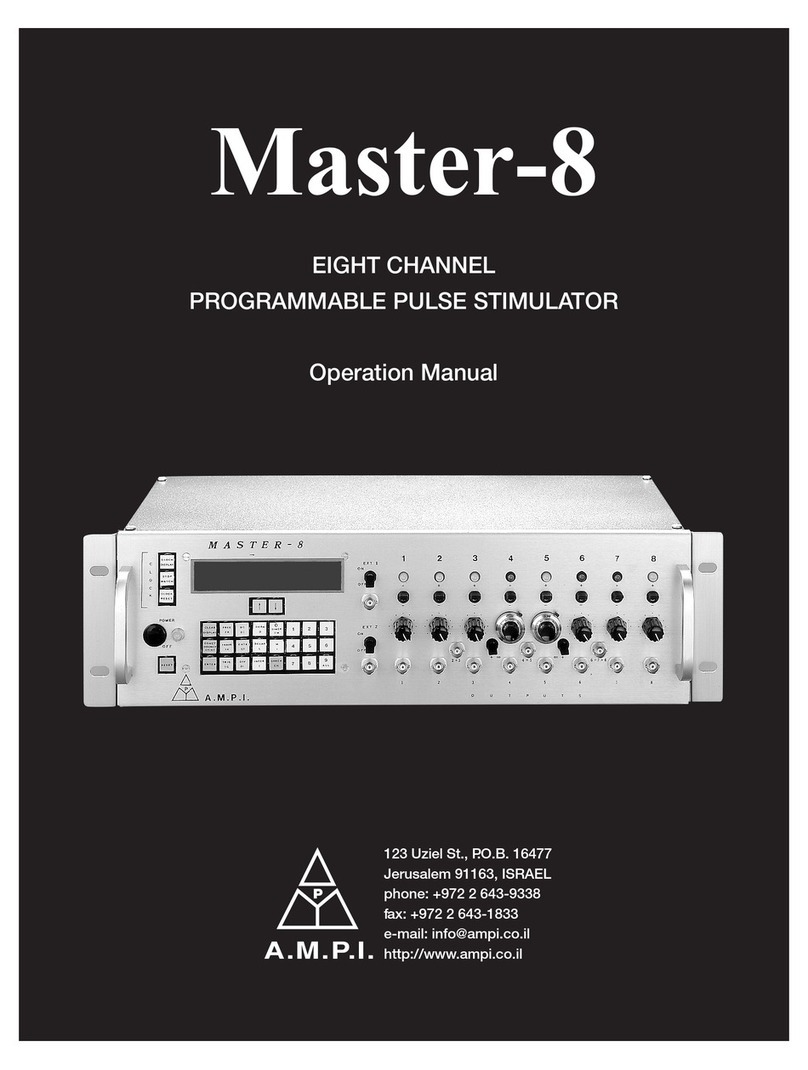Table of Contents
1GENERAL........................................................................................................................................ 5
1.1 OUTPUTS ............................................................................................................................... 5
1.2 PARADIGMS (CHAPTER 11) ......................................................................................................... 5
1.3CONTROLLING THE MASTER-9 ..................................................................................................... 5
1.4 FIRMWARE UPGRADES .............................................................................................................. 6
1.5 RECORD AND REPLAY INPUT WAVEFORMS (CHAPTER 13) .................................................................... 6
1.6 COMBINED OUTPUTS:OUT A, B, AND C........................................................................................ 6
1.7 EXTERNAL INPUTS:IN 1, 2, AND 3(CHAPTER 8)............................................................................... 6
1.8 CLOCKS (CHAPTER 15)............................................................................................................... 6
2FRONT & REAR PANEL ................................................................................................................... 7
2.1 FRONT PANEL .......................................................................................................................... 7
2.2 REAR PANEL ............................................................................................................................ 7
3THE TOUCH-SCREEN....................................................................................................................... 8
3.1 THE PARAMETERS OF THE CHANNELS ............................................................................................. 8
3.2 THE MANUAL TRIG KEYS ............................................................................................................ 9
3.3 THE CONNECTION TABLE............................................................................................................ 9
3.4 THE PARADIGM KEY .................................................................................................................. 9
3.5 THE VER KEY .......................................................................................................................... 9
3.6 THE CLOCK KEY ........................................................................................................................ 9
4OPERATING MODES......................................................................................................................10
4.1 SETTING THE OPERATING MODES .................................................................................................10
5SETTING PARAMETERS .................................................................................................................11
5.1 THE PARAMETERS ....................................................................................................................11
5.2 SETTING THE TIME PARAMETERS..................................................................................................11
5.3 SETTING THE "N" PARAMETER ....................................................................................................12
5.4 SETTING THE "V" AND "V"(ΔV STEPS)PARAMETERS .......................................................................12
6APPLICATIONS ..............................................................................................................................13
7THE CONNECTION TABLE ..............................................................................................................14
8TRIGGERING .................................................................................................................................15
8.1 MANUAL TRIGGERING ..............................................................................................................15
8.2 SETTING THE INTERNAL CONNECTIONS ..........................................................................................15
9THE EXTERNAL TRIGGER INPUTS...................................................................................................16
10 DISPLAYING OTHER CHANNELS.....................................................................................................17
10.1 DISPLAYING OTHER CHANNELS ....................................................................................................17
10.2 ELIMINATING CHANNELS FROM THE SCREEN VIEW ............................................................................17
10.3 ERASING ALL PARAMETERS OF A CHANNEL......................................................................................17
11 NINE STORED PARADIGMS ...........................................................................................................18
11.1 SWITCHING TO ANOTHER PARADIGM ............................................................................................18
11.2 COPYING PARADIGMS ..............................................................................................................18
11.3 CLEARING PARADIGMS .............................................................................................................18