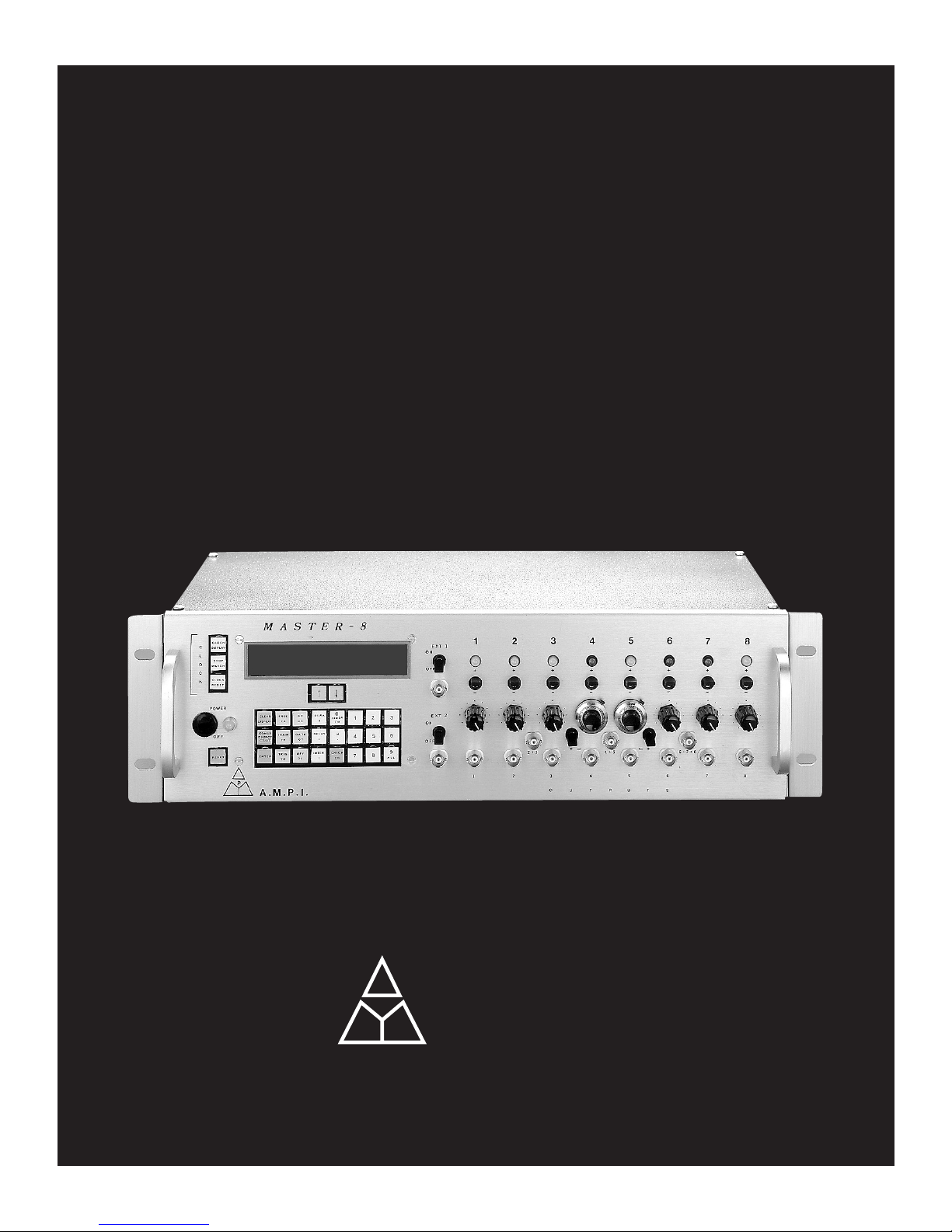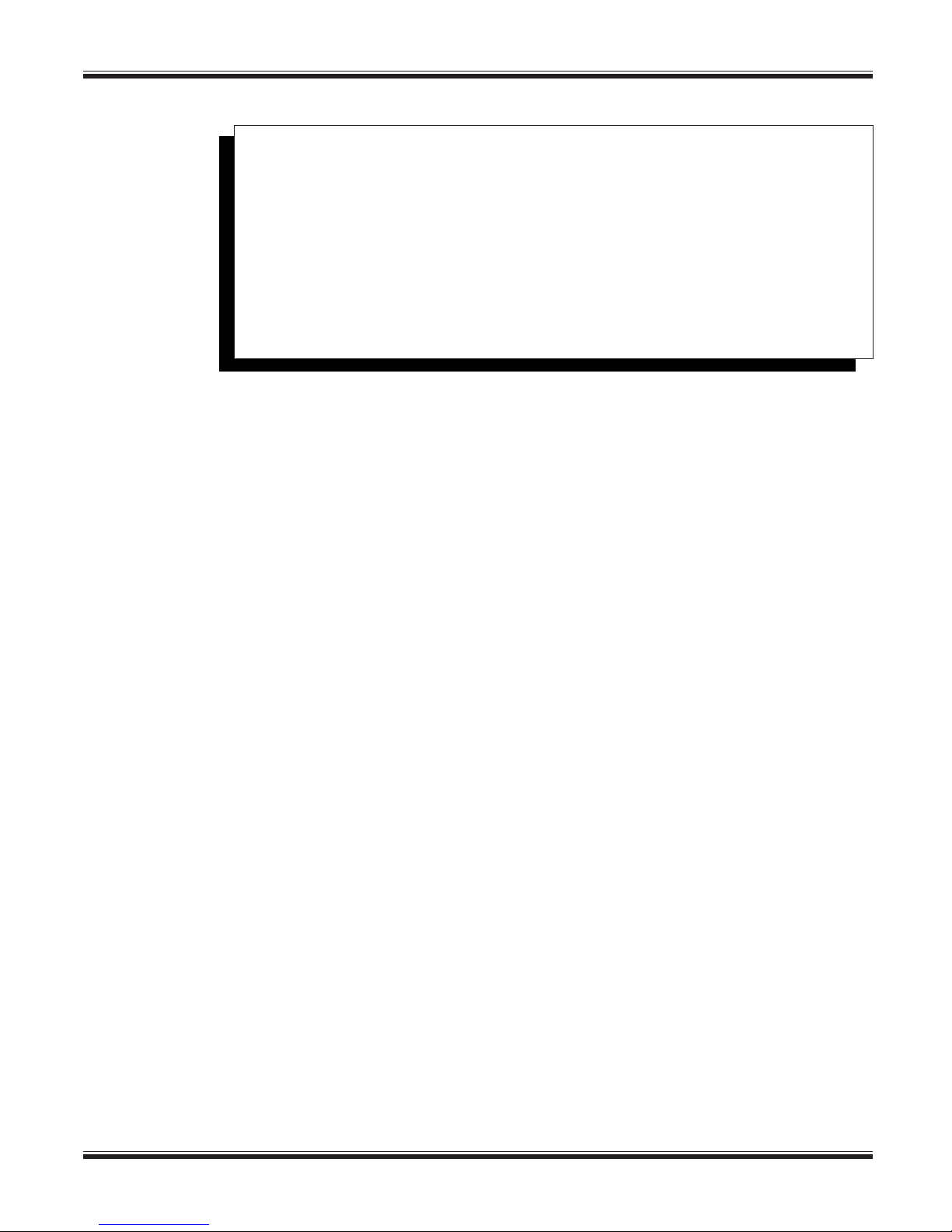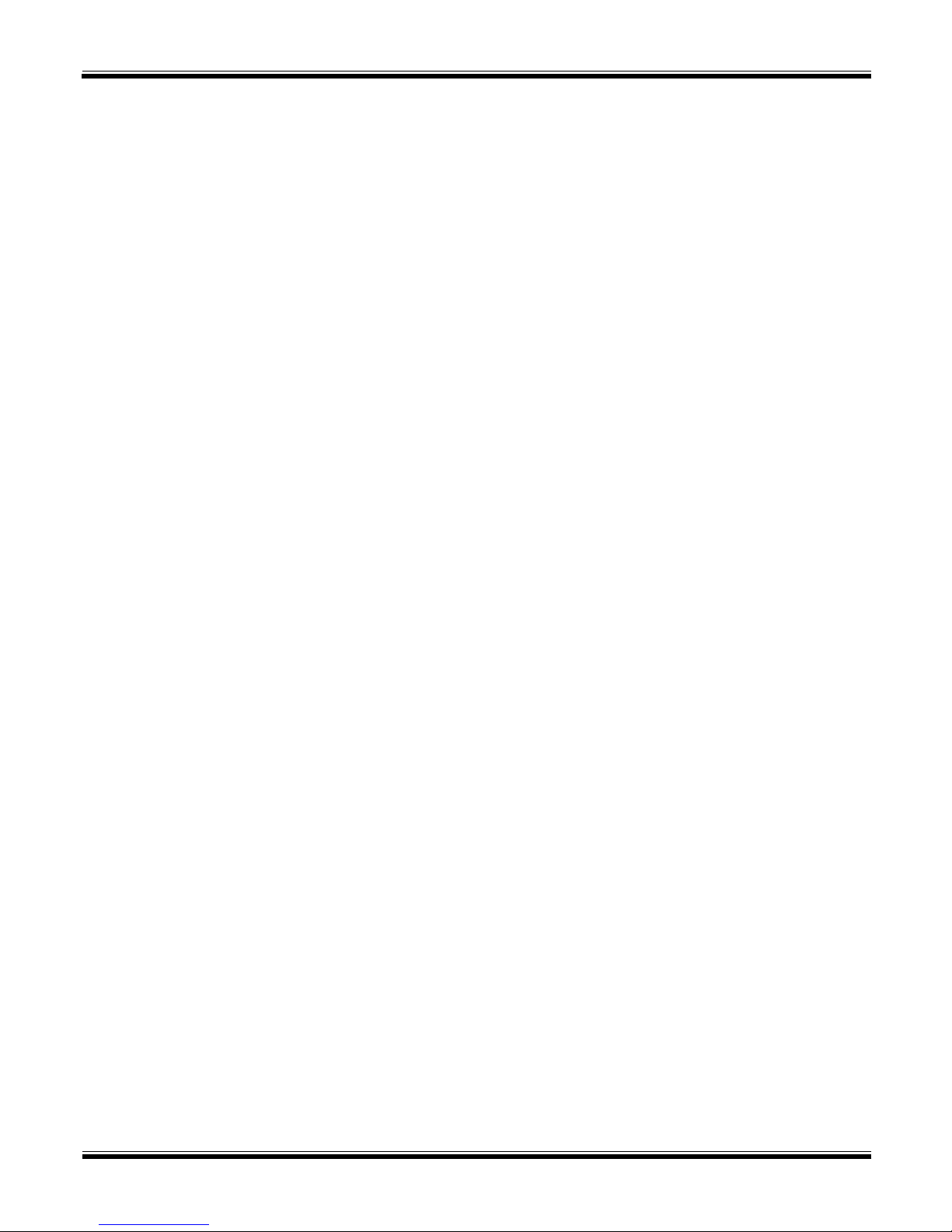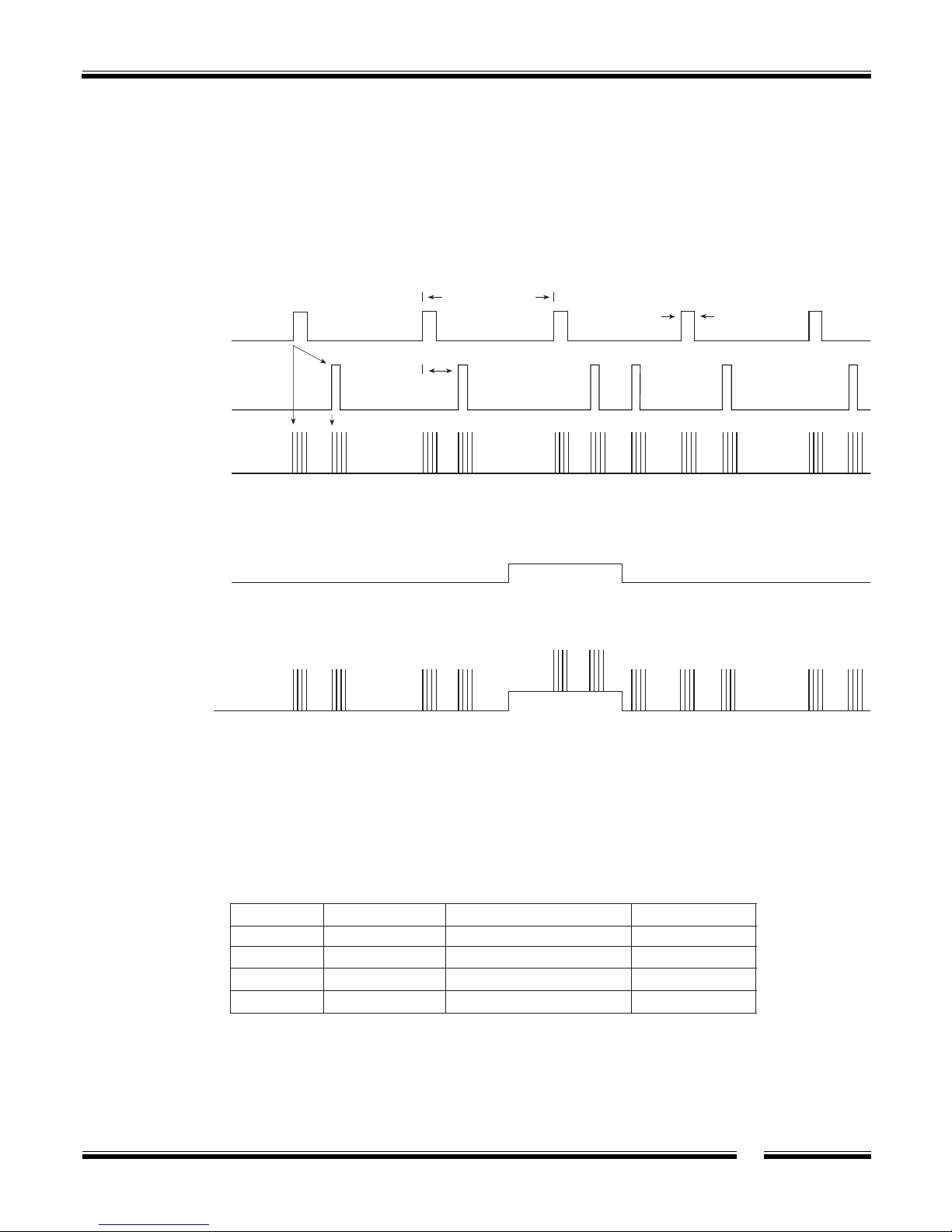6
3. Parameter keys: DURA (Duration), DELAY, INTER (Interval Time),
M (Number of pulses per train), ‘↑’, ‘↓’.
4. Clock keys: CLOCK-DISPLAY, STOP WATCH, CLOCK-RESET,
TIMER.
5. Command keys: CLEAR-DISPLAY, CONNECT/DISCONNECT,
CHECK, ENTER, RESET.
Note:
Some of the keys perform a dual function
The key code is noted on the key. For example, the code of FREE-RUN is FR.
c. Digital Display (Figure 1C)
Pressing a key will result in a response on the display.
d. External Trigger Input Section (Figure 1D)
The external trigger input section is divided into two parts - EXT 1 for
channel 1 and EXT 2 for channel 2. Each has a BNC socket and an ON/OFF
switch for enabling or disabling the input.
e. Output Section (Figure 1E)
On the panel from the top down are: the channel number, a LED indicating
that the channel is active, a switch for selecting the polarity of the output
pulses, a knob for adjusting the output amplitude, and a BNC socket for
connecting the output to external devices.
Outputs ‘2+3’, ‘4+5’ and ‘6+7+8’ (Figures 1F, 1G & 1H) are the summations
of outputs 2+3, 4+5 and 6+7+8 respectively. You can use these outputs for
multi-level pulses (e.g. biphasic pulses). The two switches (Figures 1K & 1L)
add the summations ‘2+3’ and/or ‘6+7+8’ to the ‘4+5’ output, resulting in
the ‘4+5’ output delivering up to 7 level pulses + GND.
2.2 Rear Panel
The rear panel contains the following components:
a. A switch to connect or disconnect the ground to/from the chassis. You can
use this switch to reduce the noise level of the system.
b. A USB interface to communicate with a computer (for the Master-8-cp and
Master-8-vp models).
Manual2006 6/1/06 12:55 PM Page 6