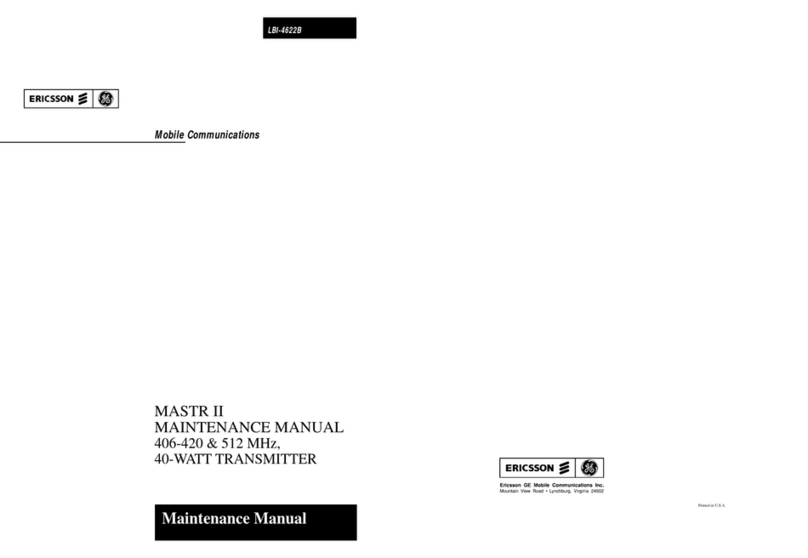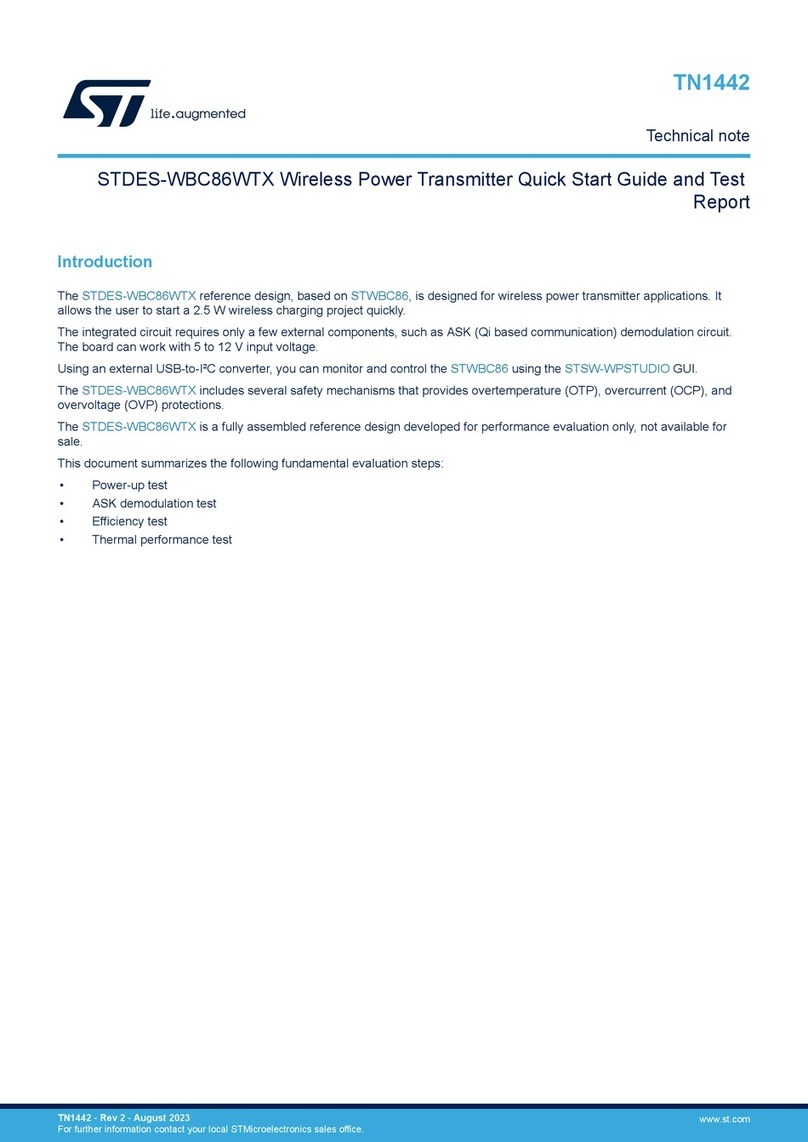A-Neuvideo ANI-28UHDDA User manual

AUDIO / VIDEO MANUFACTURER
ANI-28UHDDA
4x1 Multi-Input to HDBT Live Video Streaming
Transmitter w/ Recording
INSTRUCTION MANUAL
A-NeuVideo.com
Frisco, Texas 75036

SAFETY INFORMATION
1. To ensure the best results from this product, please read this manual and all other documentation before operating your equipment.
Retain all documentation for future reference.
2. Follow all instructions printed on unit chassis for proper operation.
3. To reduce the risk of re, do not spill water or other liquids into or on the unit, or operate the unit while standing in liquid.
4. Make sure power outlets conform to the power requirements listed on the back of the unit. Keep unit protected from rain, water and
excessive moisture.
5. Do not attempt to clean the unit with chemical solvents or aerosol cleaners, as this may damage the unit. Dust with a clean dry cloth.
6. Do not use the unit if the electrical power cord is frayed or broken. The power supply cords should be routed so that they are not
likely to be walked on or pinched by items placed upon or against them, paying particular attention to cords and plugs, convenience
receptacles, and the point where they exit from the appliance.
7. Do not force switched or external connections in any way. They should all connect easily, without needing to be forced.
8. Always operate the unit with the AC ground wire connected to the electrical system ground. Precautions should be taken so that the
means of grounding of a piece of equipment is not defeated.
9. AC voltage must be correct and the same as that printed on the rear of the unit. Damage caused by connection to improper AC
voltage is not covered by any warranty.
10. Turn power o and disconnect unit from AC current before making connections.
11. Never hold a power switch in the “ON” position.
12. This unit should be installed in a cool dry place, away from sources of excessive heat, vibration, dust, moisture and cold. Do not use
the unit near stoves, heat registers, radiators, or other heat producing devices.
13. Do not block fan intake or exhaust ports. Do not operate equipment on a surface or in an environment which may impede the normal
ow of air around the unit, such as a bed, rug, carpet, or completely enclosed rack. If the unit is used in an extremely dusty or smoky
environment, the unit should be periodically “blown free” of foreign dust and matter.
14. To reduce the risk of electric shock, do not remove the cover. There are no user serviceable parts inside. Refer all servicing to
qualied service personnel. There are no user serviceable parts inside.
15. When moving the unit, disconnect input ports rst, then remove the power cable; nally, disconnect the interconnecting cables to
other devices.
16. Do not drive the inputs with a signal level greater than that required to drive equipment to full output.
17. The equipment power cord should be unplugged from the outlet when left unused for a long period of time.
18. Save the carton and packing material even if the equipment has arrived in good condition. Should you ever need to ship the unit,
use only the original factory packing.
19. Service Information Equipment should be serviced by qualied service personnel when:
A. The power supply cord or the plug has been damaged.
B. Objects have fallen, or liquid has been spilled into the equipment.
C. The equipment has been exposed to rain.
D. The equipment does not appear to operate normally, or exhibits a marked change in performance.
E. The equipment has been dropped, or the enclosure damaged.
THIS SAFETY INFORMATION IS OF A GENERAL NATURE AND MAY BE SUPERSEDED BY INSTRUCTIONS CONTAINED WITHIN THIS MANUAL.

TABLE OF CONTENTS
ANEUVIDEO
1
CONTENTS
PACKAGE CONTENTS ..............................................................1
INTRODUCTION / FEATURES / APPLICATIONS ...................2
SPECIFICATIONS / SYSTEM REQUIREMENTS ....................3
OPERATION CONTROLS & FUNCTIONS ...........................4
RS-232 PINOUT & DEFAULTS ..................................................6
WEBGUI CONTROL .................................................................7
TELNET CONTROL ..................................................................16
CONNECTION DIAGRAM ........................................................23
VIDEO SPECIFICATIONS .....................................................24
AUDIO SPECIFICATIONS ........................................................26
CABLE SPECIFICATIONS .....................................................27
HDBASET™ FEATURES ..........................................................28
Dear Customer
Thank you for purchasing this product. For optimum performance
and safety, please read these instructions carefully before
connecting, operating or adjusting this product. Please keep this
manual for future reference.
PACKAGE CONTENTS
Before attempting to use this unit, please check the packaging and
make sure the following items are contained in the shipping carton:
• ANI-41STREAM 4x1 Multi-Input to HDBT Live Video
Streaming Transmitter w/ Recording
• 24V/3.75A DC Power Adapter
• AC Power Cord
• (2) 5-pin Terminal Block
• (2) 4-pin Terminal Block
• IR Blaster Cable
• IR Extender Cable
• Users Guide
SAFETY PRECAUTIONS
Please read all instructions before attempting to unpack, install or
operate this equipment and before connecting the power supply.
Please keep the following in mind as you unpack and install this
equipment:
• Always follow basic safety precautions to reduce the risk of re,
electrical shock and injury to persons.
• To prevent re or shock hazard, do not expose the unit to rain,
moisture or install this product near water.
• Never spill liquid of any kind on or into this product.
• Never push an object of any kind into this product through any
openings or empty slots in the unit, as you may damage parts
inside the unit.
• Do not attach the power supply cabling to building surfaces.
• Use only the supplied power supply unit (PSU). Do not use the
PSU if it is damaged.
• Do not allow anything to rest on the power cabling or allow any
weight to be placed upon it or any person walk on it.
• To protect the unit from overheating, do not block any vents or
openings in the unit housing that provide ventilation and allow for
sucient space for air to circulate around the unit.
DISCLAIMERS
The information in this manual has been carefully checked and
is believed to be accurate. We assume no responsibility for any
infringements of patents or other rights of third parties which may
result from its use.
We assume no responsibility for any inaccuracies that may be
contained in this document. We make no commitment to update or
to keep current the information contained in this document.
We reserve the right to make improvements to this document and/
or product at any time and without notice.
COPYRIGHT NOTICE
No part of this document may be reproduced, transmitted,
transcribed, stored in a retrieval system, or any of its part translated
into any language or computer le, in any form or by any means
— electronic, mechanical, magnetic, optical, chemical, manual, or
otherwise — without the express written permission and consent.
© Copyright 2019. All Rights Reserved.
Version 1.0 APR 2019
TRADEMARK ACKNOWLEDGMENTS
All products or service names mentioned in this document may be
trademarks of the companies with which they are associated.

2
INTRODUCTION & FEATURES
INTRODUCTION
The ANI-41STREAM Video Streaming Transmitter with Recording makes online broadcasting of live video, with a locally stored archive,
an easy and simple process. Video sources from cameras, PCs, video game consoles, etc. are a breeze to connect for immediate
broadcast and recording. Video content up to 4K UHD (4K@60Hz, 4:2:0, 8-bit) is supported and is automatically scaled to a resolution
that is more appropriate for ecient streaming. In addition to the standard HDMI input, DisplayPort, USB-C and VGA (with paired audio)
inputs are also supported as sources. Along with the streaming and recording functionality, an HDBaseT™ output is provided for local, or
long distance (up to 70m at 1080p when using CAT6A), monitoring of the selected input source when connected to a compatible receiver.
All video content is encoded and streamed with minimal latency and high quality making it ideal for live streaming events to a variety of
popular online streaming services or within the local network. The video may also be recorded locally (via USB thumb drive) or to a local
network drive while it is being streamed.
A trigger input interface is also provided to allow the easy addition of a remote control keypad, or other trigger-supporting products, which
can be installed within a podium or within a table in a conference room or classroom. This interface can allow the user to activate functions
with the simple press of a button.
Comprehensive EDID management provides improved compatibility with dierent sink devices. The intuitive WebGUI provides easy
control of your live event stream including source selection, resolution, bitrate and more. This unit can be controlled and congured
via front panel buttons, an intuitive WebGUI, Triggers, RS-232, or Telnet. This unit comes with a 3 year warranty.
FEATURES
• (4) inputs (HDMI, DisplayPort, USB-C, and VGA)
• (1) HDBaseT™ output
• Digital inputs are HDCP 1.x and HDCP 2.2 compliant
Note: HDCP encrypted sources cannot be streamed over the Internet or recorded and will be blacked out
• HDMI, DisplayPort, and USB-C inputs support resolutions up to 4K UHD (4K@60Hz, 4:2:0, 8-bit)
• VGA input supports resolutions up to 1080p@60Hz and is paired with an analog stereo audio input
• HDBaseT™ output supports resolutions up to 4K UHD (4K@60Hz, 4:2:0, 8-bit)
• Advanced H.264 video streaming and recording is provided at QVGA (320x240), VGA (640x480), 720p, or 1080p at up to 60fps
• Recorded video can be stored on a locally inserted USB thumb drive, or to a designated network drive
• Can act as a streaming server (using RTP/RTSP protocols) or streaming client (using the RTMP protocol)
• Trigger Control Keypad support for easy, single-button, function activation (Optional)
• Supports scheduled recording with an internet updated calendar
• Supports text overlays over live broadcasts
• Integrated downscaling function will convert UHD video content (up to 4K@60Hz) down to 1080p or lower for live video broadcast
and recording
• Generates (4) simultaneous streams from the same video source (1080p@60fps, 1080p@30fps, VGA@30fps, QVGA@30fps) for
easy system integration at multiple bandwidth targets
• Supports automatic input switching
• Advanced EDID management including Internal, External & User congured EDID selections
• Control via front panel buttons, WebGUI, Triggers, Telnet, and RS-232
APPLICATIONS
• Webcasting
• Social Media Broadcasting
• Live Event Streaming
• Video on Demand Streaming
• Live recording and storage
ANEUVIDEO

SPECIFICATIONS & SYSTEM REQUIREMENTS
Specifications
• HDMI Bandwidth: 10.2Gbps
• DisplayPort Bandwidth: 10.2Gbps
• USB-C Bandwidth: 10.2Gbps
• VGA Bandwidth: 165MHz
• HDBaseT™ Bandwidth: 10.2Gbps
• Input Ports:
• HDMI (Type-A)
• DisplayPort
• USB (Type-C)
• VGA (HD-15)
• Analog Stereo (3.5mm)
• Output Port: HDBaseT™ (RJ-45)
• Control/Streaming Port: LAN (RJ-45)
• Pass-through Ports:
• IR Extender (3.5mm)
• IR Blaster (3.5mm)
• RS-232 (4-pin Terminal Block)
• Control Ports:
• RS-232 (4-pin Terminal Block)
• Trigger (10-pin Terminal Block)
• Service Port: USB 2.0 (Type-A)
• IR Frequency: 30 ~ 50kHz (30 ~ 60kHz under ideal conditions)
• Baud Rate: 19200 (Control) Up to 115200 (Bypass)
• Power Supply: 24V/3.75A DC (US/EU standards, CE/FCC/UL certied)
• ESD Protection (HBM):
• ±8kV (Air Discharge)
• ±4kV (Contact Discharge)
• Dimensions (WxHxD): 9.1 x 1 x 5.9 in (231.5x25x150mm) [Case Only] / 9.1 x 1 x 6.1 in (231.5x25x158mm) [All Inclusive]
• Weight: 2 lbs / 909g
• Chassis Material: Metal (Steel)
• Chassis Color: Black
• Operating Temperature: 0˚C – 40˚C/32˚F – 104˚F
• Storage Temperature: -20˚C – 60˚C/-4˚F – 140˚F
• Relative Humidity: 20 – 90% RH (Non-condensing)
• Power Consumption: 39.84W
As product improvements are continuous, specications are subject to change without notice.
SYSTEM REQUIREMENTS
• HDMI, VGA, DisplayPort or USB-C source equipment such as a media player, video game console, PC, or video camera.
• Available streaming server destination such as YouTube or Facebook or a recording storage target such as USB thumb drive or NAS.
• A compatible HDBaseT™ receiver with PoH(PD) support is recommended.
• The use of Premium High Speed HDMI cables, and industry standard CAT6, CAT6A or CAT7, is highly recommended.
• Video streaming preview support within the WebGUI requires the use of the Chrome, Internet Explorer or Safari browser with the
appropriate plugins (VLC for IE and Safari or VXG Player for Chrome) installed.
Note: The Firefox browser does not currently support the WebGUI’s video streaming preview window.
• To view RTSP streams directly on the local network, RTSP stream compatible video player software (such as VLC Media Player or
PotPlayer) must be used.
ANEUVIDEO
3

4
Operation controls & Functions
Front Panel
qPWR. LED: This LED will illuminate to indicate the unit is on and receiving power.
wSERV. Port: Attach a standard USB thumb drive or external hard drive for storage of recorded video. (Optional)
Note: Storage media must be formatted as FAT32 or exFAT. Video les are stored in *.mp4 format.
eRECORD LED: This LED will blink while video recording is active.
RECORD START BUTTON: Press this button to immediately start recording to the designated recording target.
RECORD STOP BUTTON: Press this button to immediately stop any current recording session.
RECORD SOURCE BUTTON: Press this button to sequentially switch through the available inputs.
Note: Changing the input source will cause the video stream to restart. Connected stream targets may need to be restarted or
reconnected.
rDP INPUT PORT & LED: Connect to DisplayPort source equipment such as a PC or laptop. The LED will illuminate amber when a
source is detected and green when the source is selected.
tUSB-C INPUT PORT & LED: Connect to USB Type-C video source equipment such as a PC or laptop. The LED will illuminate amber
when a source is detected and green when the source is selected.
Note: Not all devices with USB Type-C ports can support video output. Please verify that the device supports video output from the USB
Type-C port before connecting it.
yHDMI INPUT PORT & LED: Connect to HDMI source equipment such as a media player, game console, or set-top box. The LED will
illuminate amber when a source is detected and green when the source is selected.
uVGA INPUT PORT & LED: Connect to VGA source equipment such as a PC or laptop. The LED will illuminate amber when a source
is detected and green when the source is selected.
iAUDIO INPUT PORT: Connect to the stereo analog output of the device connected to the VGA input port.
Note: Audio from this port is embedded with the VGA video source.
ANEUVIDEO

5
Operation controls & Functions
BACK Panel
qIR EXTENDER PORT: Connect to an IR Extender to receive IR control signals and extend them to devices connected to the other end
of the HDBaseT™ connection. Ensure that the remote being used is within direct line-of-sight of the IR Extender.
IR BLASTER PORT: Connect to an IR Blaster to transmit IR signals from the other end of the HDBaseT™ connection to devices within
direct line-ofsight of the IR Blaster.
wCAT5E/6/7 OUT PORT: Connect to a compatible HDBaseT™ Receiver with a single CAT5e/6/7 cable for transmission of all data
signals. PoH will also be supplied to a connected compatible PD Receiver.
eRS-232 4-PIN TERMINAL BLOCK (TOP): Connect directly to a PC or laptop, or other serial control device with a 3 or 4-pin adapter
cable (as appropriate) to send RS-232 commands to control the unit. RS-232 BYPASS 4-pin Terminal Block (Bottom): Connect to a PC,
laptop, or serial controllable device with a 3-pin adapter cable for the extension of RS-232 signals between both ends of the HDBaseT™
connection.
rTRIGGER 10-PIN TERMINAL BLOCK: Connect to the Trigger Control Keypad (OPTIONAL) or any device with trigger switch
functionality to control assigned functions of the unit.
Note: A minimum of 5V DC is required to activate a trigger.
tLAN PORT: Connect to a network switch or router for transmission and distribution of streamed video as well as to control the unit via
Telnet or WebGUI.
Note: The maximum number of simultaneous stream connections is limited by available network bandwidth and the unit’s CPU load.
yDC 24V PORT: Plug the 24V DC power adapter into this port and connect it to an AC wall outlet for power.
ANEUVIDEO

6
IR Cable Pinouts / RS-232 Pinout & Defaults
IR Cable Pinouts
RS-232 Pinout & Defaults
Serial Port Default Settings (Unit Control)
Baud Rate 19200
Data Bits 8
Parity Bits None
Stop Bits 1 1
Flow Control None
RS-232 PORT 1 (UNIT CONTROL) RS-232 PORT 2 (BYPASS)
ANEUVIDEO

7
WebGUI Control
Device Discovery
Please obtain the “Device Discovery” software from your authorized dealer and save it in a directory where you can easily nd it.
Connect the unit and your PC/Laptop to the same active network and execute the “Device Discovery” software. Click on “Find Devices
on Network” and a list of devices connected to the local network will show up indicating their current IP address.
Note: The unit’s default IP address is 192.168.1.50.
By clicking on one of the listed devices you will be presented with the network details
of that particular device.
1. IP Mode: If you choose, you can alter the static IP network settings for the device,
or switch the unit into DHCP mode to automatically obtain proper network settings
from a local DHCP server. To switch to DHCP mode, please select DHCP from the IP
mode drop-down, then click “Save” followed by “Reboot”.
2. WebGUI Hotkey: Once you are satised with the network settings, you may use
them to connect via Telnet or WebGUI. The network information window provides a
convenient link to launch the WebGUI directly.
WebGUI Overview
After connecting to the WebGUI’s address in a web browser, the login screen will appear.
Please enter the appropriate user name and password then click “Submit” to log in.
Note:The default user name and password is “admin”.
On the left side of the browser you will see the following menu tabs where all primary functions of the
unit are controllable via the built in WebGUI. The individual functions will be introduced in the following
sections.
Clicking the red “Logout” tab will automatically log the currently connected user out of the WebGUI and
return to login page.
ANEUVIDEO

8
WebGUI Control
Live Tab
This tab provides viewing access to the rst local video stream channel (of 4 channels total) generated by the unit. The video
source can be selected here and the stream resolution, framerate and bitrate is also displayed. At the bottom of the page,
a connection address for local video stream channel 1 is displayed in the format: “rtsp://xxx.xxx.xxx.xxx/live/ch1/h264_aac”
(xxx.xxx.xxx.xxx = the unit’s current IP address). When 3rd party video player software with RTSP streaming support is used
to view streams from this unit, this is the URL that should be used to connect. To view streaming channels 2~4, change “ch1”
in the address to “ch2”,“ch3”, or “ch4”, as appropriate.
Note: The Channel 1 conguration is set on the “Record Setting” tab. Channels 2~4 contain the same video content presented at
dierent streaming resolutions. Channel 2 is 1920x1080@30fps, Channel 3 is 640x480@30fps, and Channel 4 is 320x240@30fps.
1. Source Select: Select the video input (DisplayPort, USB-C, HDMI or VGA) to stream.
Note: Changing the input here will change it globally across the unit.
2. Video Codec: Indicates the video codec used for the video stream.
Note: Currently, only H.264 is supported.
3. Maximum Resolution: Displays the current maximum resolution for streaming channel 1.
4. Maximum Framerate: Displays the current maximum framerate for streaming channel 1.
5. Maximum Quality: Displays the current maximum bitrate for streaming channel 1.
6. Video Window: This video window displays the content of streaming channel 1 and provides the details of a direct connection
address that can be used to connect to this stream using 3rd party video player software such as VLC or PotPlayer.
Note: Video streaming preview support within the WebGUI requires the use of the Chrome, Internet Explorer or Safari browser with the
appropriate plugins (VLC for IE and Safari or VXG Player for Chrome) installed.
ANEUVIDEO

9
WebGUI Control
Video Switch Tab
This tab provides input routing control as well as control over input and output names, and OSD Text settings.
1. Auto Source Switch: Enable or disable the automatic input switching feature of this unit. When enabled, the unit will automatically
switch to the most recently connected/detected input. If the current input’s signal is lost, the unit will automatically switch to the other input.
2. OSD Text Screen: The OSD Text Screen can be used when the user wants to display a simple text message on screen while the video
plays. It may be enabled or disabled here.
Note: The text that will be displayed is the current output name text.
3. Video Switch: To assign a new video route, please click the output button and then click on the button of the preferred input port to
route. As you select each button they will change their color to orange. The new route will become active immediately and the routing
information displayed on the buttons will change accordingly.
• Output: Click on this button to begin routing selection as
detailed above. Click the Edit icon ( ) to open the Output
Edit window and modify additional output settings.
• Input: Rename the input or view the current HDCP behavior
(Digital inputs only) by clicking on the Edit icon ( ) to open
the editing window. Click on “Save” to conrm and activate
any changes made to a name.
4. Output Edit: This window is opened after clicking on the
Edit icon ( ) within the output button and provides options to
rename the output, and congure the settings for the OSD Text
Screen. Click on “Save” to conrm and activate any changes
made to the name. All other changes are immediate.
ANEUVIDEO

10
WebGUI Control
EDID Setting Tab
This tab provides the option of four standard EDIDs, one sink sourced EDID and four customer uploaded EDIDs that can be assigned to
the digital input ports. The names of the four customer uploaded EDIDs can changed if desired.
Note: The EDID used by the VGA port is xed, and cannot be changed.
1. Customer EDID Settings:
• Save Name: To change the name of a custom EDID, type the new name in the space provided, then click on the “Save Name”
button.
• Download: To save an existing custom EDID to your local PC please press the “Download” button next to the EDID you would like
to save. Depending on your browser settings you will either be asked where to save the downloaded le, or the le will be transferred
to the default download location on your PC.
• Upload: To upload a custom EDID, please click the “Upload” button next to the Customer EDID Settings item you would like to
change. An EDID Upload window will appear, allowing you to locate and upload the preferred EDID le (*.bin format) from a local
PC. Once the correct le has been selected, please click the “Upload” button in the window, and the le will be transferred to the
unit.
2. Sink EDID Download: To save the EDID from the connected HDBaseT™ display to your local PC, select the sink from the dropdown
list then press the “Download” button. Depending on your browser settings you will either be asked where to save the downloaded le, or
the le will be transferred to the default download location on your PC.
3. Set EDID Input Content: Click on the switch select how to assign EDIDs to the unit’s inputs (Appoint/All). Selecting “Appoint” allows
for a dierent EDID to be assigned to each input, selecting “All” allows for a single EDID to be assigned to all inputs. After making the
mode selection, click on the input button to open the EDID Source selection window. Select the new EDID source to use, from the choices
on the right, and the change will occur immediately.
Note: In most cases, assigning a new EDID to an input will cause the aected input to briey blink out while the source adapts to the new
information.
This unit provides the following 4 default EDIDs:
Unit’s Default EDIDs
FHD 2CH 1920x1080p@60Hz (4.95Gbps) & 8-bit color, LPCM 2.0
FHD MCH 1920x1080p@60Hz (4.95Gbps) & 8-bit color, LPCM 7.1 & Bitstream
4K UHD 2CH 3840x2160p@30Hz (10.2Gbps) & Deep Color (8/10/12-bit), LPCM 2.0
4K UHD MCH 3840x2160p@30Hz (10.2Gbps) & Deep Color (8/10/12-bit), LPCM 7.1 & Bitstream
Note: In some rare cases it is possible for custom or external EDIDs to cause compatibility issues with certain sources. If this happens, it
is recommended to switch to one of the 4 default EDIDs for maximum compatibility.
ANEUVIDEO

11
WebGUI Control
Record Setting Tab
This tab provides access to the settings and controls for conguring the channel 1 stream (the same stream viewed on the “Live” tab)
and making a recording of it to a local or network storage location. When recording is enabled, the channel 1 video stream is saved as
a *.mp4 le, encoded with the H.264 codec, to one of three possible target destinations: USB storage, network storage using NFS, or
network storage using CIFS. The le will be placed within an automatically named folder structure based on the current date and time
of the recording to facilitate easy sorting and le management. It is also possible to set up automatic daily recording times based on a
repeating weekly schedule structure.
1. Record: Enable or disable recording the channel 1 video stream. When enabled, recording will begin immediately to the selected
storage location.
Note: HDCP encrypted sources cannot be recorded.
2. Storage: Use the drop-down to select the storage target to use when recording. Available choices are: Auto, USB (USB storage), NFS
(NFS based network storage), and CIFS (CIFS based network storage). Selecting “Auto” will use the rst available valid storage location
using the following priority order: NFS > CIFS > USB
3. Overwrite: Enables or disables the le overwrite function. When enabled, the unit will automatically delete older recordings, when
space runs out on the selected storage location, to make room for new recordings.
4. Record Resolution: Select the maximum resolution to use for streaming channel 1. Available resolutions are: 1080p(1920x1080),
720p(1280x720), VGA(640x480), or QVGA(320x240).
Note: The recording resolution will not exceed the original source’s resolution even if a higher maximum is selected.
5. Record Framerate: Select the framerate to use for streaming channel 1. Available framerates are: 25, 30, 50, or 60 frames per second.
6. Record Quality: Select the target bitrate for streaming channel 1. Available bitrates are: Best (6000Kbps), High (3000Kbps), or Normal
(2000Kbps).
7. Remote Storage (NAS) NFS: This section provides a way to congure access to a NAS (Network Attached Storage) device using the
NFS protocol.
• Enable: Enable or disable access to the dened NFS based network storage server.
• Remote IP: Enter the IP address of the target NFS based NAS device. After entering the information, press the “Save” button.
ANEUVIDEO

12
WebGUI Control
• Folder: Enter a valid share name on the target server. The share name cannot contain spaces or special characters. This is where
the recording folder structure and video les will be created. After entering the information, press the “Save” button.
Note: The target folder on the NFS server must, at a minimum, provide anonymous read, write and delete permissions.
8. Remote Storage (NAS) CIFS: This section provides a way to congure access to a NAS (Network Attached Storage) device using the
CIFS protocol.
• Enable: Enable or disable access to the dened CIFS based network storage server.
• Remote IP: Enter the IP address of the target CIFS based NAS device. After entering the information, press the “Save” button.
• Folder: Enter a valid share name on the target server. The share name cannot contain spaces or special characters. This is where
the recording folder structure and video les will be created. After entering the information, press the “Save” button.
Note: The target folder on the CIFS server must, at a minimum, provide read, write and delete permissions for the designated user.
• Username/Password: Enter the user name and password required for access to the specied server. After entering both items,
press the “Save” button.
9. Schedule Record Timer: Enable or disable the scheduled time recording function. Each hour of each day is divided into two half-hour
blocks. Currently selected recording times are indicated by orange blocks. Gray blocks indicate that no recording is currently scheduled.
Blocks may be activated or deactivated by clicking on them. To easily select multiple blocks, you may click and drag across the preferred
range. After setting the preferred recording blocks, press the “Save” button. To undo changes and return to the previous schedule
conguration, press the “Revert” button.
Time Setting Tab
The Time Settings tab provides a way to set the system’s time, date, and time zone. The system time can be set manually, or automatically
using a dened SNTP server. If your country uses DST (Daylight Saving Time) you can enable or disable it here and congure the start
and end times/dates so that your scheduled events will always occur at the correct times throughout the year.
1. SNTP Conguration:
• GMT: Select the preferred time zone from the options in the dropdown.
• NTP Server: Enter the address of the network time server to use for automatic time and date conguration. Click the “Save” button
to set and store the address in the unit. Click the “Sync” button to force synchronization of the unit’s time and date with the dened
server.
ANEUVIDEO

13
WebGUI Control
Note: Time synchronization occurs automatically when the unit is rst powered on, and every 24 hours afterwards, if an NTP server has
already been dened. Synchronization requires a live connection to the internet.
• Server Time: Shows the unit’s current time and date.
2. Time Conguration:
• Date & Time: The unit’s time and date can be manually congured here if an internet connection, or NTP server is not available.
Click on the calendar icon ( ) to open the time and date conguration screen and select the preferred values. After entering a
new time and date, click the “Save” button to store it in the unit and start the clock running.
3. Daylight Saving Time Conguration: Enable or disable the use of DST adjustments for the unit’s time.
Note: Enabling Daylight Saving Time while outside the congured DST range will result in no change to the current time.
• Start Time: Set the month, week, day and time for the start of DST in the current time zone.
• End Time: Set the month, week, day and time for the end of DST in the current time zone.
• Adjust Time: Set the amount of time to add when DST is active.
Trigger Setting Tab
This tab allows user to dene the action taken when any of the 8 trigger pins within the Trigger Terminal Block are activated.
1. Set Trigger Input: Use the dropdown next to each Trigger (1~8) to assign an action to perform when that trigger is activated.
AVAILABLE TRIGGER ACTIONS
Transmitter HDBT OUT Select DP
Transmitter HDBT OUT Select USB-C
Transmitter HDBT OUT Select HDMI
Transmitter HDBT OUT Select VGA
Transmitter Auto Switch On
Transmitter Auto Switch O
Transmitter Audio Mute On
Transmitter Audio Mute O
Transmitter Video Mute On
Transmitter Video Mute O
Transmitter Record Start
Transmitter Record Stop
Transmitter Follow Output EDID
ANEUVIDEO

14
WebGUI Control
User Config Tab
The WebGUI and Telnet username/password are set on this page. Two management levels are available: “Administrator” and “General
User”. The administrator username (“admin”) cannot be changed.
The “Administrator” user has access to all tabs and can change all settings. The “General User” only has access to the “Live” tab to
allow easy remote video stream viewing.
System Setting Tab
This tab provides system information, network conguration options, system conguration backup/restore/reset, and rmware update
functions.
1. Network: IP mode may be switched between Static IP or DHCP. In Static IP mode the IP, netmask and gateway addresses may
be manually set. When in DHCP mode, the unit will attempt to connect to a local DHCP server and obtain IP, netmask and gateway
addresses automatically. Please press “Save” after making any changes to the IP conguration or mode.
Note: The unit’s default IP address is 192.168.1.50. If the IP address is changed then the IP address required for WebGUI/Telnet access
will also change accordingly.
2. Web Timeout (Minute): Select the length of time to wait before logging the user out of the WebGUI due to inactivity. Available range
is from 1 to 120 minutes, or disabled.
ANEUVIDEO

15
WebGUI Control
3. Download Current Conguration: The current system conguration, including routing and settings, may be saved as an XML le to
a PC. Click the “Download” button to save the current system conguration to your local PC.
4. Restore Conguration: Previously saved system congurations may be restored from a saved XML le. Click the “Choose File”
button to locate the saved XML le, then click the “Restore” button.
5. Reset to Default: Press the “ALL Reset” button to reset the unit to its factory default state. After the reset is complete, the unit will
reboot automatically.
6. Firmware Upgrade: To update the unit’s rmware, click the “Choose File” button to open the le selection window and then select
the rmware update le (*.bin format) located on your local PC. After selecting the le, click the “Upgrade” button to begin the rmware
update process. After the upgrade is complete, the unit will reboot automatically.
7. Remote Firmware Upgrade: To update this unit’s rmware using our cloud based rmware server, click the “Check for Update”
button and it will connect to the cloud serverand automatically nd the latest ocial rmware version. You will be told the new rmware
version number, and you can then choose whether you wish to update to that version or not. After the upgrade is complete, the unit will
reboot automatically.
Note: The Remote Firmware Upgrade feature requires a live connection to the internet.
ANEUVIDEO

16
Telnet Control / Serial & Telnet Commands
Telnet Control
Before attempting to use Telnet control, please ensure that both the unit and the PC/laptop are connected to the same active network.
To Access Telnet
Windows 7 Click START, type “cmd” in the search eld and press ENTER.
Windows 10 1. Open “Control Panel”.
2. Open “Programs and Features”.
3. Select the “Turn Windows features on or o ” option.
4. Check the “Telnet Client” box.
5. Click “OK“. A box will appear that says “Windows Features” and
“Searching for required les”. When complete, the Telnet client
should be installed in Windows.
In Mac OS X Click Go > Applications > Utilities > Terminal.
Once in the Command Line Interface (CLI) type “telnet” followed by the IP address of the unit (and the port number if it is non-standard)
and then hit “Enter”. This will connect us to the unit we wish to control.
Note 1: If the IP address is changed then the IP address required for Telnet access will also change accordingly.
Note 2: The default IP address is 192.168.1.50.
Serial & Telnet Commands
COMMAND DESCRIPTION AND PARAMETERS
HELP Show the full command list.
? Show the full command list.
SET FACTORY DEFAULT Reset the unit to the factory defaults.
SET FACTORY IPCONFIG DEFAULT Reset the unit’s network settings to the factory defaults.
SET FACTORY OUT ROUTE DEFAULT Reset the unit’s routing to the factory defaults.
SET POWER N1 Turn the unit on or place it into stand-by mode.
Available values for N1:
1 [Power on]
2 [Stand-by mode]
GET POWER Show the unit’s current power state.
ANEUVIDEO

17
ANEUVIDEO Serial & Telnet Commands
COMMAND DESCRIPTION AND PARAMETERS
SET SYSTEM REBOOT Reboot the unit.
GET FW VER Show the unit’s current rmware version.
GET COMMAND VER Show the unit’s current command version.
GET MAC ADDR Show the unit’s MAC address.
GET MODEL NAME Show the unit’s model name.
GET MODEL TYPE Show the unit’s product type.
GET USER CONFIG List the unit’s current conguration information.
GET ALL COMMAND INDEX LIST Show the unit’s full console command index list.
SET UART 1 RESET Reset the unit’s RS-232 control port’s settings to the factory defaults.
SET UART 1 BAUDRATE N1 Set the baud rate of the RS-232 control port.
Available values for N1:
4800 [4800 baud] 38400 [38400 baud]
9600 [9600 baud] 57600 [57600 baud]
19200 [19200 baud] 115200 [115200 baud]
GET UART 1 BAUDRATE Show the current baud rate of the RS-232 control port.
GET UART LIST List all available RS-232 ports.
SET IP MODE N1 Set the IP address assignment mode.
Available values for N1:
0 [Static IP]
1 [DHCP]
GET IP MODE Show the current IP address assignment mode.
GET IPCONFIG Show the unit’s current IP conguration information.
SET IP ADDR N1 Set the unit’s static IP address.
N1 = X.X.X.X [X = 0~255]
GET IP ADDR Show the unit’s current IP address.
SET NETMASK N1 Set the unit’s static netmask.
N1 = X.X.X.X [X = 0~255]
GET NETMASK Show the unit’s current netmask.
SET GATEWAY N1 Set the unit’s static gateway address.
N1 = X.X.X.X [X = 0~255]
GET GATEWAY Show the unit’s current gateway address.
GET TELNET MAXIMUM USER Show the maximum number of users allowed to connect
simultaneously via Telnet.
SET WEBGUI PASSWORD N1 Set WebGUI administrator password.
N1 = {Password} [16 characters max]
GET WEBGUI PASSWORD Show the current WebGUI administrator password.
GET HOSTNAME Show the unit’s current hostname.
SET WEBGUI LOGIN TIMEOUT N1 Set the WebGUI inactivity timeout value.
Available values for N1:
0 [No timeout]
1~60 [Timeout in minutes]
GET WEBGUI LOGIN TIMEOUT Show the current WebGUI inactivity timeout value.

18
ANEUVIDEO Serial & Telnet Commands
COMMAND DESCRIPTION AND PARAMETERS
SET IN N1 NAME N2 Set the name of the specied input.
Available values for N1:
1 [DisplayPort input] 3 [HDMI input]
2 [USB-C input] 4 [VGA input]
N2 = {Name} [8 characters max]
GET IN N1 NAME Show the current name of the specied input.
Available values for N1:
1 [DisplayPort input] 3 [HDMI input]
2 [USB-C input] 4 [VGA input]
GET IN NAME LIST List the names of all inputs on the unit.
SET OUT A NAME N1 Set the name of the output.
N1 = {Name} [8 characters max]
GET OUT A NAME Show the current name of the output.
GET OUT NAME LIST List the names of all outputs on the unit.
SET OUT AUTO MODE N1 Set the auto switching behavior of the unit.
Available values for N1:
0 [Disabled]
1 [Auto switch]
GET OUT AUTO MODE Show the current auto switching mode of the unit.
GET OUT AUTO MODE LIST List all available auto mode options.
GET IN N1 HACTIVE Show the horizontal active pixel value of the specied input’s current video source.
Available values for N1:
1 [DisplayPort input] 3 [HDMI input]
2 [USB-C input] 4 [VGA input]
GET IN N1 VACTIVE Show the vertical active pixel value of the specied input’s current video source.
Available values for N1:
1 [DisplayPort input] 3 [HDMI input]
2 [USB-C input] 4 [VGA input]
GET IN N1 REFRESH RATE Show the refresh rate of the specied input’s current video source.
Available values for N1:
1 [DisplayPort input] 3 [HDMI input]
2 [USB-C input] 4 [VGA input]
GET IN N1 INTERLACE Show the interlace state of the specied input’s current video source.
Available values for N1:
1 [DisplayPort input] 3 [HDMI input]
2 [USB-C input] 4 [VGA input]
GET IN N1 SYNC STATUS Show the current sync state of the specied input.
Available values for N1:
1 [DisplayPort input] 3 [HDMI input]
2 [USB-C input] 4 [VGA input]
GET IN N1 TIMING Show the index number of the current resolution detected on the specied input.
Available values for N1:
1 [DisplayPort input] 3 [HDMI input]
2 [USB-C input] 4 [VGA input]
GET IN N1 UNI TIMING Show the index number of the current resolution detected on the specied input.
(Universal index number)
Available values for N1:
1 [DisplayPort input] 3 [HDMI input]
2 [USB-C input] 4 [VGA input]
This manual suits for next models
1
Table of contents
Other A-Neuvideo Transmitter manuals
Popular Transmitter manuals by other brands
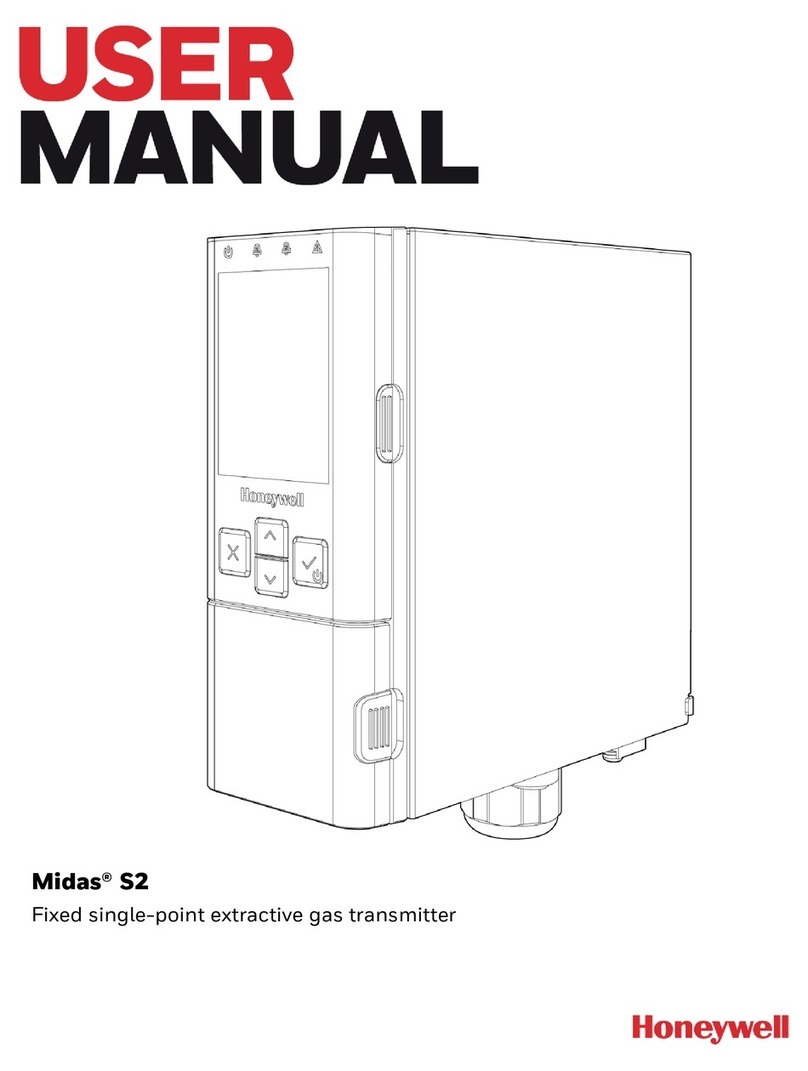
Honeywell
Honeywell Midas S2 user manual

Endress+Hauser
Endress+Hauser Mycom S CLM 153 operating instructions

Emerson
Emerson Rosemount 708 Quick installation guide
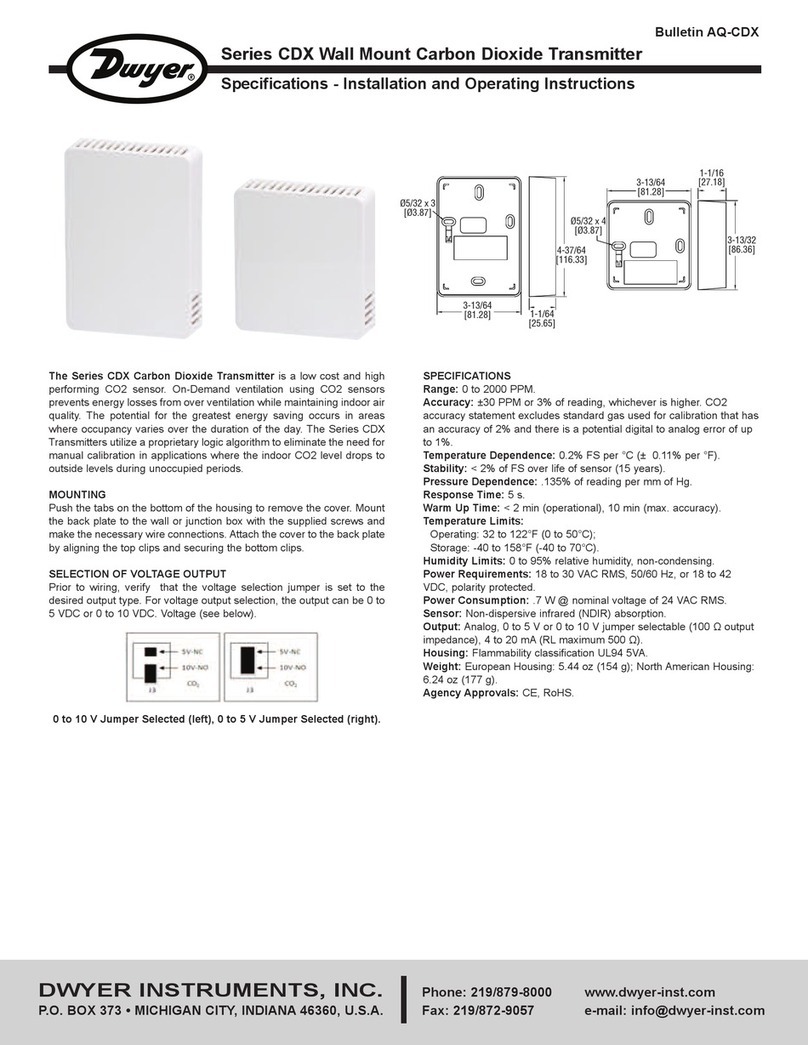
Dwyer Instruments
Dwyer Instruments CDX Series Installation and operating instruction manual

Security Brands
Security Brands 14-R300 instructions

REL
REL 518-D instruction manual

Emerson
Emerson Rosemount 702 quick start guide
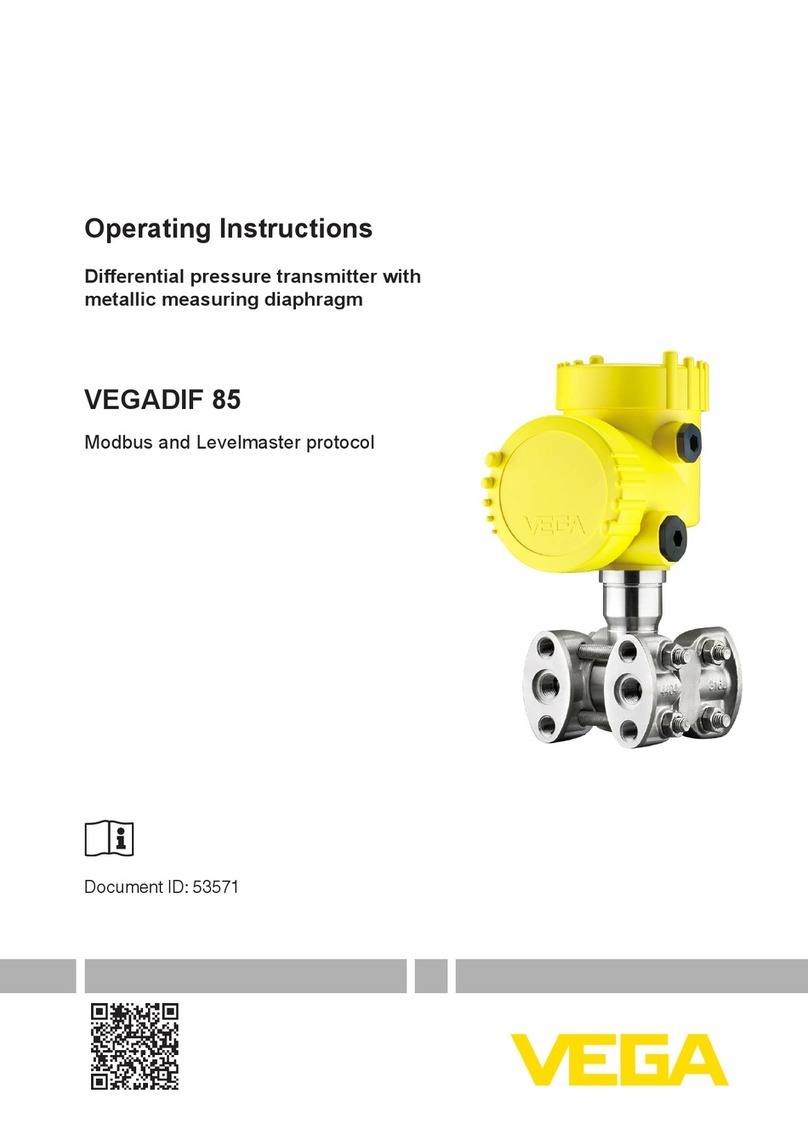
Vega
Vega VEGADIF 85 operating instructions

CYP
CYP PUV-3050TX-UA Operation manual
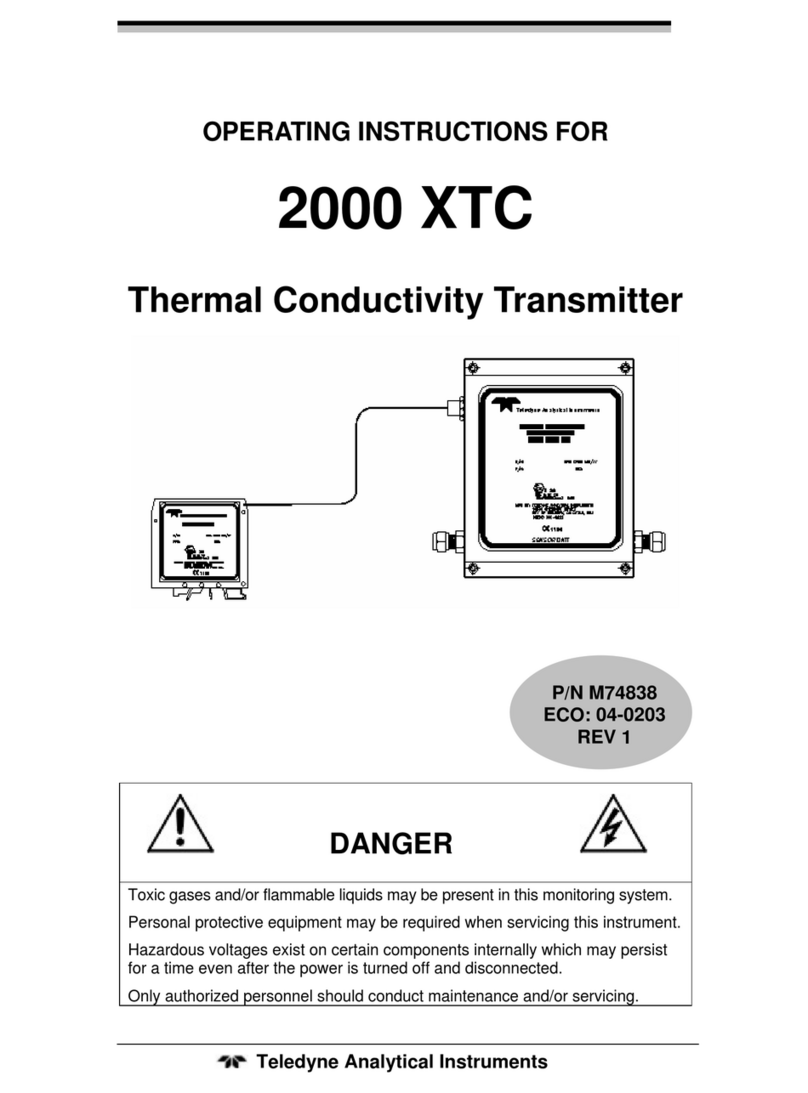
Teledyne
Teledyne 2000 XTC operating instructions

Igema
Igema DLT2 Installation and operating instructions

Becker
Becker Centronic MemoControl MC511 Assembly and operating instructions