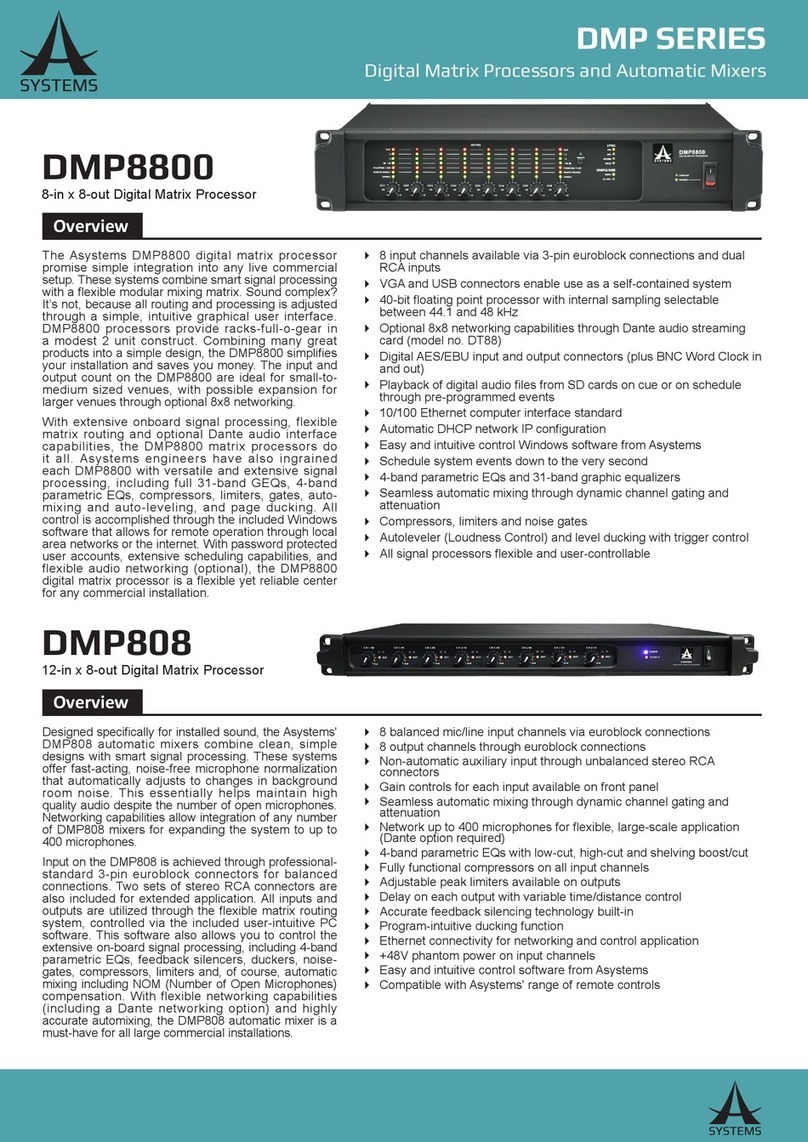2
DMP8800
English
INTRODUCTION
Congratulations on your purchase of the DMP8800 digital
matrix processor� The DMP8800’s modular expansion
cards will provide you with up to eight channels of audio
matrixing and processing� A single DMP processor
offers eight-in, eight-out support and the entire unit can
be controlled remotely via 10/100 Ethernet, standard
potentiometers and remote controls� Internal processing
is accomplished through a high quality 40-bit oating
point processor, with internal signal processors and
matrix routing all handled with ease�
DMP digital matrix processors offer easy, effective means
for injecting signal processors directly into your input
and output path, with clear, easy-to-use software both
onboard and on your Windows computer� The software
offers full performance monitoring for each processor,
giving real-time information on the load placed upon
DSPs�
We know how eager you are to get started – hooking up
your new DMP processor is probably your rst priority
right now – but we would advise that you take the time
to look over this manual. Inside you’ll nd important
safety considerations and operating instructions that
could prove helpful� After reading the manual, we would
suggest putting it somewhere easy to nd as you will
probably need to refer to it later on�
FEATURES
√ 8 input channels available via 3-pin euroblock
connections and paired RCA inputs
√ VGA and USB connectors enable use as a self-
contained system
√ 40-bit floating point processor with internal
sampling selectable between 44�1 and 48 kHz
√ Optional 8x8 networking capabilities through audio
streaming LAN card
√ Digital AES/EBU input and output connectors
√ Ethernet connectivity for network and internet
control application
√ Automatic DHCP network IP configuration
√ Easy and intuitive control software from Asystems
√ Event scheduling and user-accounts
√ 4-band parametric EQs and 31-band graphic
equalizers
√ Compressors and noise gates
√ Autoleveler (Loudness Control)
√ Level ducking with trigger control
√ All signal processors flexible and user-controllable
√ Detailed system performance monitoring
GETTING STARTED
For easy control of the DMP processor, simply connect
a VGA monitor and USB mouse to the VGA and USB
connectors on the rear of the device� This will give you
immediate access to the onboard software without the
need of a computer�
Using the Mouse: To operate the onboard software with
a connected mouse, simply point and click as you would
on a computer� When adjusting virtual rotary controls,
you are able to click either the right or left mouse buttons
to increase and decrease the setting, respectively�
The DMP processors can also be connected to your
local area network and controlled via network or internet
software� By installing the Asystems software on a
computer will allow for remote control of this unit� Enter
the DMP8800’s IP address into the PC software to locate
the DMP on either the local area network – or anywhere
on the internet, provided both the computer and DMP
are online�
Connect all necessary input and output devices� Input
can be achieved through either the RCAinput connectors,
or with correctly wired euroblock connectors� Wiring for
balanced euroblock connectors should be as follows:
Pin 1: Shield/Ground
Pin 2: Cold (–)
Pin 3: Hot (+)
Whereas unbalanced connectors can be wired as so:
Pin 1: Shield/Ground
Pin 2: Link to Pin 1
Pin 3: Hot (+)
GLOSSARY
The following are a few words that may serve you
well while reading this manual� These aren’t in depth
explanations, but should hopefully give you the basics
and a place to start�
Balanced Connections – balanced connections offer
three conductors, carrying a ground, an in-phase signal,
and an out-of-phase signal� Once the two signals are
sent from one device to another, the out-of-phase signal
has its phase inverted and the two signals are combined�
Any interference picked up along the way is removed
through to phase cancellation� This allows cables to be
run over long distances without collecting excessive
noise on the way�
Compressor – a Compressor reduces signals over a
user-dened threshold by a user-dened amount/ratio.
Dynamic Processor – is any kind of processor that
dynamically – or in real time – adjusts signal properties�
EQ – Equalizer – is a device or process that allows
users to boost or attenuate audio signals at specic
frequencies�