Aaeon RTC-600A User manual
Other Aaeon Tablet manuals
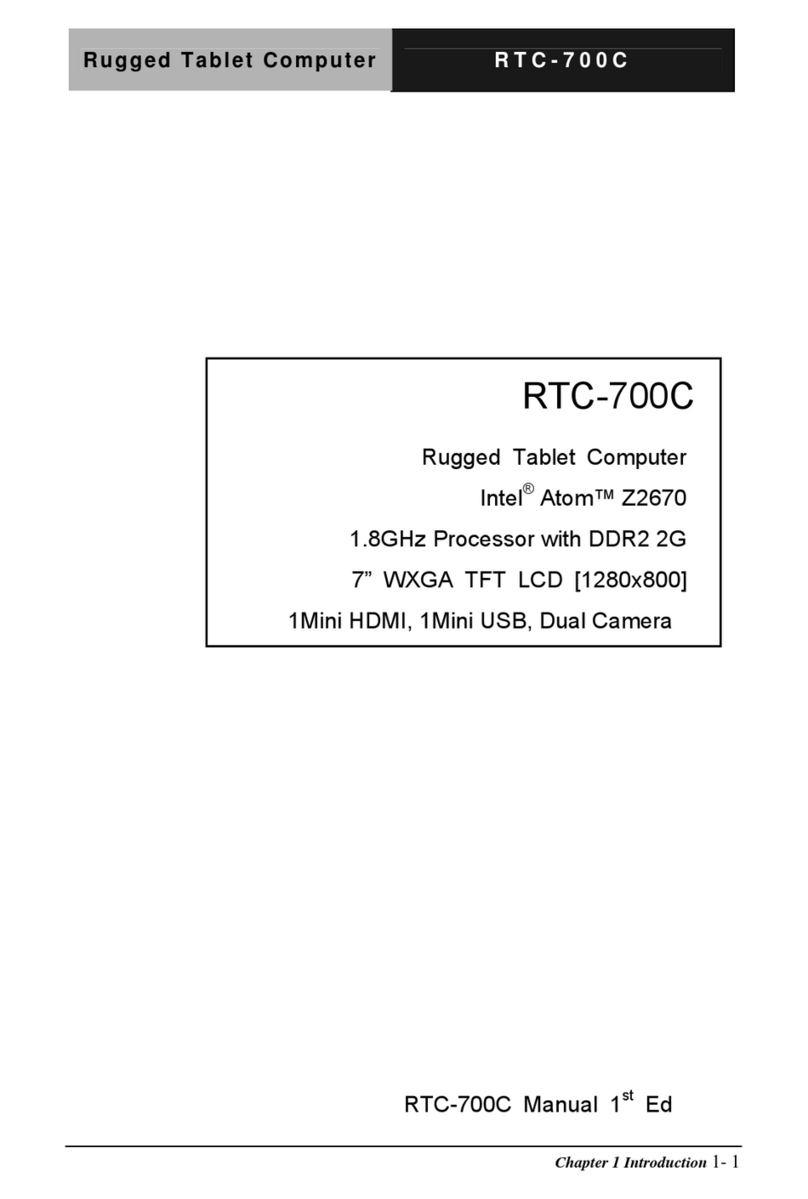
Aaeon
Aaeon RTC-700C User manual
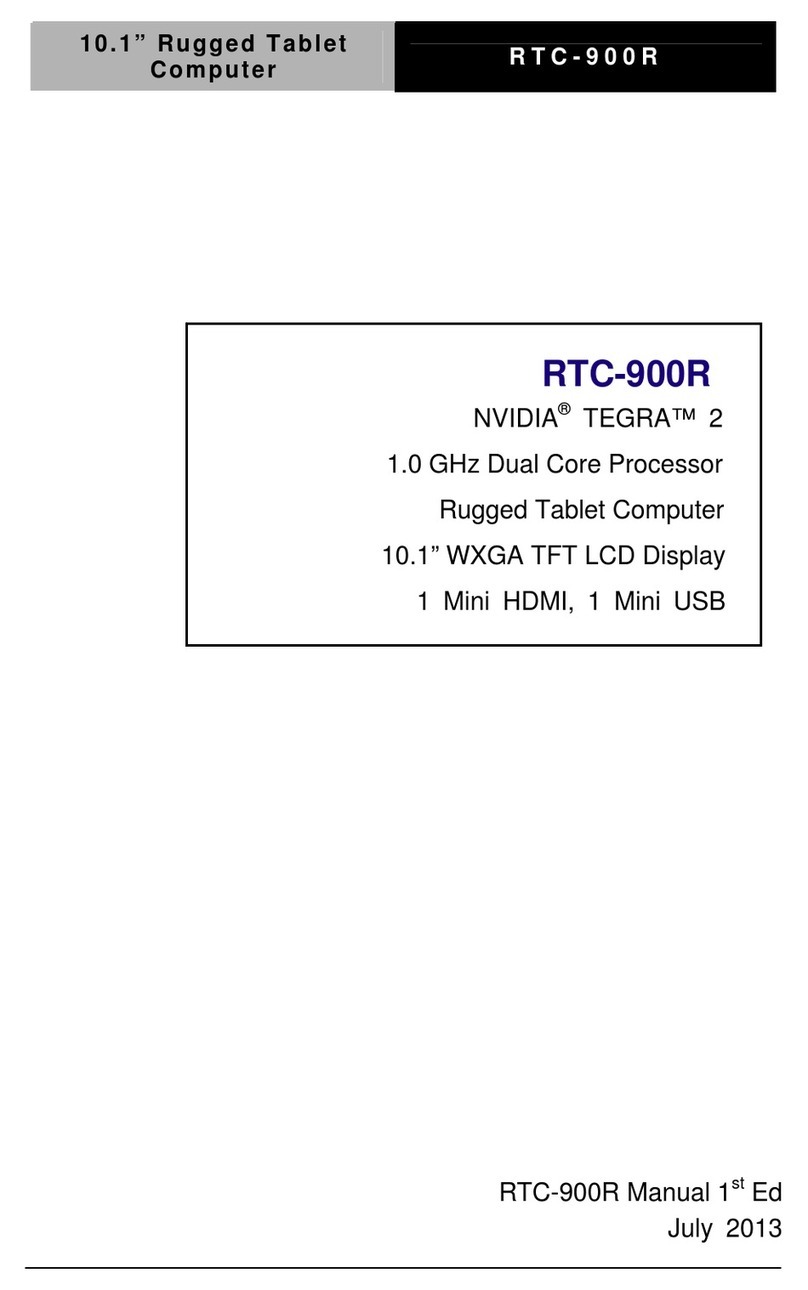
Aaeon
Aaeon RTC-900R User manual

Aaeon
Aaeon RTC-1000A1 User manual
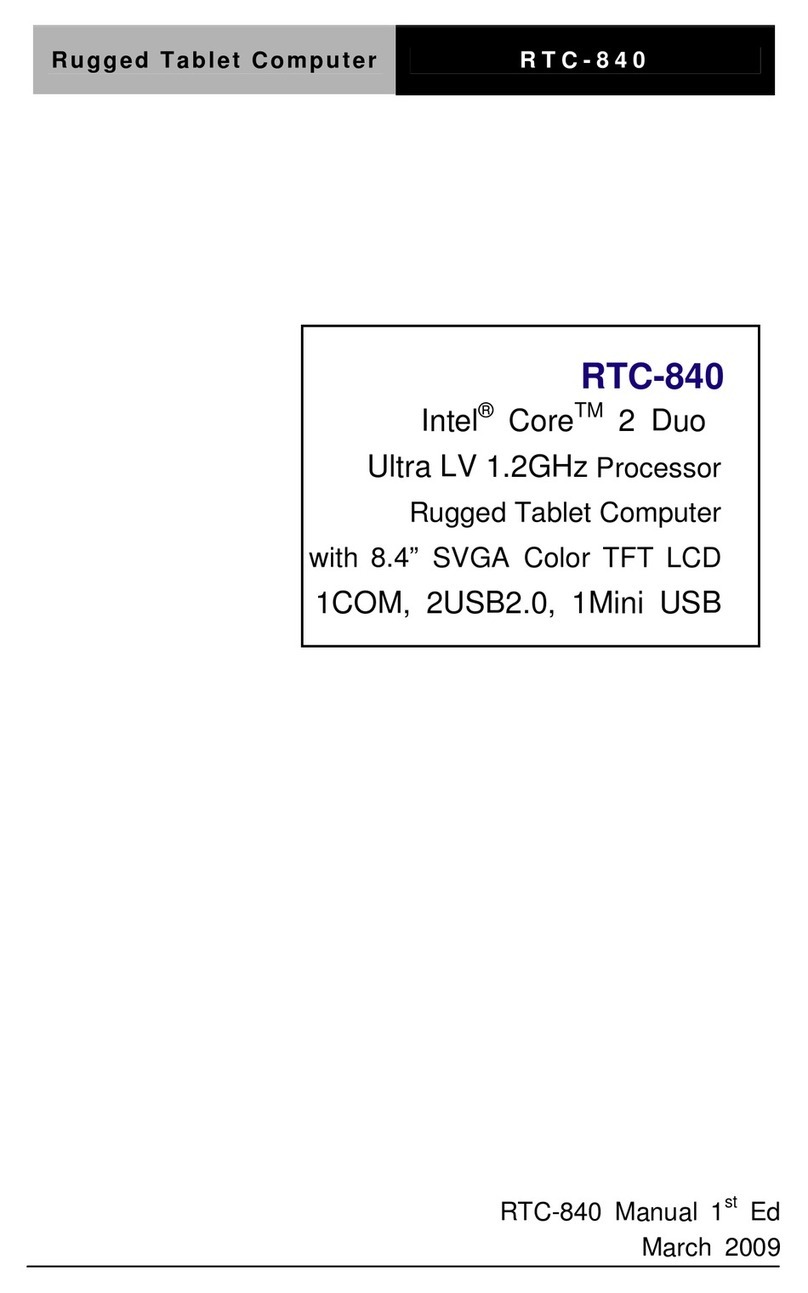
Aaeon
Aaeon Rugged Tablet Computer RTC-840 User manual
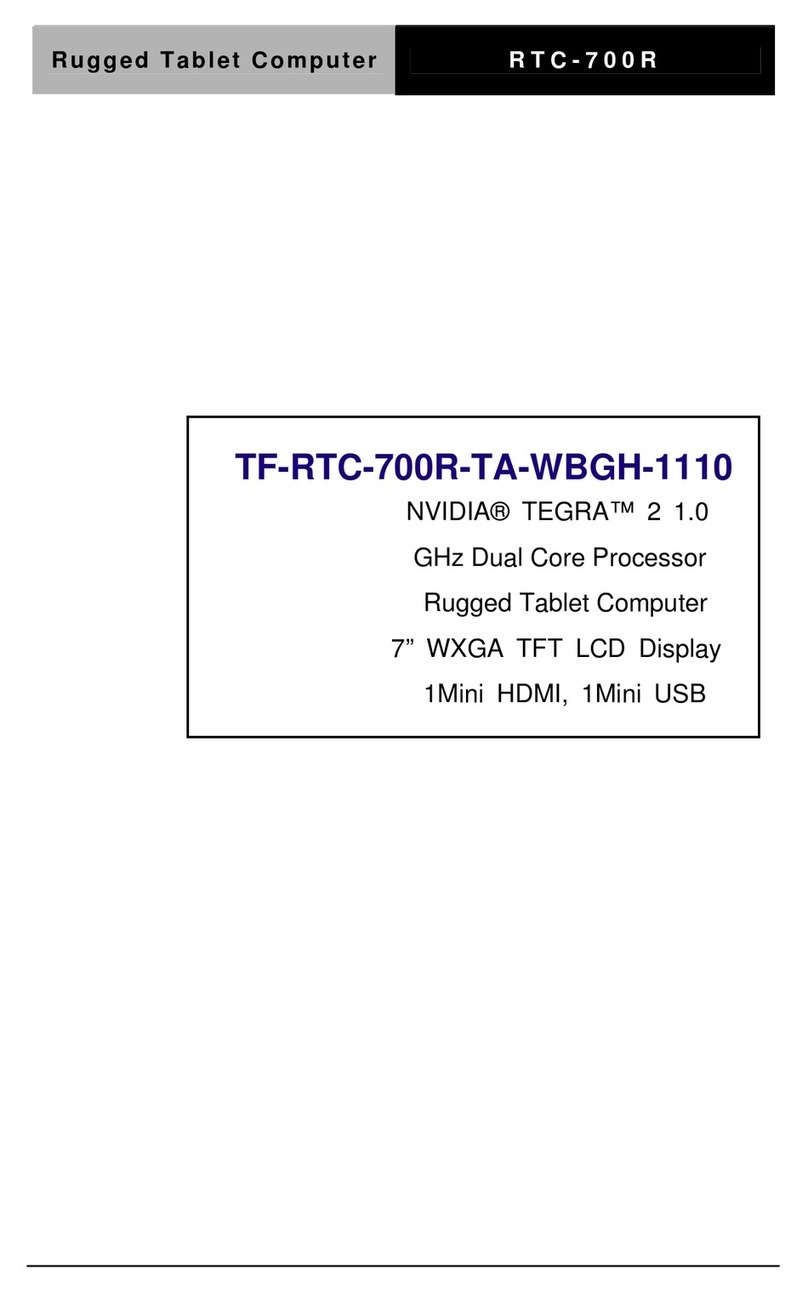
Aaeon
Aaeon RTC-700R User manual

Aaeon
Aaeon RTC-700RK User manual

Aaeon
Aaeon RTC-700T User manual
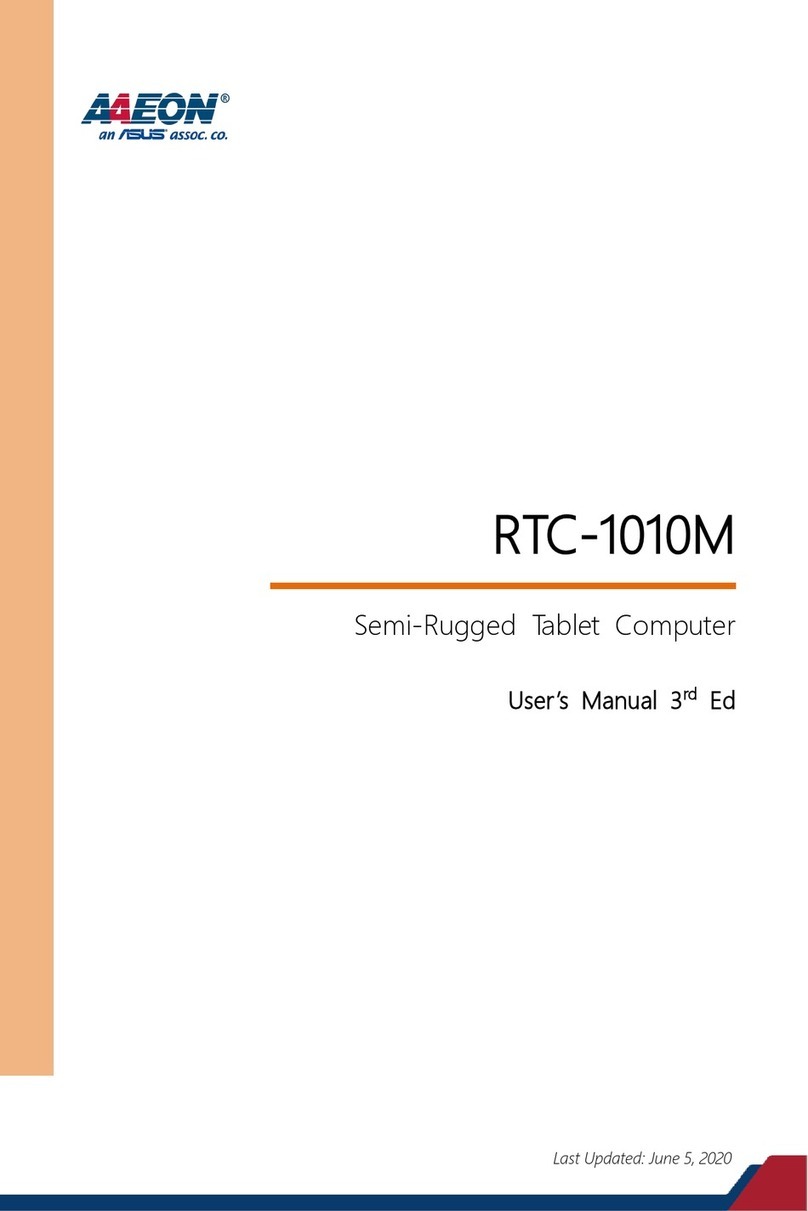
Aaeon
Aaeon RTC-1010M User manual

Aaeon
Aaeon RTC-1000AS User manual

Aaeon
Aaeon RTC-700A User manual
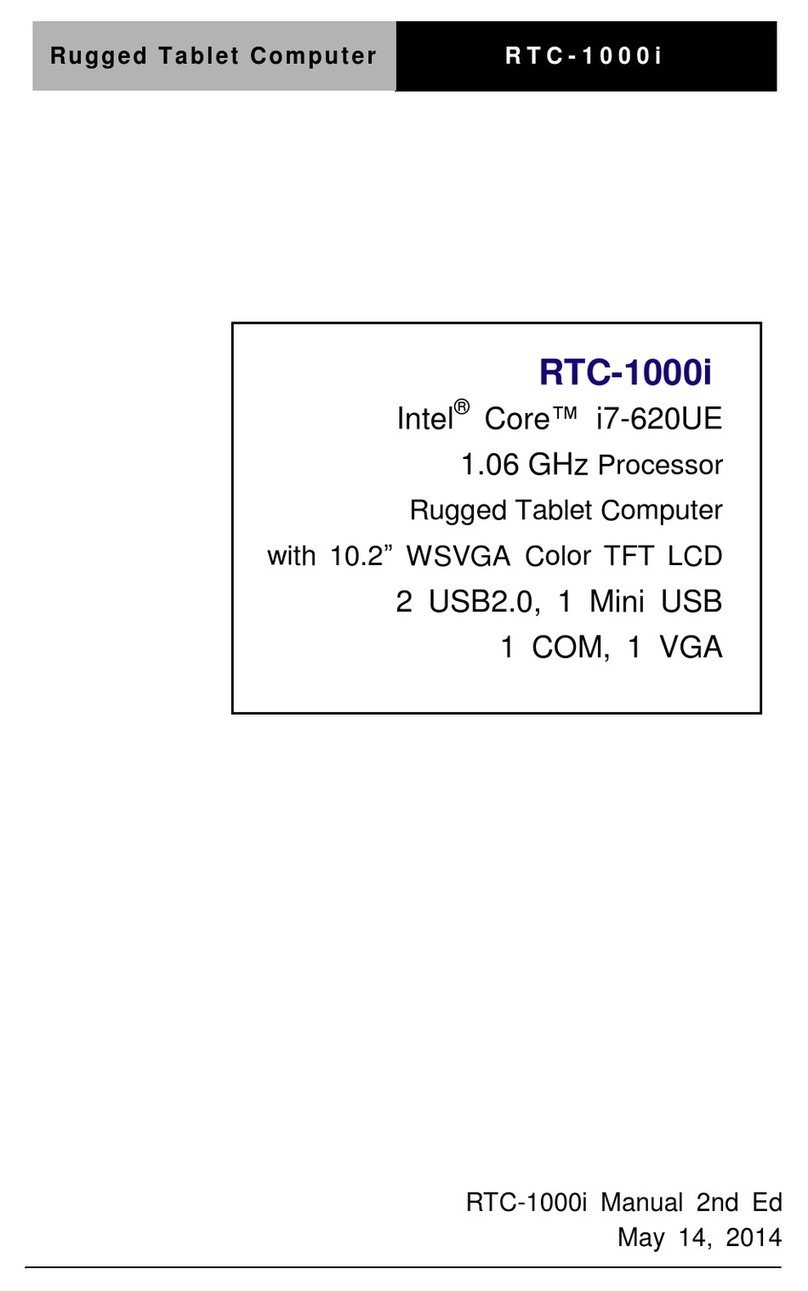
Aaeon
Aaeon RTC-1000i User manual

Aaeon
Aaeon RTC-700M User manual

Aaeon
Aaeon RTC-900B User manual

Aaeon
Aaeon RTC-900B User manual
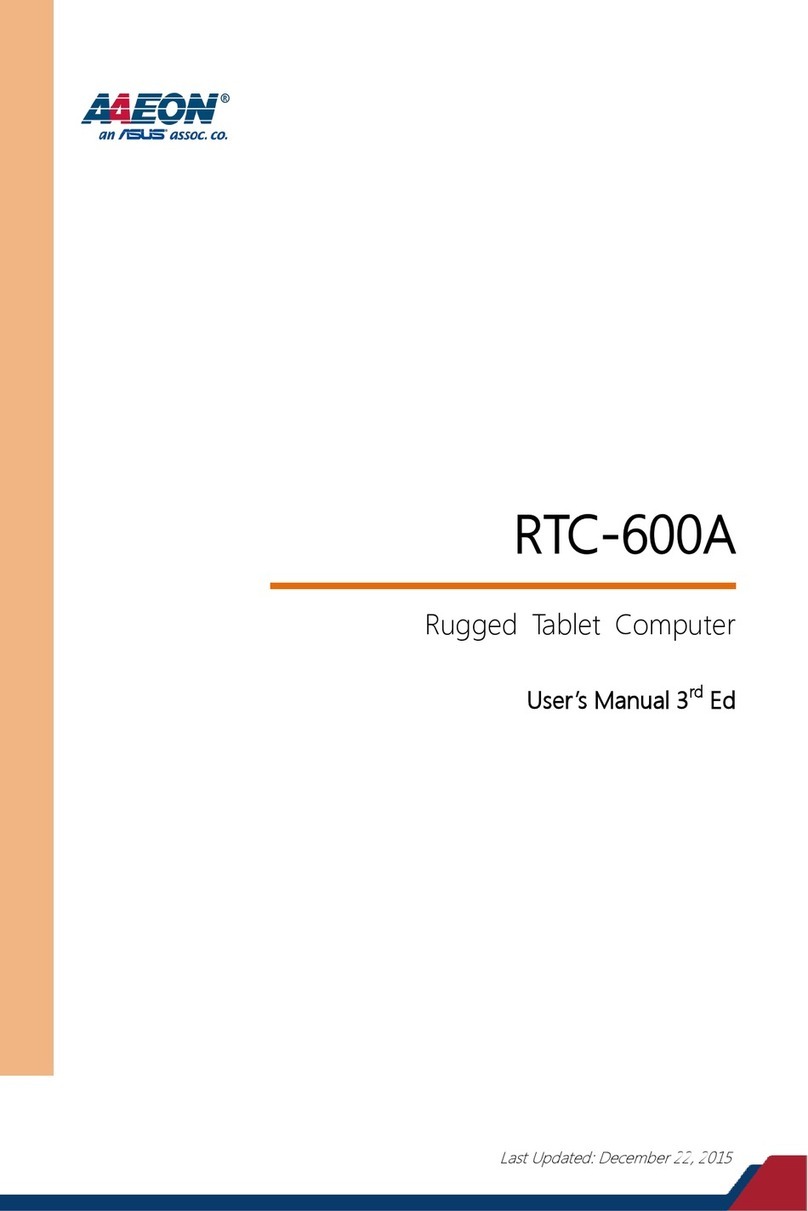
Aaeon
Aaeon RTC-600A-TAD-WBGLR-6101 User manual

Aaeon
Aaeon RTC-1010 User manual
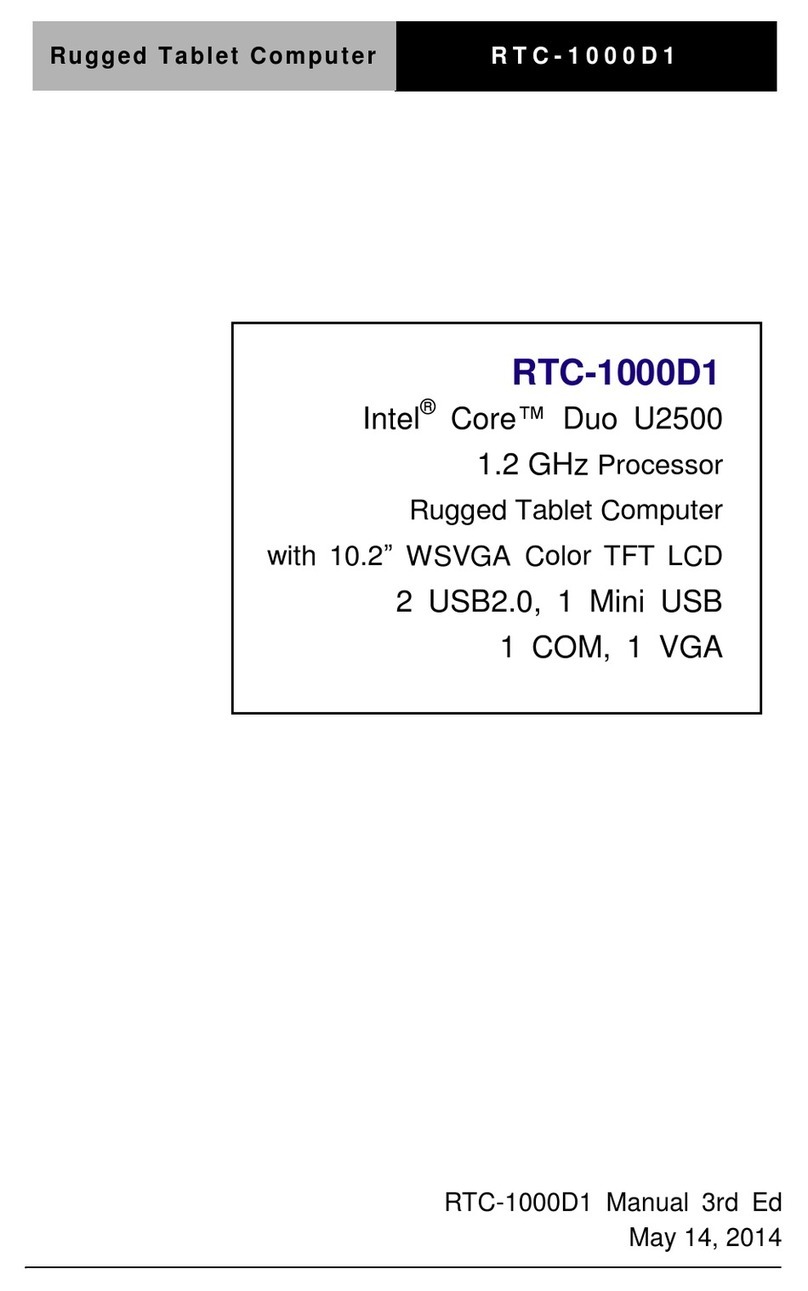
Aaeon
Aaeon RTC-1000D1 User manual
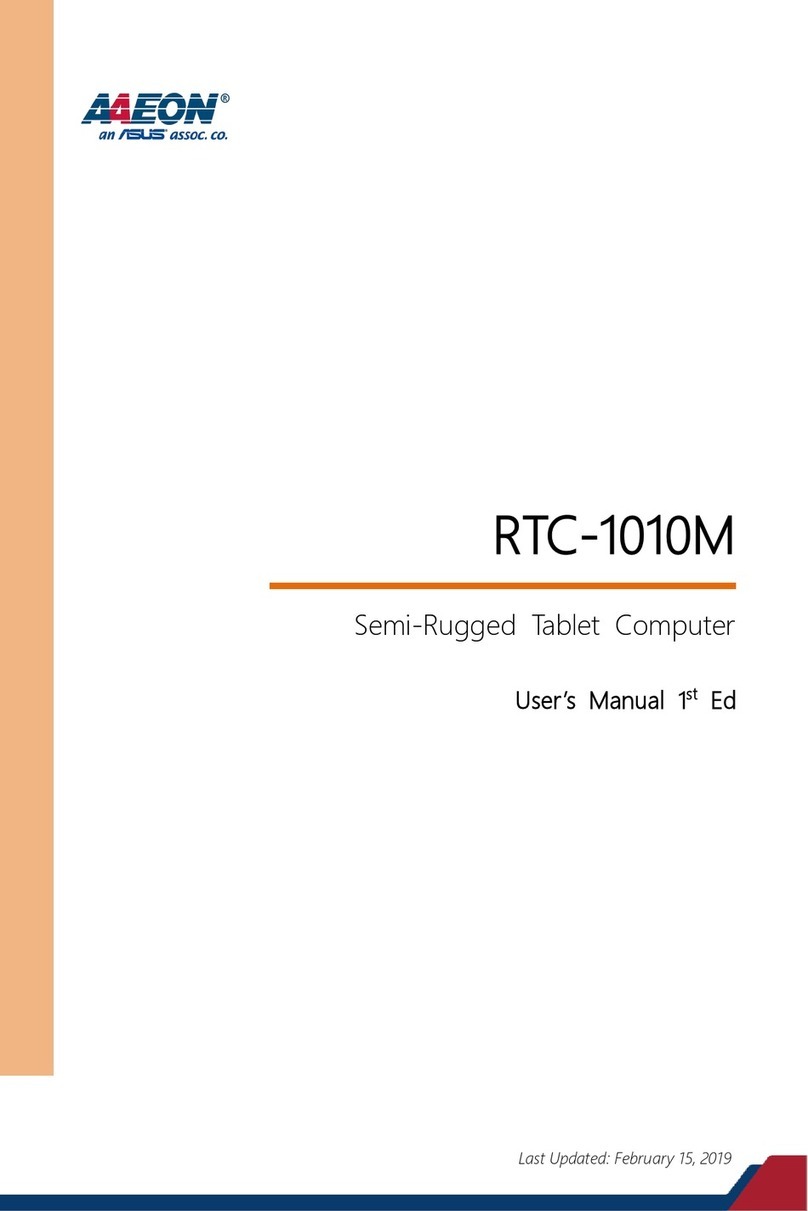
Aaeon
Aaeon RTC-1010M User manual

Aaeon
Aaeon RTC-1200 User manual

Aaeon
Aaeon RTC-1200SK User manual



























