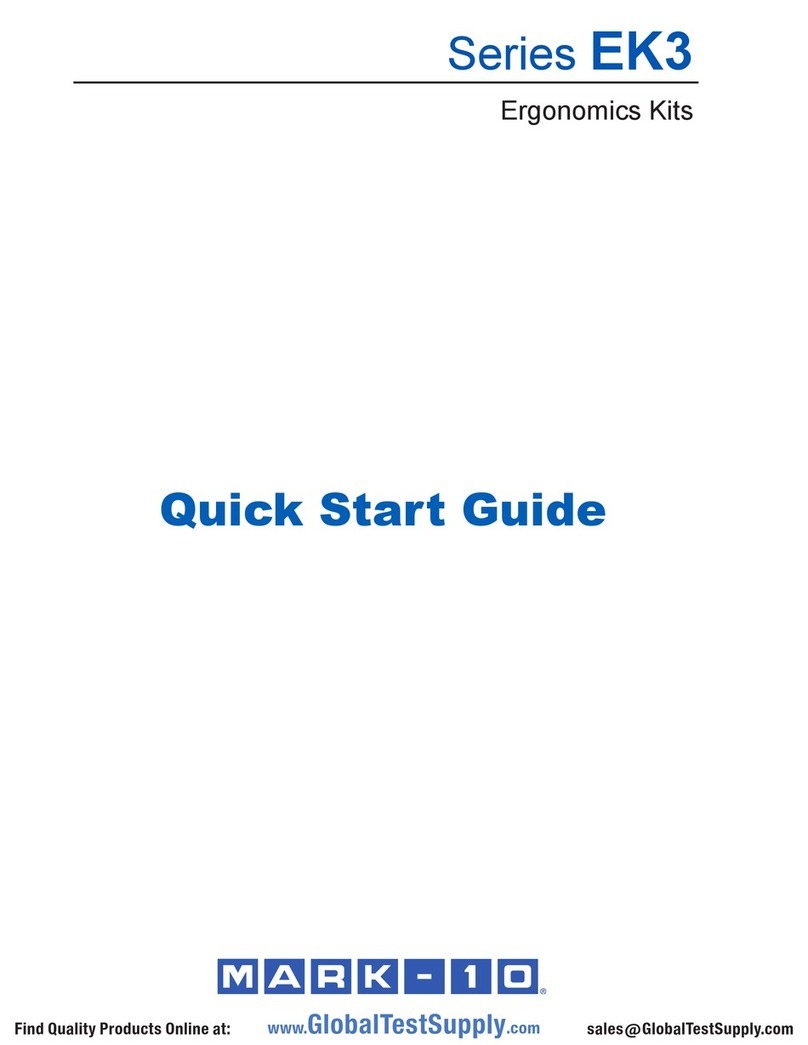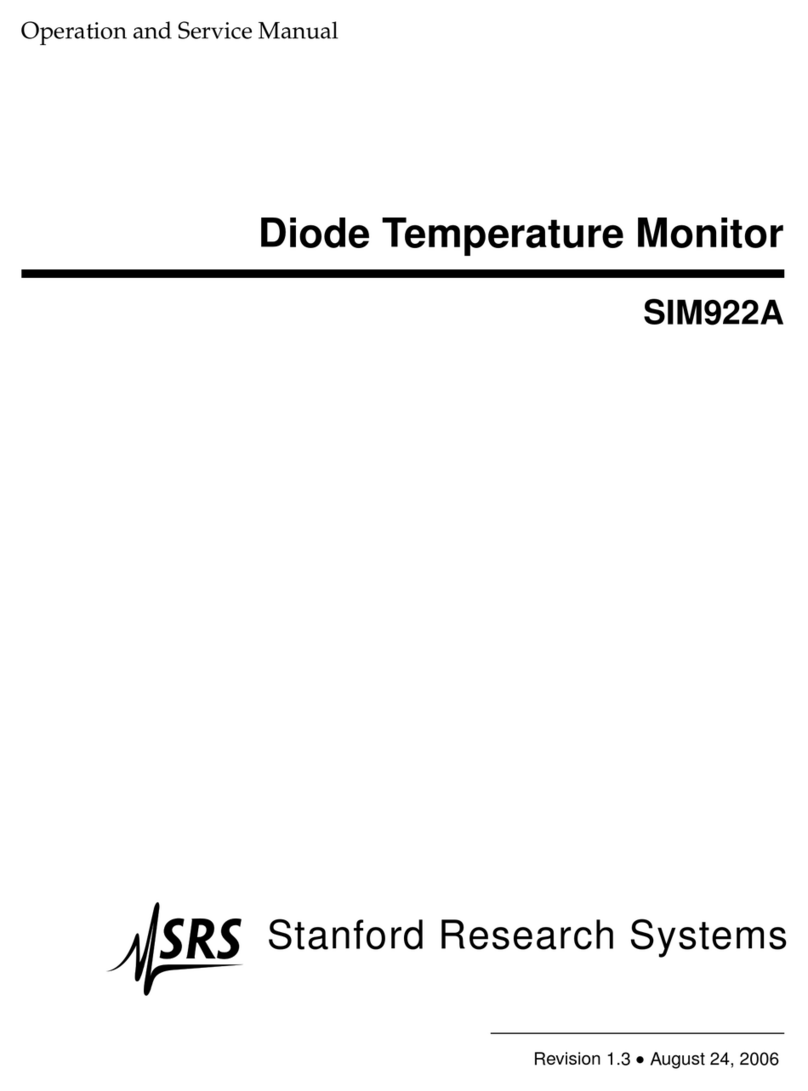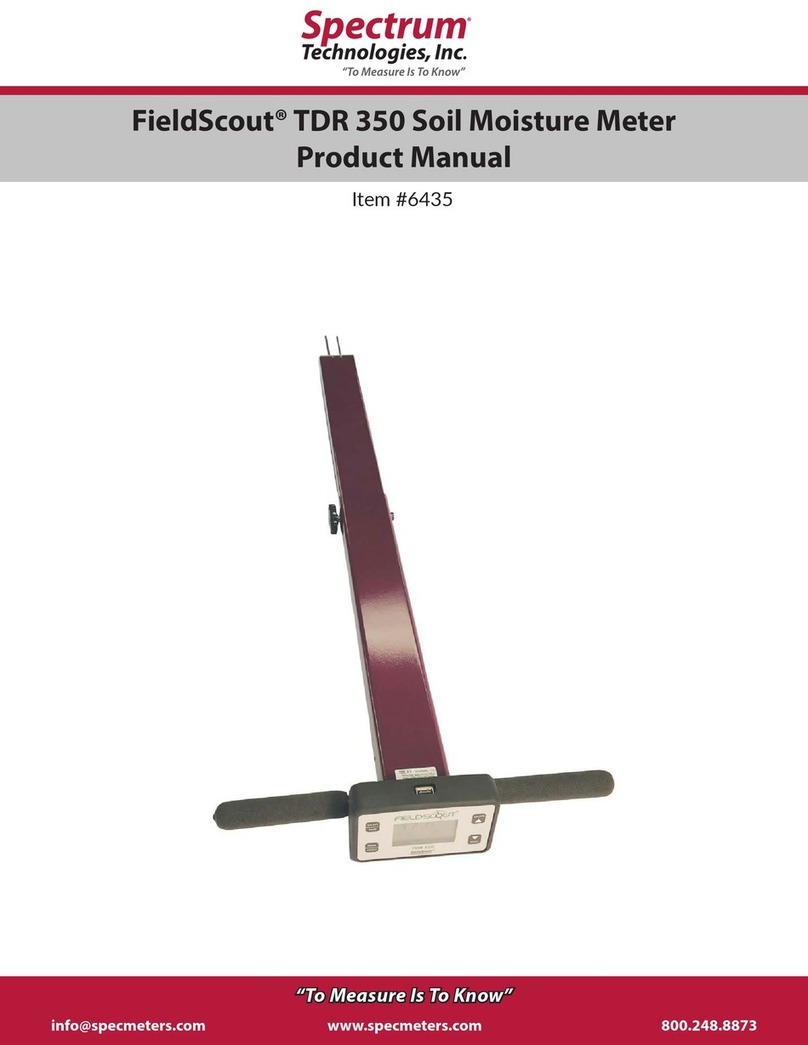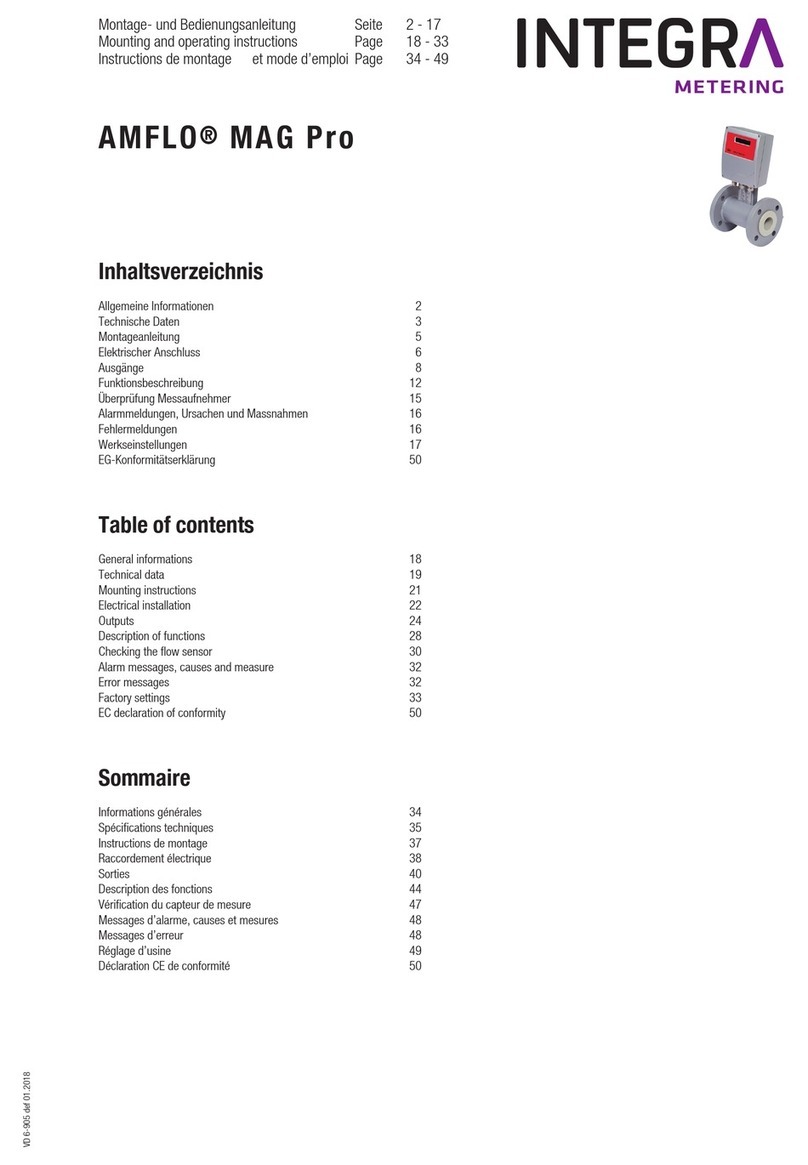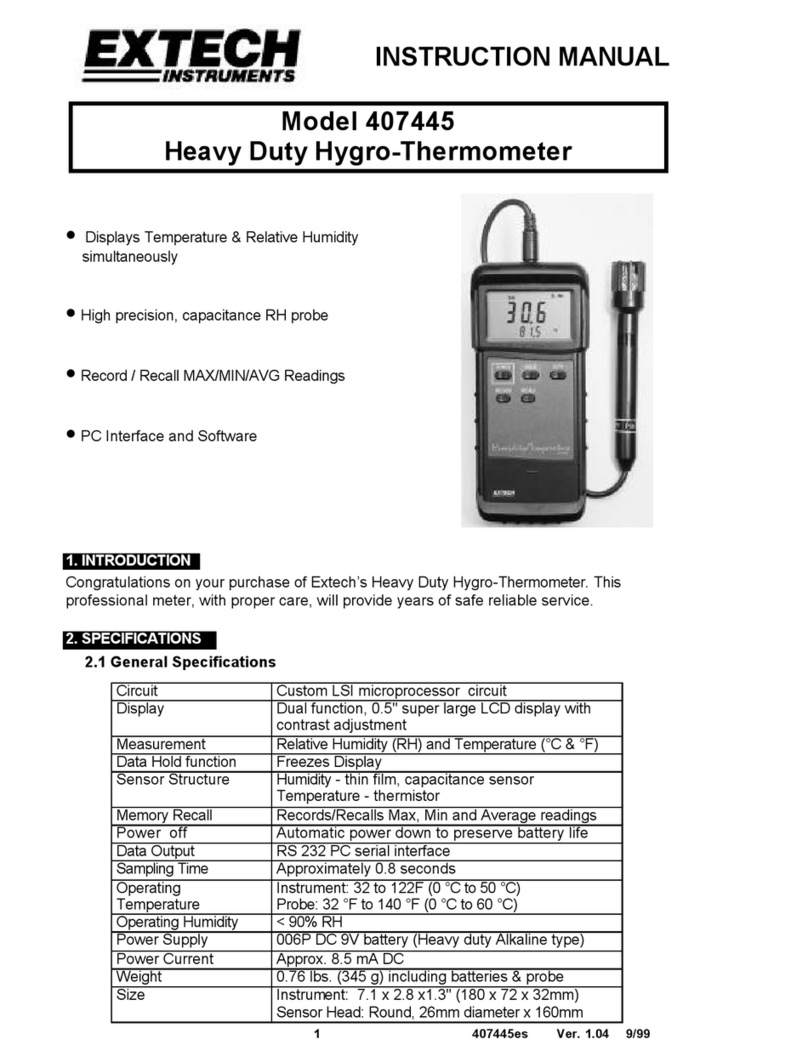4 DF II Series User Manual
Getting started.............................................. 6
Test stand adapters ...................................... 8
Powering gauge on/off.................................. 9
Charging your gauge.................................... 9
Keypad operation ........................................ 10
Display layout .............................................. 11
Display options ............................................ 11
Changing display options ............................ 12
Display up or down option ........................... 12
Display backlight option............................... 12
Display hide option ...................................... 13
Auto dimming............................................... 13
Display peaks .............................................. 13
Languages................................................... 13
Changing mode ........................................... 14
Zero and taring mode .................................. 14
Changing units............................................. 15
Units lock..................................................... 15
Load bar graph ............................................ 16
Sensor overload protection.......................... 16
Sensor overload display .............................. 16
Password protection.................................... 16
Operating your gauge.................................. 17
Handheld operation ..................................... 17
Test stand operation .................................... 17
Afxingadapters&xtures.......................... 17
Saving results.............................................. 18
Clear saved data ......................................... 18
Viewing results ............................................ 19
Viewing active result.................................... 19
Veiwing pass-fail results .............................. 20
Graphing of results ...................................... 21
Transmit results ........................................... 22
Transmit displayed result............................. 22
Transmit format ........................................... 23
Clear result from memory............................ 25
Using pass-fail limits.................................... 26
Activating pass-fail limits ............................. 28
Select pass-fail method ............................... 28
Selecting increments ................................... 29
Selecting high range limit ............................ 29
Selecting low range limit.............................. 30
Select nominal value method ...................... 30
Select nominal value ................................... 31
Select bandwidth ......................................... 31
Using load limits .......................................... 32
Load limit buzzer ......................................... 32
Activating transmit limits.............................. 33
Selecting increments ................................... 34
Selecting high limit setpoint......................... 34
Selecting low limit setpoint .......................... 35
Viewing load limit result............................... 35
Using auto shutdown................................... 36
Selecting time period................................... 36
Activating auto shutdown............................. 36
About gauge communications ..................... 37
USB Communication Set-up........................ 37
Setup - Communications ............................. 37
Selecting limits............................................. 38
Selecting baud rate...................................... 38
Pinouts......................................................... 39
Using hyperterminal commands.................. 40
Changing gauge polarity.............................. 41
Setup - Polarity............................................ 41
Connecting a printer .................................... 42
Communication cables ................................ 42
Connecting a serial printer........................... 43
Connecting a mitutoyo printer...................... 43
Using remote sensors.................................. 44
SLC loadcell sensors................................... 44
STS torque sensors..................................... 44
Specifying the correct sensor ...................... 45
Understanding full scale capacity................ 45
Accuracy error effects.................................. 45
Powering your gauge................................... 46
Connecting a sensor.................................... 46
Power up with STS sensor .......................... 46
Improper sensor connection........................ 46
About SLC sensors...................................... 47
Inserting the SLC sensor............................. 47
Handling the SLC sensor............................. 48
Mounting SLC sensor to tester.................... 49
Using software............................................. 50
Using load averaging................................... 51
Load average force-based........................... 51
Load average time-based............................ 51
Load average setup..................................... 52
Load average - select type .......................... 52
Selecting increments ................................... 52
Selecting preload limit ................................. 53
Selecting time limit....................................... 53
Preforming a force-based load average test 54
Preforming a time-based load average test 55
Test annuciators .......................................... 55
Using break detection.................................. 56
Sharp break................................................. 57
Percentage break ........................................ 57
Break detection setup.................................. 58
Break detect - select type............................ 58
Selecting increments ................................... 58
TABLE OF CONTENTS