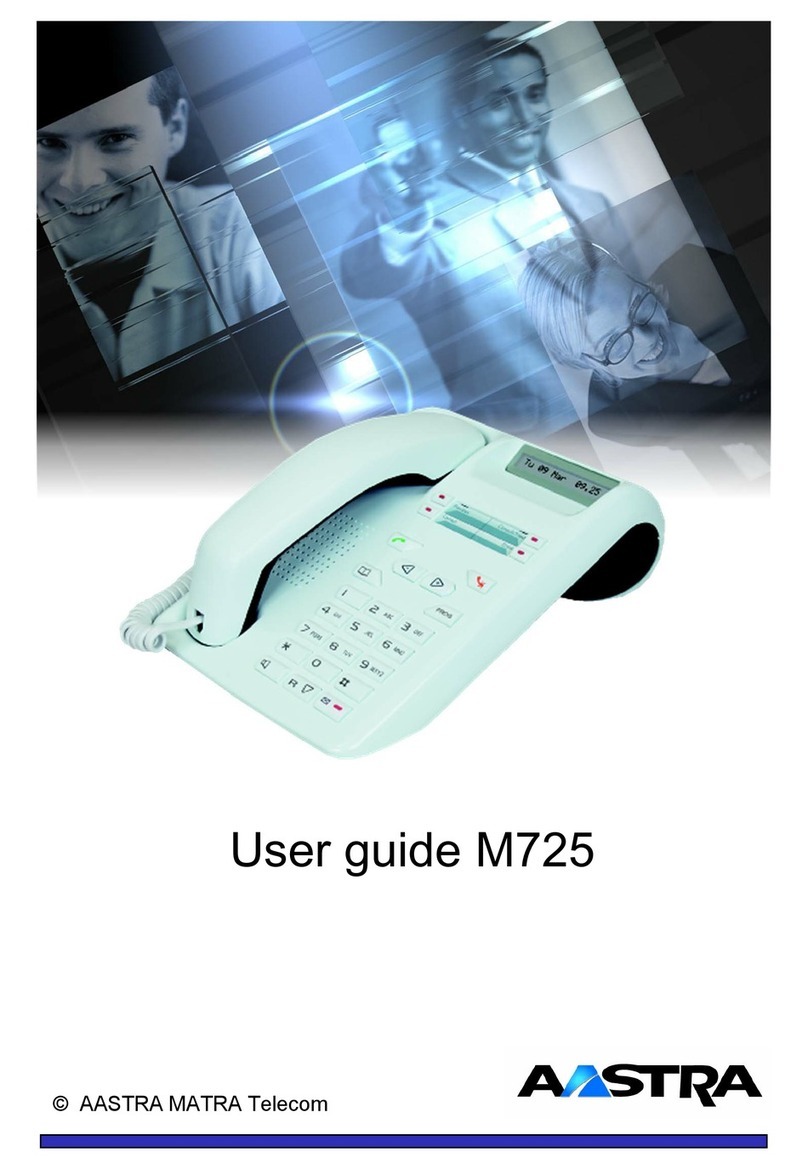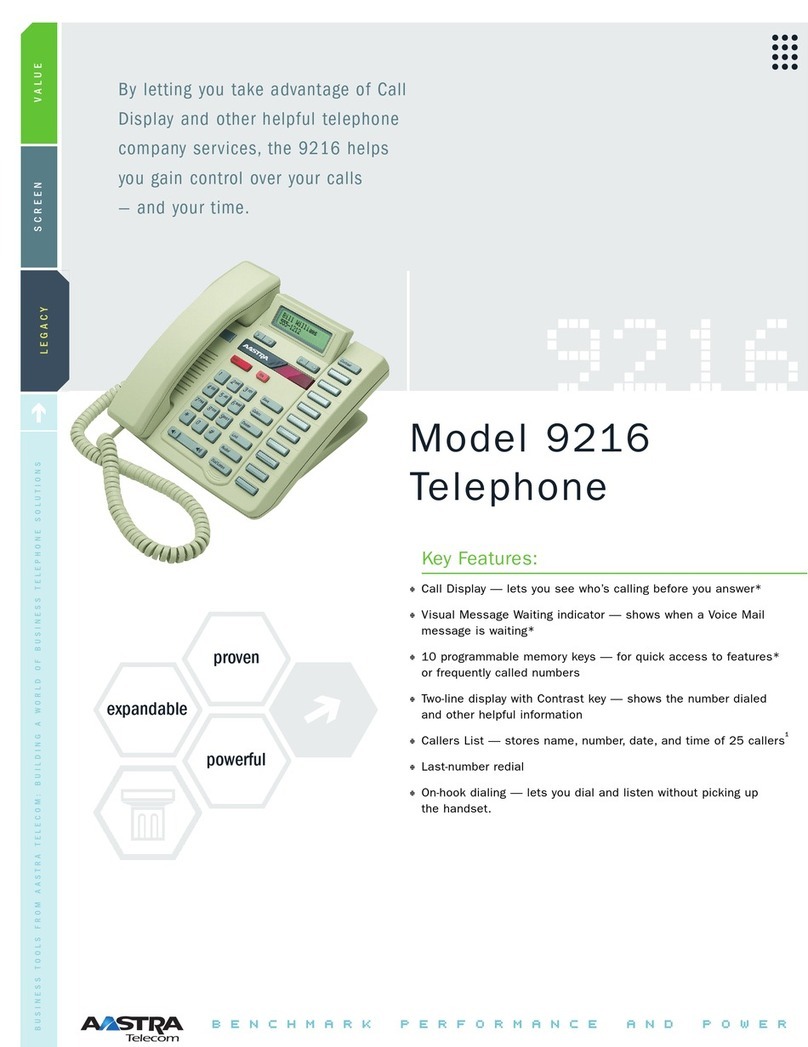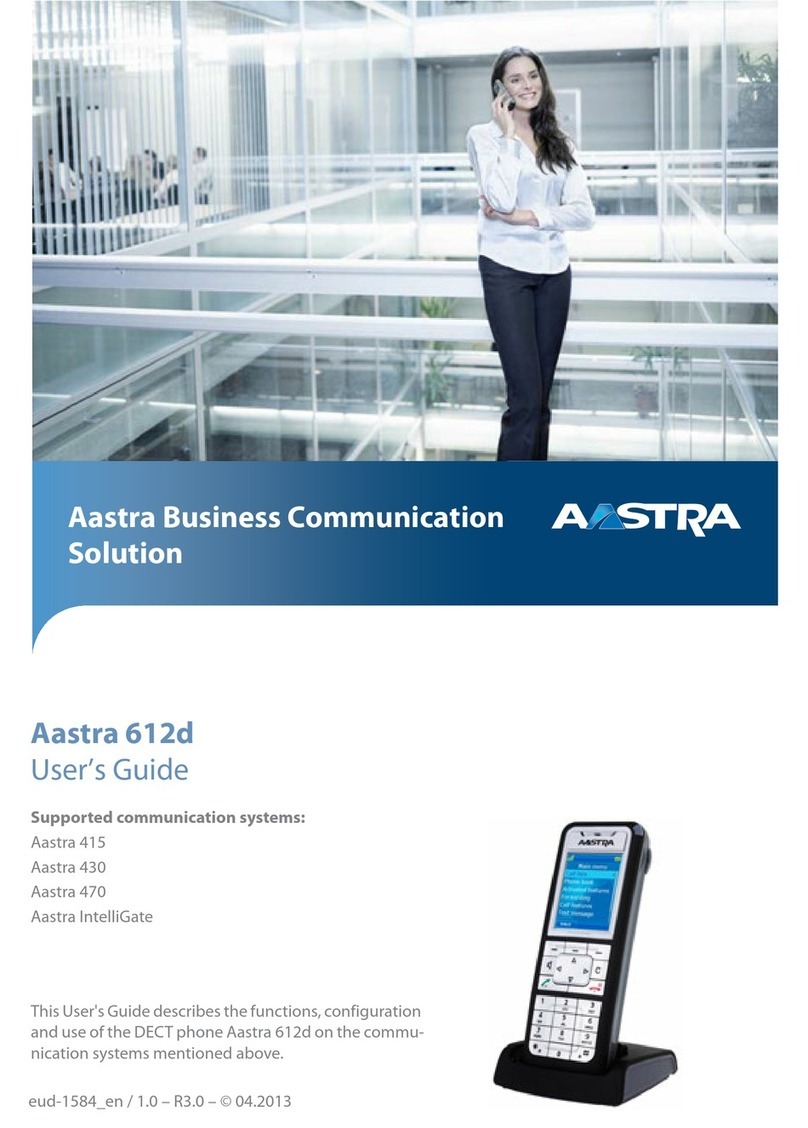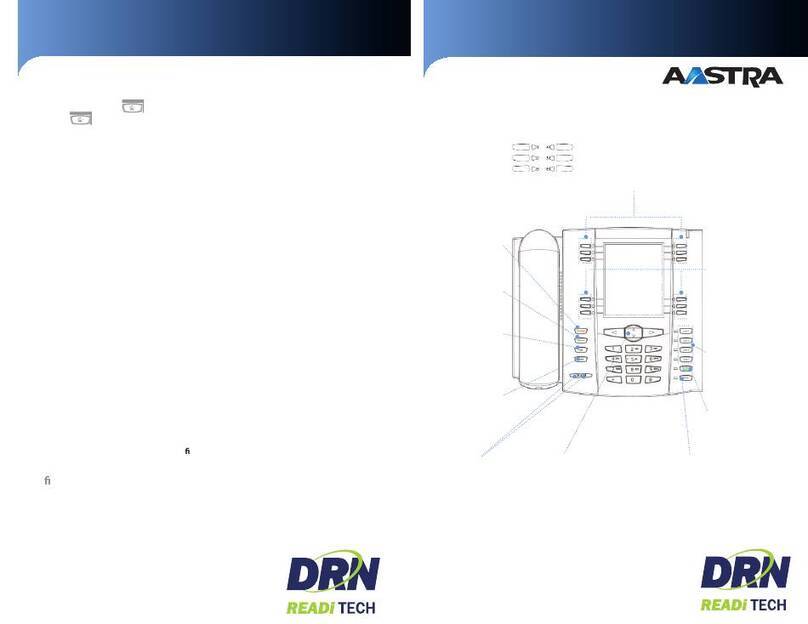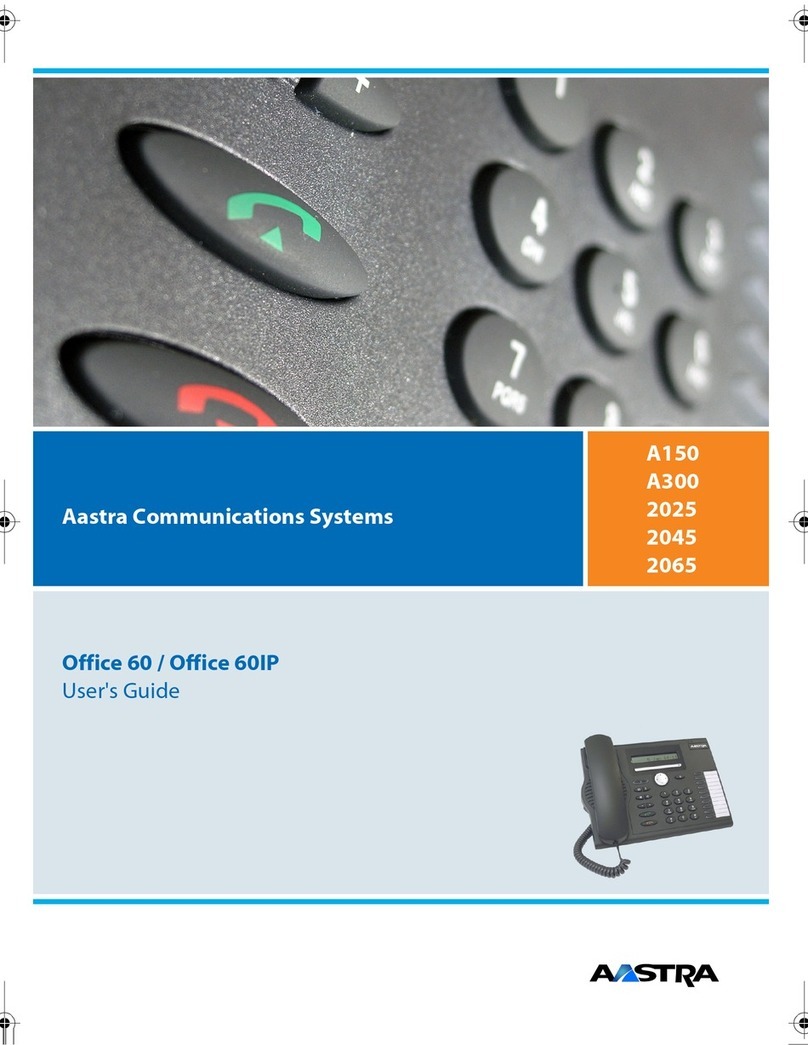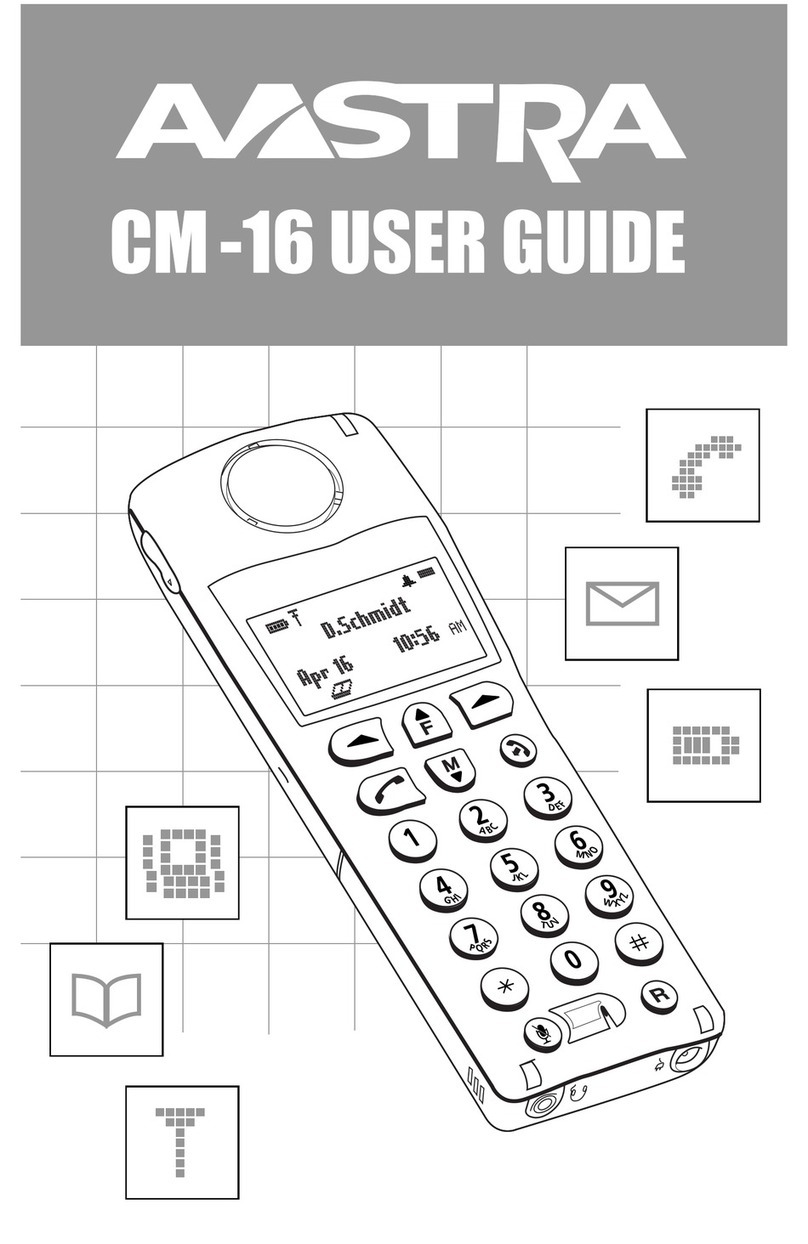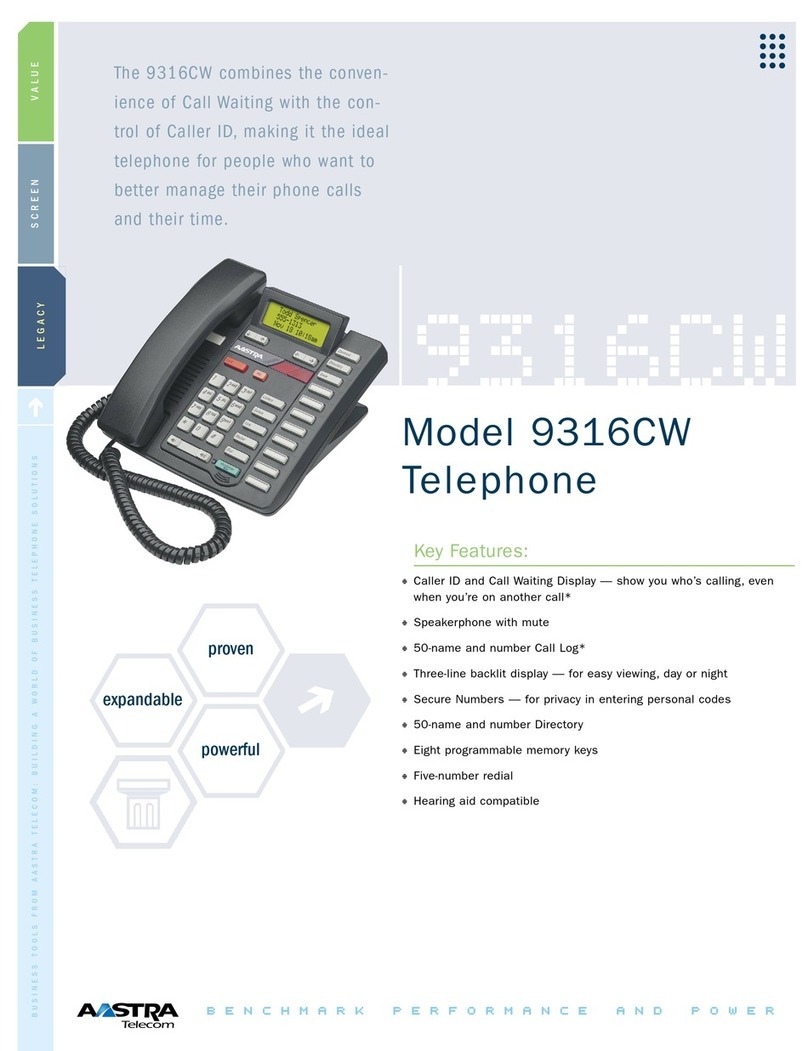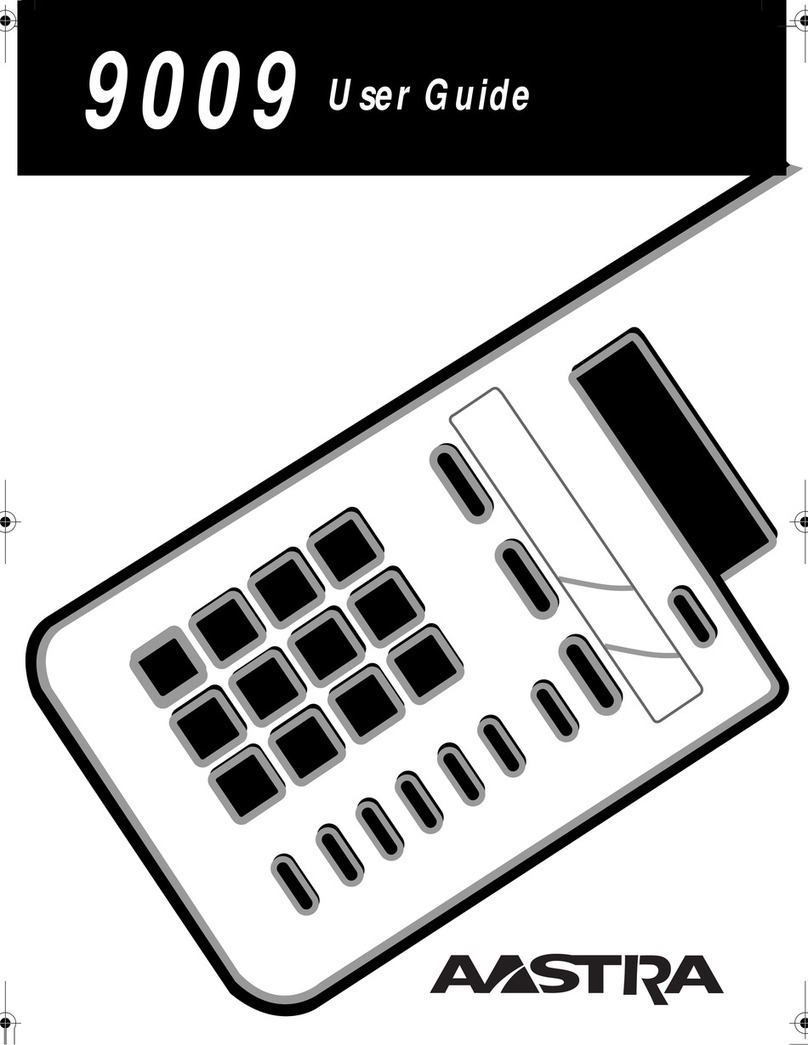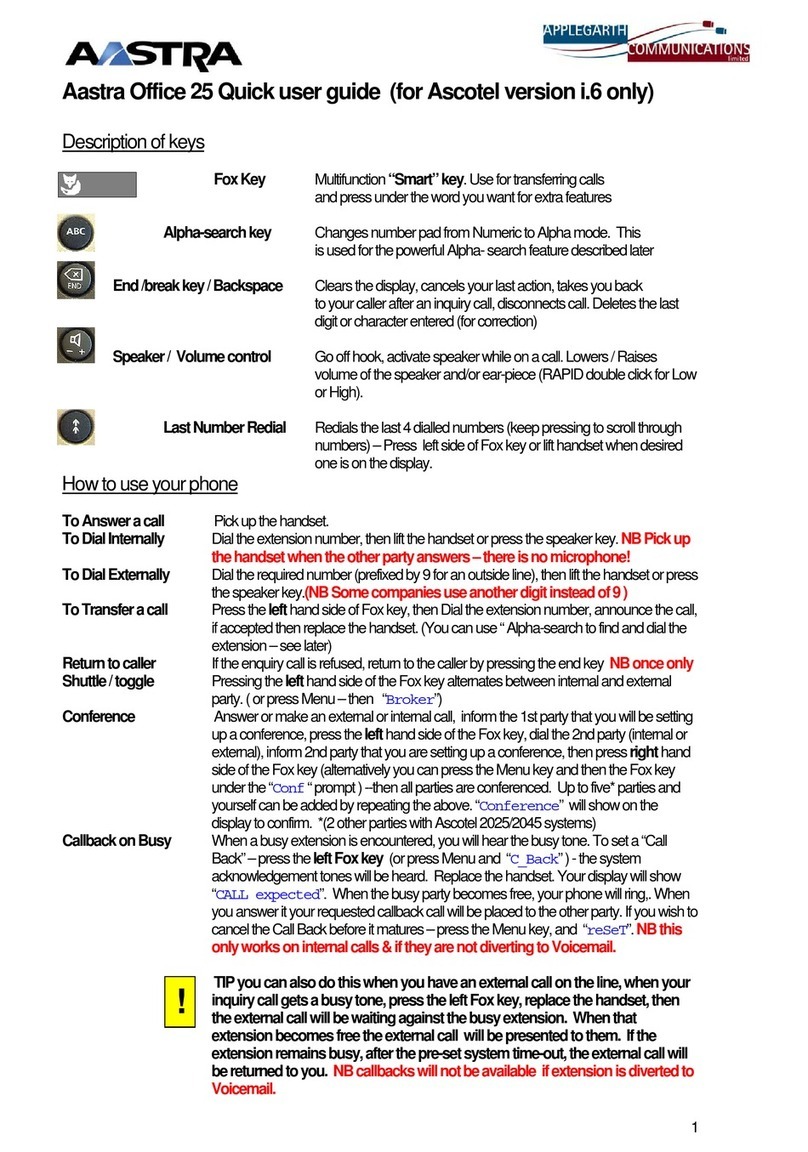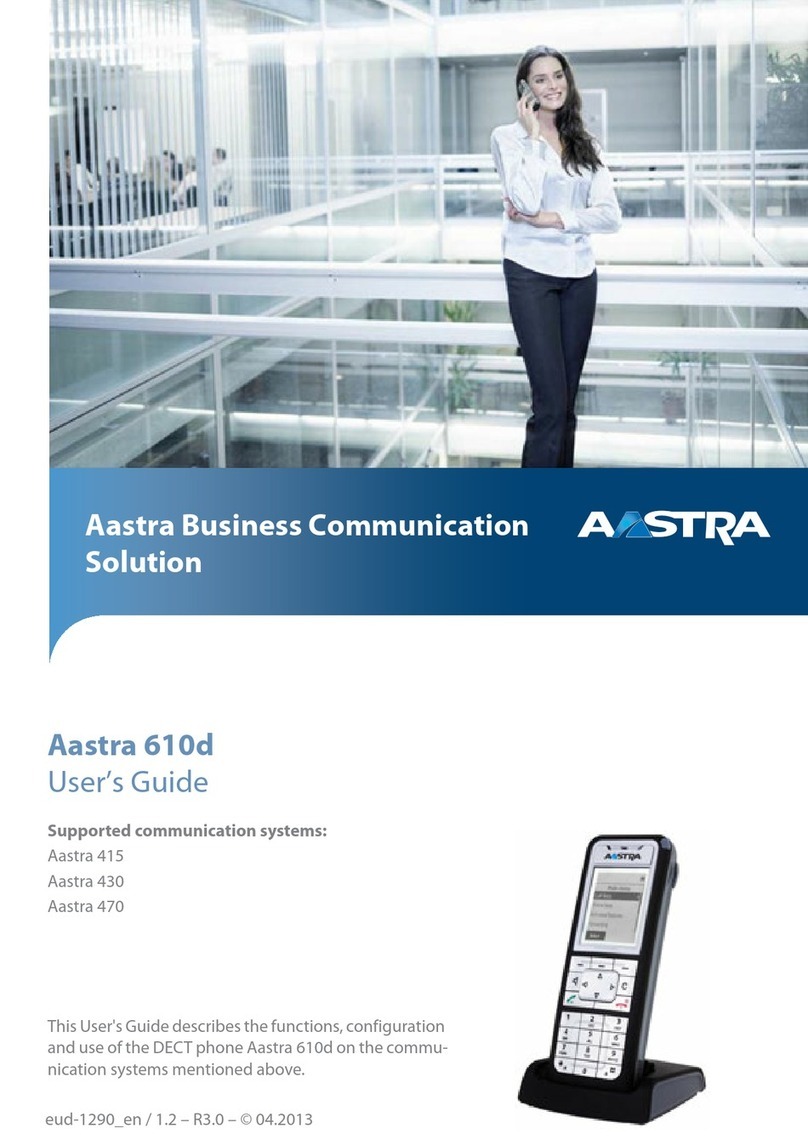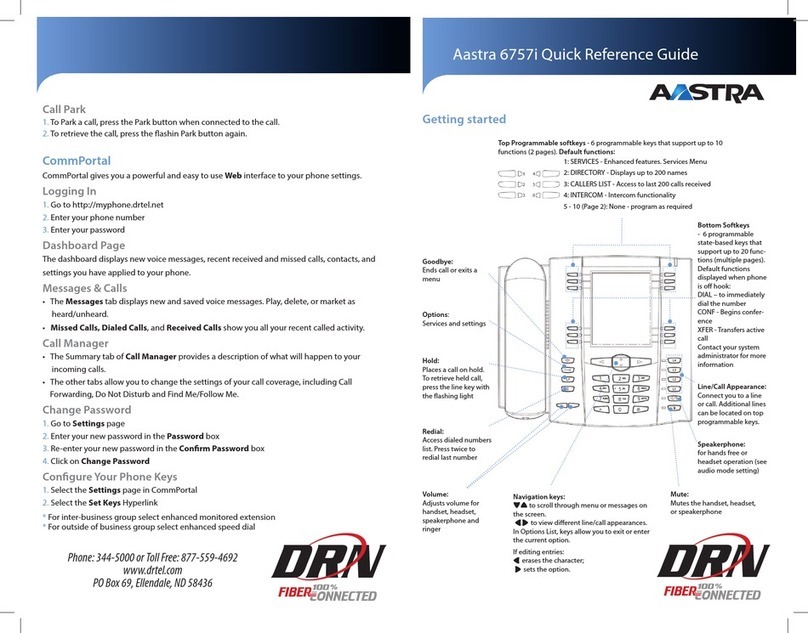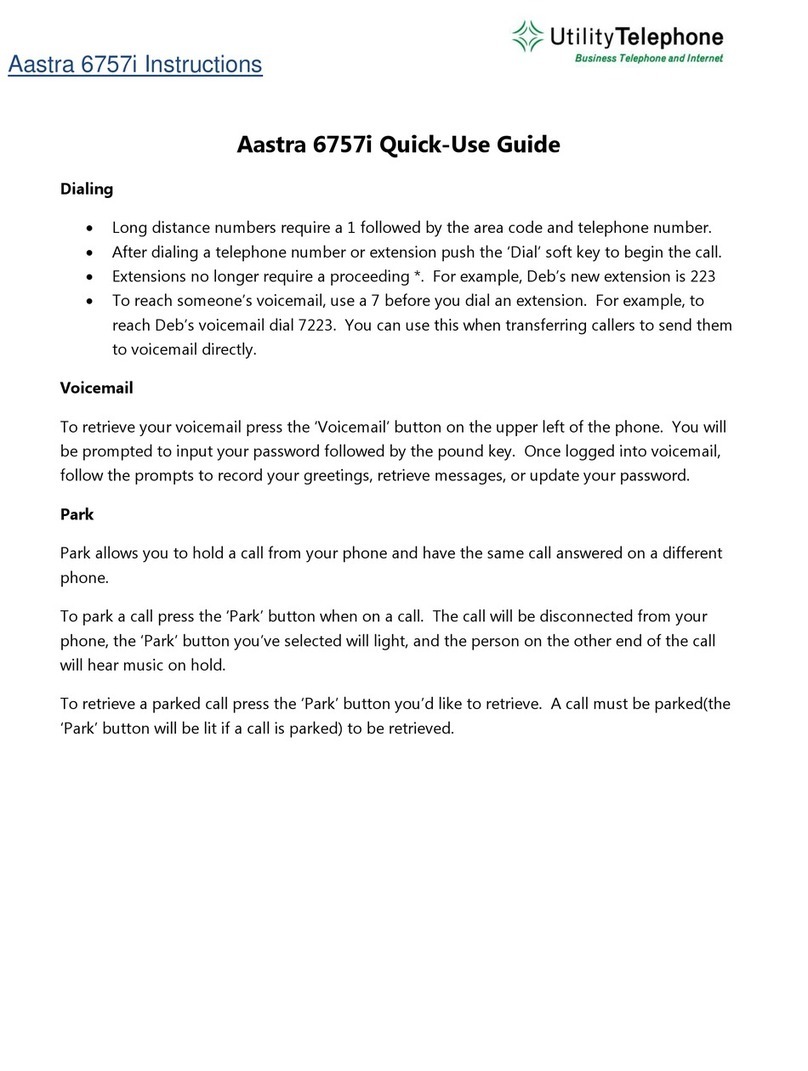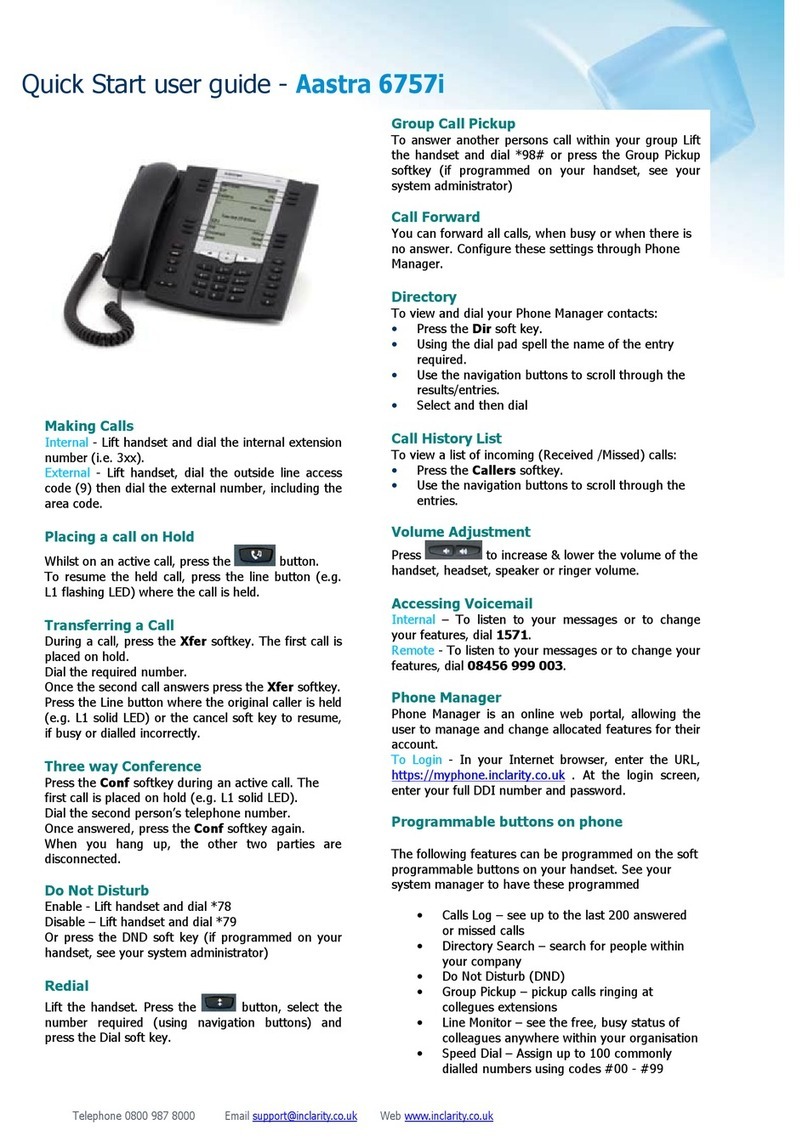CommPortal
CommPortal gives you a powerful and easy-to-use web interface for your phone settings.
Logging In:
1. Go to https://myphone.ptldme.fpviper.com
2. Enter your 10-digit phone number
3. Enter your password
Dashboard Page
The dashboard displays new voice messages, recently received and missed calls, contacts, and settings you
have applied to your phone.
Messages & Calls Page
The Messages tab displays new and saved voice messages. You can play, delete, or mark a message as
heard/unheard, among other actions.
Missed Calls, Dialed Calls, and Received Calls tabs show you all your recent call activity.
Call Manager Page
The Summary tab of Call Manager provides a description of what will happen to your incoming calls.
Other tabs (or options on the Call Manager tab, depending upon seat type) allow you to change the settings
of your call coverage, including Call Forwarding, Do Not Disturb, and SimRing
Settings Page
From the Settings page, you can manage your account security, phone settings, and set up voicemail to email,
among other features.
Change Password
1. Go to Settings page
2. In the Security section, click on the change link
3. Enter your current password
4. Enter your new password
5. Re-Enter your new password to Confirm
6. Click the Confirm button
Change E911 Address
Initial E911 address records are established by FairPoint at the time of installation based on the location your
phone was installed. If you chose to relocate a phone, it is your responsibility to update the address.
1. Go to the Settings page.
2. Click on the set location link
3. Enter the address you have moved your phone to then click the Update Address button.
4. Entry of a valid address will result in a blue “success message”. An unrecognized address will result in a
red “failure” message.
Do not use this phone for emergency 911 calls until you have programmed a valid address.
Configure Your Phone
1. Go to the Settings page.
2. Under Devices, click on the set keys link.
3. At the Manage Your Phone page, click the Edit button to view and update your phone’s configuration.
Set up Voicemail to Email
1. On the Settings page, go to the Messages tab.
2. Under the General section of the Messages tab, do the following:
a. Click the link to add email address
b. Enter your email address and click the Add button
c. Check the check box next to Forward messages as emails
d. If you want to continue to receive message waiting indicator light on your phone, check the check
box next to Leave original in Inbox
e. Click the Apply button.