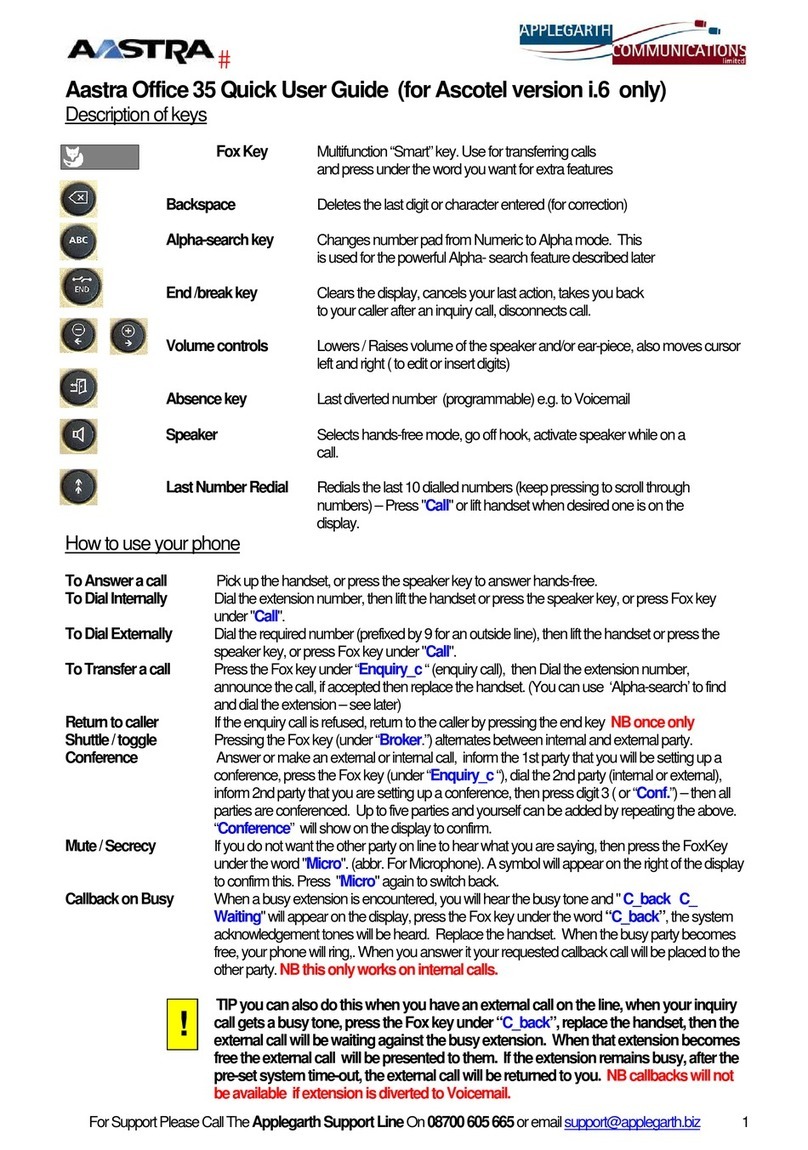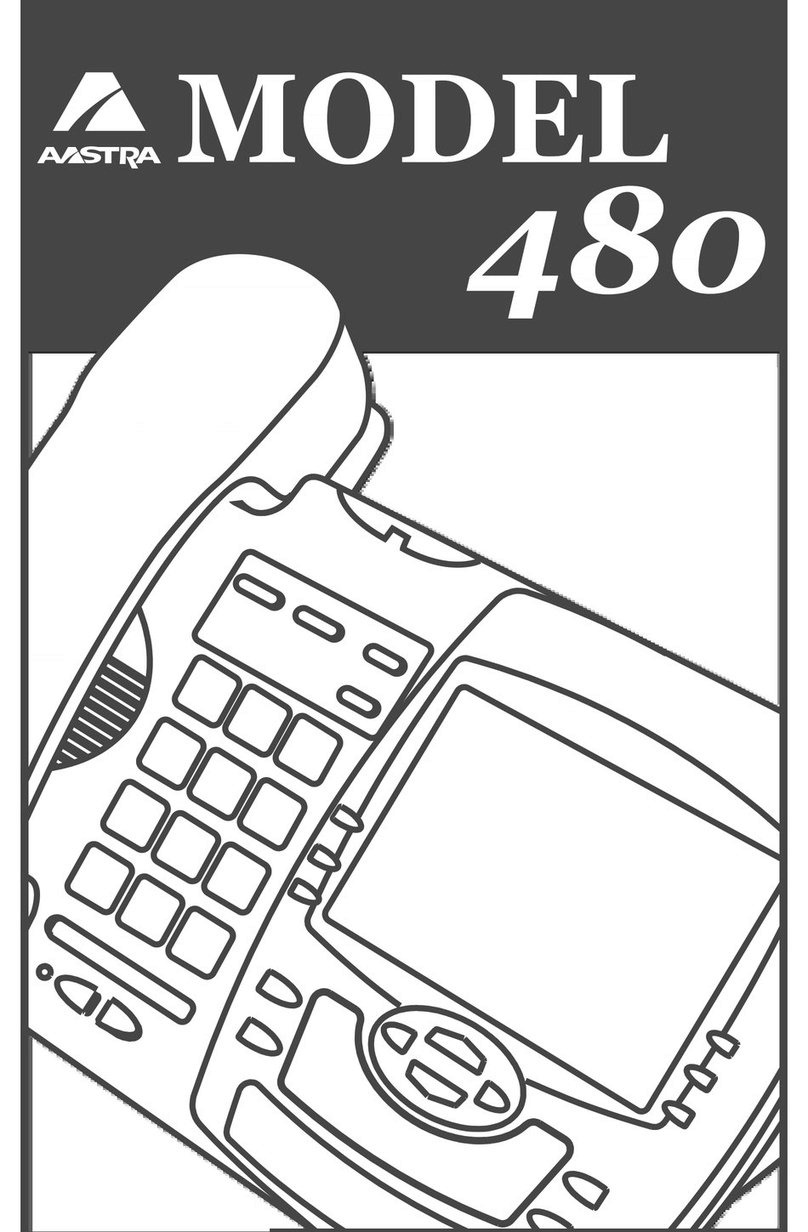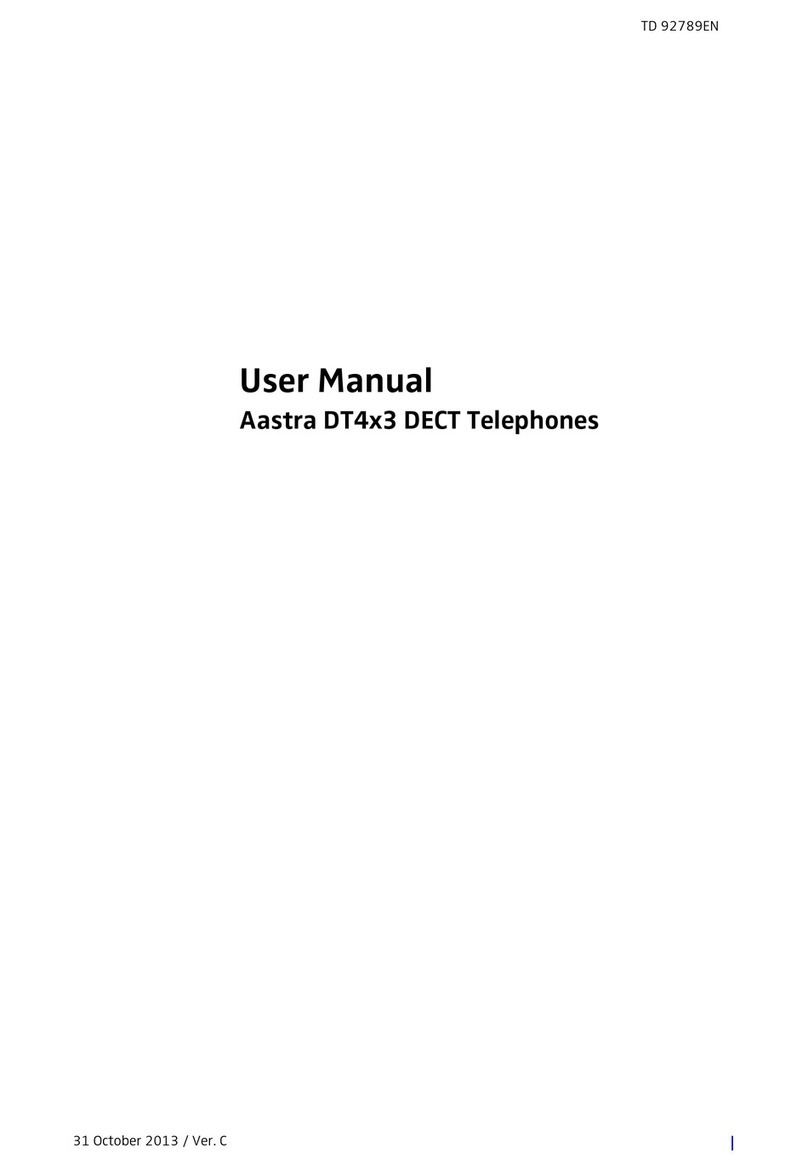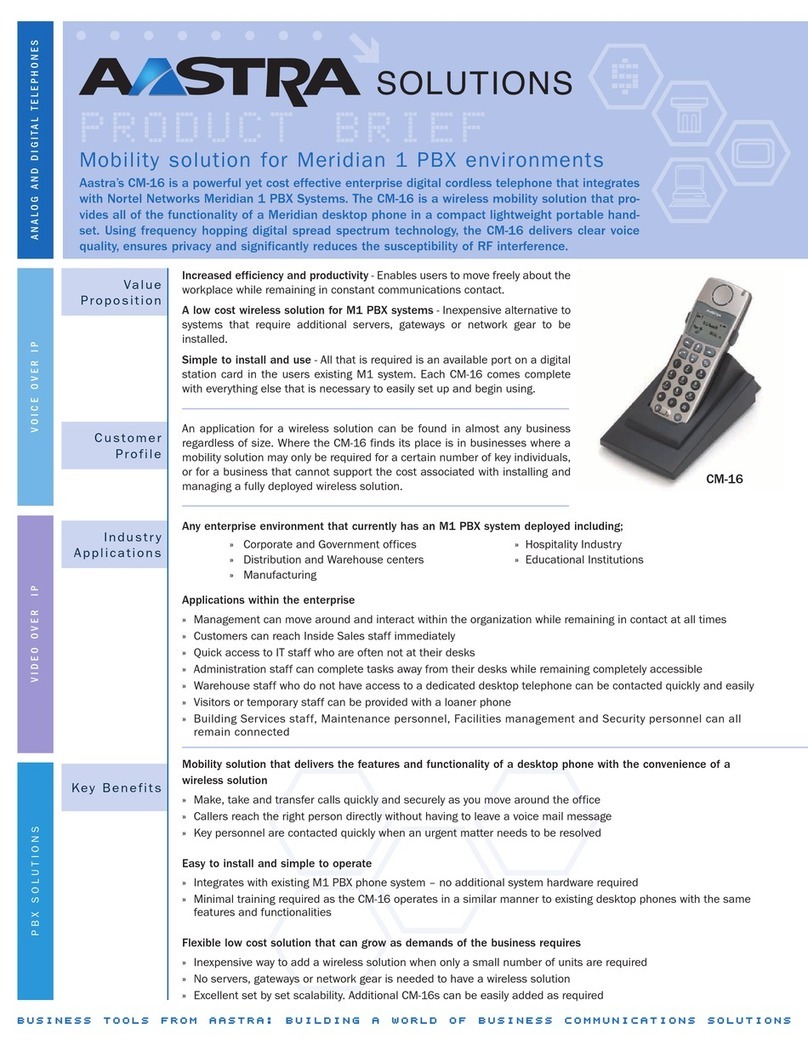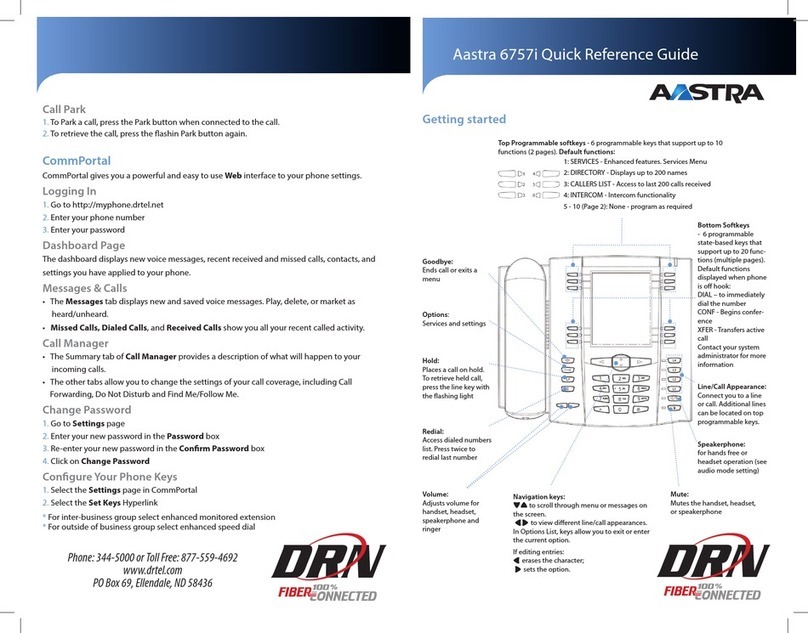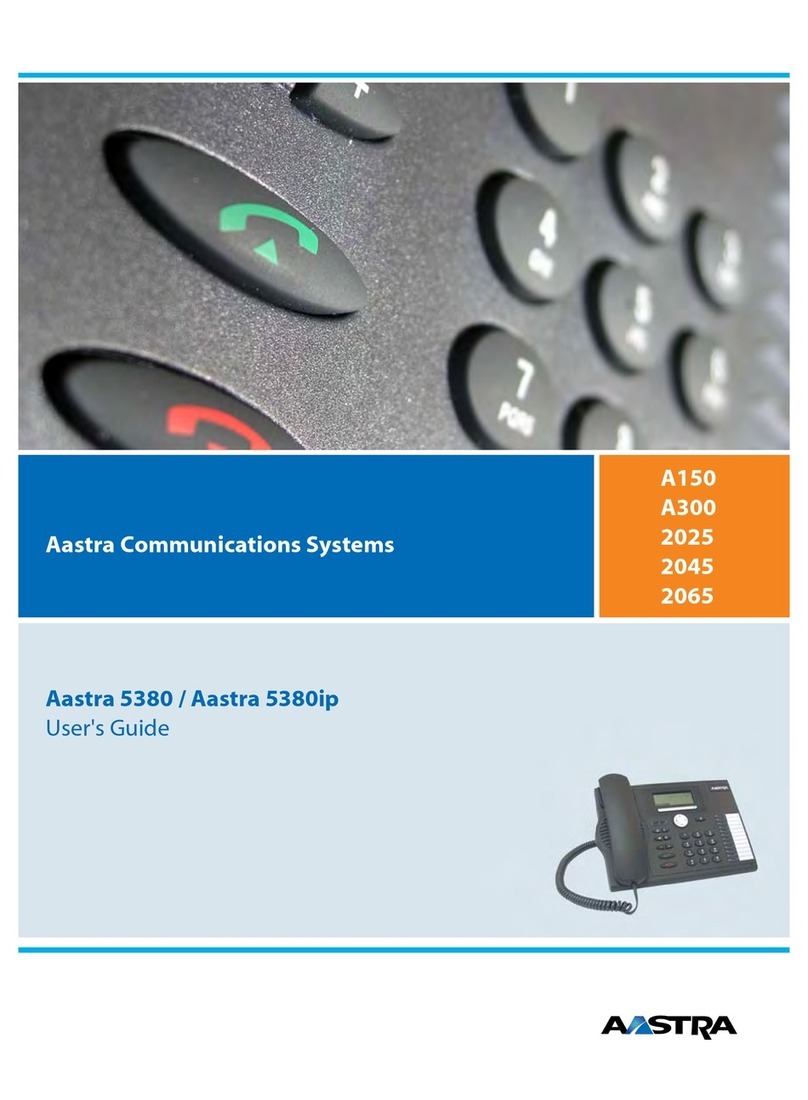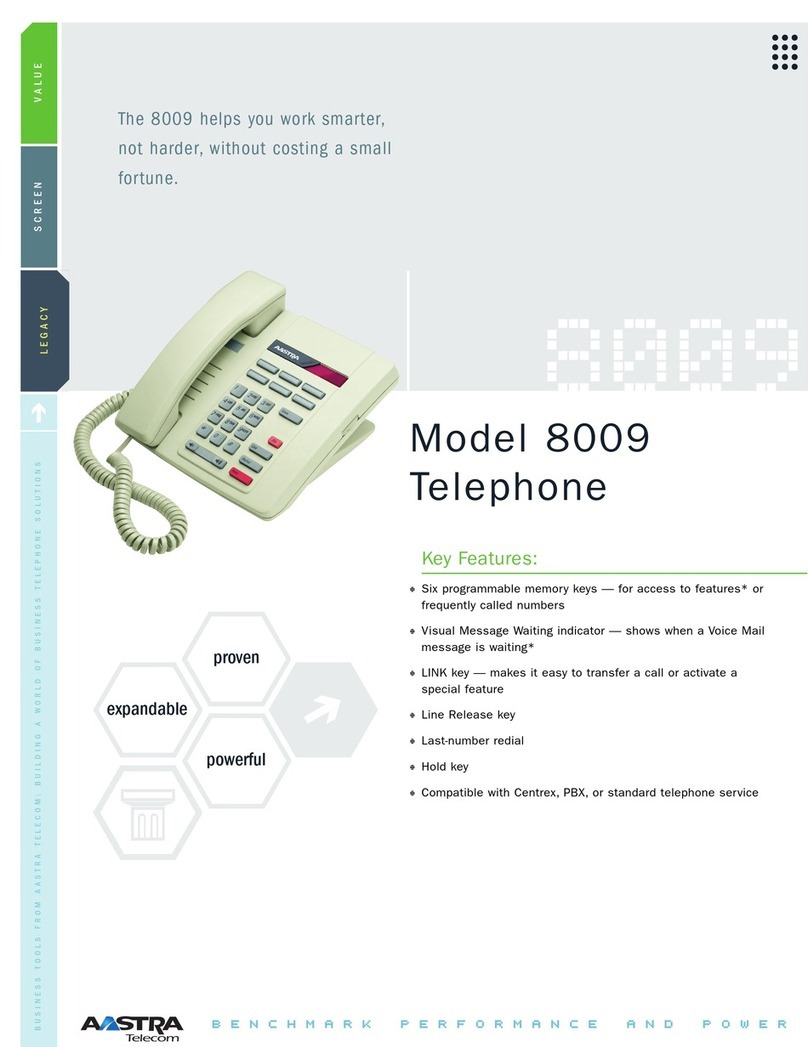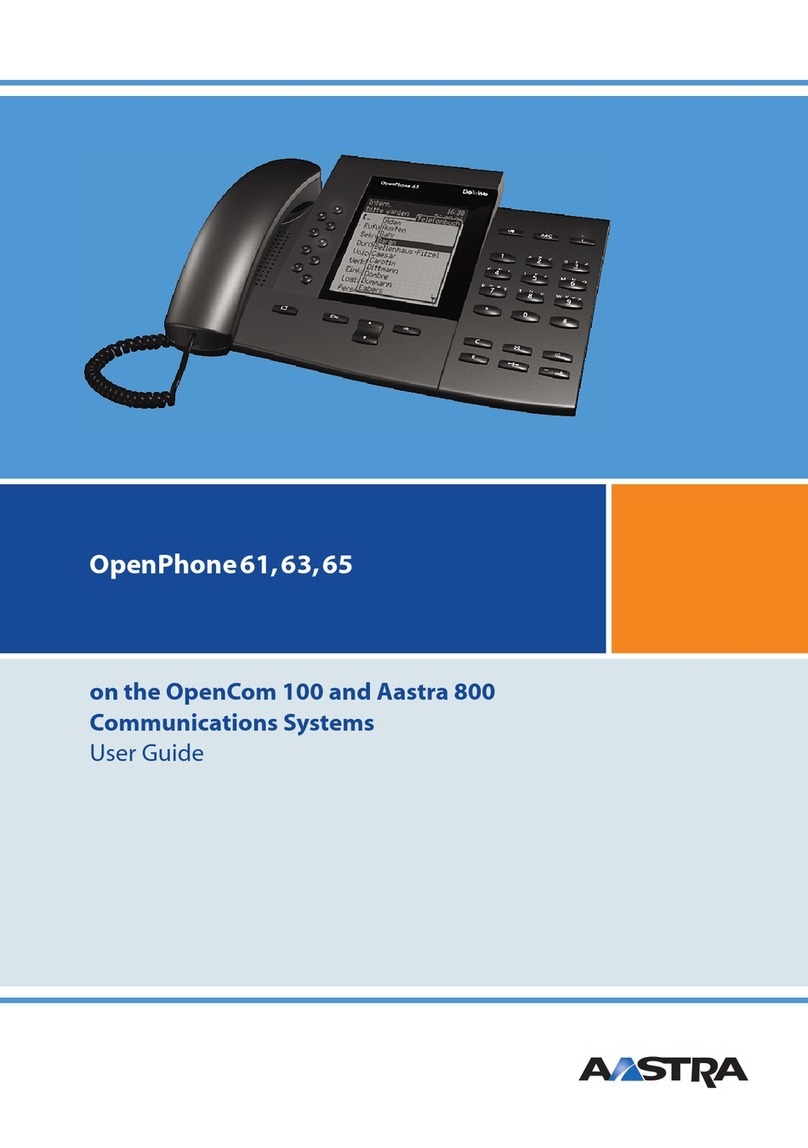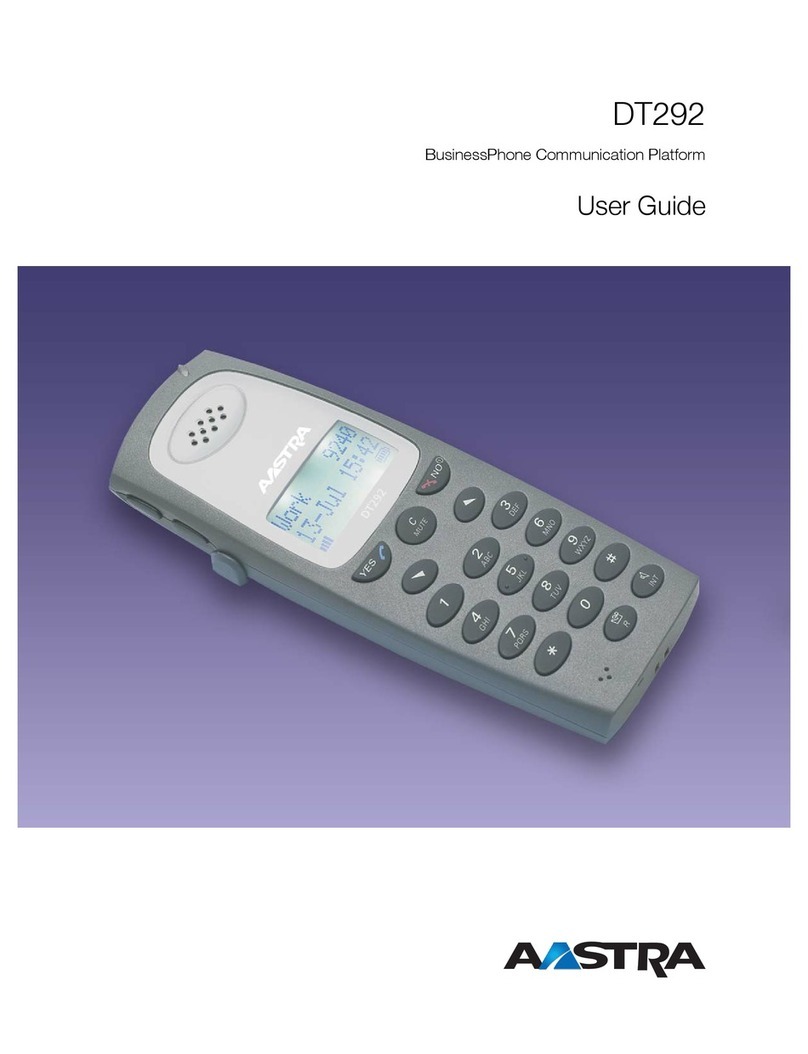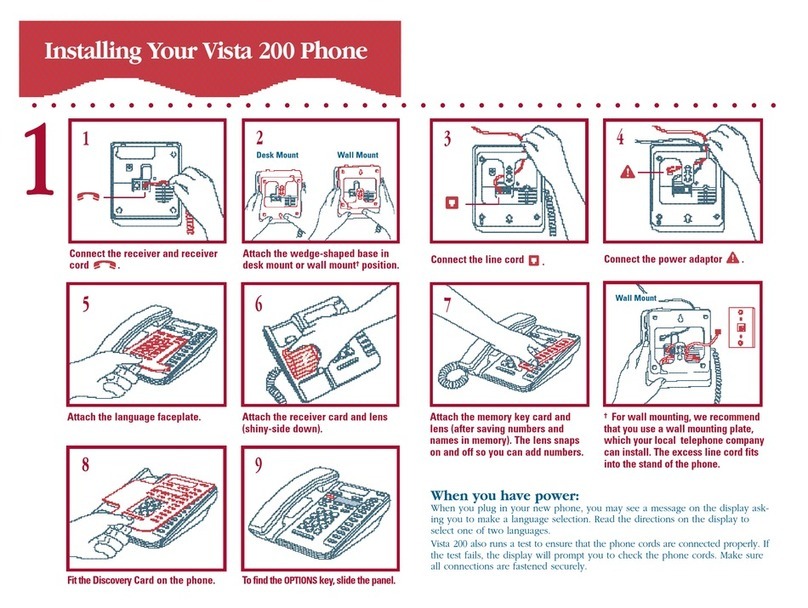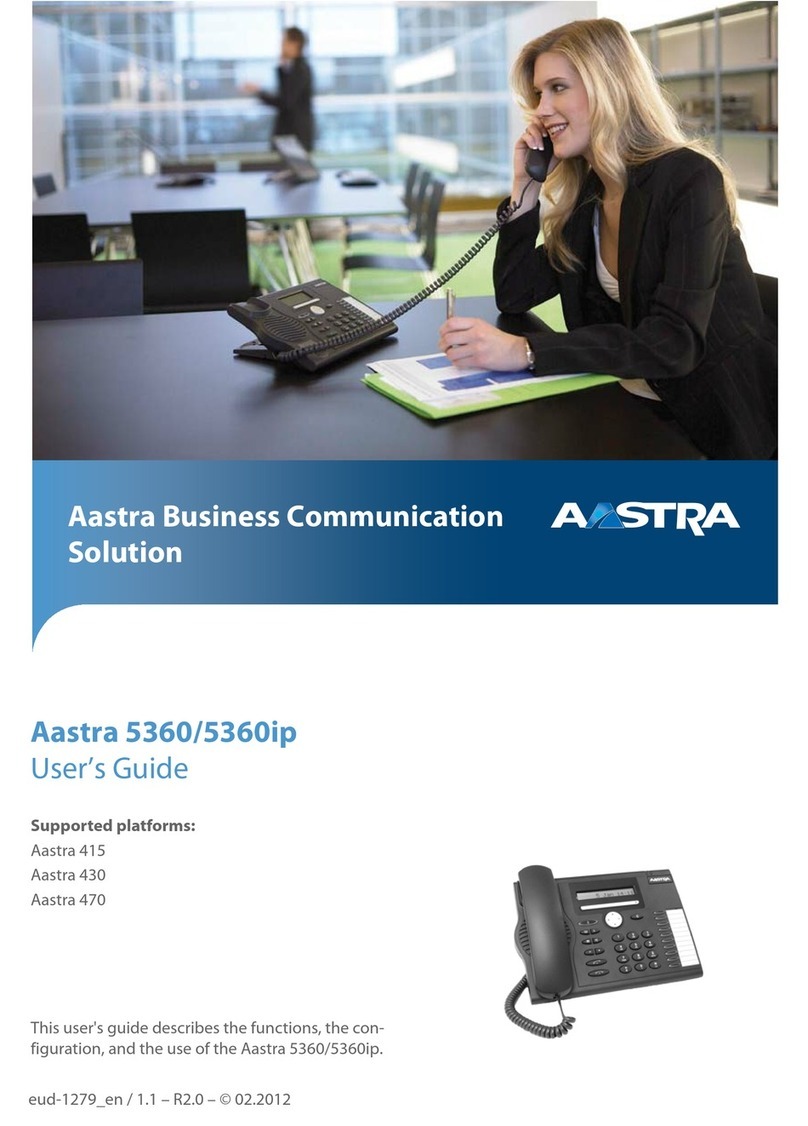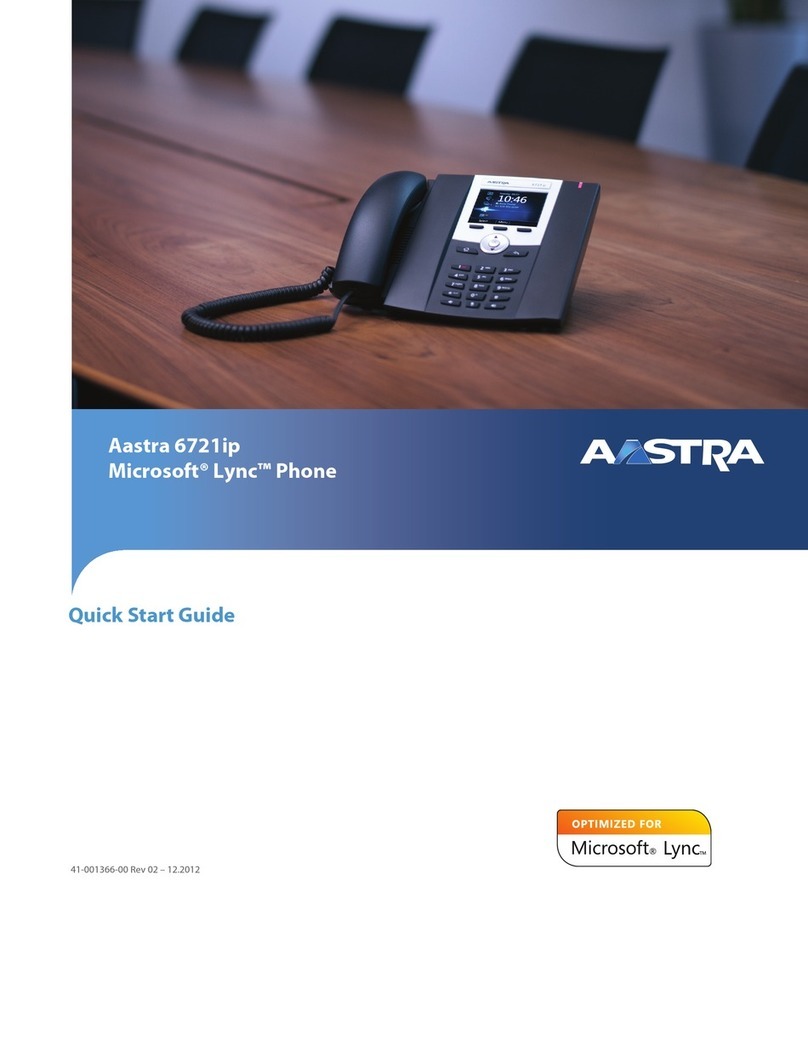8
Compendium: OM SIP – DECT Solution Large OMM SIP System
Subscribe DECT Handsets
>OM System Manual:
Creating and Changing PPs
To use the DECT telephony service, you need to subscribe a number of DECT
handsets to the OMM SIP 2.1 system. Also, a number of user accounts needs to be
created in order to login to the SIP accounts provided by the PABX system. Note,
that you need to set the IP of the PABX system on the System: SIP page of the
OMM Web service (Proxy server and Registrar server setting).
Different subscription methods exist as well as two different models to link DECT
handset subscriptions to SIP user accounts:
>OM System Manual:
Subscribing PPs
■Static subscription with wildcards: On the Portable parts page of the OMM
Web service, create a new portable part with Name, Number, DECT
authentication code, and SIP authentication settings.
Click on the Start button under Wildcard subscription. Start the subscription
procedure on the DECT handset using the authentication code within
2 minutes. This will create a static subscription, i. e. a DECT handset that is
statically linked to number and SIP account.
■Static subscription with IPEI: when creating the portable parts entry, also enter
the IPEI number of the DECT handset.
Click on the Start button under Subscription with configured IPEIs. Start the
subscription procedure on the DECT handset using the authentication code
within 24 hours. This will also create a static subscription.
>OM Handset Sharing &
Provisioning
■Dynamic subscription: Start the OMP Java tool and navigate to the Portable
parts: Users page. Create a new user entry with Name, Number, and SIP
settings. Navigate to the System: System settings page. Enable the Auto-
create on subscription option and enter a DECT authentication code.
On the Portable parts: Overview page, enable the Subscription mode. Start
the subscription procedure on the DECT handset using the authentication
code. This will create a new DECT device entry, i. e. a DECT handset that can be
dynamically linked to number and SIP account by means of a login/logout
procedure.
>OM Handset Sharing &
Provisioning: External User
Data Provisioning
■Dynamic subscription with External User Data Provisioning: while you need to
manually subscribe the DECT handsets, the process of creating new user
accounts can be automated by integrating external user data.
>OM System Manual:
Importing PP Configuration
Files
You can also enrol DECT handsets semi-automatically by importing a configu-
ration file via OMM Web service or OMP Java tool.
>OM System Manual:
Download Over Air
The firmware for the Aastra 610d/620d/630d DECT handsets can be deployed
automatically and over-the-air. On the System: System settings page of the OMM
Web service, enable the Downloading new firmware to portable parts option
for this.
Note
With an RFP-based OMM, you need to configure a download URL for the
Aastra 6x0d firmware file (“aafon6xxd.dnld”). With a PC-based OMM, this firmware
file is installed by the installation file on the PC’s file system.
>OM System Manual:
Enhanced Feature Overview;
OM Management Portal
(OMP)
Tip: With a large OMM SIP 2.1 system, you will typically use more
features, such as DECT XQ or SNMP. Also, the monitoring
capabilities of the OMP Java tool help you to manage the
radio network, e.g. the Sync. view or Statistics functions
available below the Monitoring: Radio fixed parts menu.