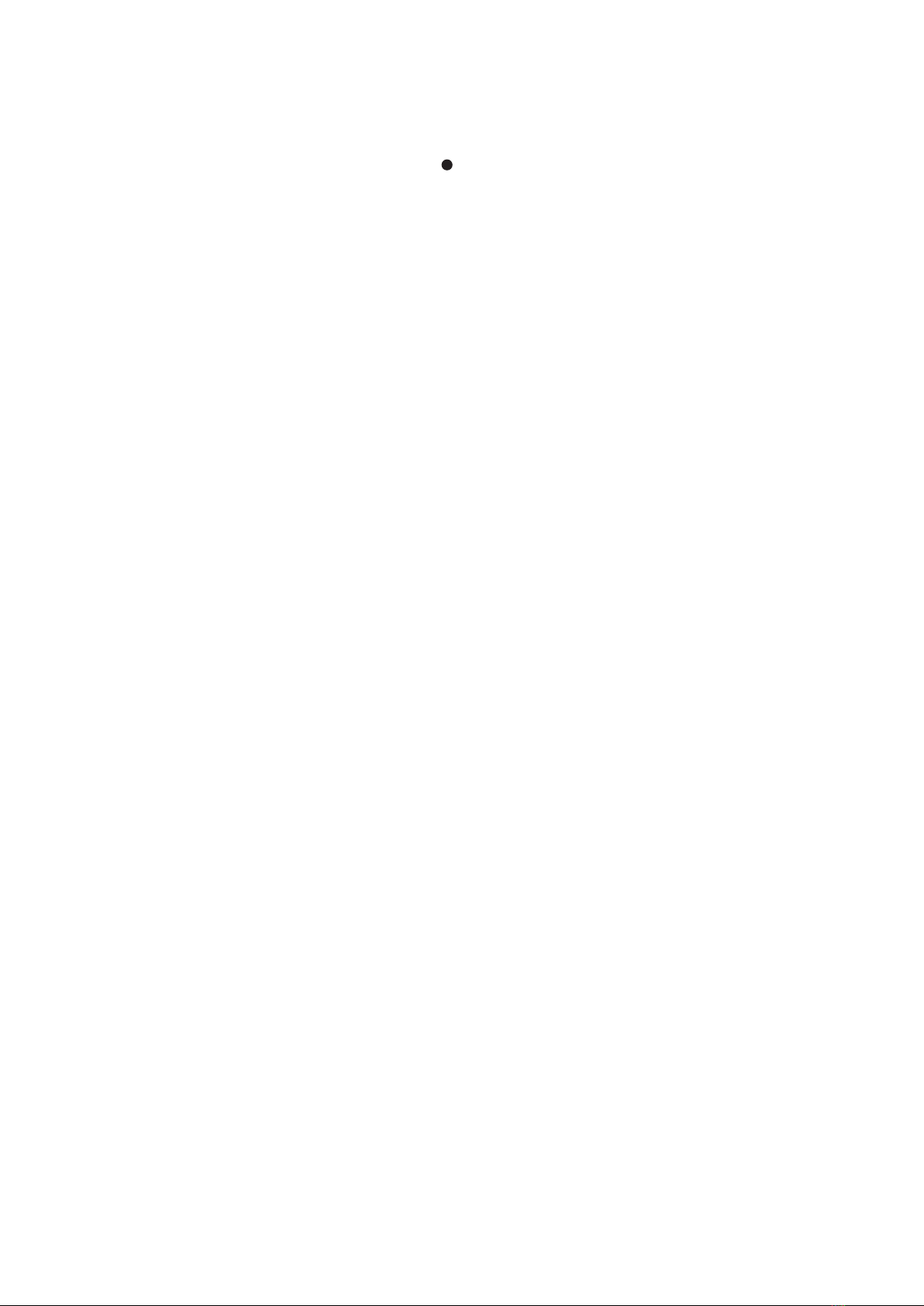10 PQSTORI INSTRUCTION MANUAL
To examine the properties of the electrical
network or the system in closer detail, or to
change any of the settings displayed in Over
view, click on the navigation buttons ( in
Figure 5) and refer to the sections below.
3.4.2 Voltages
Vrms reports the RMS value of all line-to-neutral
(4-wire mode) and line-to-line (3-wire mode)
voltages. THDv is the total harmonic distortion
on all line-to-neutral (4-wire mode) and line-to-
line (3-wire mode) voltages. V1 is the RMS value of
the fundamental component of all line-to-neutral
(4-wire mode) and line-to-line (3-wire mode)
voltages. Frequency indicates the network
frequency. Imbalance indicates the imbalance in
the supply voltage. V dc bus refers to the voltage
of the DC capacitor in the module and Vdc bus
max to the highest DC capacitor voltage in a
system of multiple modules connected in parallel.
Spectrum L1-3 tracks the spectrum of the voltage
on each phase line. Each row of the table presents
the voltage on a separate harmonic with spectral
components up to the 49th order expressed in
volts.
3.4.3 Line Currents
(valid only if line CTs are installed)
Irms reports the RMS value of each line current
as measured at the location of the current trans-
formers (CT). Irms (N) reports the RMS value of
the neutral current. THDi is the total harmonic
distortion on all line currents.
Spectrum L1-N tracks the spectrum of the current
on each phase line. Each row of the table presents
the current read by the module on a separate
harmonic in a similar way to the table for the
voltage spectrum.
3.4.4 Device Currents
AIP Irms (L1-3) reports the RMS value of the
current injected into each phase line of the
network and AIP Irms (N) reports the current
injected into the neutral line.
Spectrum L1-N tracks the spectrum of the current
injected into the network. Each row of the table
presents the current on a separate harmonic in a
similar way to the table for voltage spectrum.
3.4.5 Powers (valid only if line CTs are installed)
True power (P), reactive power (Q), apparent
power (S) and the Power Factor module measures
the power on the electrical network at the
location of the current transformers.
3.4.6 Temperatures
The PQstorI measures the temperature of
internal components to prevent damage from
overheating. T control displays the temperature
of the main control board, and T IGBT is the
temperature of the IGBT in the module.
3.5 User settings
3.5.1 Start/ Stop
You can enable your module to automatically
enter and come out of standby mode by
modifying the Value column of the Start/ Stop
page. Standby mode will turn off mechanical
components and power electronics in the module
when they are no longer needed, saving energy
and prolonging the lifespan of the equipment.
Stdby status defines whether automatic standby
mode is activated. Stdby level and Standby hyst
define the load on the module (as a percentage)
at which the module will enter and come out of
standby mode. Stdby del on defines the interval
over which the load must exceed Stdby level to
bring the module out of standby mode. Stdby del
off defines the interval over which the load on the
module must remain below the value defined in
Stdby level for the module to enter standby
mode.
2