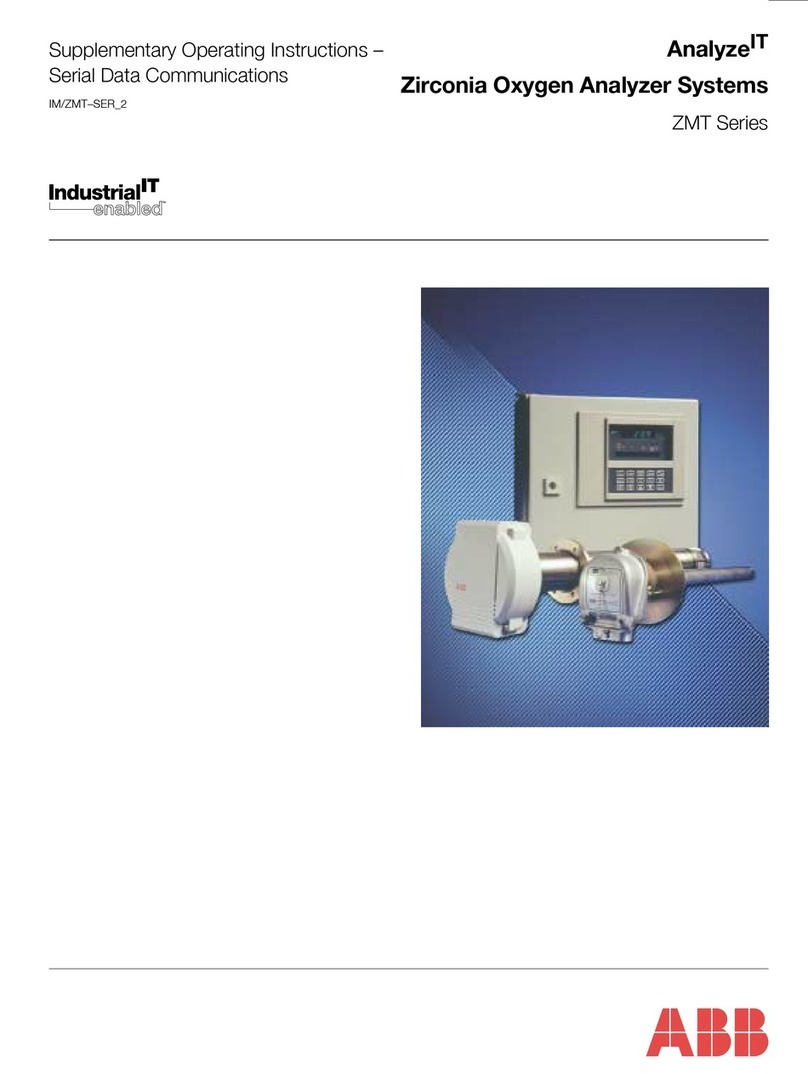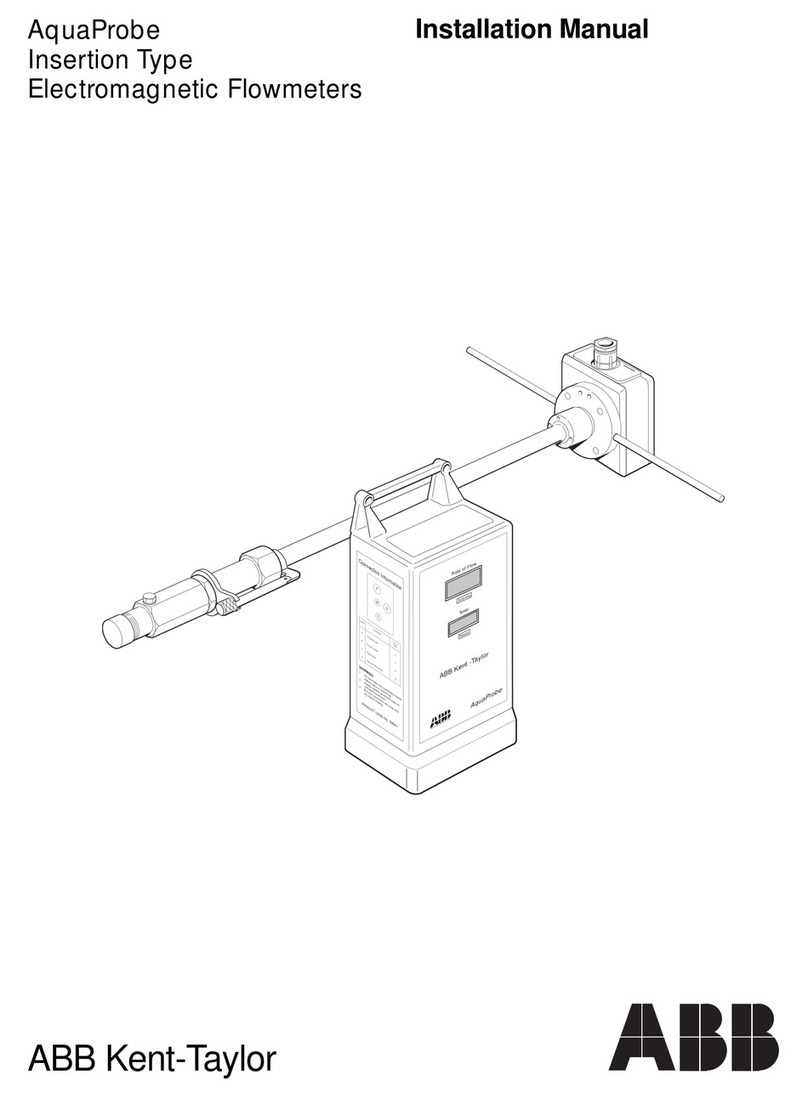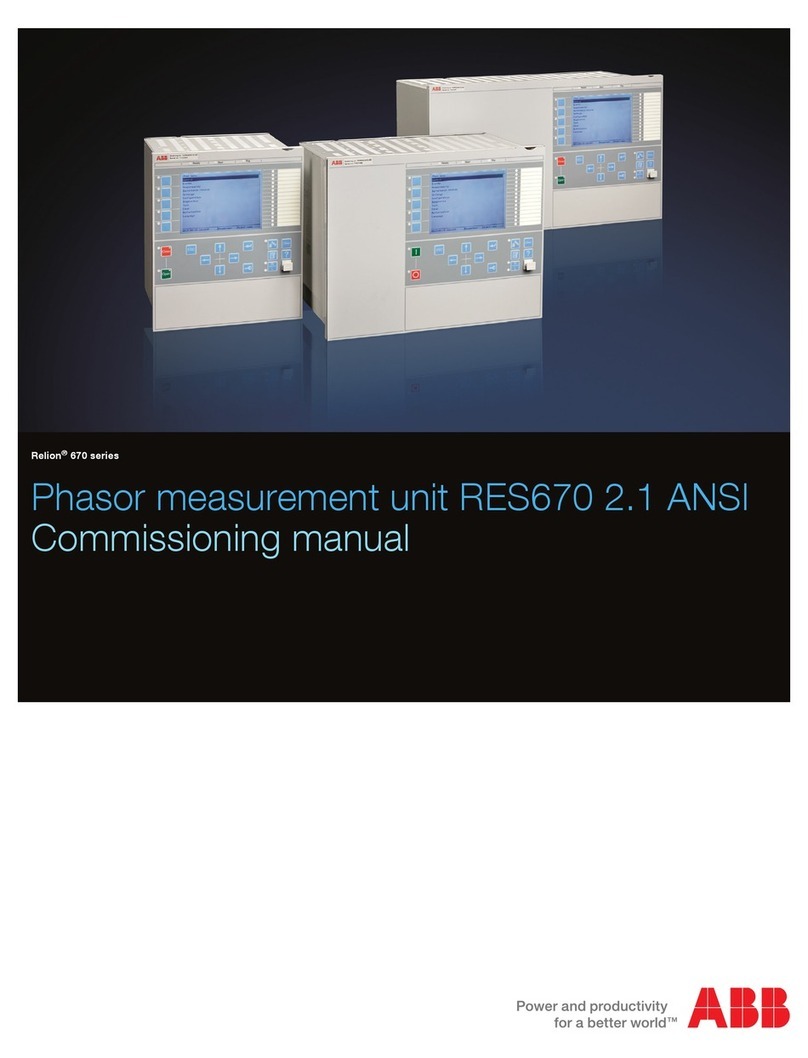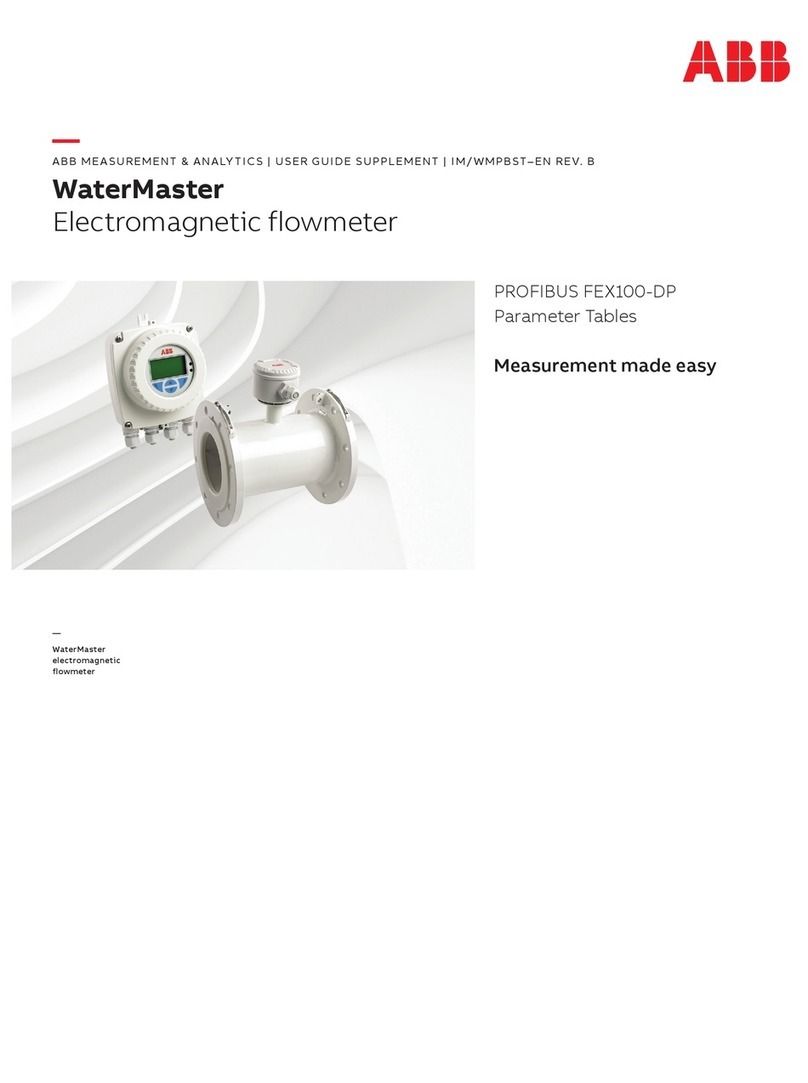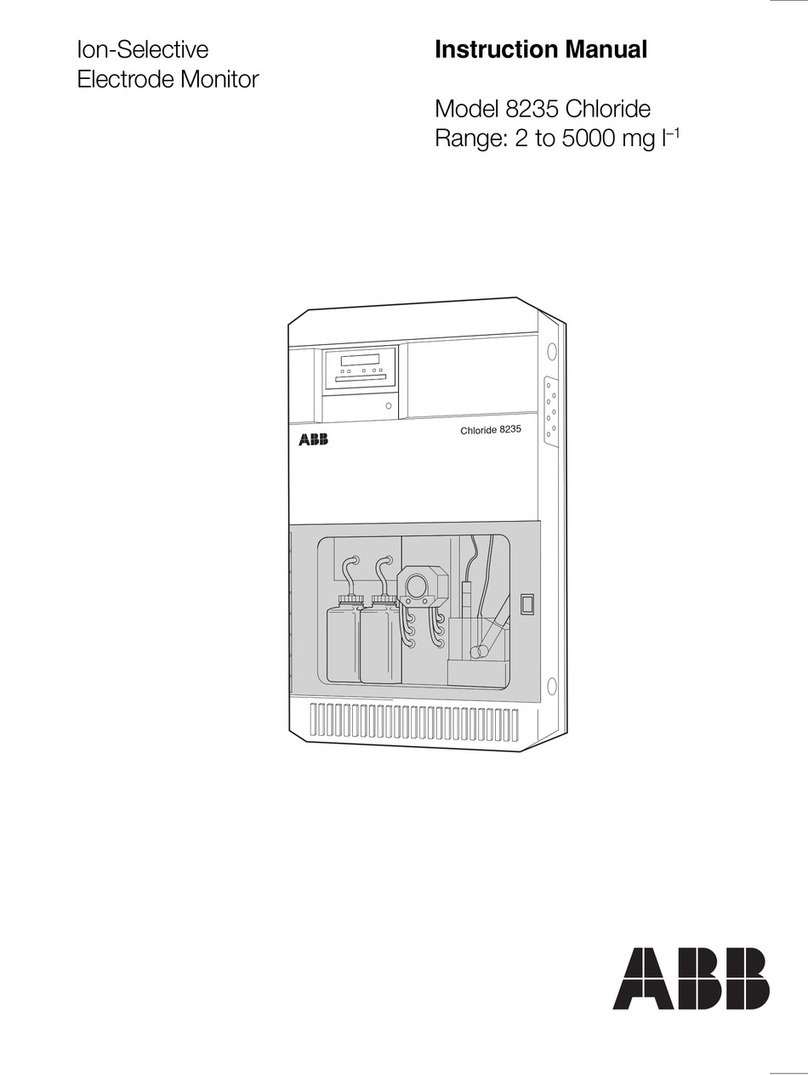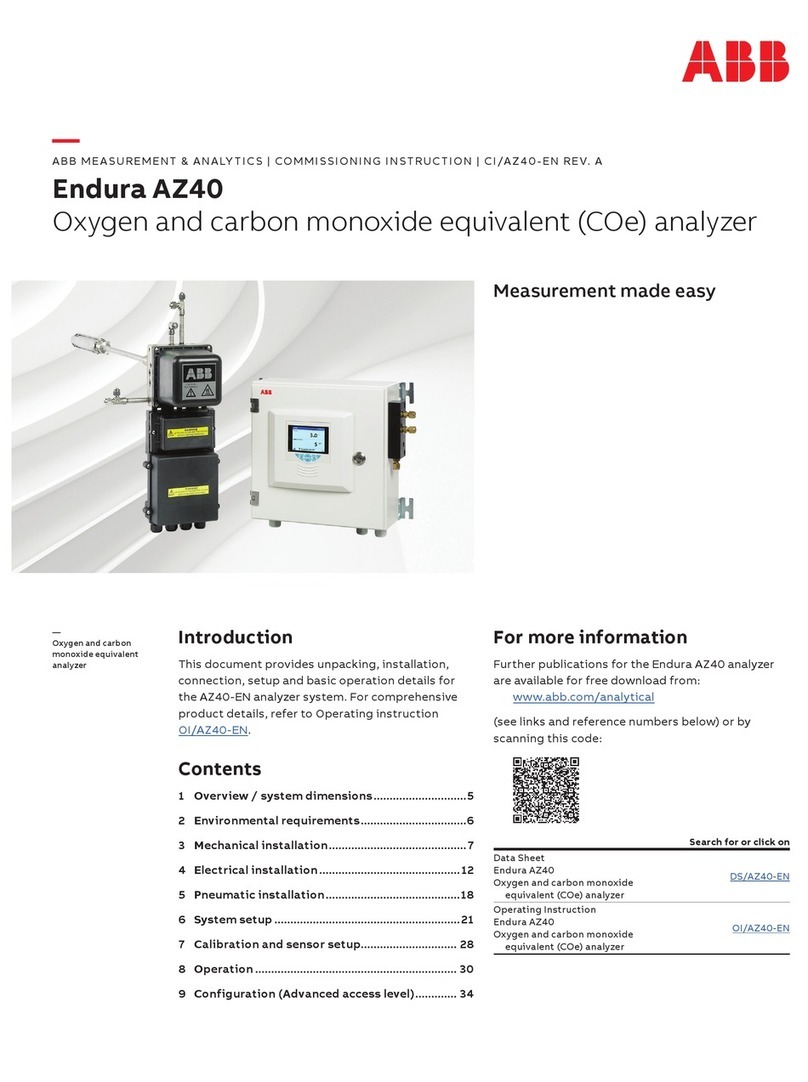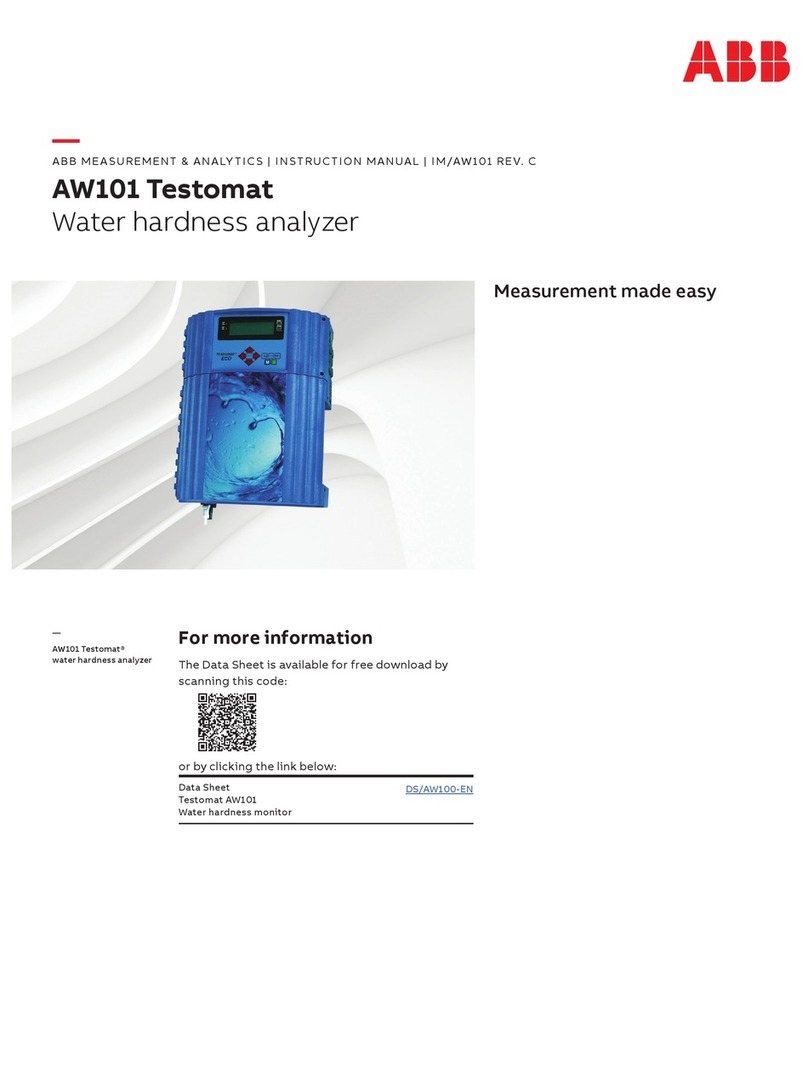PROCESSMASTER FEP630, HYGIENICMASTER HEP630 | COM/FEP630/FEH630/E/MB-EN REV. A 3
1 Safety
General information and instructions
These instructions are an important part of the product and
must be retained for future reference.
Installation, commissioning, and maintenance of the product
may only be performed by trained specialist personnel who
have been authorized by the plant operator accordingly. The
specialist personnel must have read and understood the
manual and must comply with its instructions.
For additional information or if specific problems occur that
are not discussed in these instructions, contact the
manufacturer.
The content of these instructions is neither part of nor an
amendment to any previous or existing agreement, promise or
legal relationship.
Modifications and repairs to the product may only be
performed if expressly permitted by these instructions.
Information and symbols on the product must be observed.
These may not be removed and must be fully legible at all times.
The operating company must strictly observe the applicable
national regulations relating to the installation, function
testing, repair and maintenance of electrical products.
Notes on data safety
This product is designed to be connected to and to
communicate information and data via a network interface.
It is the operator’s sole responsibility to provide and
continuously ensure a secure connection between the product
and your network or any other network (as the case may be).
Operator shall establish and maintain any appropriate
measures (such as but not limited to the installation of
firewalls, application of authentication measures, encryption of
data, installation of antivirus programs) to protect the product,
the network, its system and the interface against any kind of
security breaches, unauthorized access, interference, intrusion,
leakage and/or theft of data or information.
ABB Automation Products GmbH and its affiliates are not liable
for damages and/or losses related to such security breaches,
any unauthorized access, interference, intrusion, leakage and/
or theft of data or information.
2 Supported Ethernet-based
communication protocols
EtherNet/IP defined in IEEE 802.03
• Cyclic/implicit communication is supported
• Process variables, diagnostic values and Device Status
Information are accessible
• For device configuration a Webserver or Modbus TCP is
available, providing full access to all parameter.
Webserver – Secure http (https)
Use the Webserver or Modbus TCP to configure all of the device
parameters.
Modbus TCP
The common Modbus registers are accessible through Ethernet
via Modbus TCP Protocol. Access to all Registers allows for
device configuration.
3 Security
Secured protocols
Webserver https:
• Security modes
• Used ports by Webserver: TCP 443
• Security is based on .x509 Certificates
• Protocol could be deactivated via HMI if not needed.
Unsecured protocols
Use the HMI menu to enable or disable the protocols:
• Ethernet/IP – use ports TCP 44818, UDP 2222
• Modbus TCP – use port TCP 502.