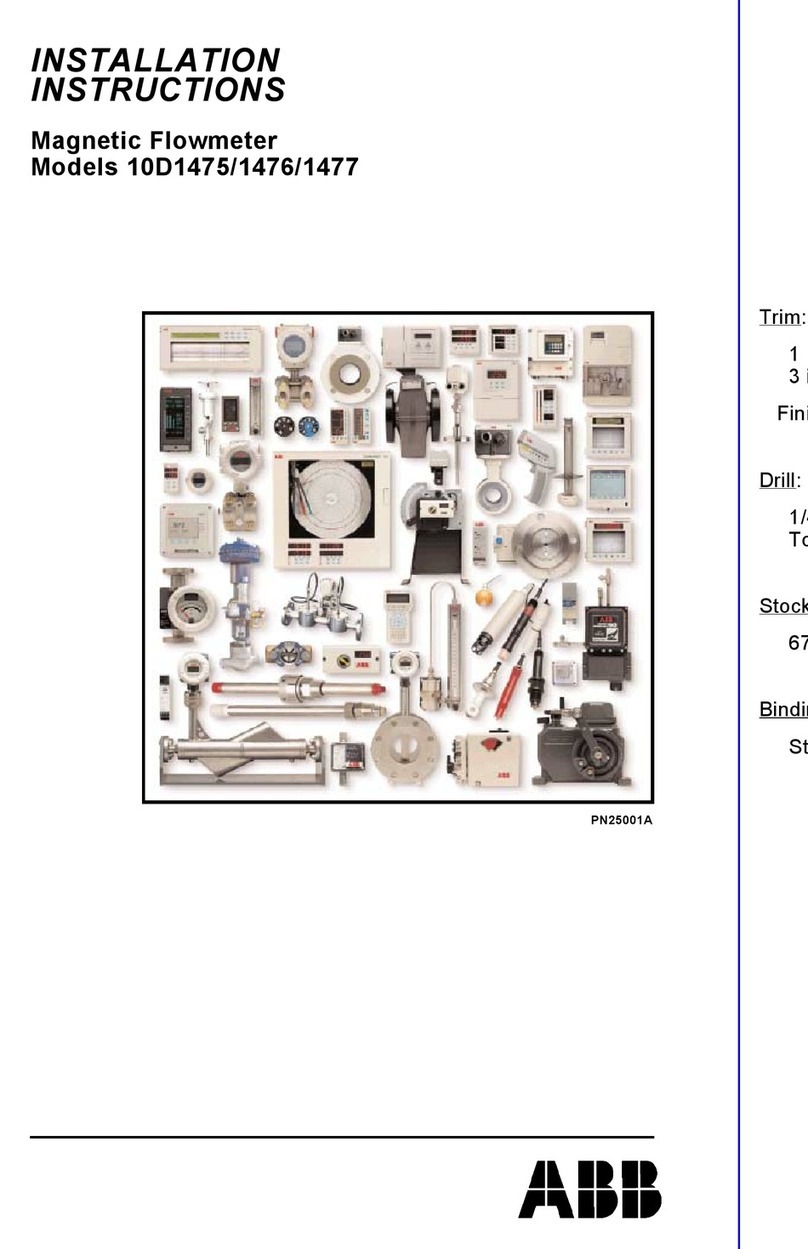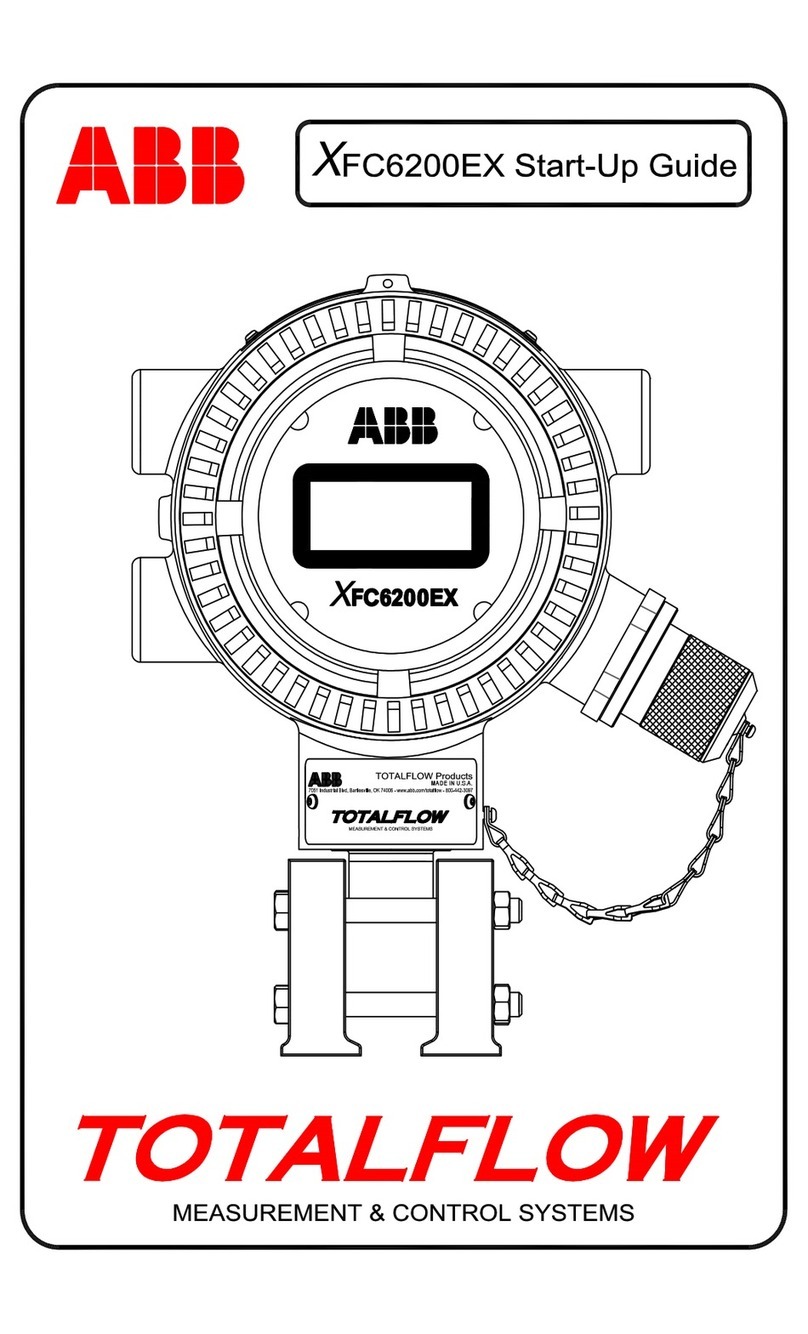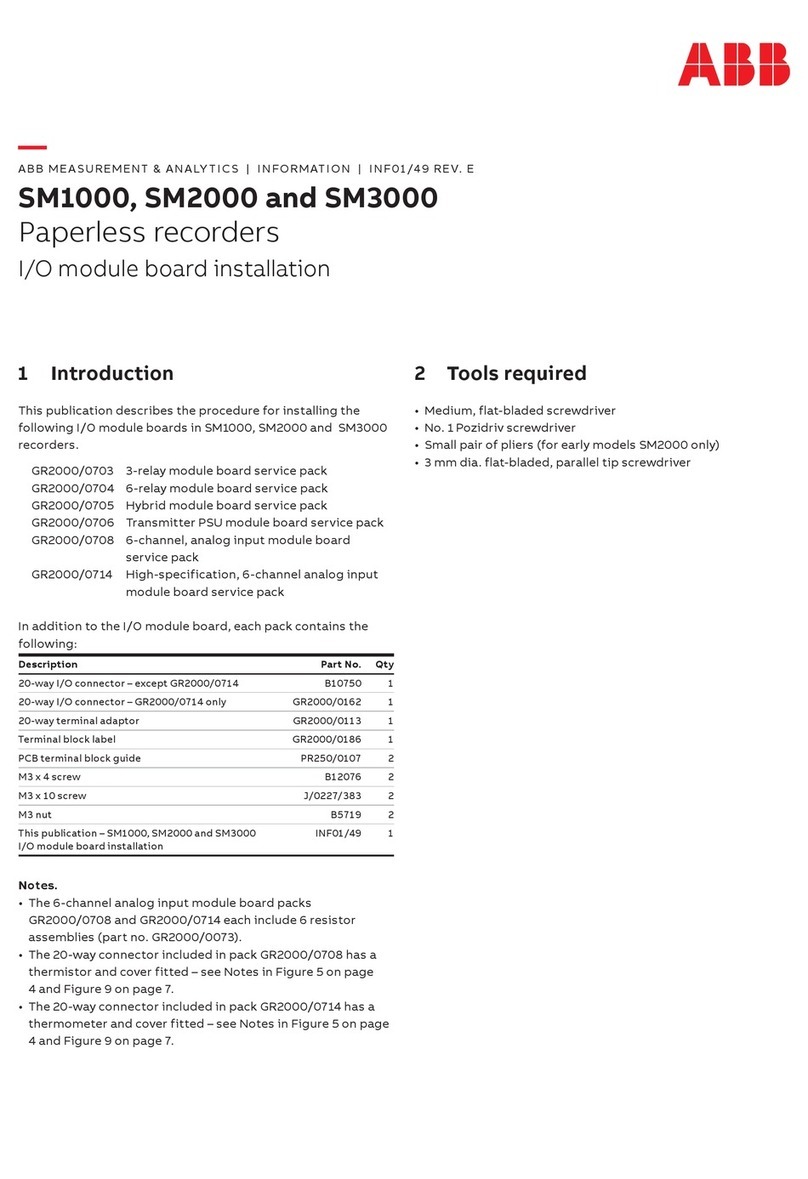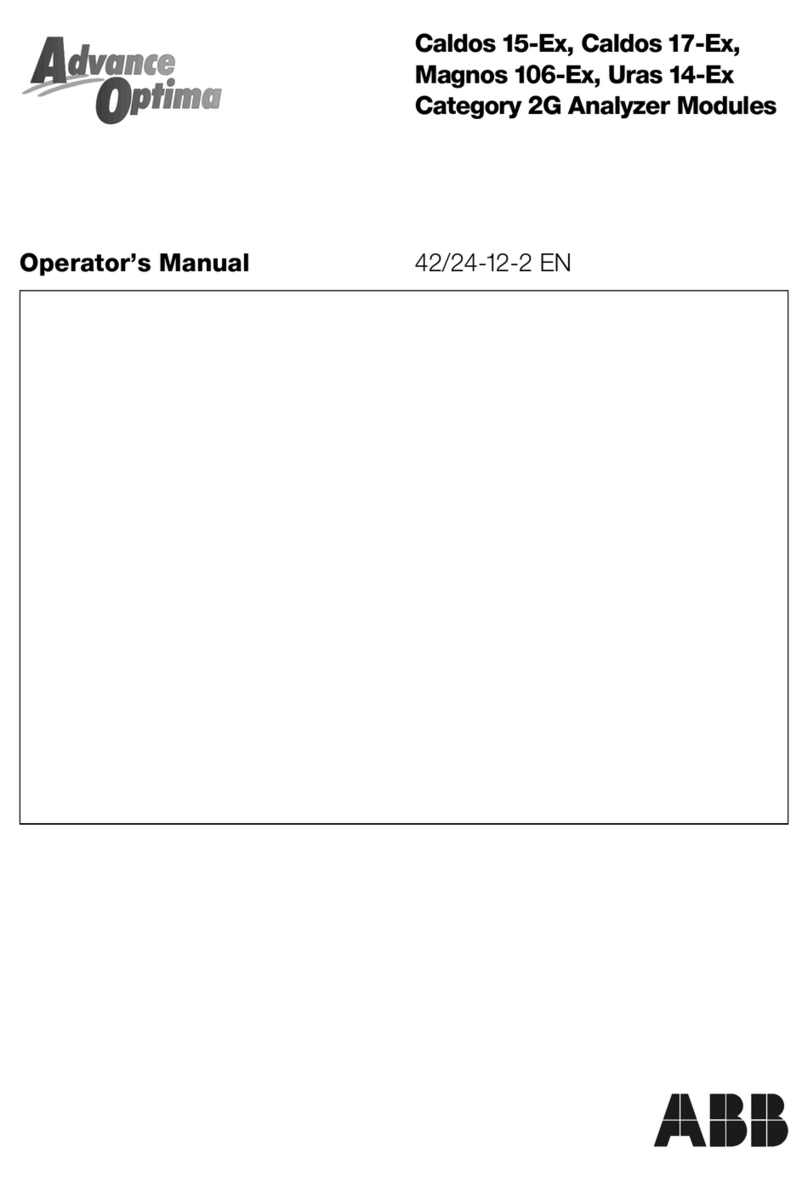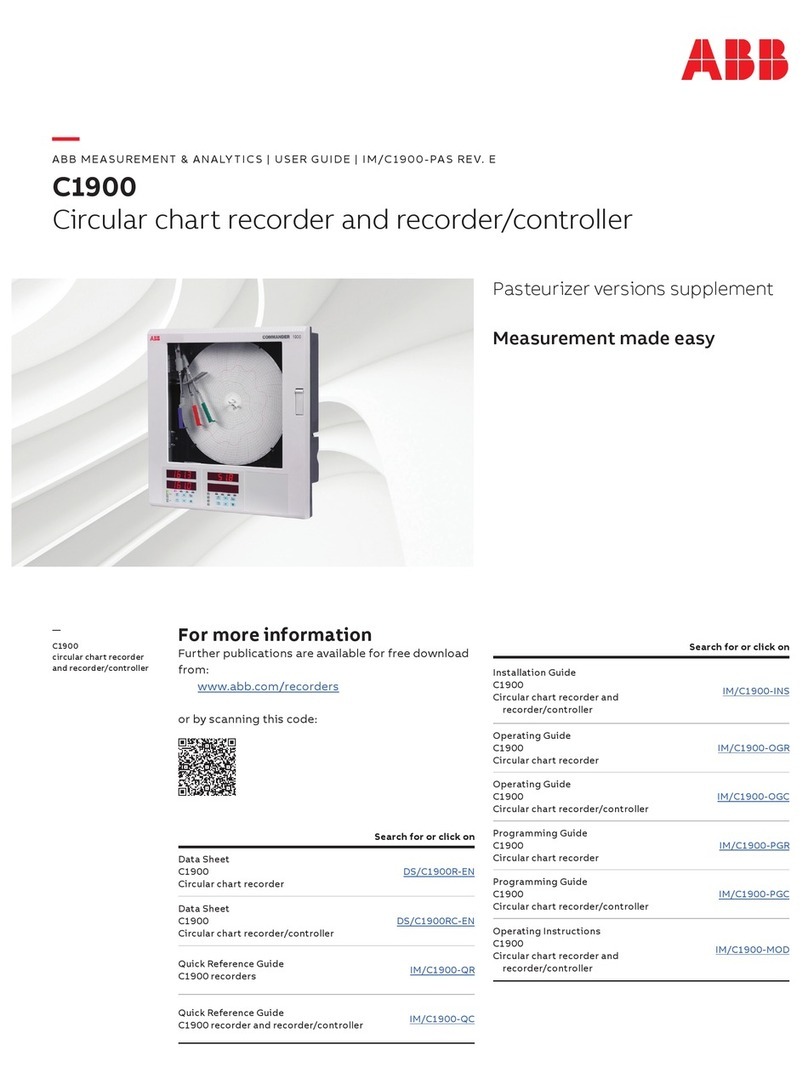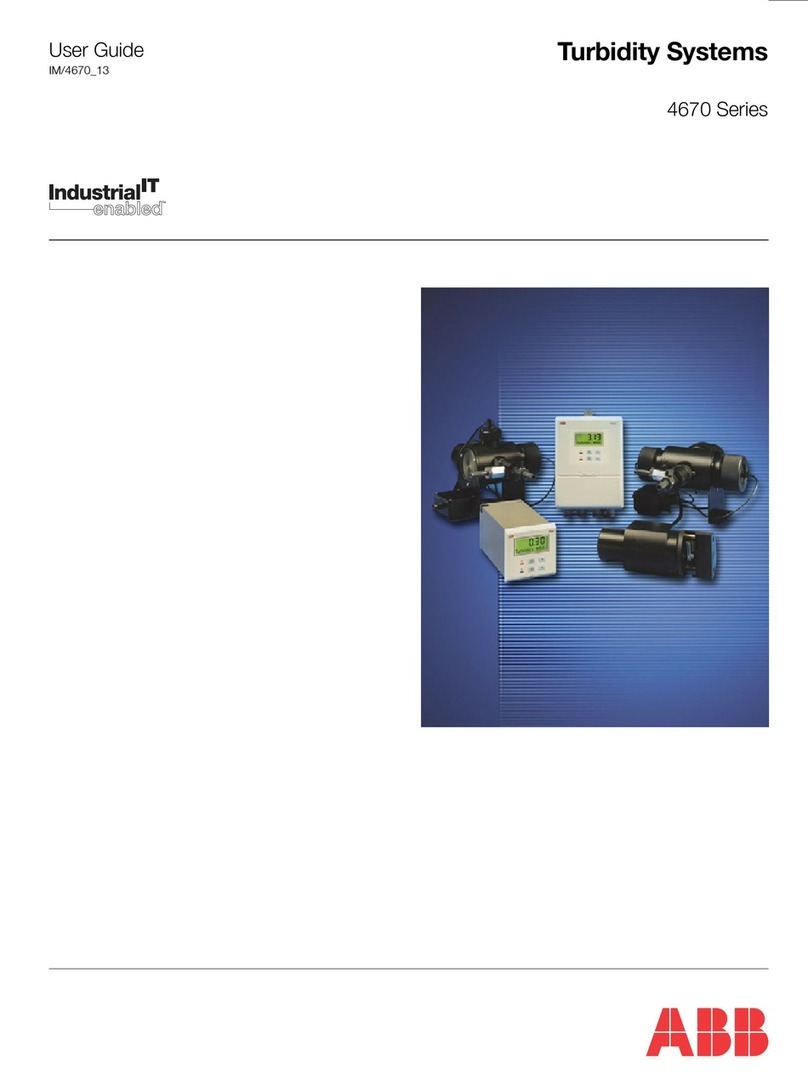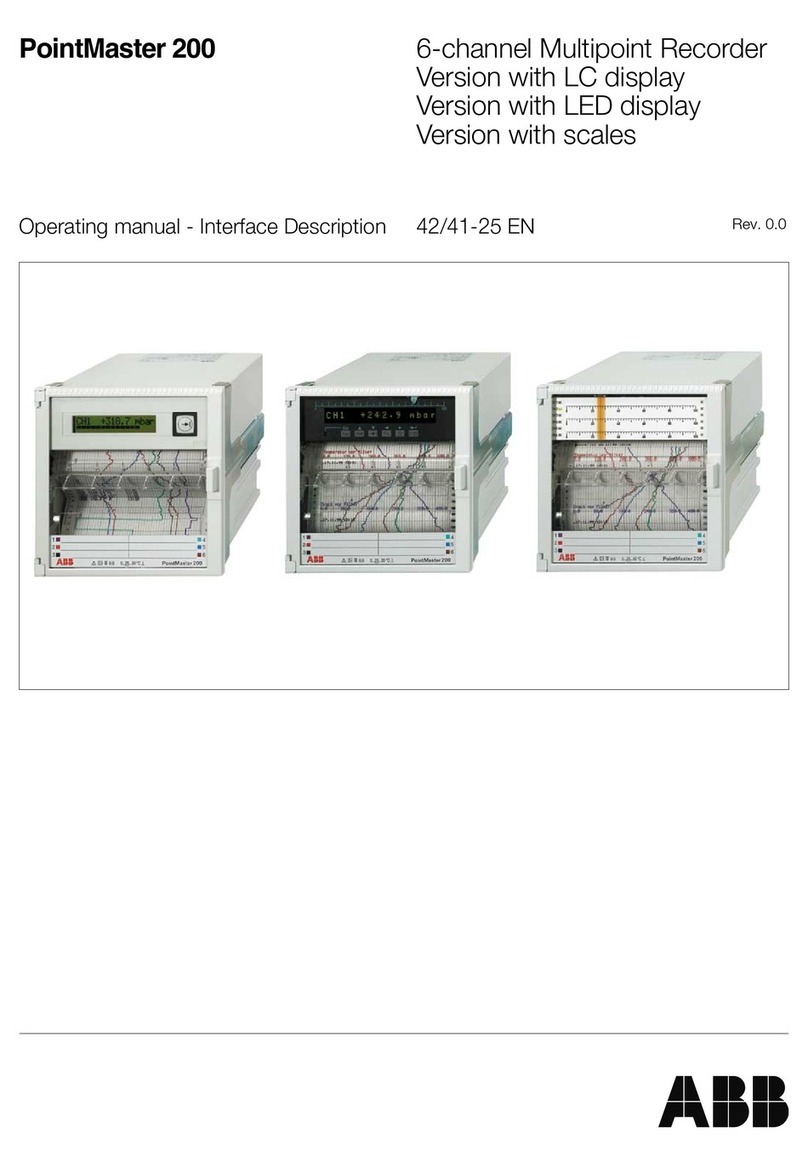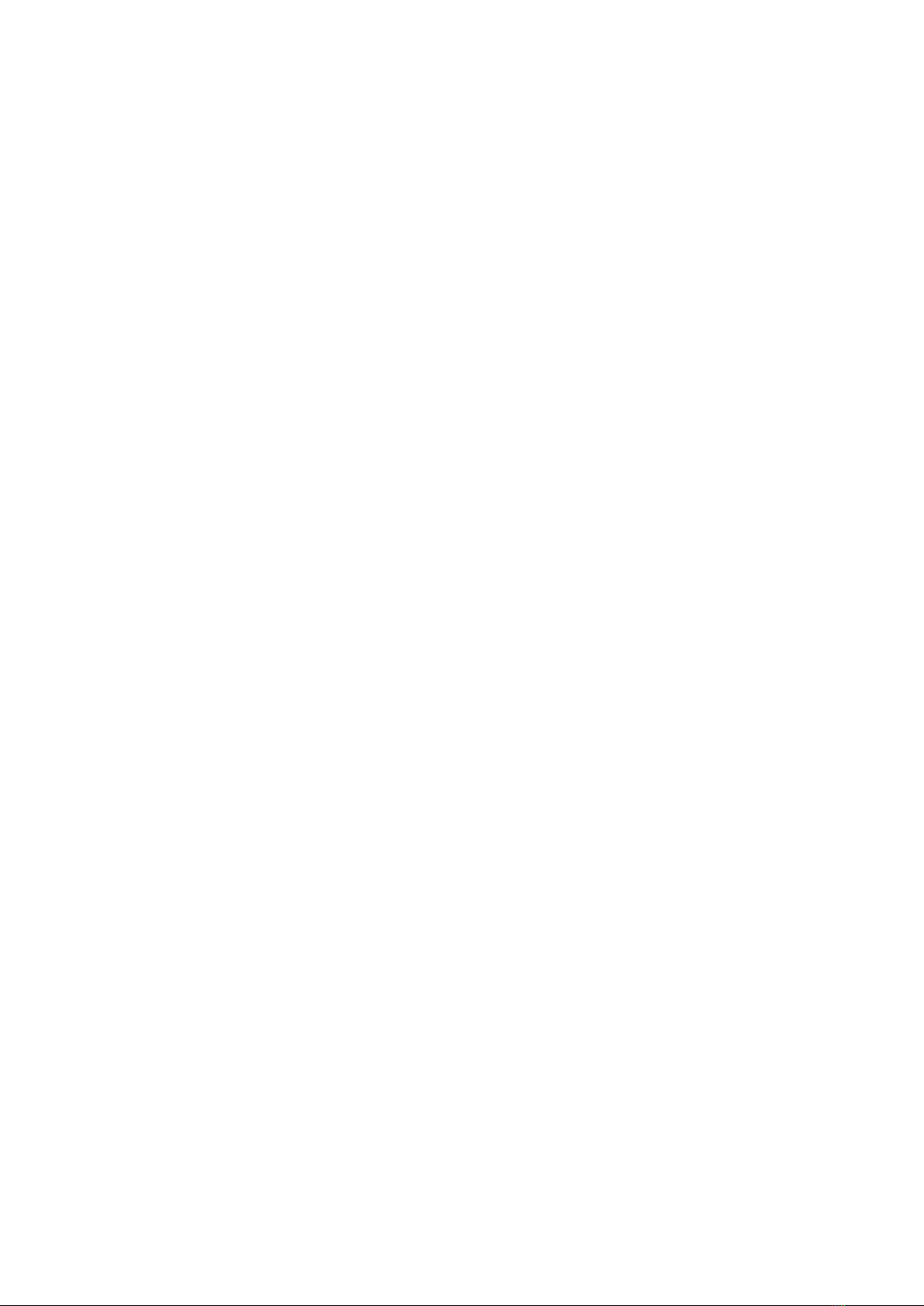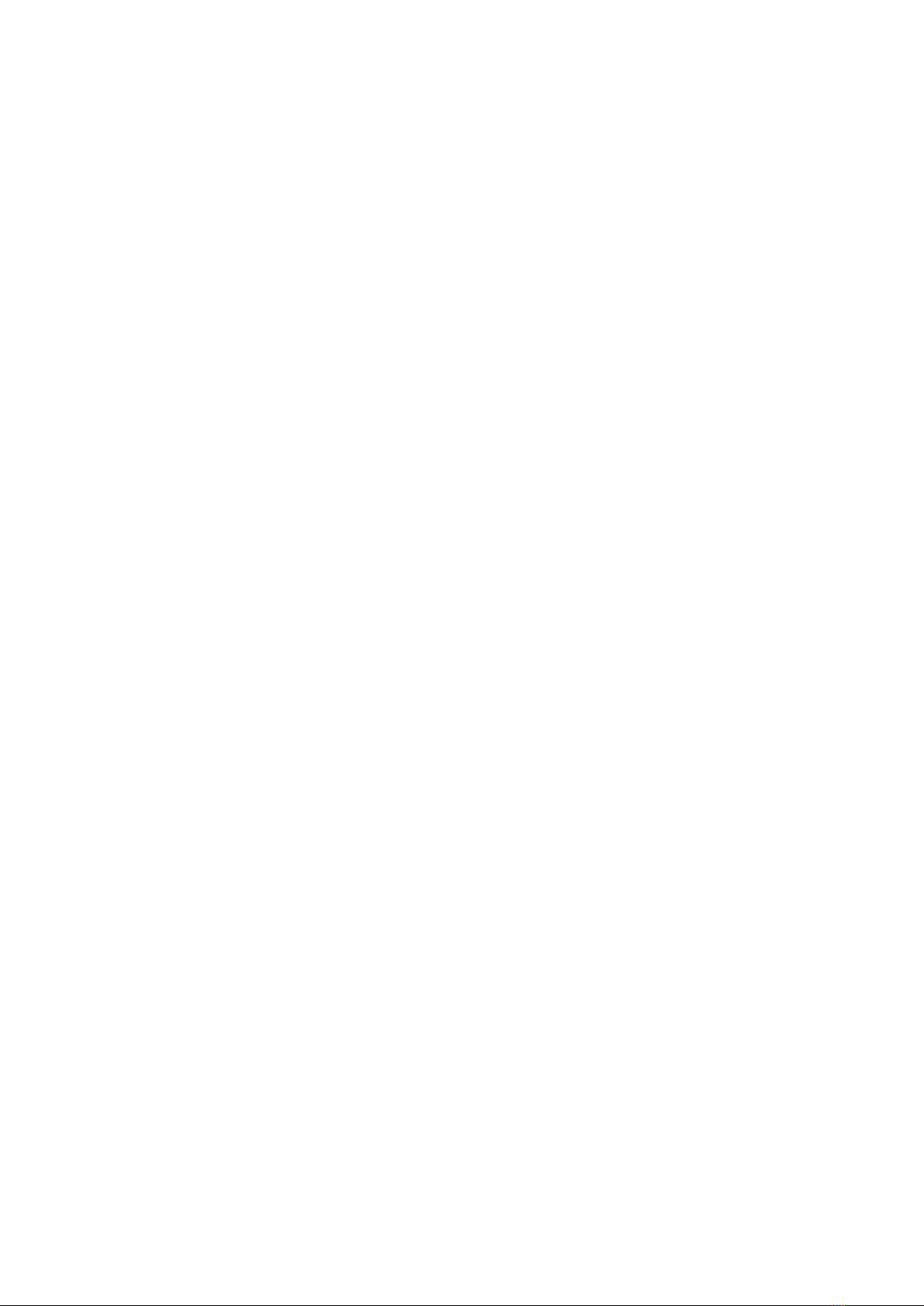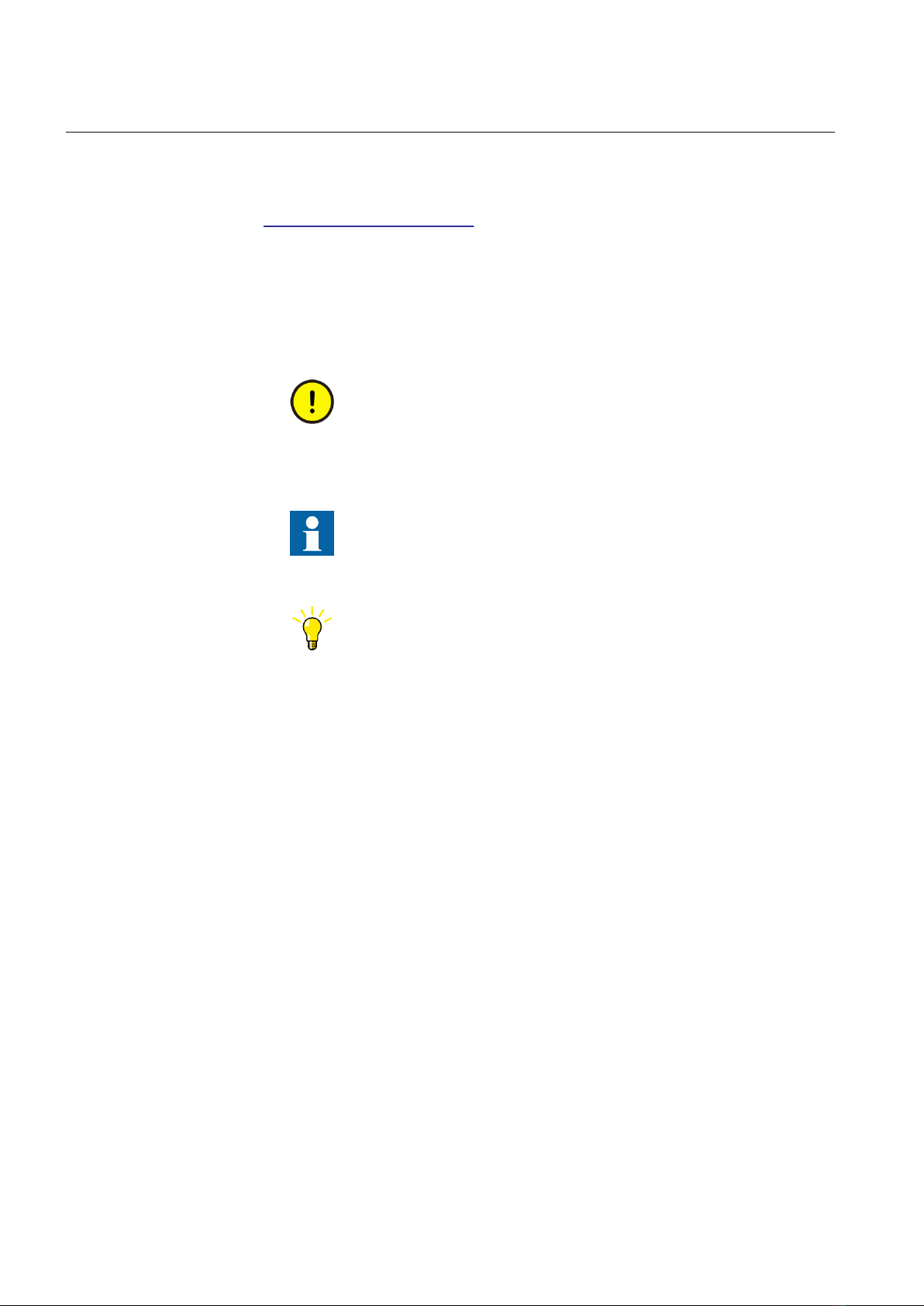Table of contents
Section 1 Introduction.......................................................................3
This manual........................................................................................ 3
Intended audience.............................................................................. 3
Product documentation.......................................................................3
Product documentation set............................................................3
Document revision history............................................................. 3
Related documentation..................................................................4
Symbols and conventions...................................................................4
Symbols.........................................................................................4
Document conventions.................................................................. 4
Section 2 ABB ZEE600 overview.....................................................5
Overview.............................................................................................5
Main screen........................................................................................ 7
Single-line diagram pages............................................................. 9
System diagnostic pages...............................................................9
Plant automation pages...............................................................12
Reporting pages.......................................................................... 12
Real-time trend.......................................................................12
COMTRADE Viewer...............................................................15
Report Viewer.........................................................................16
Energy management.............................................................. 17
Bay dialog box.................................................................................. 19
Secure access and operation........................................................... 21
Section 3 Operating the system..................................................... 25
Starting up system............................................................................25
Logging in and out............................................................................ 26
Logging in....................................................................................26
Logging out..................................................................................28
Switching users........................................................................... 29
Changing language.......................................................................... 30
Controlling objects............................................................................ 31
Controlling tap changer.................................................................... 32
Viewing measurements.................................................................... 33
Opening trends................................................................................. 34
Opening notes.................................................................................. 35
Accessing Web HMI......................................................................... 36
Alarm and event handling.................................................................37
Acknowledging alarms via navigation bar................................... 38
Table of contents
ABB ZEE600 1
Operation Manual