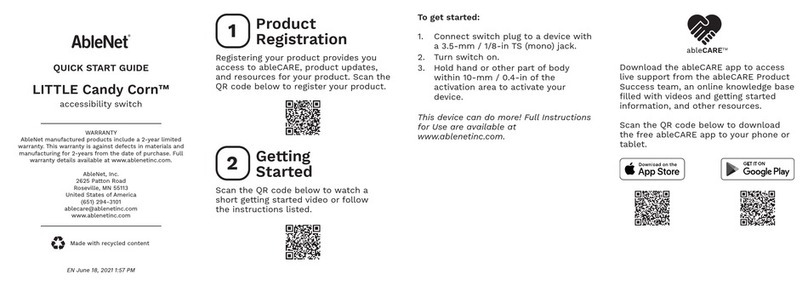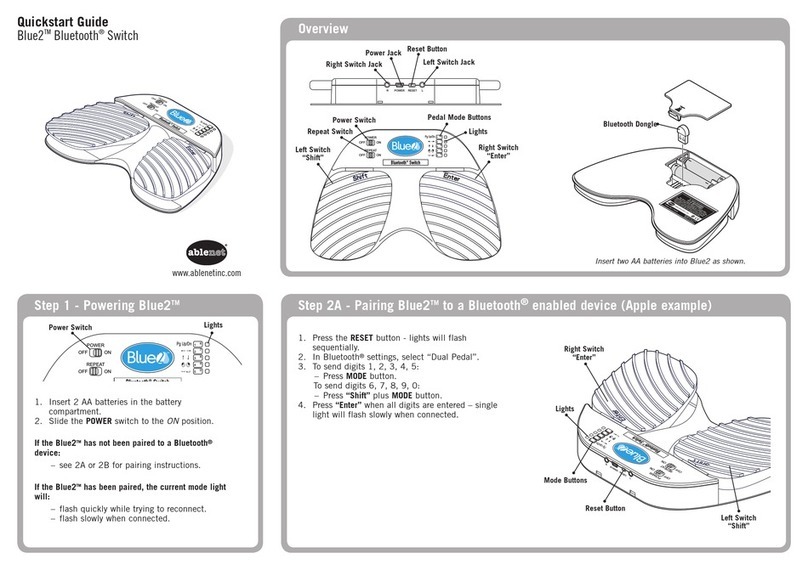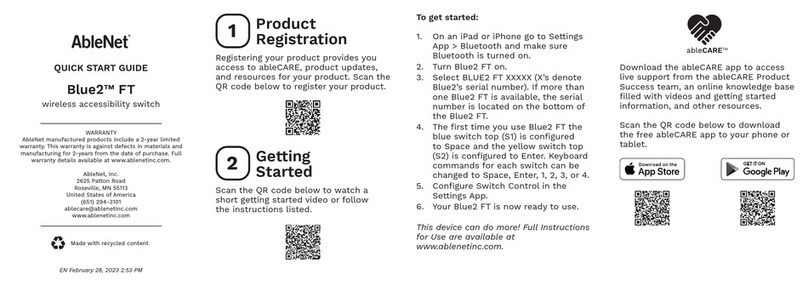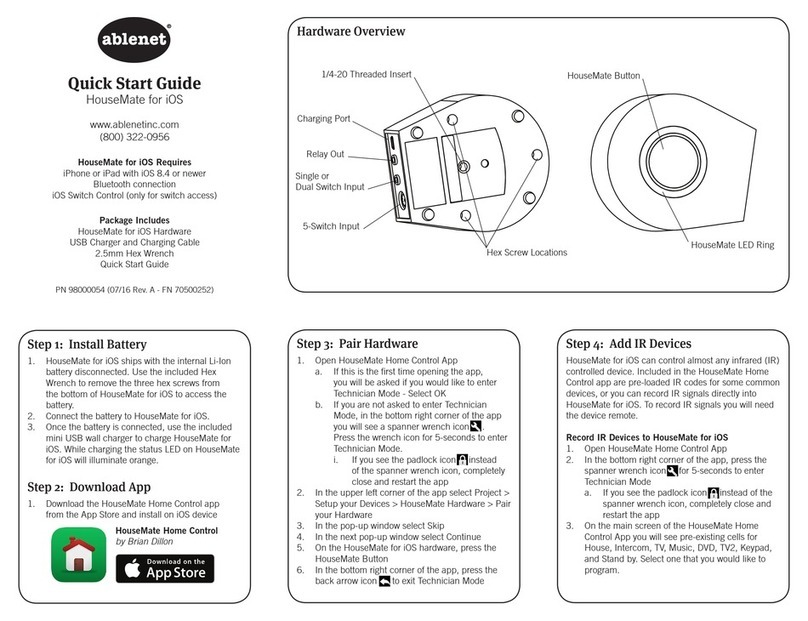Warranty
AbleNet manufactured products include a two-year
limited warranty. This warranty is against defects in
materials and manufacturing for two-years from the
date of purchase. Warranty in full text is available at
www.ablenetinc.com.
More Information
You can find warranty, guarantee and return/repair
information online.
For more information on AbleNet products and
services, or for contact:
AbleNet, Inc.
Mpls./Saint Paul, MN 55113
800-322-0956
www.ablenetinc.com
Step 3 - Select a Mode
PN 900-08223 Rev. A (01/2011)
www.ablenetinc.com
Advanced Features and Care
Sleep Mode
The Blue2TM will enter sleep mode after 2 hours
of inactivity – light turns off. Press a switch to
resume normal operation (up to a few seconds) –
current mode light will flash slowly.
External Switch Jacks
The Blue2TM will allow your choice of external
switches as an alternative to the built in switches.
See AbleNet’s website for many switch options.
External Power Supply
The Blue2TM will accept a USB Mini power supply
to provide power.
Low Battery
Light will quickly flash three times to indicate the
batteries are getting low and should be replaced
soon.
Auto Repeat Function
Slide the REPET switch to ON and Blue2TM will
emulate pressing and holding a keyboard or mouse
button.
Cleaning and Care
• Blue2TM should not be placed in water or in a
location where it could get wet.
• To clean wipe with a slightly damp cloth.
Warranty and Contact Information
1. Press a MODE button to select which keyboard
or mouse commands to emulate – light will
flash the select mode.
POWER
Pg Up/Dn
ONOFF
REPEAT
ONOFF
16
27
38
49
50
Mode Description
Page Up / Page Down
Left / Right Arrow
Up / Down Arrow
Click Left / Right (Mouse)
Space / Enter
Pg Up/Dn
Mode Buttons
Lights
Step 2B - Pairing Blue2TM to a computer without Bluetooth®(using dongle)
1. Insert the Bluetooth®dongle into a USB port.
2. Press RESET button – lights will flash sequentially.
3. Enable Bluetooth®on computer to be paired.
4. Show Bluetooth®devices on the computer and
select “Dual Pedal”.
5. Select “Don’t use a passkey”.
Single light will flash slowly on Blue2TM when
connected.
Note: if digit entry required, see Step 2A.
POWER
Pg Up/Dn
ONOFF
REPEAT
ONOFF
16
27
38
49
50
POWER RESET L
R
Reset Button
External Switch Jacks
External Power Supply