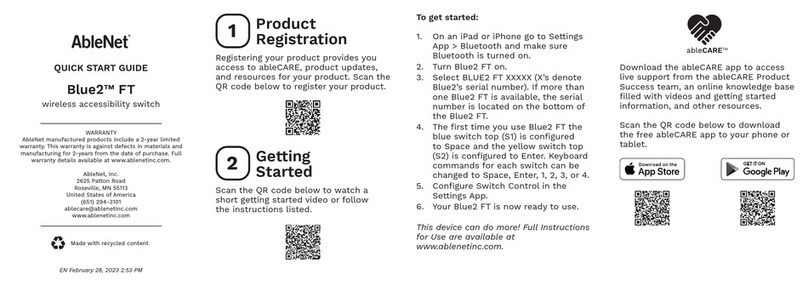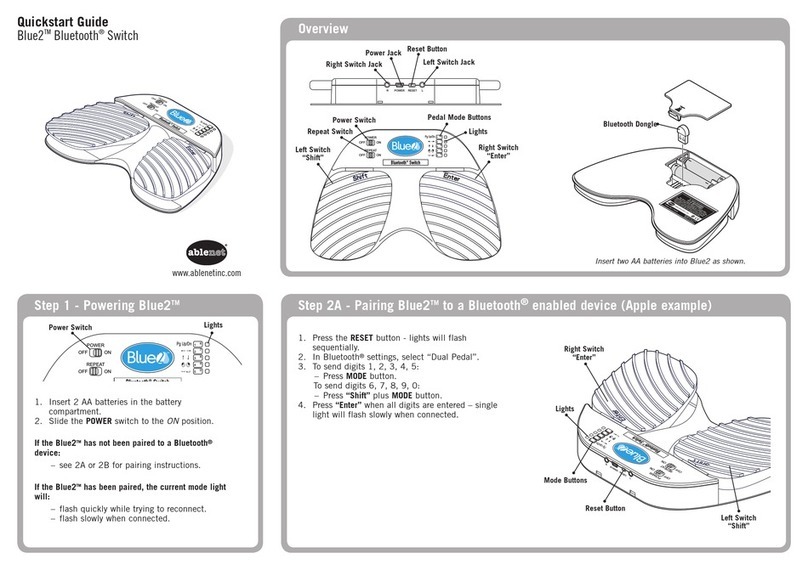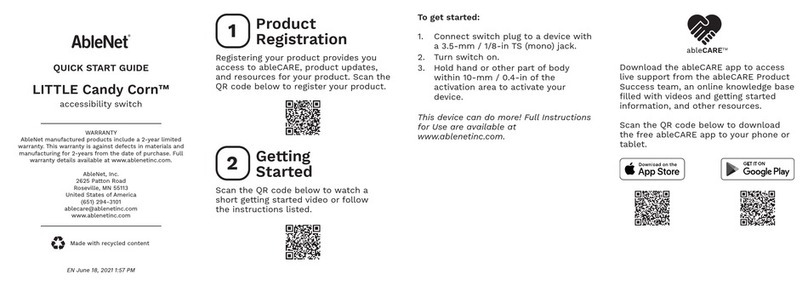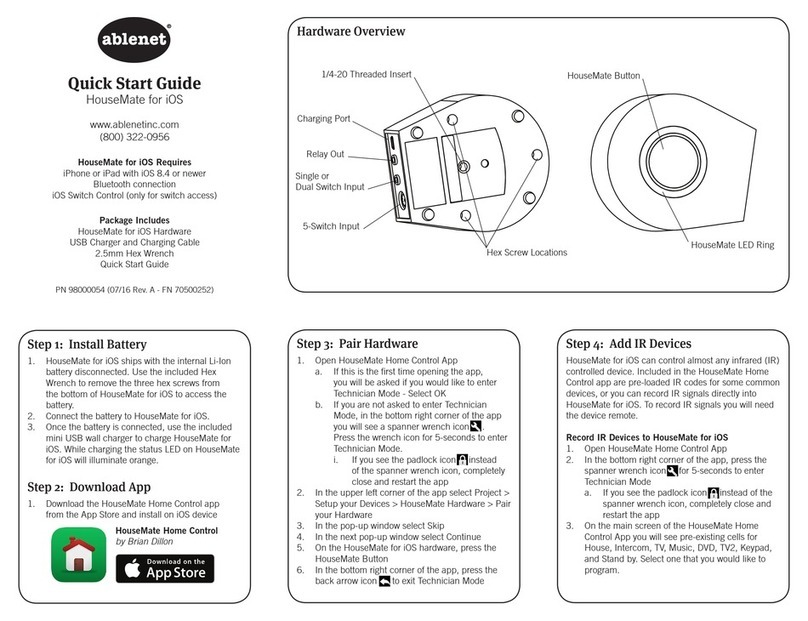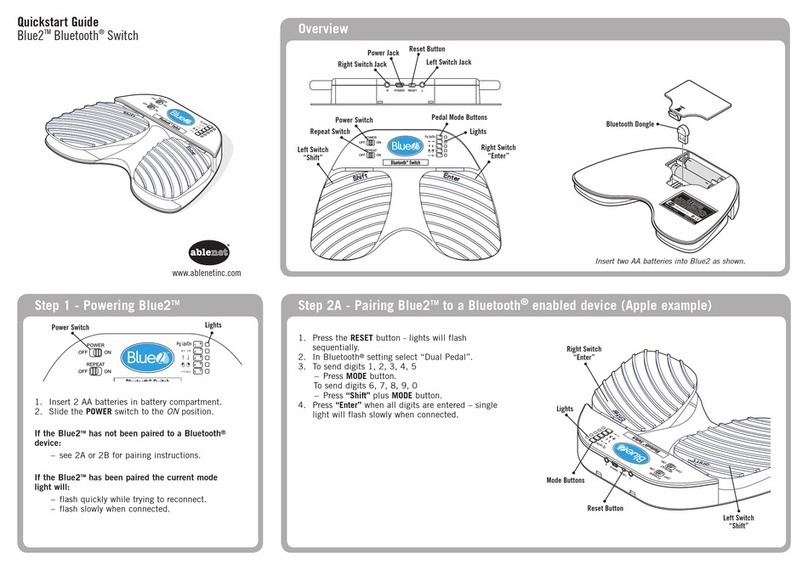Quick Start Guide
Blue2™
Custom Modes
Blue2 allows you to record custom key sequences to create a custom
mode.
1. Turn Blue2 on using the on/off switch.
2. Plug a USB keyboard into the USB programming jack.
3. Turn the learn switch to on by moving it to the left.
4. Select Mode 4, 5, or 6.
5. Activate Switch 1 to start recording mode. The S1 light will blink
while in recording mode.
6. Activate up to four keystrokes that you would like recorded to Switch
1 on the USB keyboard.
7. Activate Switch 1 to stop recording mode.
8. Activate Switch 2 to start recording mode. The S2 light will blink
while in recording mode.
9. Activate up to four keystrokes that you would like recorded to
Switch 2 on the USB keyboard.
10. Activate Switch 2 to stop recording mode.
11. Turn the learn switch to off by moving it to the right.
12. Remove USB keyboard.
13. Select your new mode to use.
Pairing With A New Device
If Blue2 has already been paired with a device, you must first unpair it
from the original device before it can be paired with a new device. To
unpair, go into your devices Bluetooth settings, find the device named
BLUE2, and choose to Forget This Device. You can now follow the Blue2
setup procedure to pair with the new device.
Battery Charging
Blue2 is powered by an internal rechargeable battery. Charge Blue2 to full
power before using.
To charge:
1. Select appropriate wall adapter for your region.
2. Insert micro USB portion of wall charger into the micro USB
charging jack on Blue2 and plug wall adapter into wall outlet.
3. While charging the switch indicator lights S1 and S2 will blink on
and off. When fully charged the switch indicator lights will remain lit.
Setup
1. Turn Blue2 on using the on/off switch.
2. Activate the pairing button on Blue2.
3. In your devices Bluetooth®settings select BLUE2.
4. Activate the mode button on Blue2 to select a mode.
5. Set up any settings for switch access within the app you will be
using on your device.
6. Blue2 is now ready for use with your device and app.
Note: If your app does not work with a mode, try another mode. If
neither Mode 1, 2, or 3 work, contact your app developer to determine
the keystrokes being used and then create a custom mode to
accommodate your app.
Switch Use
Once setup, activate Switch 1 (white switch top) or Switch 2 (orange
switch top) to use with an app.
If you would like to use one or two external switches with Blue2, insert the
3.5mm switch plug of the external switch into switch jack S1 or switch
jack S2. The external switch will now control the app on your device.
Use Modes
Blue2 is preprogrammed with three modes of operation to accommodate
the standard protocols used for switch access to apps. In addition, a user
can program their own custom sequence of keystrokes to modes 4, 5,
and 6.
• Mode 1: Space and Enter
• Mode 2: 1 and 3
• Mode 3: ~1 and ~3
• Mode 4: User defined
• Mode 5: User defined
• Mode 6: User defined
Sleep Mode
After 30-minutes of inactivity, Blue2 will go into sleep mode. To wake
from sleep mode, activate Switch 1 (white switch top) or Switch 2 (orange
switch top) and wait approximately 7-seconds for Blue2 to re-pair with
your device.
On-screen Keyboard
If using an iOS device with Blue2, activating the keyboard toggle button
on Blue2 will bring up the on-screen keyboard. To hide the on-screen
keyboard activate the keyboard toggle button a second time.
Switch 1
(White)
Switch 2
(Orange)
On/Off
Switch
Mode Button
Learn
Switch Switch Jack 1
Switch Jack 2
Micro USB
Charging Jack
USB
Programming
Jack
Keyboard
Toggle
Button
Pairing
Button
Mode
Indicator
Lights
Switch
Indicator
Lights