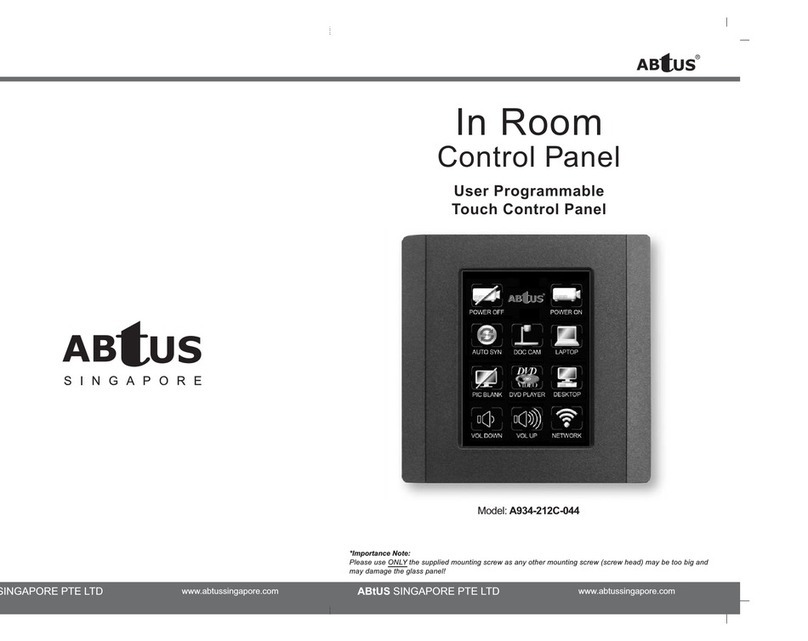Abtus A934-212C-044 User manual

In Room
Control Panel
ABtUS SINGAPORE PTE LTD www.abtussingapore. om
Model: A934-212C-044
User Programmable
Touch Control Panel
ABtUS SINGAPORE PTE LTD www.abtussingapore. om

* Specifications are subject to changes without notice.
02 03
CO TE T PAGE
Overview : In Room Control Tou h Panel A934-212C-044 3
Setting Up 5
Overview : Tou h Panel Programming Software E12C Editor 6
Button Layout 8
Repla ement of UI designs 9
Uploading of program 10
Example : Programming to ontrol a media proje tor 12
Virtual Mar o Settings 14
Example : Programming to power on both an AV swit her and proje tor with 1 button 14
RX/UP Settings 16
Example : Programming to a hieve ontinuous dimming (up/down) of lights 17
on pressing and holding of button
PRODUCT HIGHLIGHTS
PRODUCT DESCRIPTIO
The ABtUS A934-212C-044 tou h ontrol panel uses a standard 4-wire resistive
tou h panel, whi h allows up to a total of 32 ommand odes with omplete
user programmable software.
The user friendly Software allows ustomized programming su h as ma ros
setting, feedba ks, ontrol ommands, et . Another hara teristi of the panel
is the panel button layout and design, it an be easily ustomized and printed
on standard transparen ies with i ons or lear text buttons
·Automatic backlight fade out
·Macro definitions setting can be assign for every single button (up to 16 different order)
·Default 3x4 matrix of 12 touch buttons
·With 1 x RS-232 or 1x RS-485 (selectable) and 1x RS-232
·Ultra low power consumption
Configuration Diagram:

User Operation Guide
* Specifications are subject to changes without notice.
* Specifications are subject to changes without notice.
SPECIFICATIO S
** For detail and updated RS-232 Command proto ol for programming,
please visit and download from www.abtussingapore.com
04 05
Any professional control system requiring multiple AV, lighting or environmental control.
TYPICAL APPLICATIONS
Schools (Media Classroom) Churches Corporate Applications (Meeting oom) Home Automation
Home Theaters Hotels In oom Control
I PUT VOLTAGE 12V-DC, 500mA
BACK LIGHT With white LED light guide plate
COMMU ICATIO STA DARD 1 x RS-232 or RS485 (*Sele table) and
1 x RS-232 (Tx Only)
CO FIGURABLE COM PORT 7 or 8 Data Bit and 1 or 2 Stop Bit
Baud Rate (1200 to 38400)
Parity Bit (Non, Even or Odd)
TOTAL UMBER OF BUTTO 12
TOTAL UMBER OF COMMA D 32
SET ALLOW
STA DBY CURRE T 35mA
OPERATIO CURRE T 65mA
HOUSI G ABS
DIME SIO S | WEIGHT (75 x 118 x 14)mm | Weight: 75g
ACCESSORIES AC-DC Power Adaptor 12V-DC, 500mA
1 x 2 Pin, 2 x 3 Pin Terminal Blo k
SETTING UP
Conne ting of ables to A934-212C-044
** Note : Be sure that the RS-485/ RS-232
selector is set to RS-232 for COM-1
Downloading of Software
The programming software an be downloaded from download enter in ABtUS Singapores website
or at http://www.abtussingapore.com/download/E12C_V2.2E(100617).zip
**Note : USB to Serial cable/ada tor is
commercially available and not rovided
with the A934-212C-044 touch anel.
(Please check that the driver for the ada tor
have been ro erly installed before connecting
the device)
Conne ting of ables to A934-212C-044
3.8mm Terminal Blo k
onne tor to Tou h Panel
DC 12V Input
Regardless of polarity

* Specifications are subject to changes without notice.
06 07
User Operation Guide
Model: E12C Editor Version 2.2E
PROGRAMMING SOFTWARE E12C EDITOR V2.2E OVERVIEW
ITEM DESCRIPTION
1 Buttons : Physical Button location number and Function entry
(Button number 1 to 12)
2 Links : Virtual Button location number and function entry
(Button number 13 to 32)
3 Button Parameter *Each buttons are allow to have a inde endent arameter setting
Setup : Baud Rate : 1200 to 38400
Parity : None, Odd or Even
Data bit : 8 bits or 7 bits
Sto Bit : 1 bit or 2 bits
4 TX Bytes : Total length for the Data entered (*Max. 35 bytes = 2D in Hex er function)
5 Data : Function/Command code entry (*Hex code ONLY)
6 X/UP : RX/UP check for Push and Po command link
Push TX data link in Physical or Virtual button.
Po TX data link in RX/UP (*Only one command is allow)
RX/UP uncheck for Return Command link (**Max two return command is allowed)
7 X/UP Bytes : Total length for the Data entered (*Max.15 bytes = 0F in Hex er function)
8 X/UP Data : Function/Command code entry (*Hex code ONLY)
9 Macro : Macro setting
10 Macro Delay : Delay time for macro function (*1 to 15sec)
With interval of 1= 0.5sec
11 Macro Link : Macro link Physical or Virtual button number
12 Save : Save each button function and command setu
13 Cancel : Cancel any button function and command setu changed
14 X/UP Link : RX/UP link Physical or Virtual button number
15 Location Indication : Indicate the hysical location on the touch anel
16 Communication Parameter setu (default)
Setting : Baud Rate : 1200 to 38400
Parity : None, Odd or Even
Data bit : 8 bits or 7 bits
Sto Bit : 1 bit or 2 bits
17 Version : Software Version
18 Load : U load the configuration and setu to the Touch Panel
19 Setting : Com ort setting
20 File : New file, O en file and Save file

* Specifications are subject to changes without notice.
User Operation Guide
08 09
BUTTON LAYOUT
The UI layout on the tou h panel an be onfigure into the following:
ote:
Physi al UI Layout Size: 63mm x 49.5mm
A tive Widows Area: 59mm x 46.5mm
To configure the UI layout, a separate firmware is required to be loaded. irmware could be obtained from ABtUS Singapore on request.
212C Tou h panel layout
212C Tou h panel layout
REPLACEMENT OF UI DESIGN
Pro edure of having the designed UI repla ed :
Example : UI layout design in Lands ape and Portrait
*UI designed is completely customizable. Users can design their own labels to be printed on transparencies (63x4 .5mm) and cut out for use.
Lat h

UPLOAD OF PROGRAM
* Specifications are subject to changes without notice.
User Operation Guide
10 11
UPLOAD OF PROGRAM
On e the programming setup is done, program an be uploaded to the Tou h Control panel a ordingly :

* Specifications are subject to changes without notice.
User Operation Guide
12 13
EXAMPLE BUTTON FUNCTION NAME AND BAUD RATE SETTING
On e all button ommand ode have been set, the fun tion name and Baud Rate setting of ea h button
an then be Name and Set a ordingly.
On e all of the above is ompleted, the program an then be uploaded to the Tou h Control Panel a ordingly.
Please refer to the pro edure in Upload of Program for further instru tions.

User Operation Guide
14 15
* Specifications are subject to changes without notice.
EXAMPLE
VIRTUAL LINK BUTTON MACRO SETTING
Button 13 to 32 are virtual link buttons that are not to be onfused with the 12 physi al
buttons. Button 1 to 12 allows a total 32 ommands to be onfigured within this tou h
ontrol panel.
BUTTON FUNCTION NAME
On e all button ommand odes have been set, the fun tion name and Baud Rate setting for
ea h button an then be Name and set a ordingly.
On e all of the above is ompleted, the program an then be uploaded to the Tou h Control
Panel a ordingly. Please refer to the pro edure in Upload of Program for further instru tions.

User Operation Guide
16 17
* Specifications are subject to changes without notice.
RX/UP SETTING
RX : The ommand transmitted an be set based on the RX return ommand whereas UP will
a ts as a Push and Pop a tion.
Example : press and hold for dimming up of lights and release to stop dimming.
EXAMPLE RX SETTING
EXAMPLE UP SETTING
ON 23 30 32 0D
Other manuals for A934-212C-044
1
Table of contents
Other Abtus Control Panel manuals