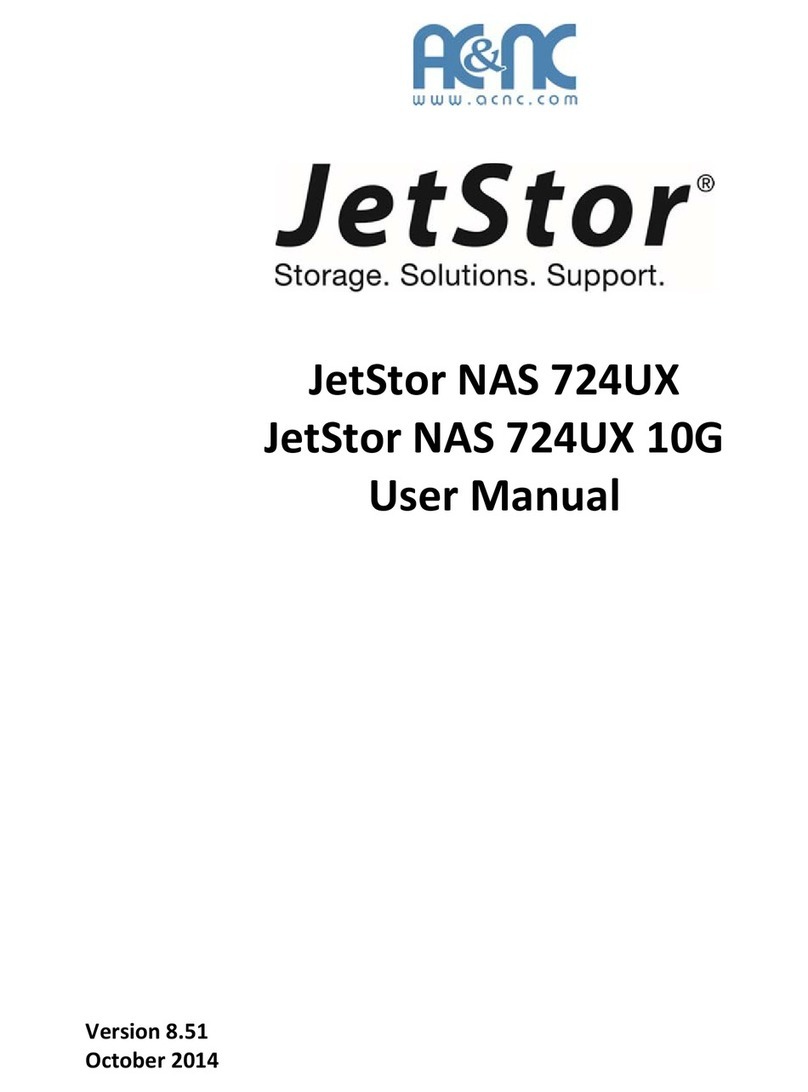Problem What to do / What to Replace
One RAID controller does not
start up properly. The FLT
LED is blinking red.
1. Check the cable of Switch Mechanism in
the faulty RAID controller, if cable is
properly connected to the RAID controller.
Refer to Section 4 Step D.
2. Remove and reinsert the RAM module
(cache memory) in the faulty RAID
controller. Refer to Section 5 how to
remove and reinsert the RAM module.
3. Make sure none of the 4 expander
modules are failed (when Fault LED is
red). If so, check or replace the failed
expander module. Refer to Section 10.
4. If problem still exist, replace the faulty
RAID controller. Refer to Section 4.
Problem What to do / What to Replace
The Volume Sets (LUNs) are
not detected in one Fibre port
or both Fibre ports (host
channels).
1. Make sure that the Fibre cable(s) is/are
properly connected to the Fibre HBA and
to the Fibre host port(s).
2. Make sure the Fibre HBA and SFP
module(s) are working fine.
3. Verify Fibre Channel Config in Raid
Manager GUI -> System Controls, if
Channel 0 (or 1) Speed – Current Speed
shows “Unknown”, and Channel 0 (or 1)
Topology – Current Topology shows
“None”, then there is no Fibre connectivity
on that particular Fibre host port or
channel. Try to change both the FC Speed
and Topology settings to “Auto”, and then
verify if it helps.
4. Make sure that the LUN host channel
mapping on Fibre port is correct. Verify
this in Volume Set Information -> Fibre
Ch/Lun. Fibre Ch 0 means channel 0.
5. If channel mapping is correct but the
problem still exists, try mapping the LUN
to the other Fibre port (example: from
Fibre Ch 0 to Fibre Ch 1). If one Fibre port
works, while the other does not, replace
the daughter board. Refer to Section 7.
6. If both Fibre ports do not work, replace
the daughter board. Refer to Section 7.