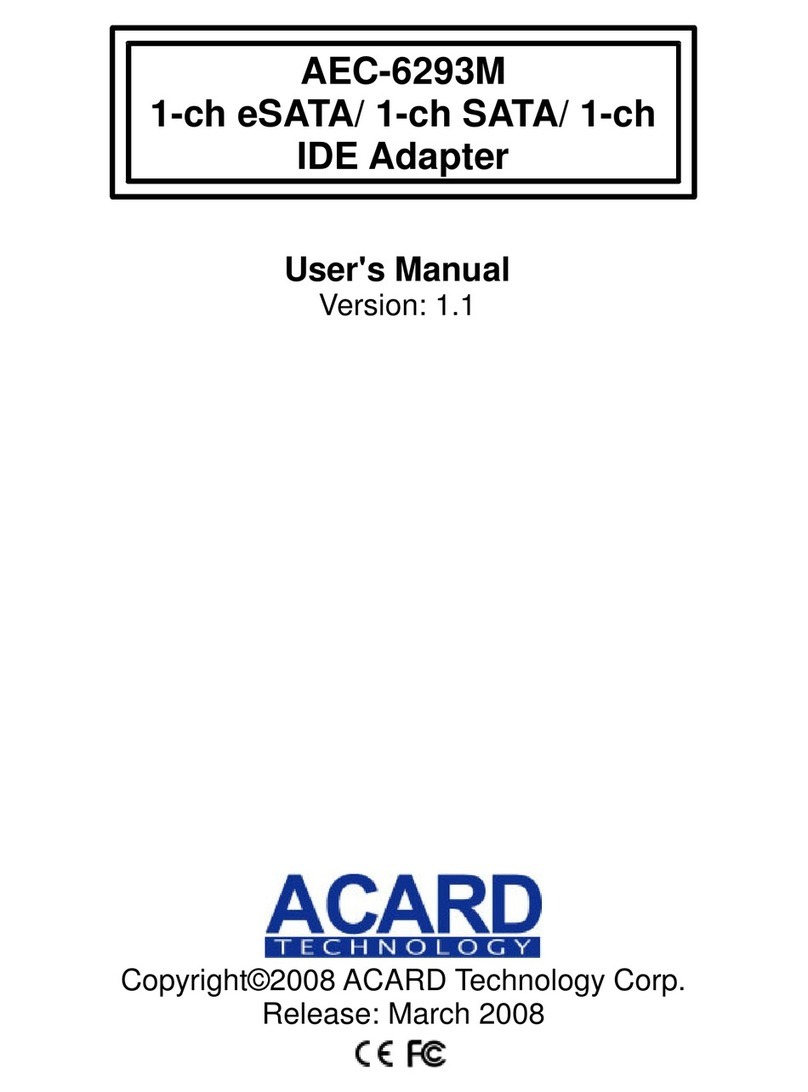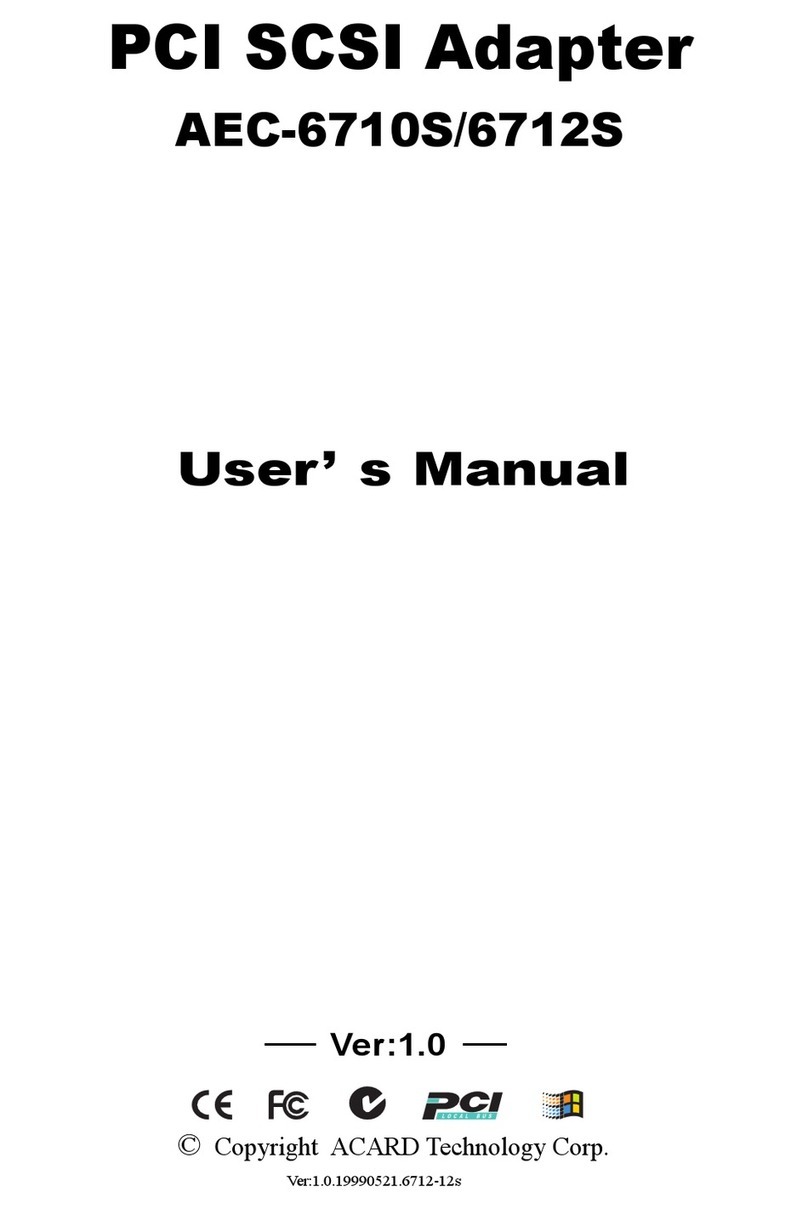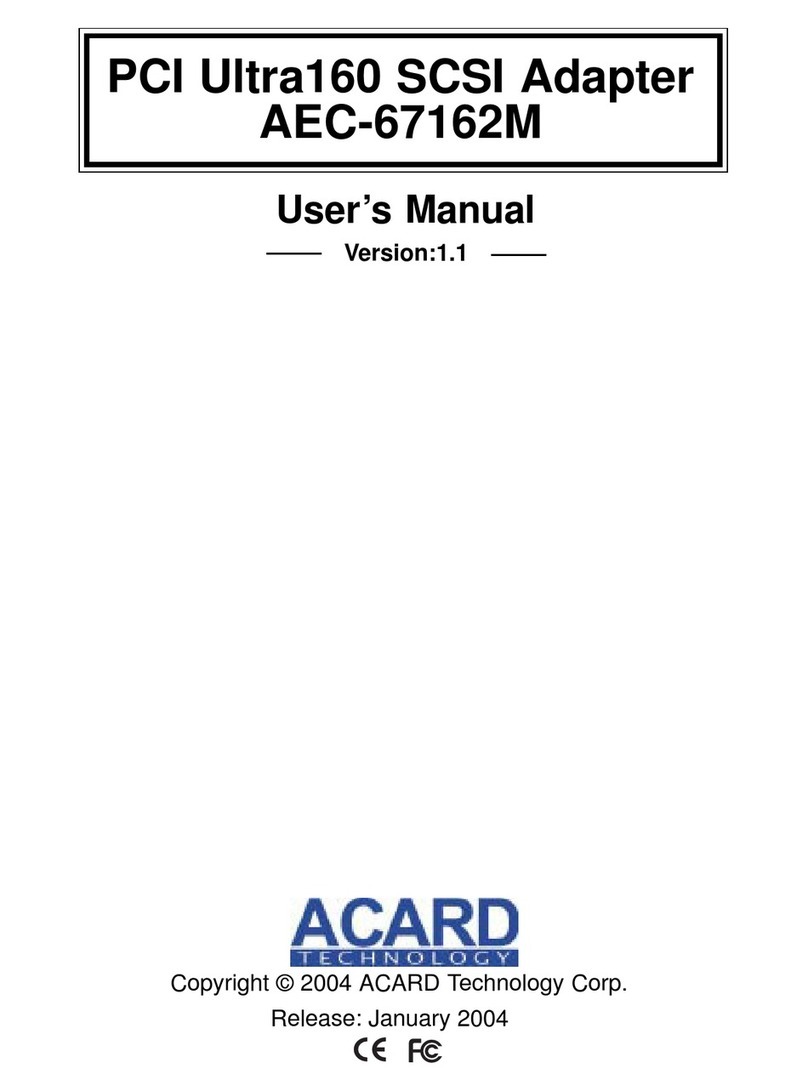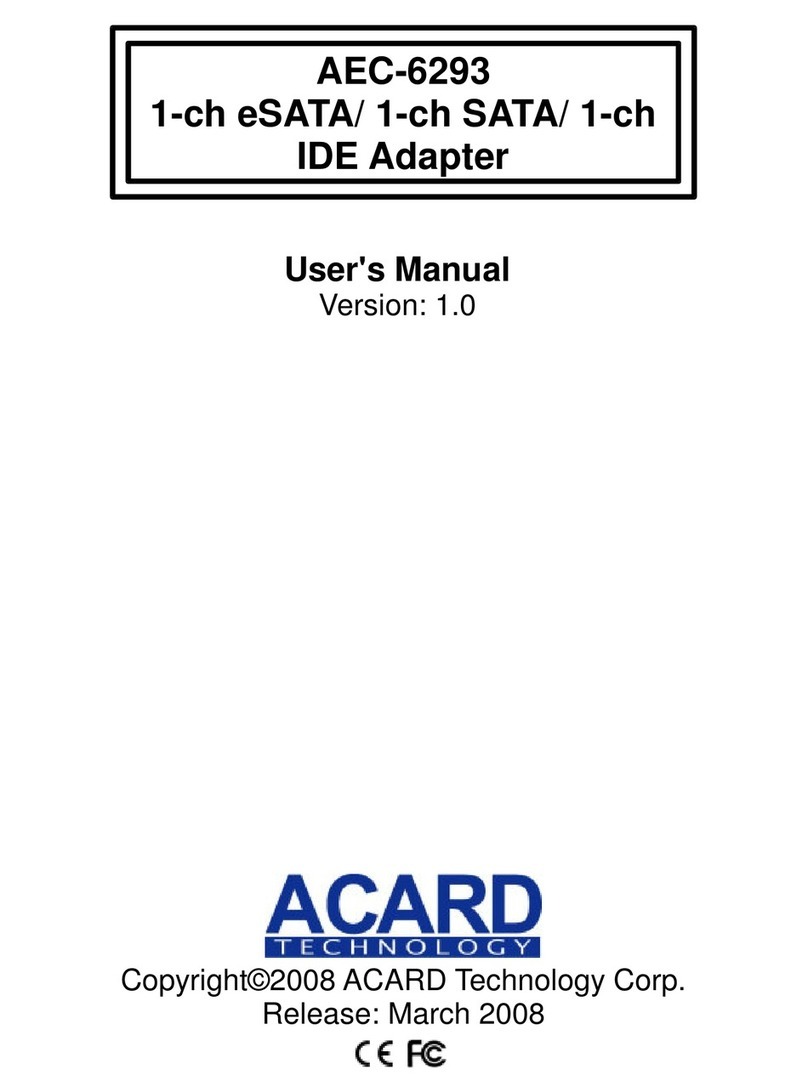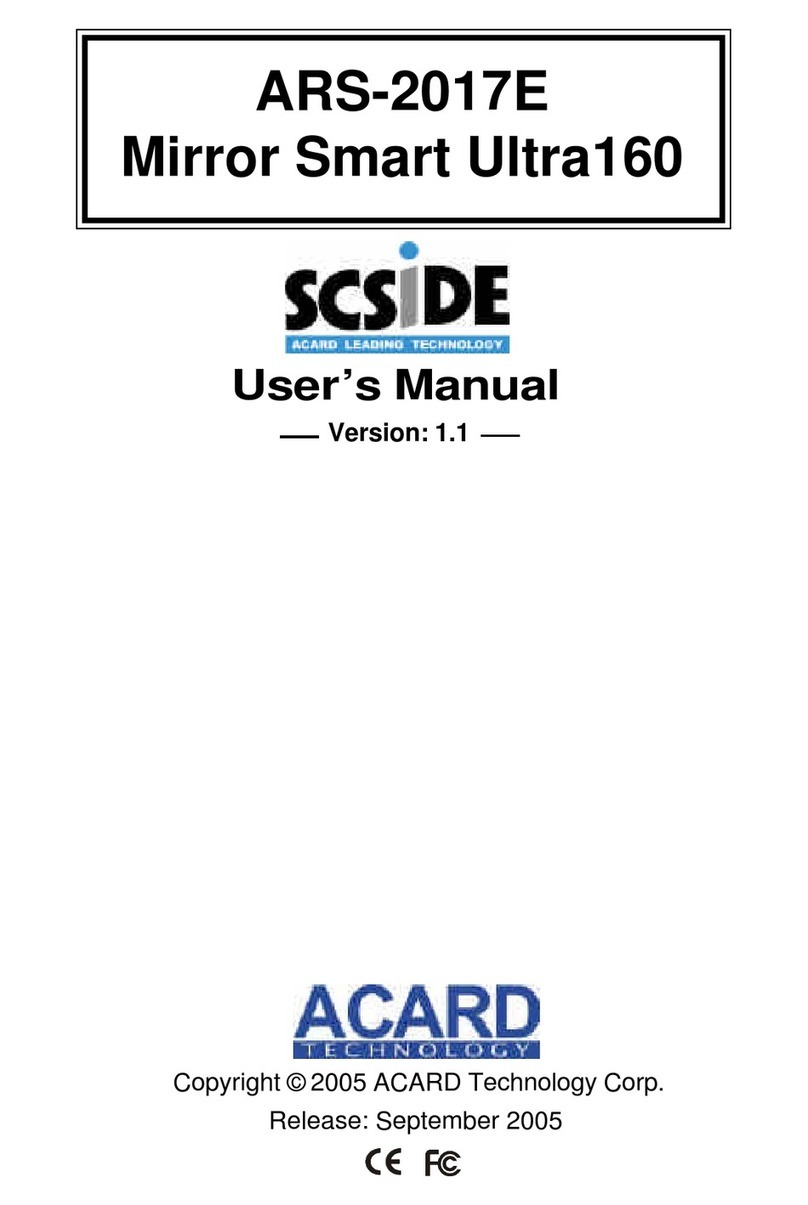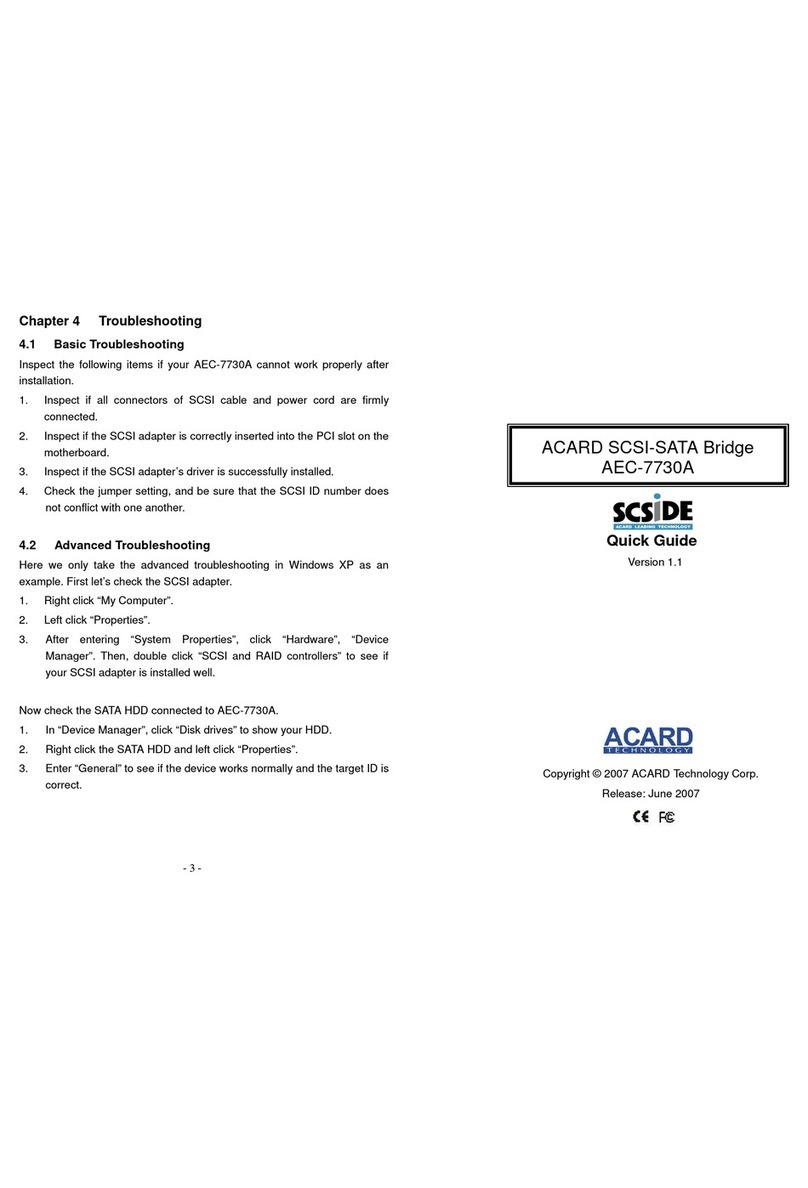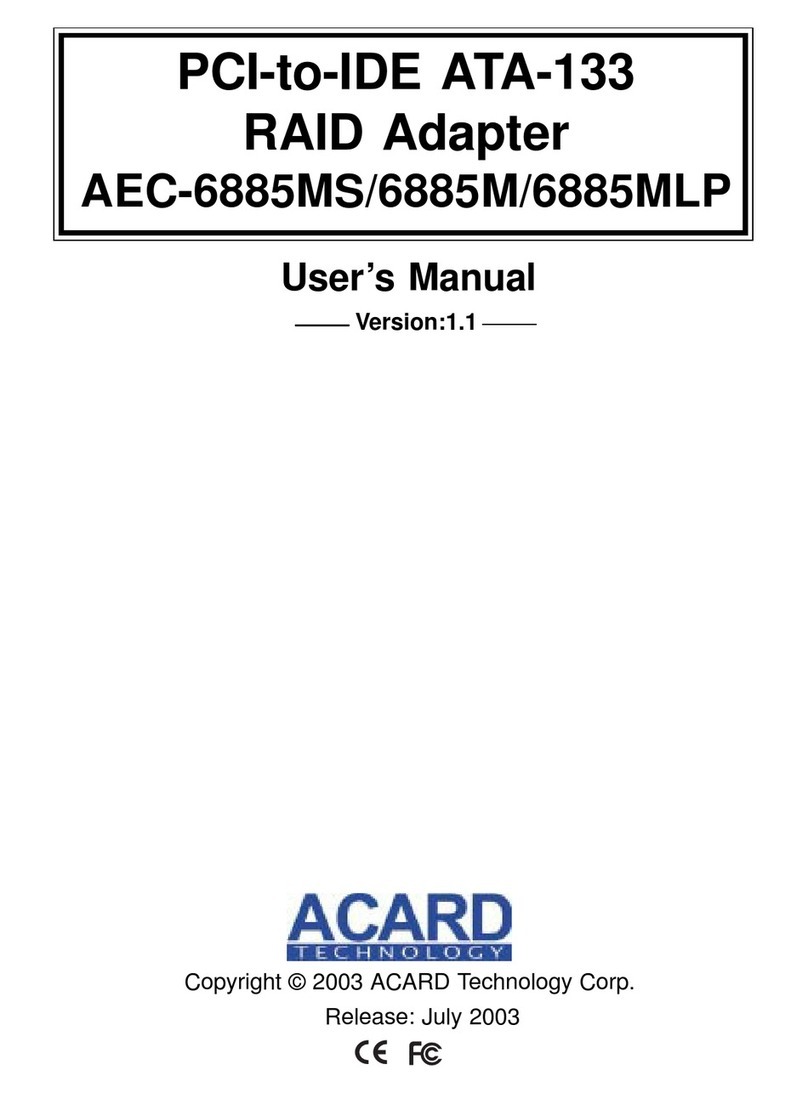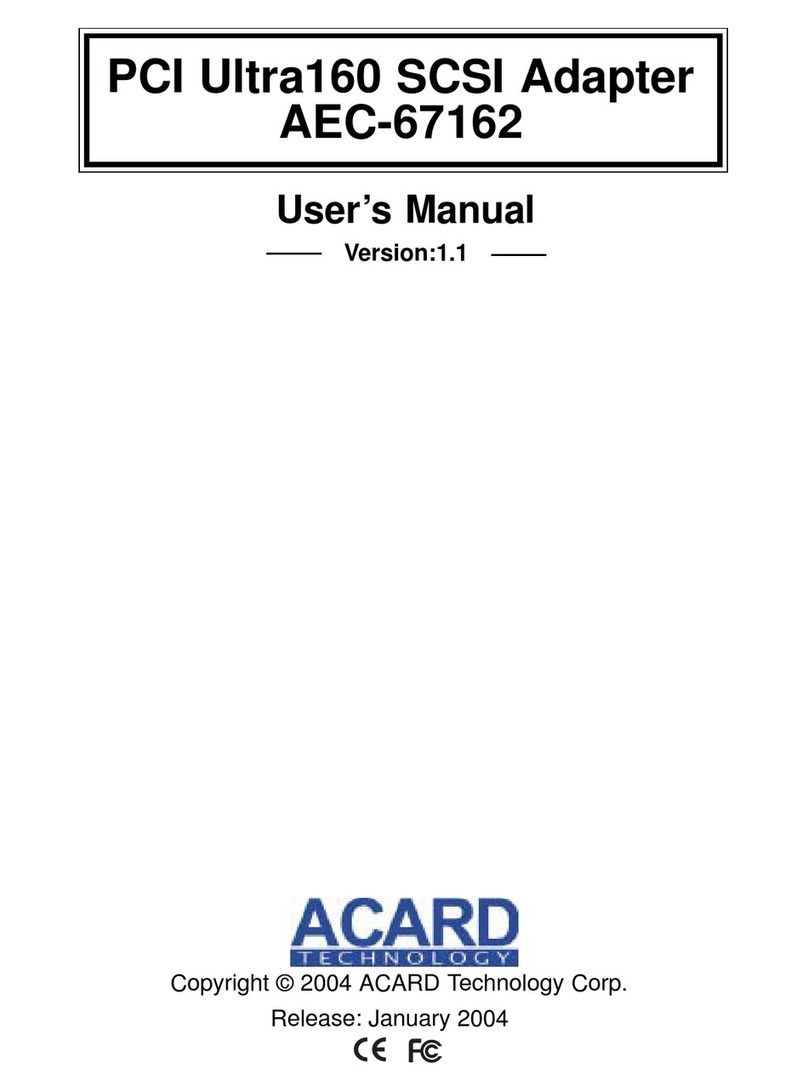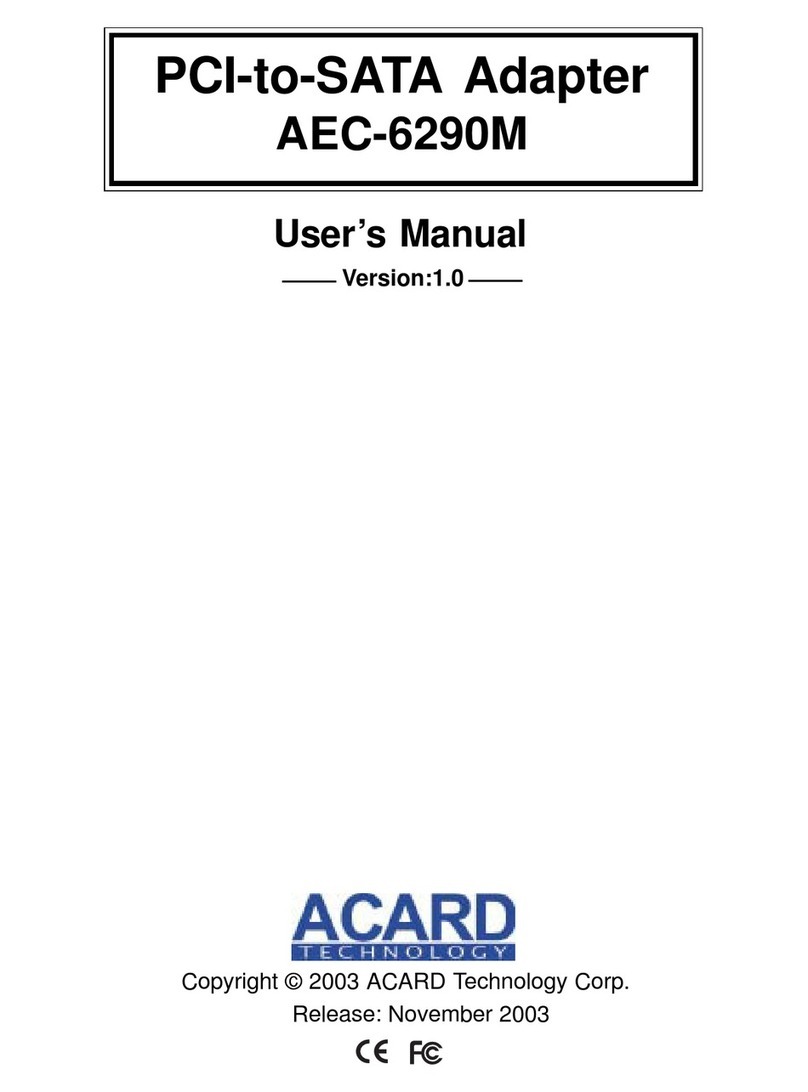Table of Contents
Chapter 1 Introduction .......................................5
1.1 Overview ................................................................ 5
1.2 Features ................................................................. 5
1.2.1 AEC-6290.......................................................................... 5
1.2.2 AEC-6295.......................................................................... 5
1.3 Specifications........................................................ 5
1.4 Package.................................................................. 6
Chapter 2 Hardware Installation........................7
2.1 Quick Installation .................................................. 7
2.1.1 Use Serial ATA HDD ........................................................ 7
2.1.2 Use ATA HDD and Converter.......................................... 7
2.1.3 Use ATA HDD (for AEC-6295 only) ................................ 7
2.2 The Board Layout.................................................. 8
2.3 Connection of Cable and Power Cord ................ 9
2.3.1 Connect a Serial HDD ..................................................... 9
2.3.2 Connect an IDE HDD..................................................... 10
2.4 Compatibility ........................................................11
Chapter 3 BIOS Setup ......................................12
3.1 IDE Devices.......................................................... 13
3.2 Adapter Setup...................................................... 13
3.3 Utility .................................................................... 14
3.4 Load Defaults ...................................................... 14
3.5 Exit Setup............................................................. 15
Chapter 4 System & Driver Installation ..........16
4.1 In Win 2000/XP..................................................... 16
4.1.1 Install the Driver ............................................................ 16
4.1.2 Boot from AEC-6290/6295 ............................................ 21
4.2 In Win NT.............................................................. 21
4.2.1 Install the Driver ............................................................ 21
4.2.2 Boot from AEC-6290/6295 ............................................ 22