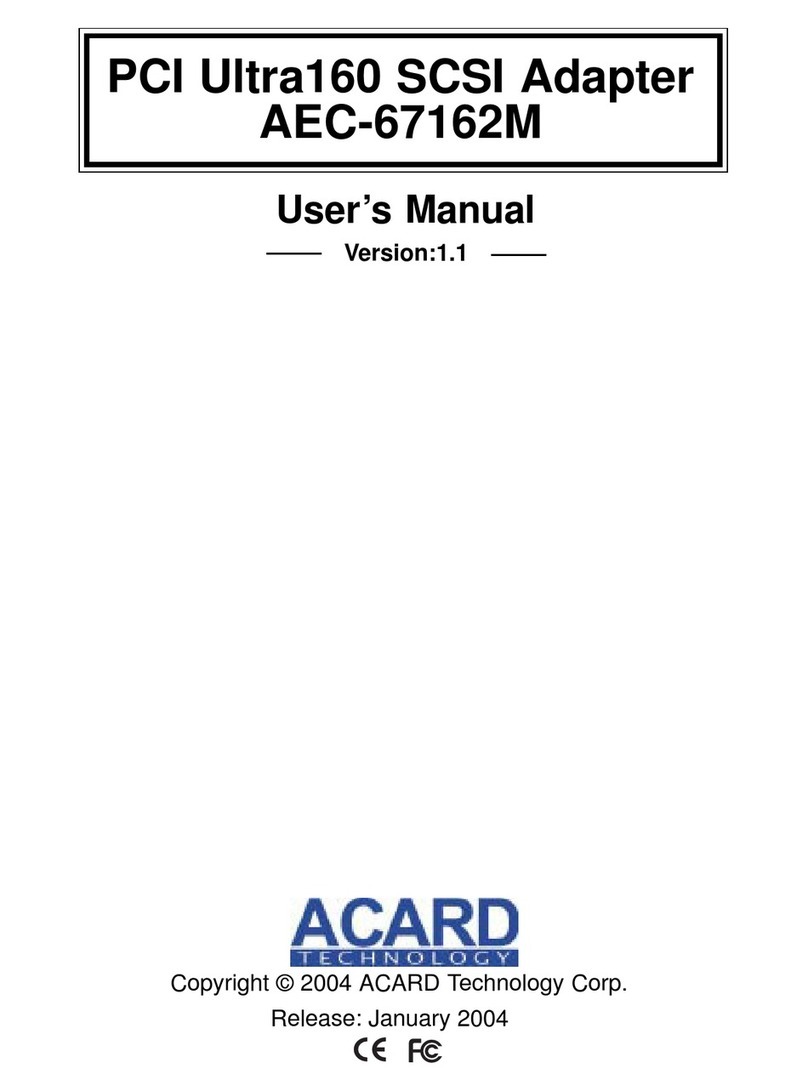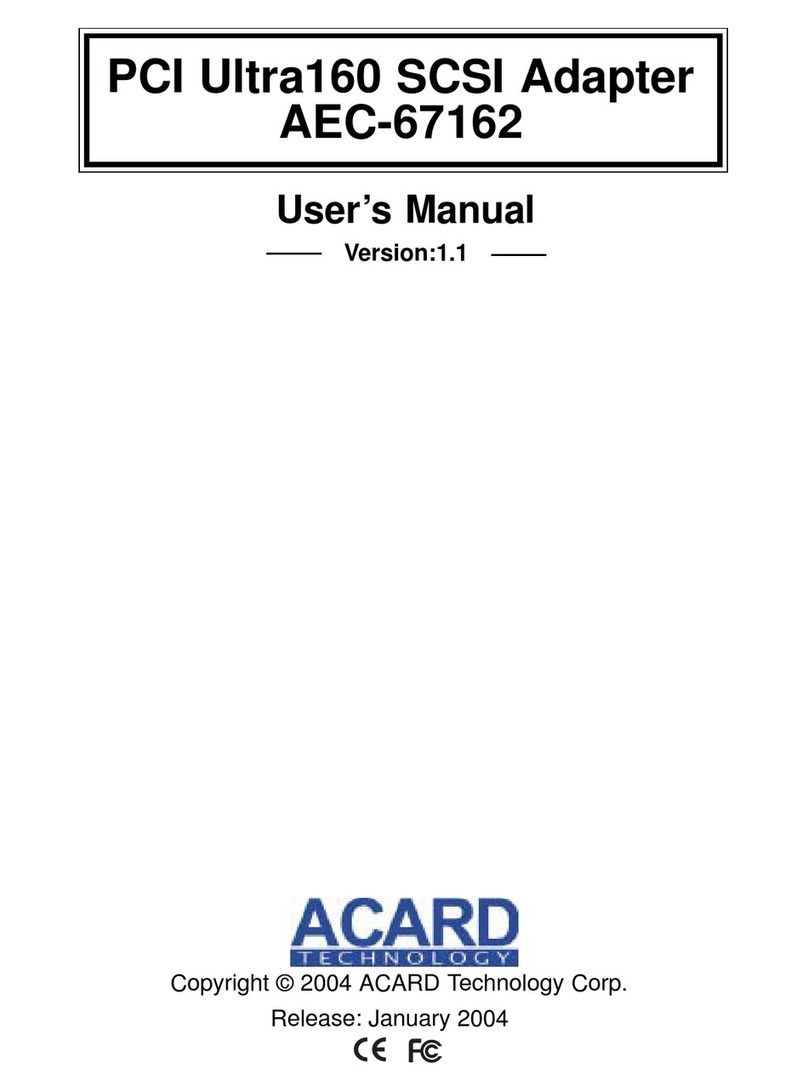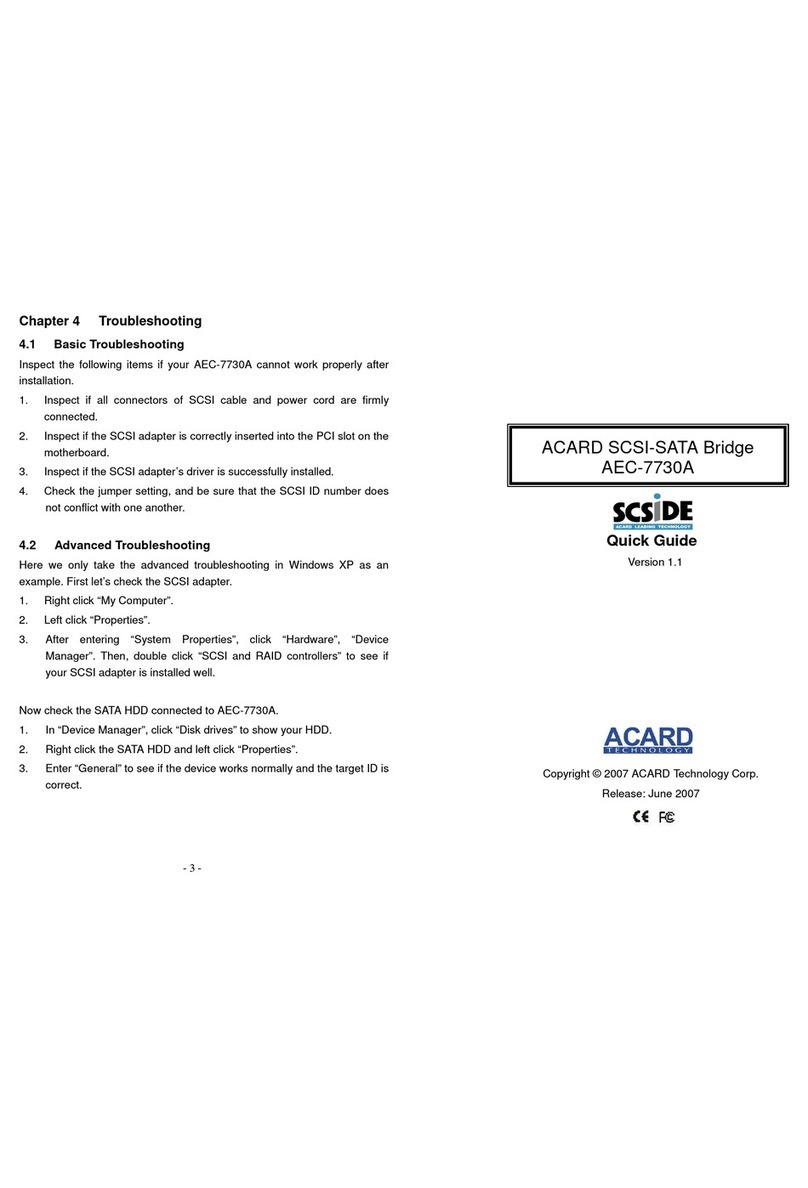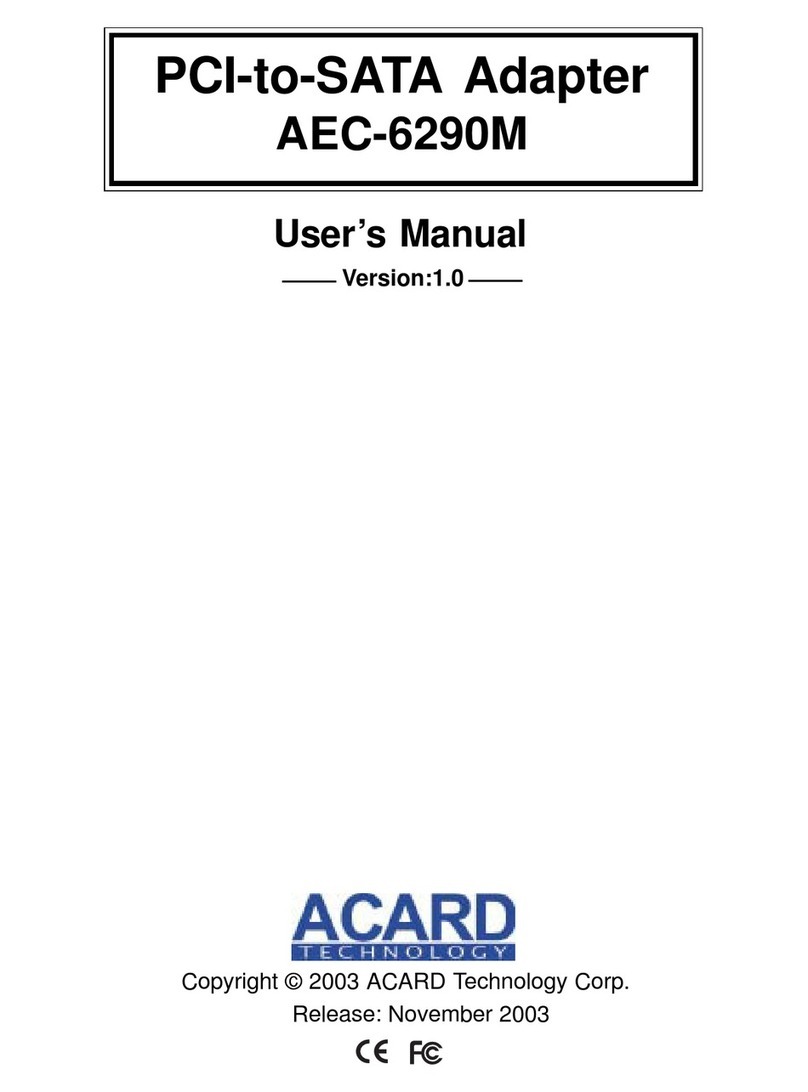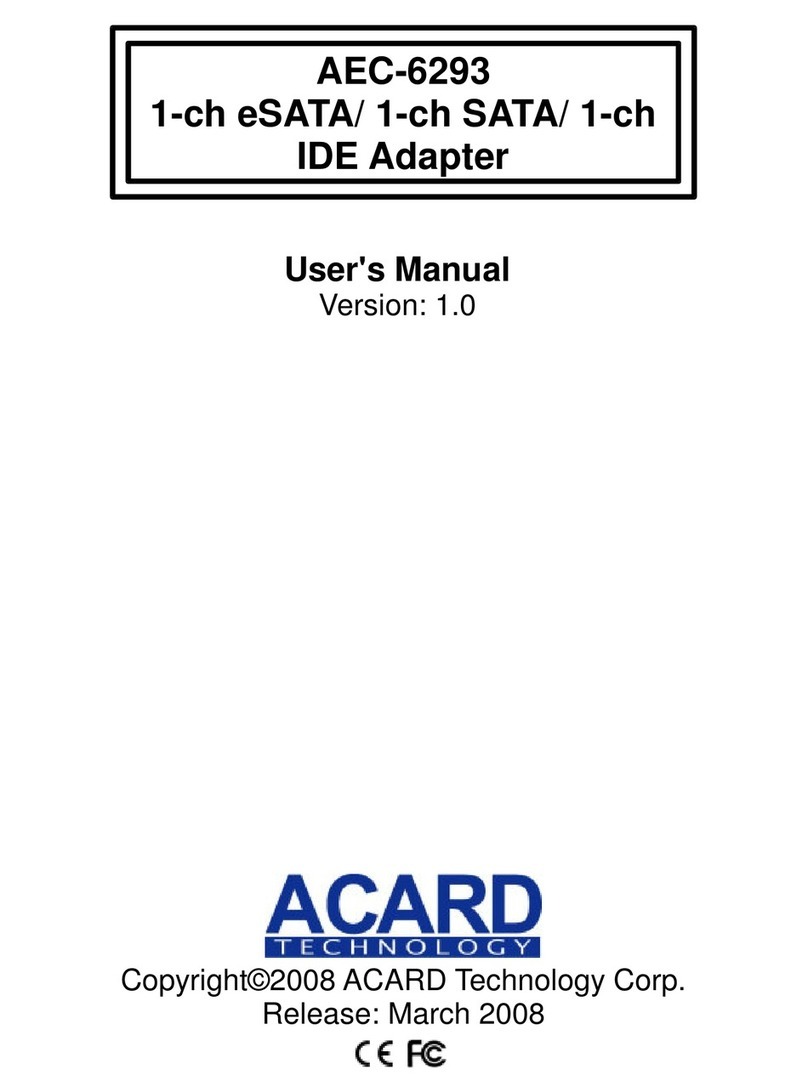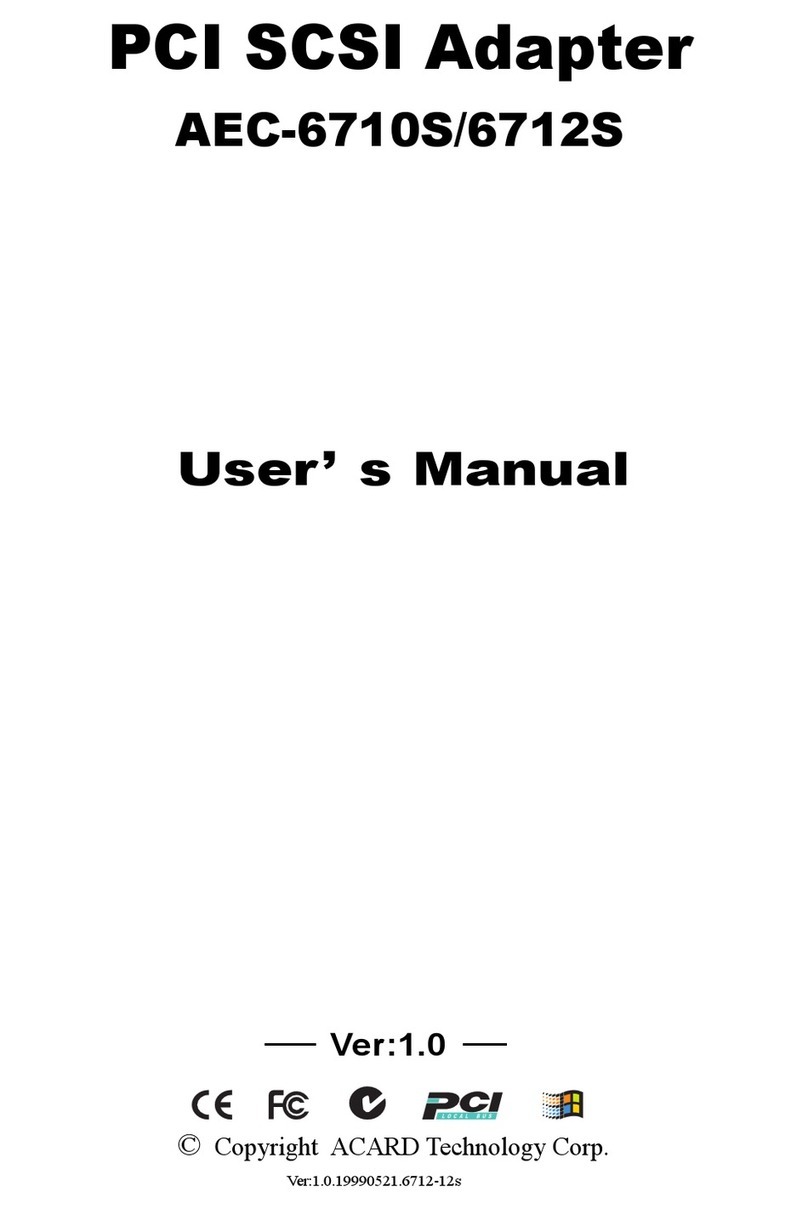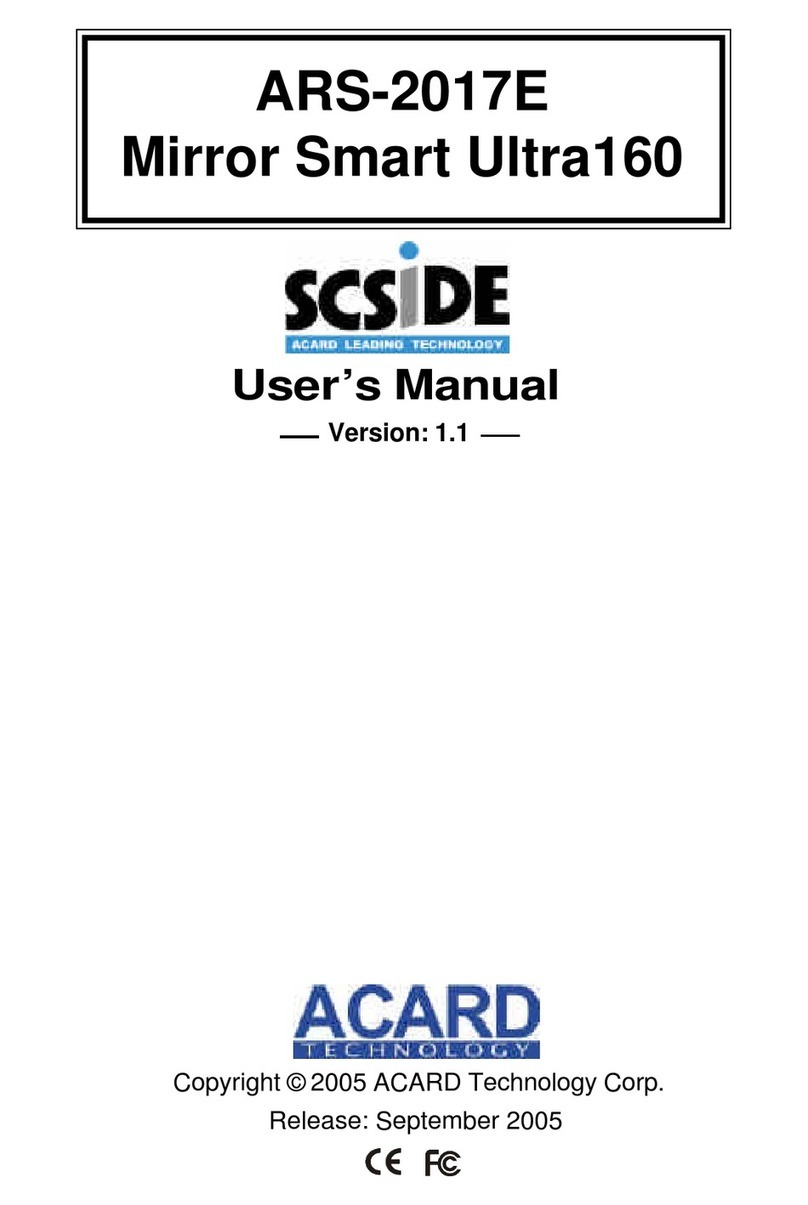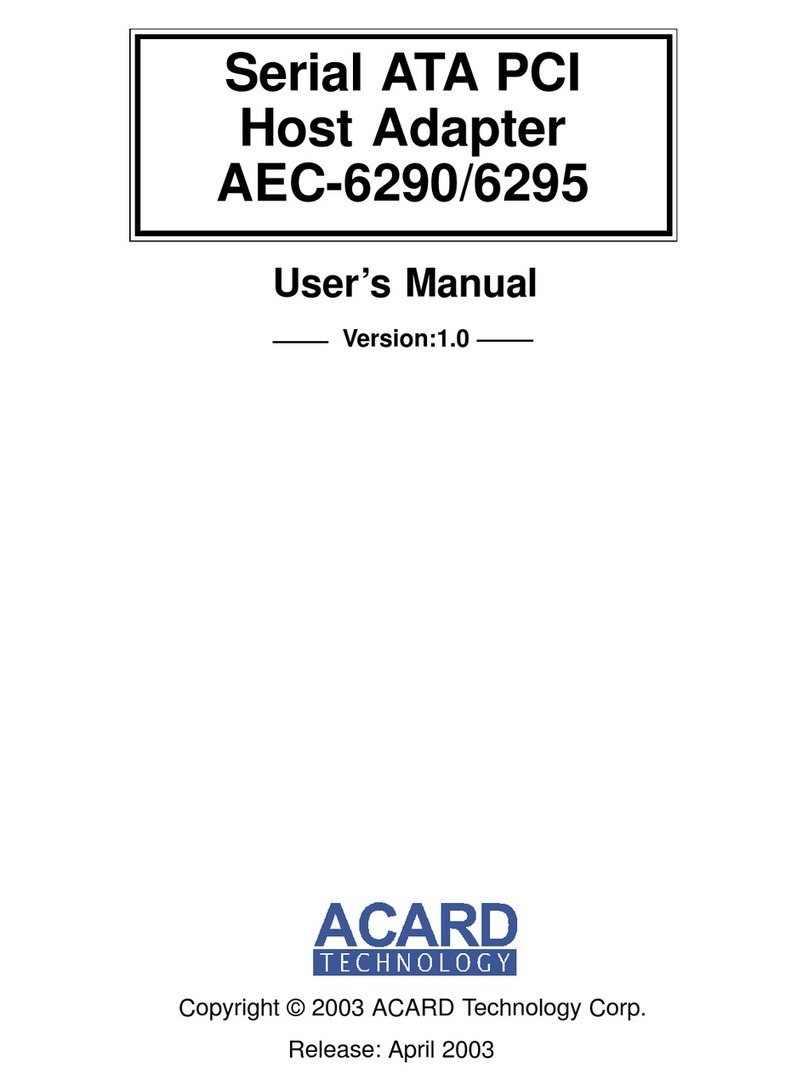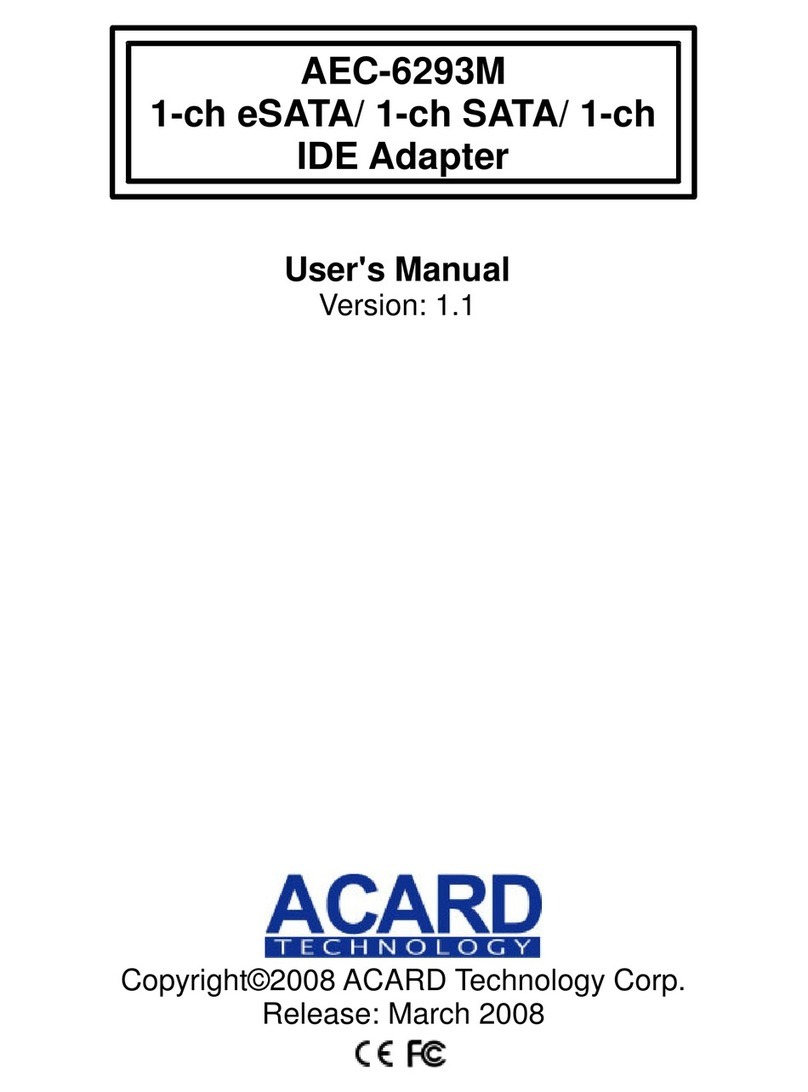AEC-6885MS/6885M/6885MLP
9
5. If you want to give up two arrays (each array has 2 HDDs) and create a new
striping array (4 HDDs), please delete the two arrays in 6885M RAID Utiltiy and
reboot.
6. The DIP switch on AEC-6885M is used to set RAID mode. It doesn’t allow two
modes at the same time. For example, you have connected two hard drives to
form RAID 0, but if you add one more hard drive to AEC-6885M, you won’t be
able to use the independent one.
Mirroring Mode (RAID 1)
1. Mirroring means to save every piece of data into two hard drives at the same
time. The two hard drives contain the same data, therefore the efficiency of this
mode is not higher than that of a general hard drive. The main function is that
when one of the hard drives fails, another will keep working, and thus data won’t
be lost.
2. If the capacity of hard drives is different, AEC-6885M will take the hard drive of
the smallest capacity as the standard. And the whole capacity you can use is that
samllest hard drive.
3. RAID 1 requires two hard drives.
4. The DIP switch on AEC-6885M is used to set RAID mode. It doesn’t allow two
modes at the same time. For example, you have connected two hard drives to
form RAID 1, but if you add one more hard drive to AEC-6885M, you won’t be
able to use the independent one.
Striping + Mirroring Mode (RAID 0+1)
1. RAID 0+1 has the advantages of RAID 0 and RAID 1. It owns the high efficiency
of RAID 0 and the data security of RAID 1.
2. RAID 0+1 requires 4 hard drives.
3. If the capacity of hard drives is different, AEC-6885M will take the hard drive of
the smallest capacity as the standard, and muptiply with two. The value will be
the total capacity of RAID 0+1.