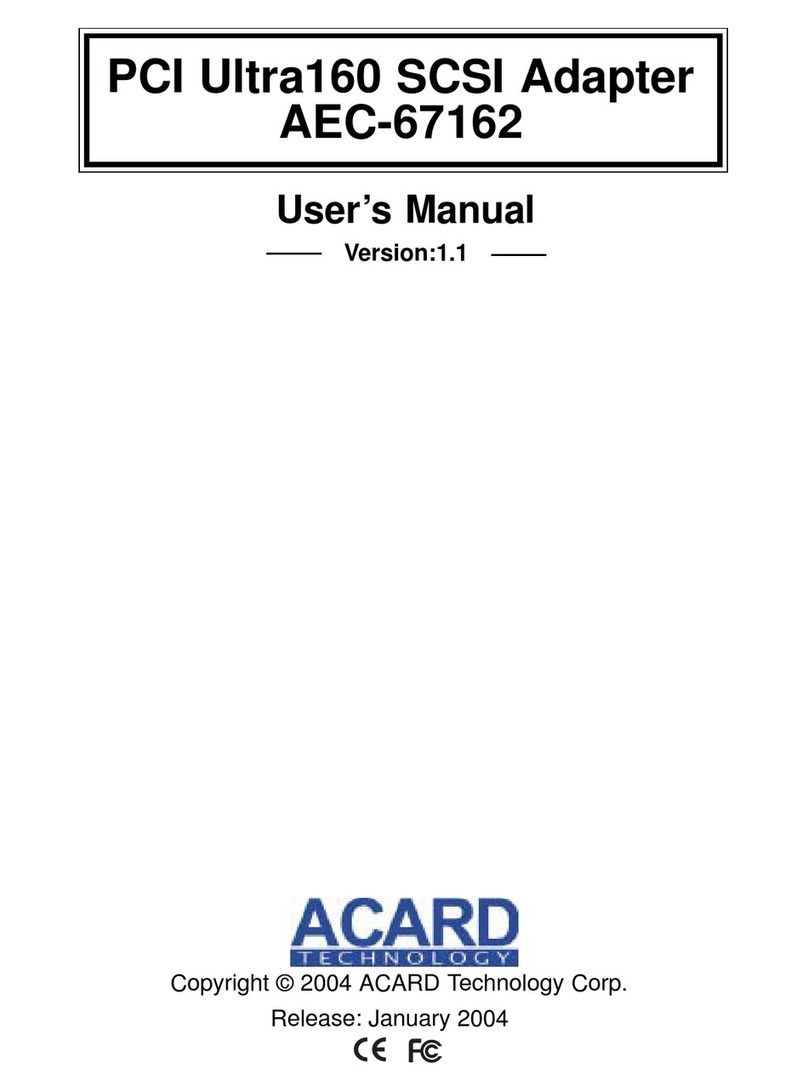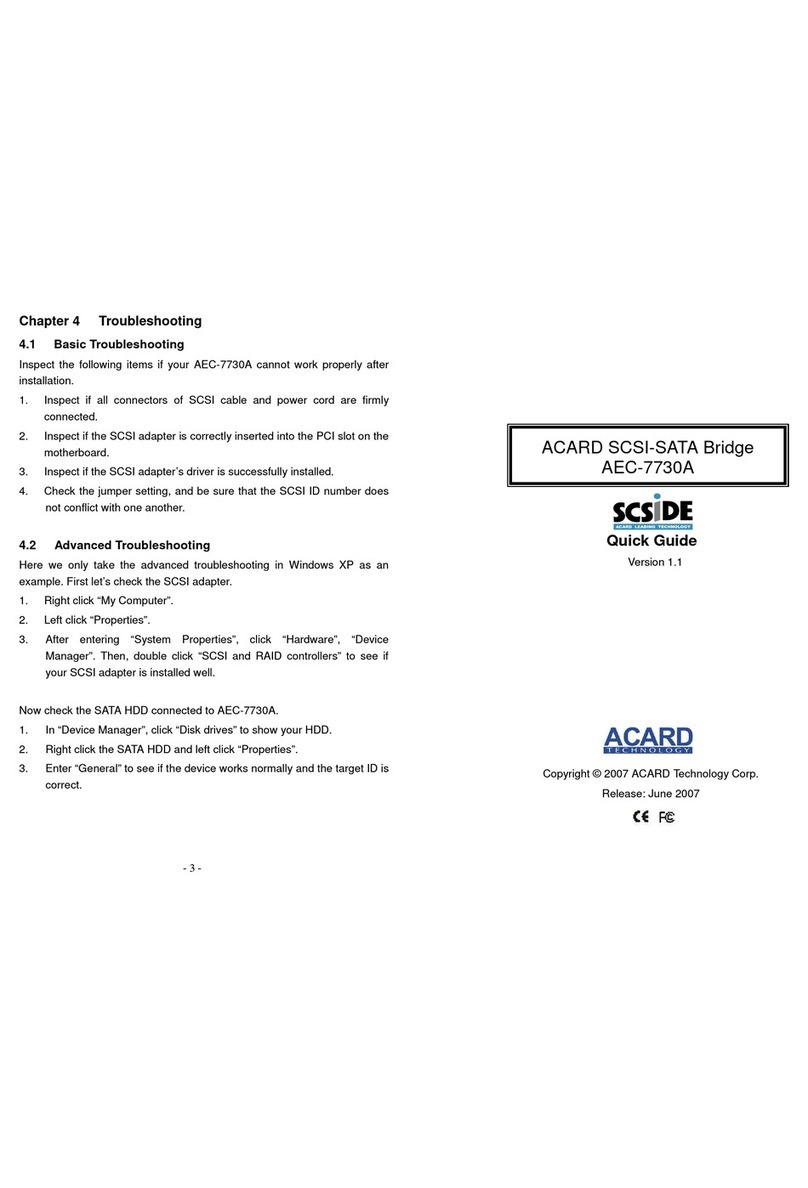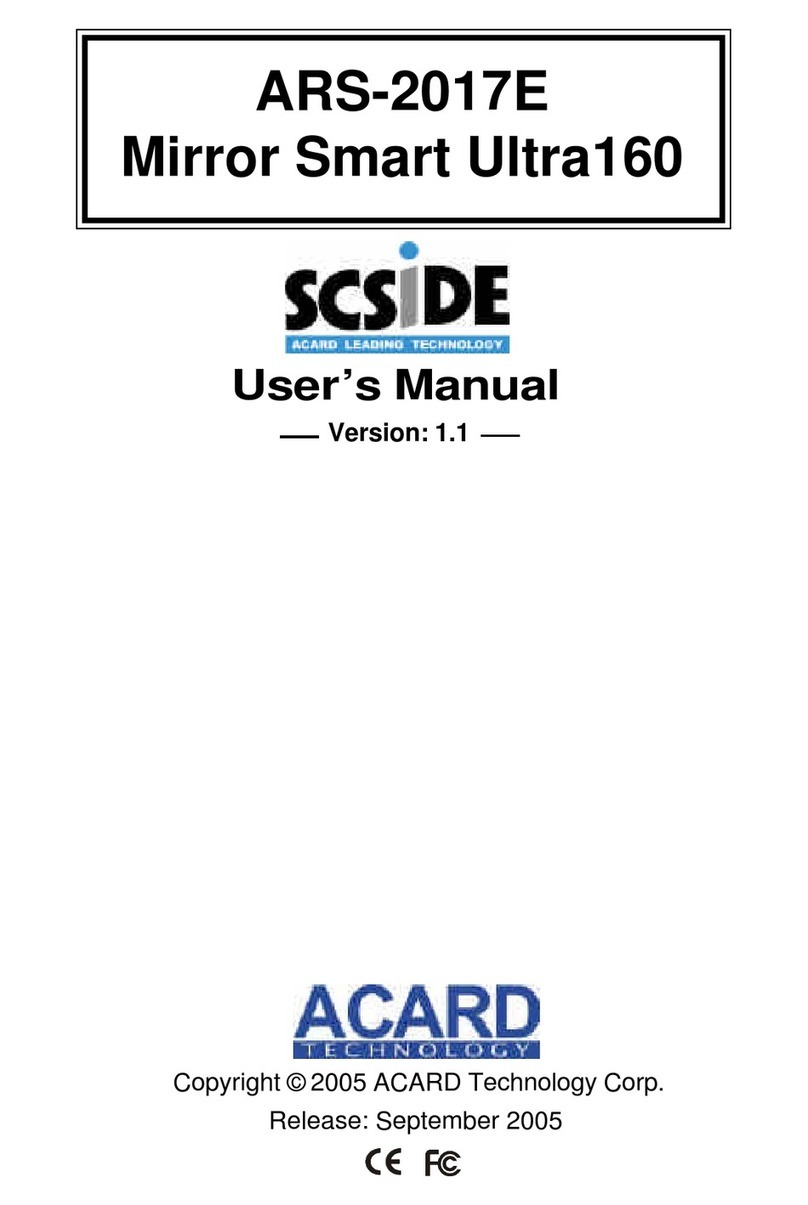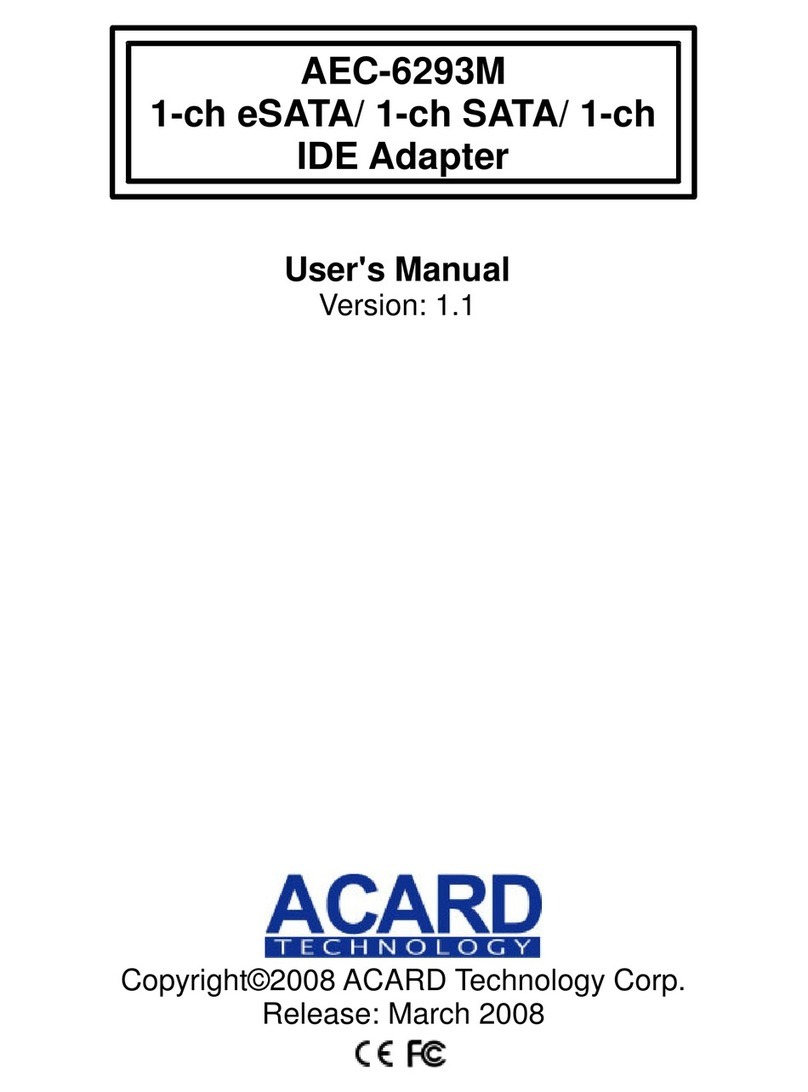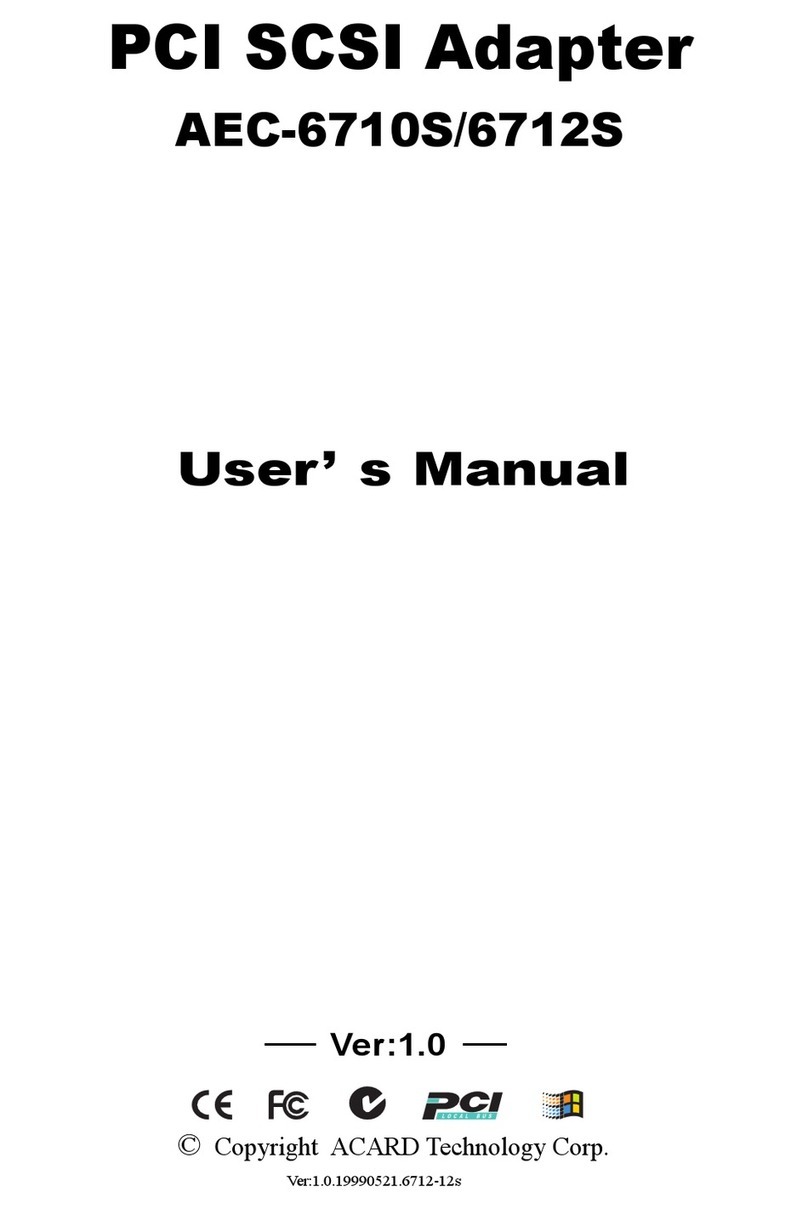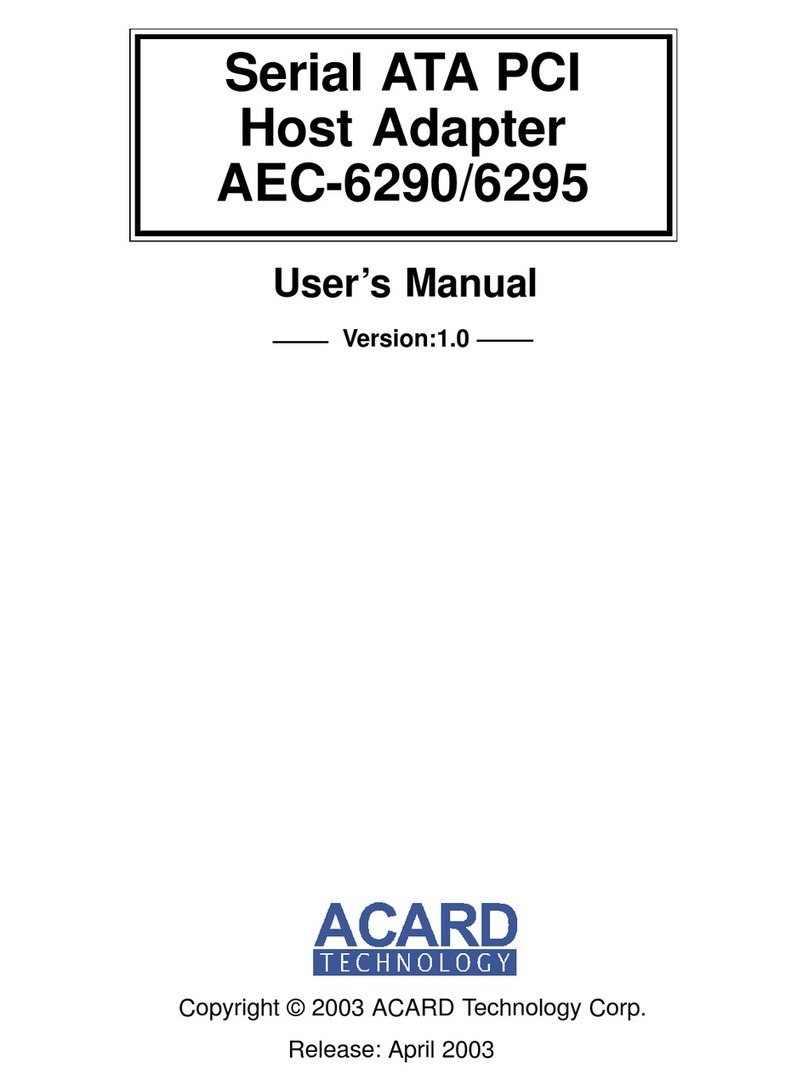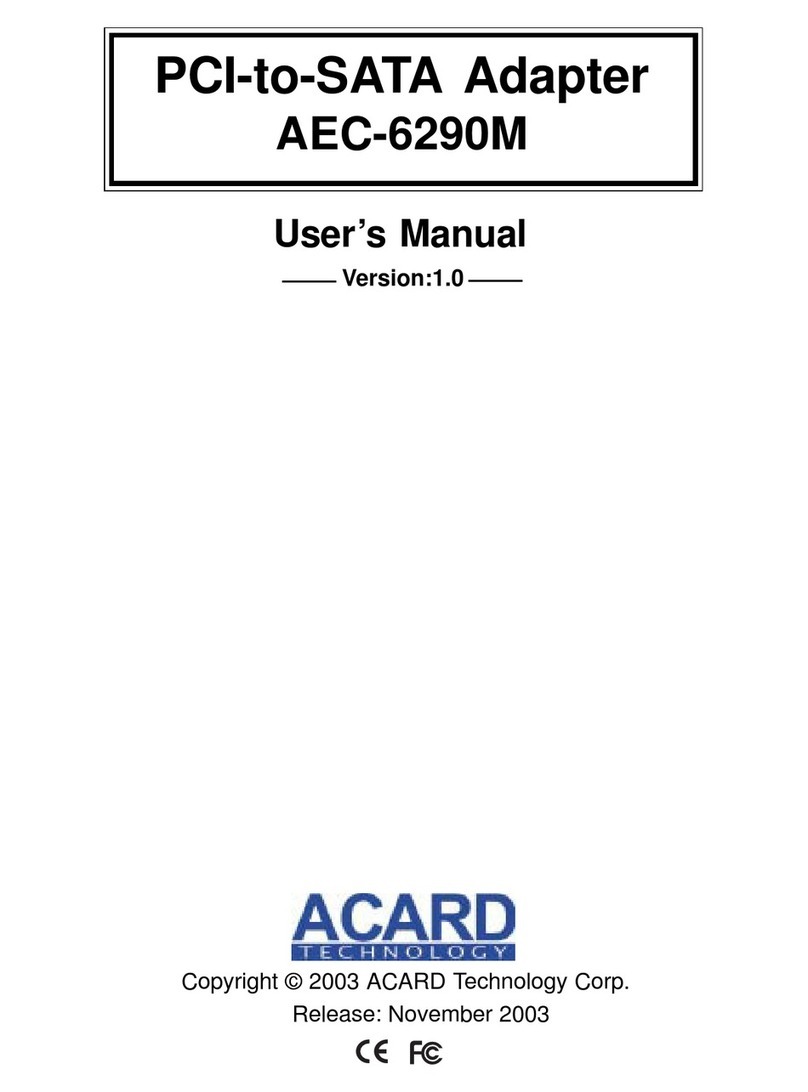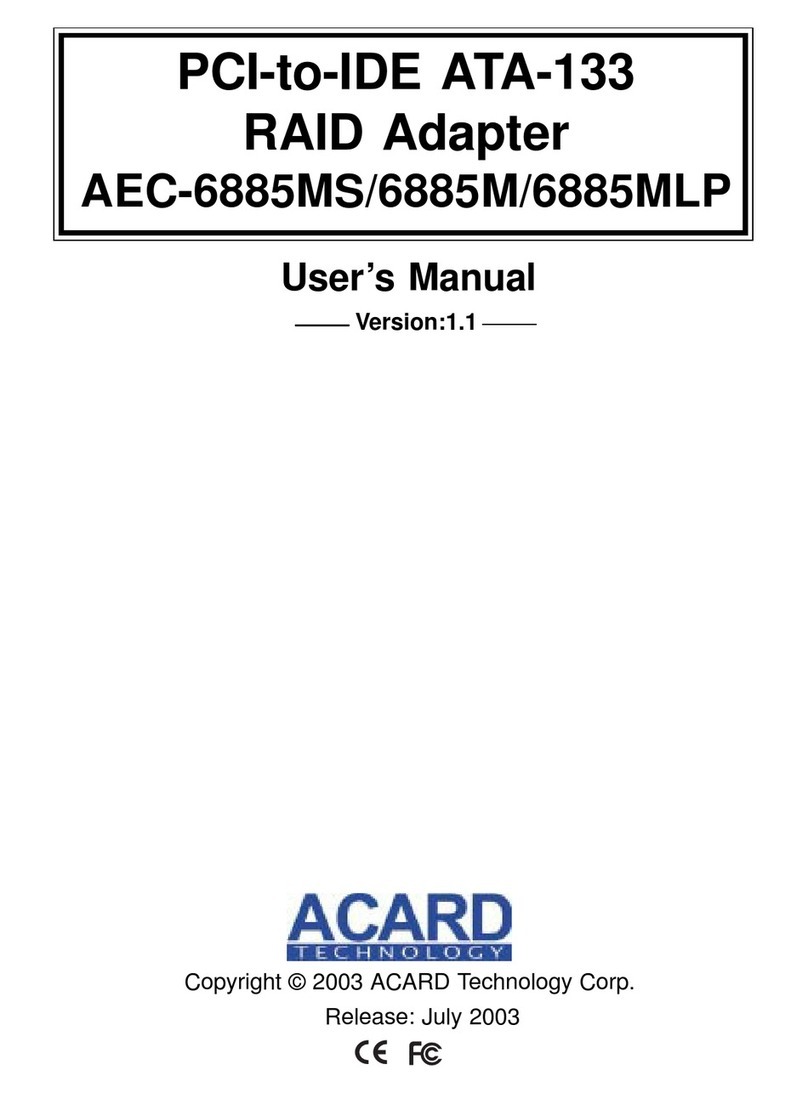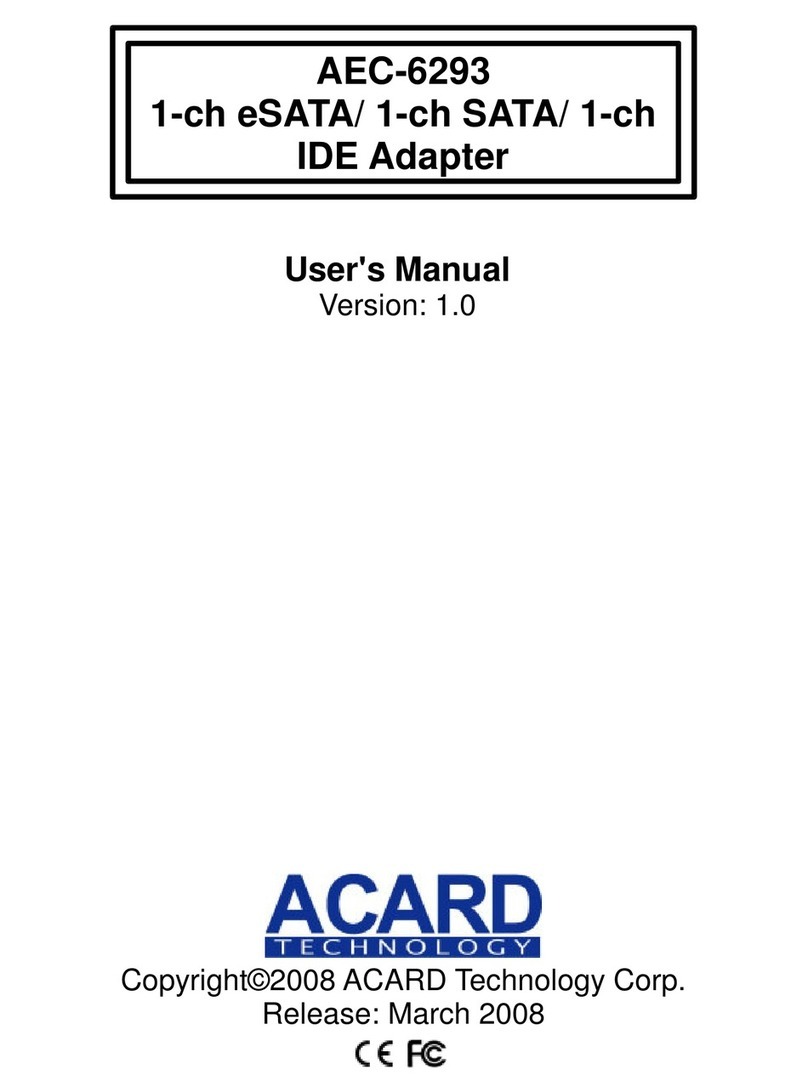Table of Contents
Chapter 1 Introduction .......................................4
1.1 Overview ................................................................ 4
1.2 Features ................................................................. 4
1.3 Specifications........................................................ 4
1.4 OS Compatibility ................................................... 5
1.5 Power Mac Compatibility ..................................... 5
1.6 Package.................................................................. 5
Chapter 2 Hardware Installation........................6
2.1 Board Layout ......................................................... 6
2.2 Install the Adapter................................................. 6
2.3 Connect Internal Devices..................................... 7
2.4 Connect External Devices.................................... 8
Chapter 3 System Installation ...........................9
3.1 Install AEC-67162M into the New OS .................. 9
3.1.1 In Mac OS 9 ....................................................................... 9
3.1.2 In Mac OS X 10.3............................................................. 10
3.2 Install AEC-67162M into the Existing OS ......... 12
3.2.1 In Mac OS 9 ..................................................................... 12
3.2.2 In Mac OS X 10.3............................................................. 13
3.3 Verify System Profiler......................................... 14
Chapter 4 Troubleshooting..............................18
Appendix Update the Driver ...........................19
Technical Support Form....................................21