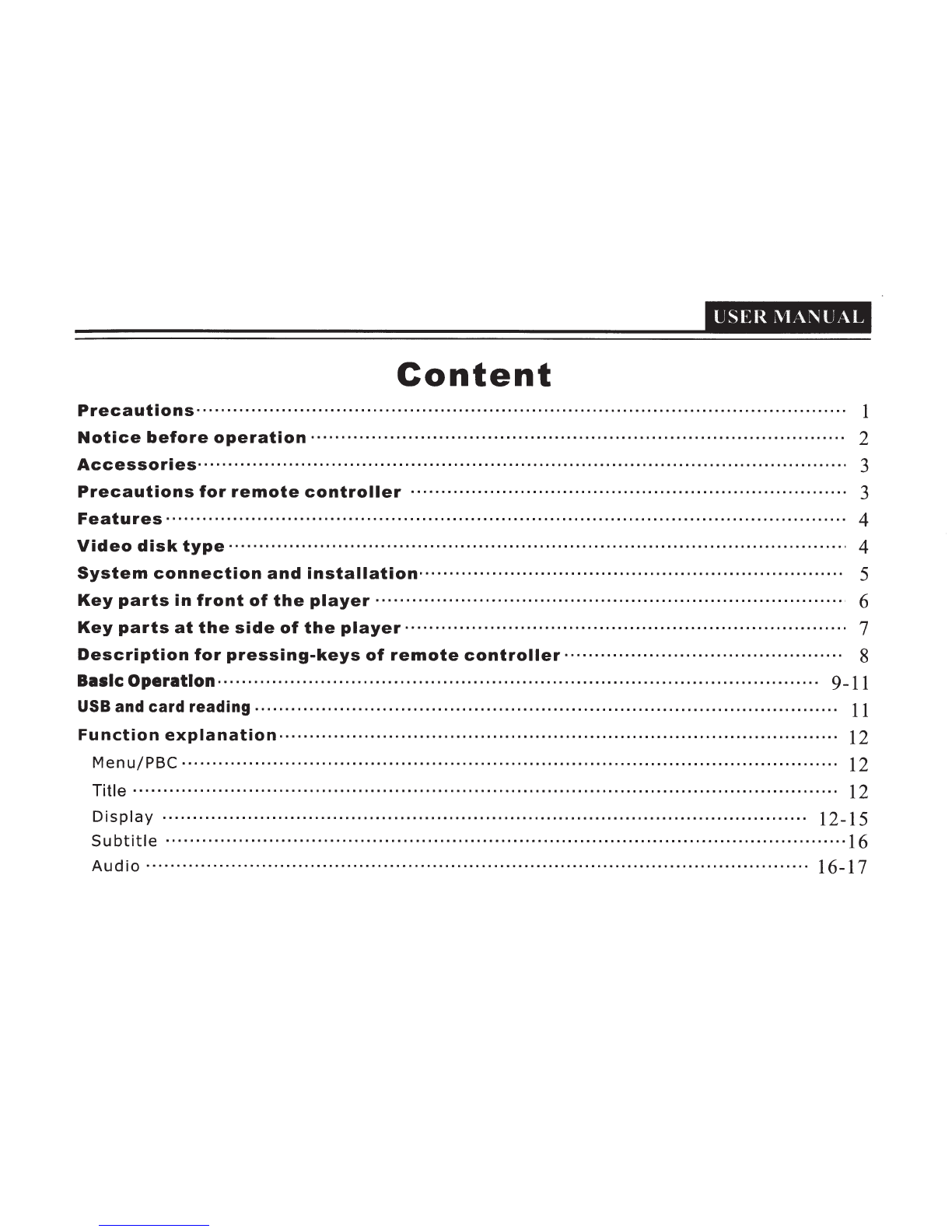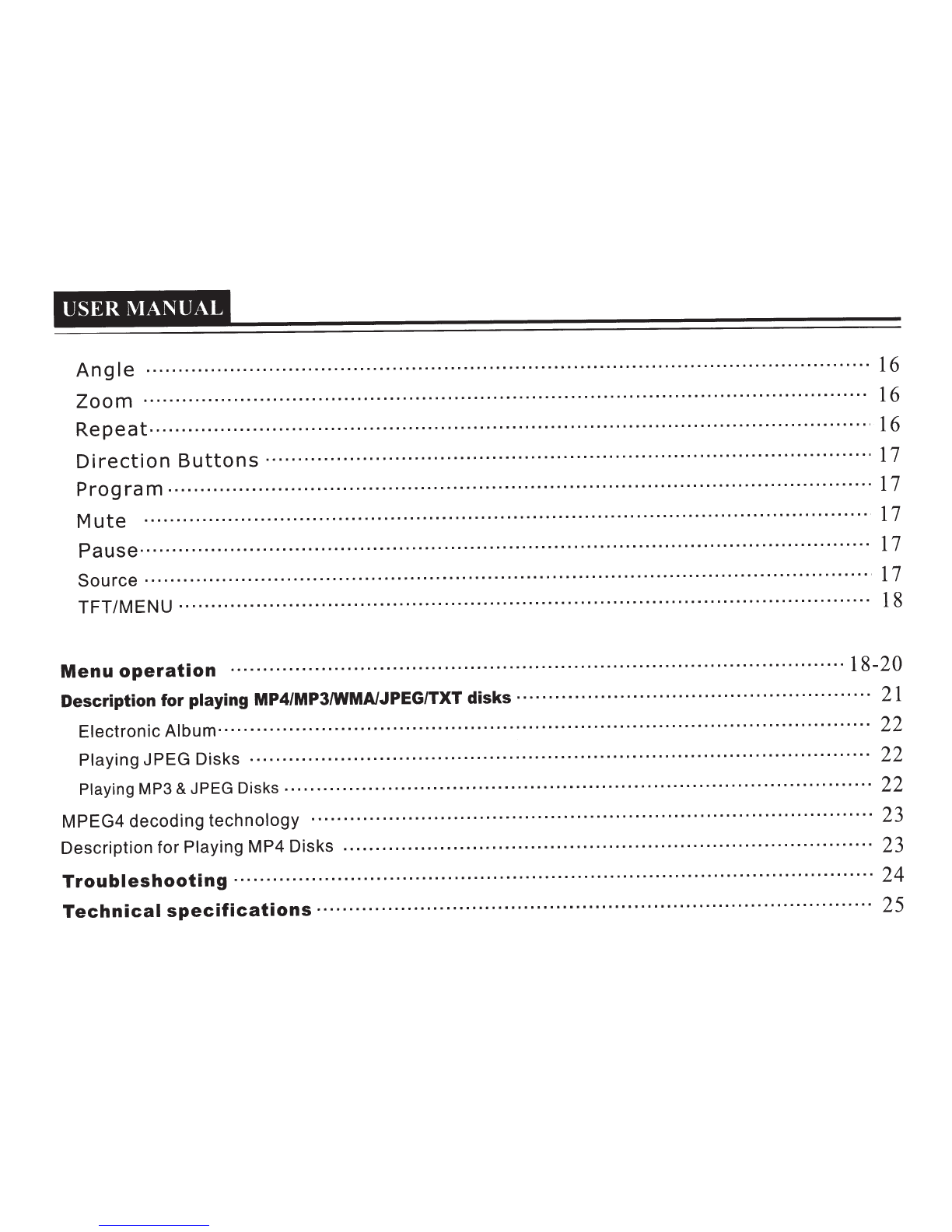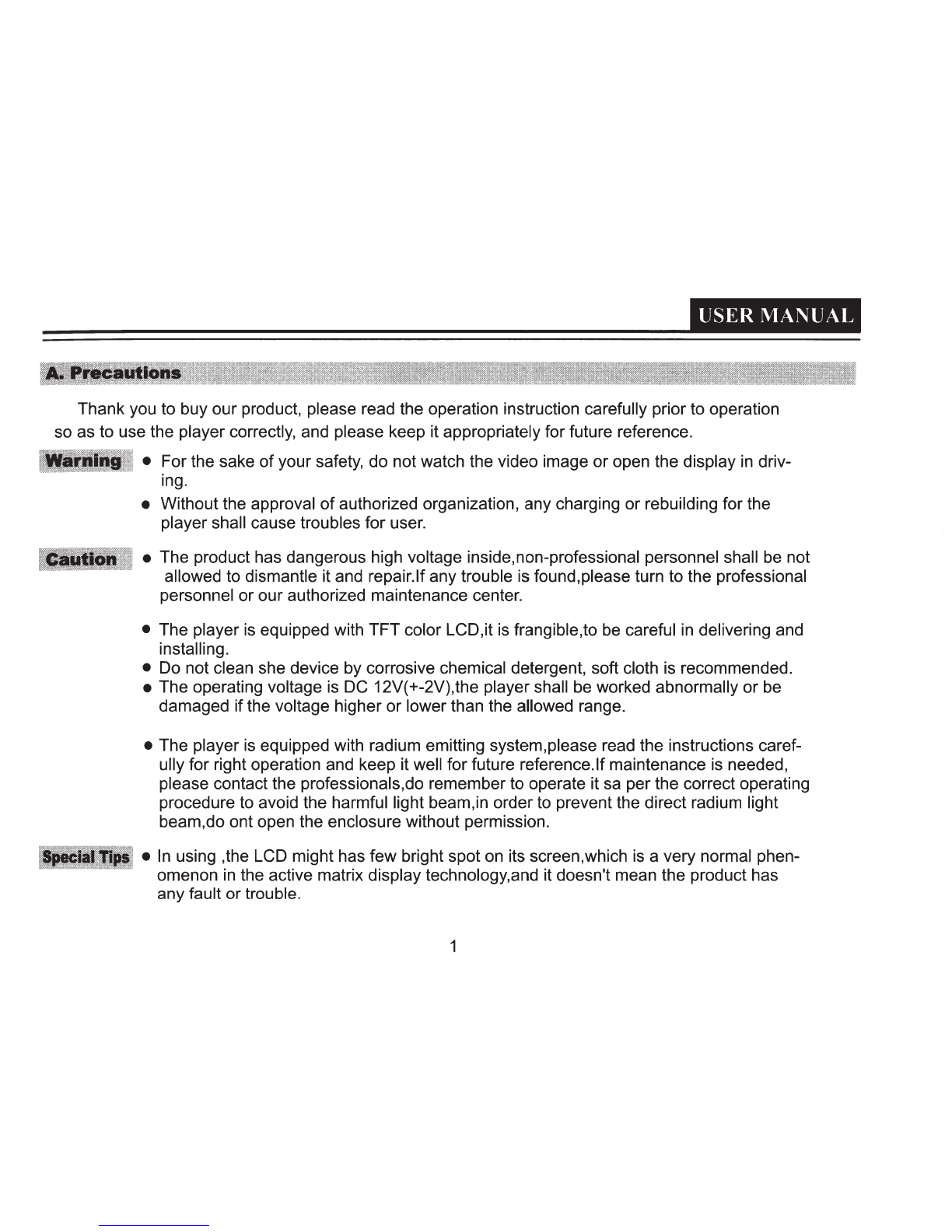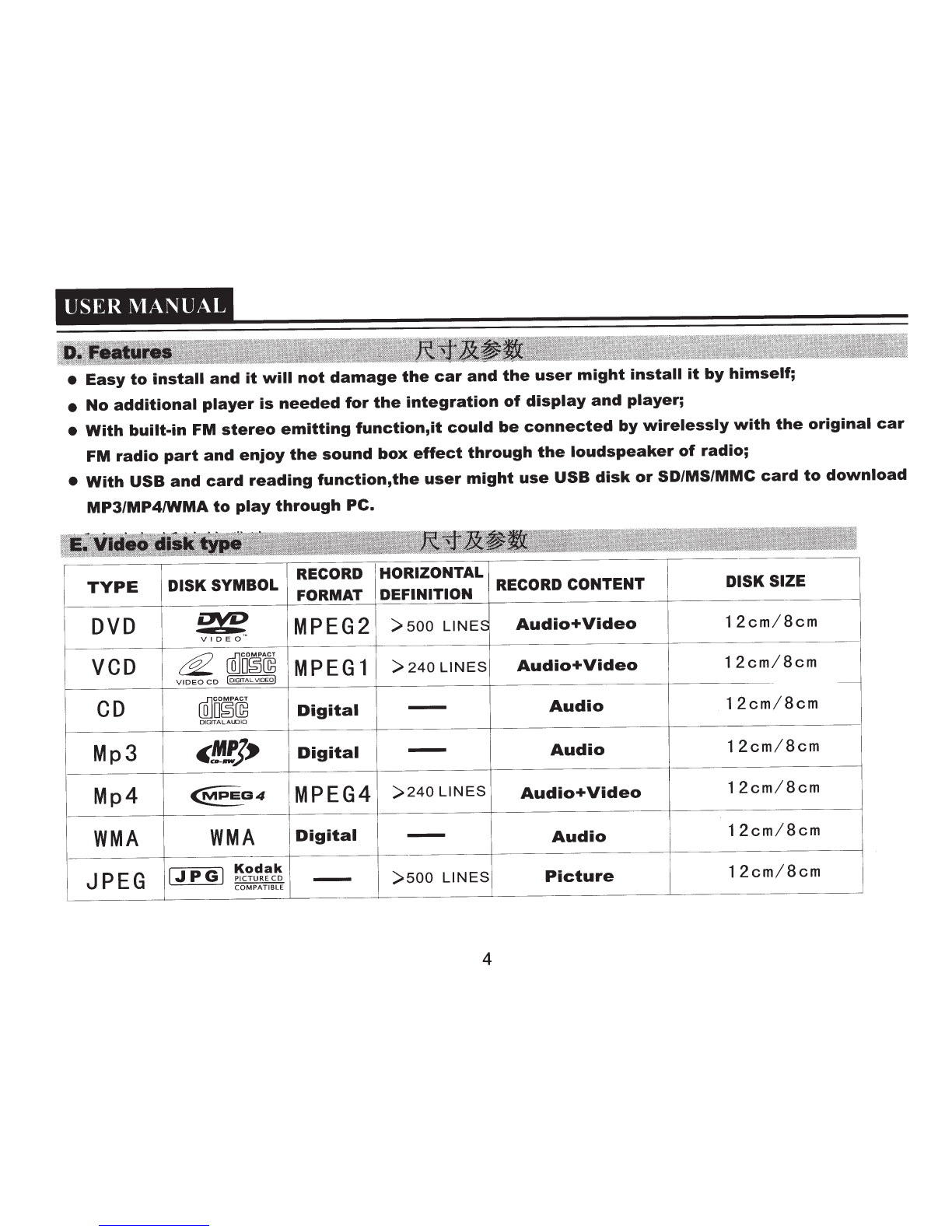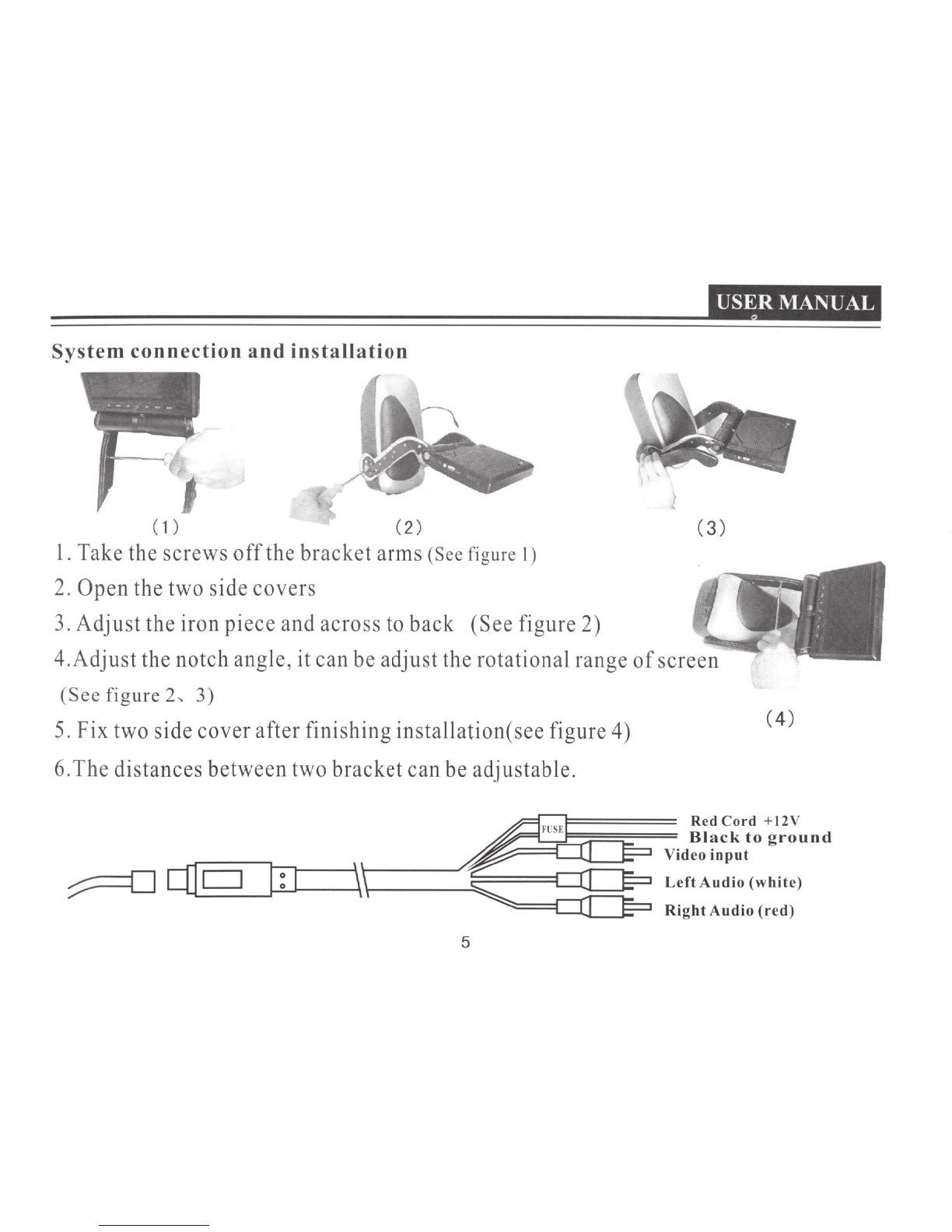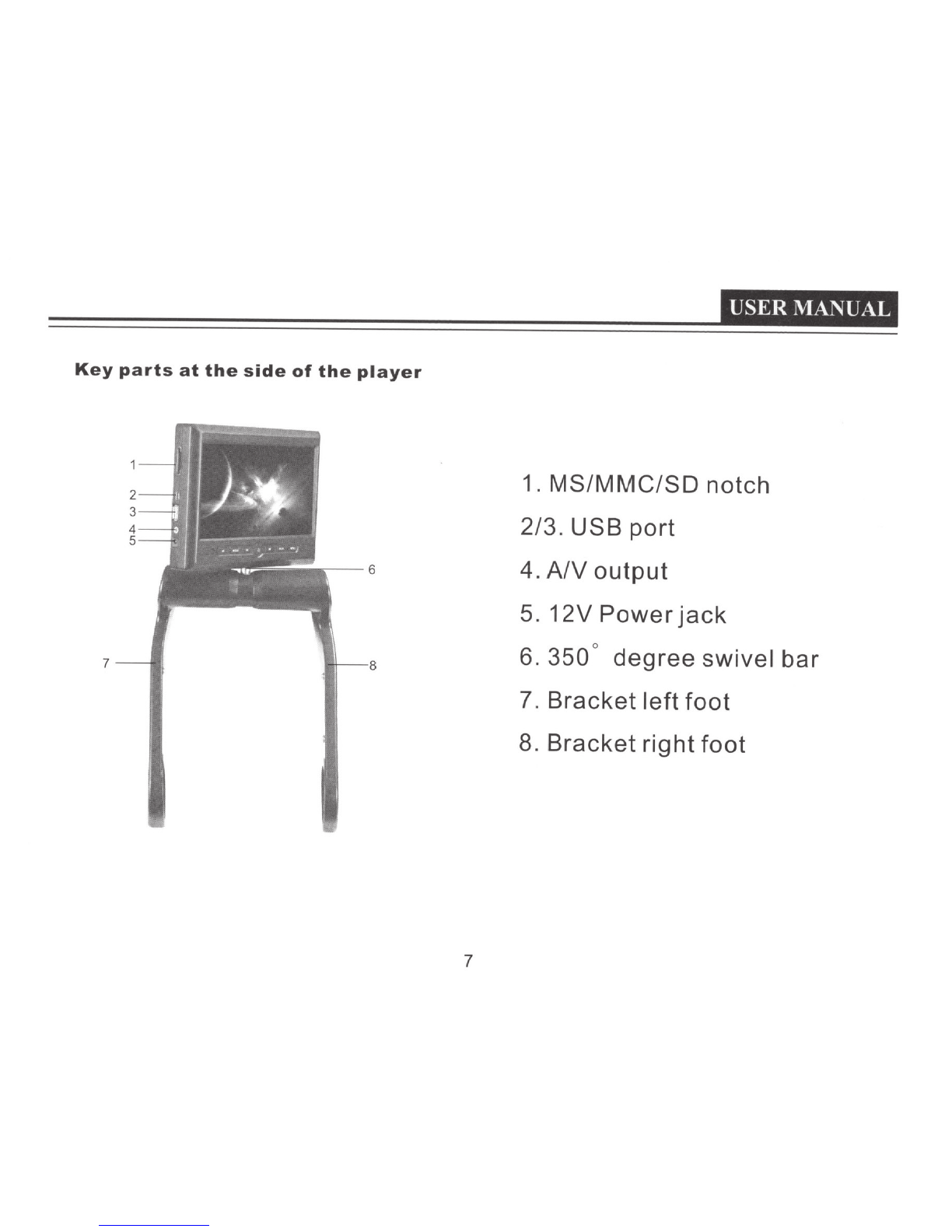• Before operating the product,please check the voltage of your car and it should be consistent with the working
voltage
of
the player.
• Do grasp the powerplug firmly
in
connecting or disconnecting to the power,do not pull the power line by force.
• The radium emitting light beam used by the product
is
harmful to eyes,do not dismantle the enclosure without
permission and only the professional technicians are allowed to conduct the repair or maintenance.
• Please operate the product
in
proper temperature,the storage temperature should be -30 C to
7S
C,
andothe
working temperature should be -10 C to 55
C.
0
•
To
prevent dust falling on the laser head,it shall affect the playing effect,if the head is dusted,please used the
laser head cleaning disk to clean.Refer to the instructions
of
purchased cleaning dish for detailed operation.
• It should be damp-proof,crash-poofand pressure-proof.
In
the below conditions,moisture shall be formed on the lens(dew formation):
• Carry the player from the cold place to warm place;
•
In
the condition of big temperature difference such as at the moment
of
opening the heating device;
• Ifthe dew is formed,itshall affect the normal work
of
the player,and
please rmove out the disk,lay the player on table for one hour under
the condition
of
connecting to power so as to vapor the moisrure.
•
In
order to keep the disk clean,please take the edge
of
disk and do not touch its surface;
• Do not adhibit any paster or tape on the disk;
• Keep the disk away from direct sunshine
or
heat source;
• Please place the disk
in
the disk box after being used;
• Before playing the disk,ifthe disk
is
dirted,please clean it with soft cloth from the center to out;
• Do not use voatile oil and thinner to clean the disk.
2