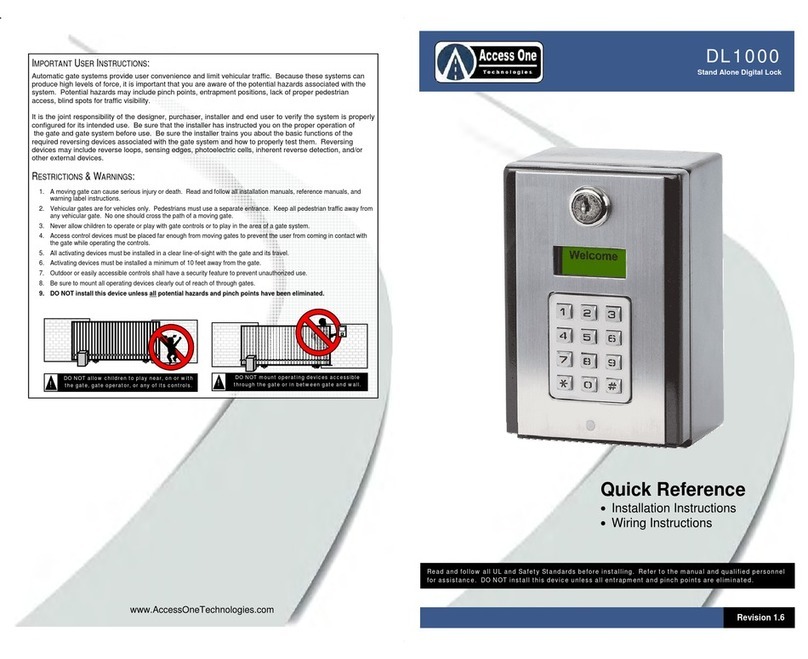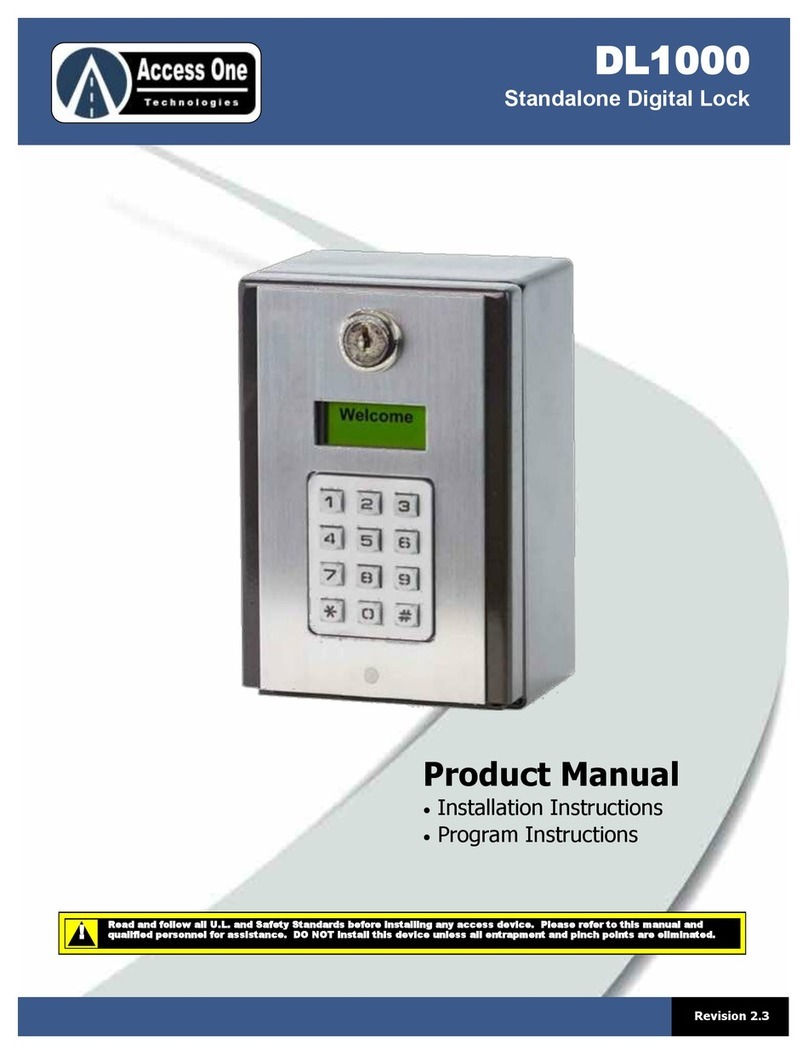DL1000
Product Manual
DL1000, Rev 1.6A Page 3
SAFETY INFORMATION
Important User Information:
Automatic gate systems provide user convenience and limit
vehicular traffic. Because these systems can produce high levels
of force, it is important that you are aware of the potential
hazards associated with the system. Potential hazards may
include pinch points, entrapment positions, lack of proper
pedestrian access, blind spots for traffic visibility.
It is the joint responsibility of the designer, purchaser, installer
and end user to verify the system is properly configured for its
intended use. Be sure the installer has instructed you on the
proper operation of the gate system before use. Be sure the
installer trains you about the basic functions of the required
reversing devices associated with the gate system and how to
properly test them. Reversing devices may include reverse loops,
sensing edges, photoelectric cells, inherent reverse detection,
and/or other external devices.
WARNING - To reduce the risk of injury or death:
1. A moving gate can cause serious injury or death. Read and follow
all installation manuals, reference manuals, and warning label
instructions.
2. Vehicular gates are for vehicles only. Pedestrians must use a
separate entrance. Keep all pedestrian traffic away from any
vehicular gate. No one should cross the path of a moving gate.
3. Never allow children to operate or play with gate controls. Never
allow children to play in the area of a gate system.
4. Access control devices must be placed far enough from moving
gates to prevent the user from coming in contact with the gate
while operating the controls.
5. All activating devices must be installed in a clear line-of-sight with
the gate and its travel.
6. Activating devices must be installed a minimum of 10 feet away
from the gate.
7. Outdoor or easily accessible controls shall have a security feature
to prevent unauthorized use.
8. Mount all operating devices clearly out of reach of through gates.
9. DO NOT install this device unless all potential hazards and
pinch points have been eliminated.
INSTALLATION
Mounting The System:
The system can be mounted on a standard pedestal or
directly to a wall or flat surface. A 1/2” knockout is located
on the back of the box for conduit connections. A 3” x 3”
hole pattern is available for mounting screws and anchors.
Follow all safety warnings and precautions when mounting
the system.
Pedestal Mounting:
1. Use security screws and lock nuts to securely attach the back
box to a gooseneck post.
2. If the mounting holes are not used, fill the holes with a plug
or sealant to prevent water from entering the box.
Wall Mounting:
1. Mount the system to a wall or flat surface. Use appropriate
mounting screws or anchors to securely attach the system.
2. Never mount the system to a moving gate, gate panel, or
next to a gate that causes vibration to the mounting point.
Continuous vibration from moving or slamming gates can
cause damage to the unit and is not covered under warranty.
Grounding The System:
It is important to properly ground the system. An improper
ground or static electricity may damage the system and is not
covered under warranty. To properly ground the system:
1. Always try to discharge any static electricity before handling
the PCB.
2. Attach a 12 AWG ground wire from the green ground wire on
the circuit board.
3. Run the ground wire to a good ground point within 12 feet.
Mounting posts set in concrete are not a sufficient ground.
Good grounds include 10 foot grounding rods, grounded
metal conduits, and grounds at an electric panel.
4. In areas prone to lighting or power fluctuations, additional
protection such as surge suppressor are recommended.
DO NOT allow children to play near, on or with
the gate, gate operator, or any of its controls.
!
DO NOT mount operating devices accessible
through the gate or in between gate and wall.
!
Mount the system at least 10 feet away from
a vehicular gate and its travel.
!
3”
3”
4”
3”
3”