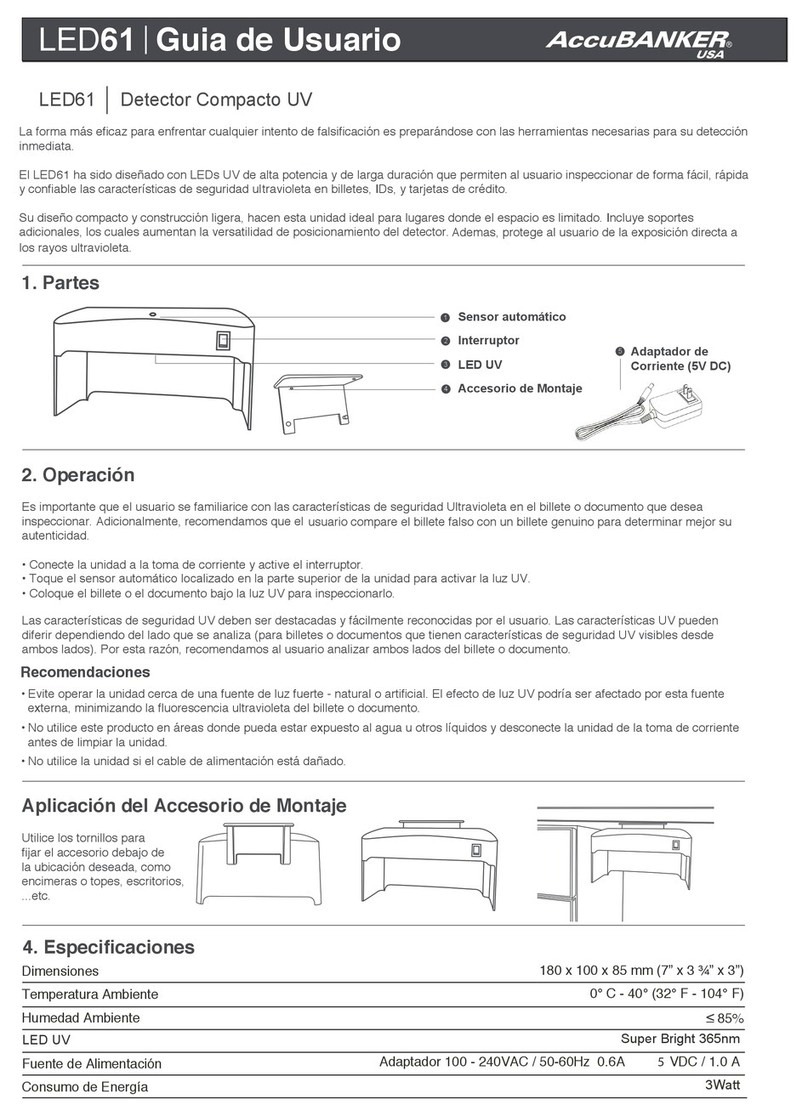3
Table of Contents
Introduction..................................................................................................... 4
Safety Instructions .......................................................................................... 5
1. Box Contents............................................................................................... 7
2. Equipment Overview .................................................................................. 8
3. Getting Started.......................................................................................... 10
3.1 Powering On ........................................................................................ 10
3.2 Battery Indicator.................................................................................. 11
3.3 Setting up the Bill Exit Tray................................................................. 12
3.4 Setting up the Bill Entrance Tray........................................................ 13
3.5 Setting up the Kickstand..................................................................... 14
3.6 Bill Positioning ..................................................................................... 15
4. Control Panel............................................................................................. 16
4.1 Control Panel Description .................................................................. 16
4.2 LCD Display Description ..................................................................... 18
4.3 Set Up Menu Description.................................................................... 19
5. Troubleshooting and Maintenance ......................................................... 22
5.1 Suspicious Bill Warning....................................................................... 22
5.2 Preventive Measures .......................................................................... 23
5.3 Jamming ............................................................................................... 24
5.4 IR Sensor Calibration .......................................................................... 25
5.5 Maintenance........................................................................................ 27
5.6 Cleaning the Magnetic Heads and IR Sensors .................................. 27
5.7 Feeding Gap Thickness Adjustment .................................................. 28
6. Software Updates ..................................................................................... 29
7. Error Messages ......................................................................................... 30
8. Specifications............................................................................................. 32