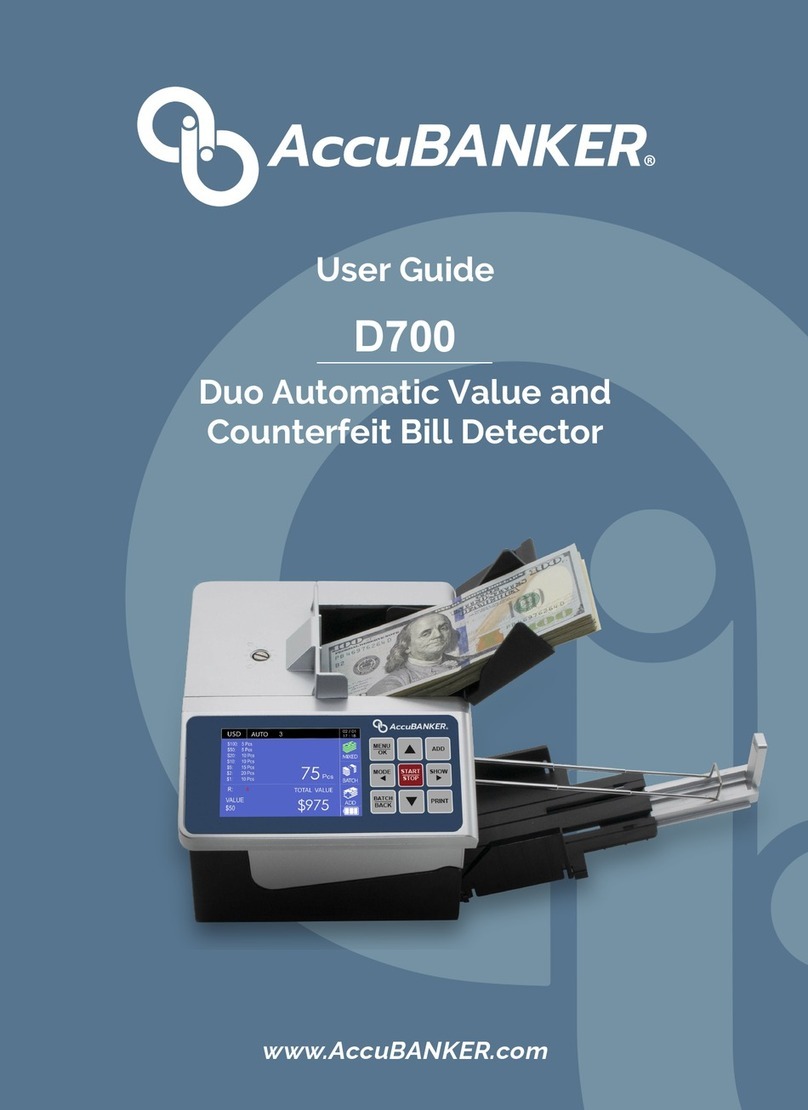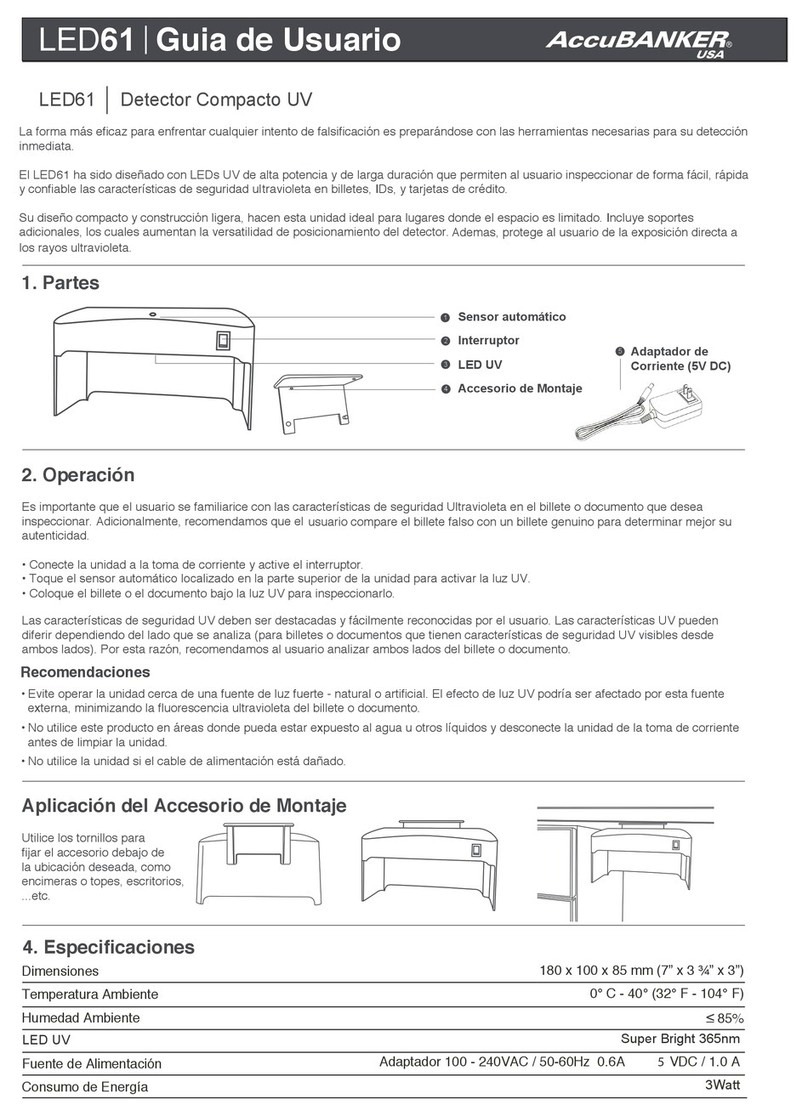5
Safety Instructions (cont.)
•Read and understand all of the safety instructions.
•Follow all warnings and instructions marked on the unit.
•This product is meant to be operated in an indoor environment with
proper ventilation.
•Do not place near direct sunlight, heat sources, or air conditioners.
•This product should only be operated with the power cord supplied
and the type of power source indicated in this user guide. If you are
not sure of the type of power supply in your location, consult your
vendor or local power company.
•To avoid the risk of fire or electric shock, never push objects into the
unit through the case slots or openings, since they may touch
dangerous voltage points or shortcut parts. Do not disassemble the
unit.
•Never spill liquids of any kind on the product.
•Unplug this product from the wall outlet and refer servicing to qualified
service personnel under the following conditions:
- When the power supply cord or plug is damaged or frayed*
- If liquid has been spilled into the unit, or it has been exposed to
rain or water*
- If the product has been dropped or the case has been damaged*
- If the product shows a noticeable change in performance
*Not covered under warranty
NOTE: Do not remove the "ground" prong from the power cord. It is a safety
feature meant to protect the user from harm and the equipment from
damage.
If the unit does not operate normally while following the instructions,
adjust only those controls covered by the operating instructions.
Improper adjustment of other controls may result in damage and will
often require extensive work by a qualified technician to restore the
product to normal operation.