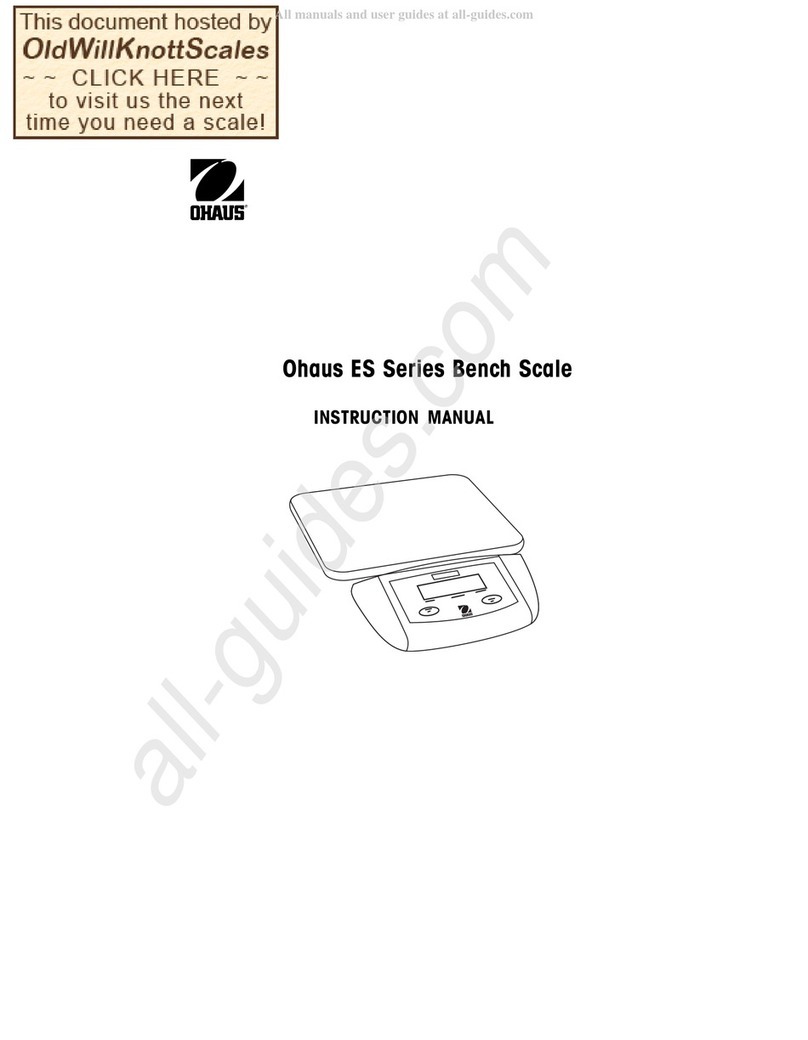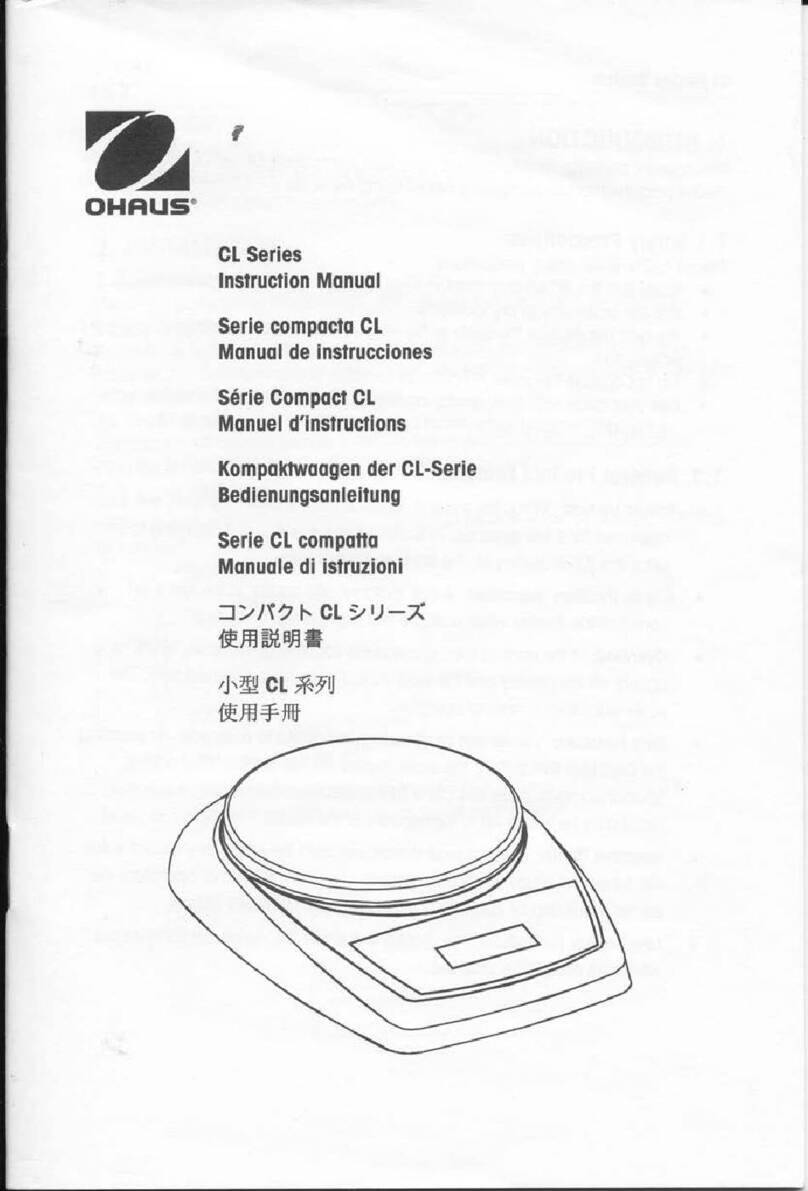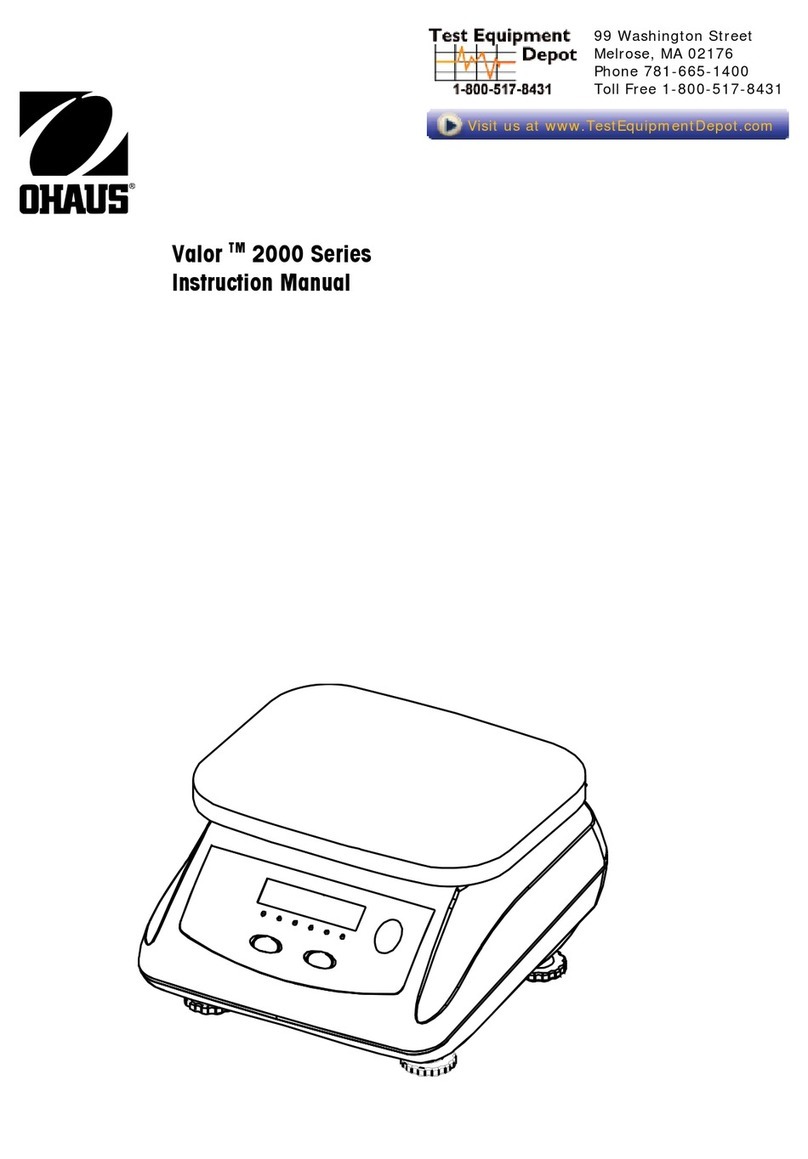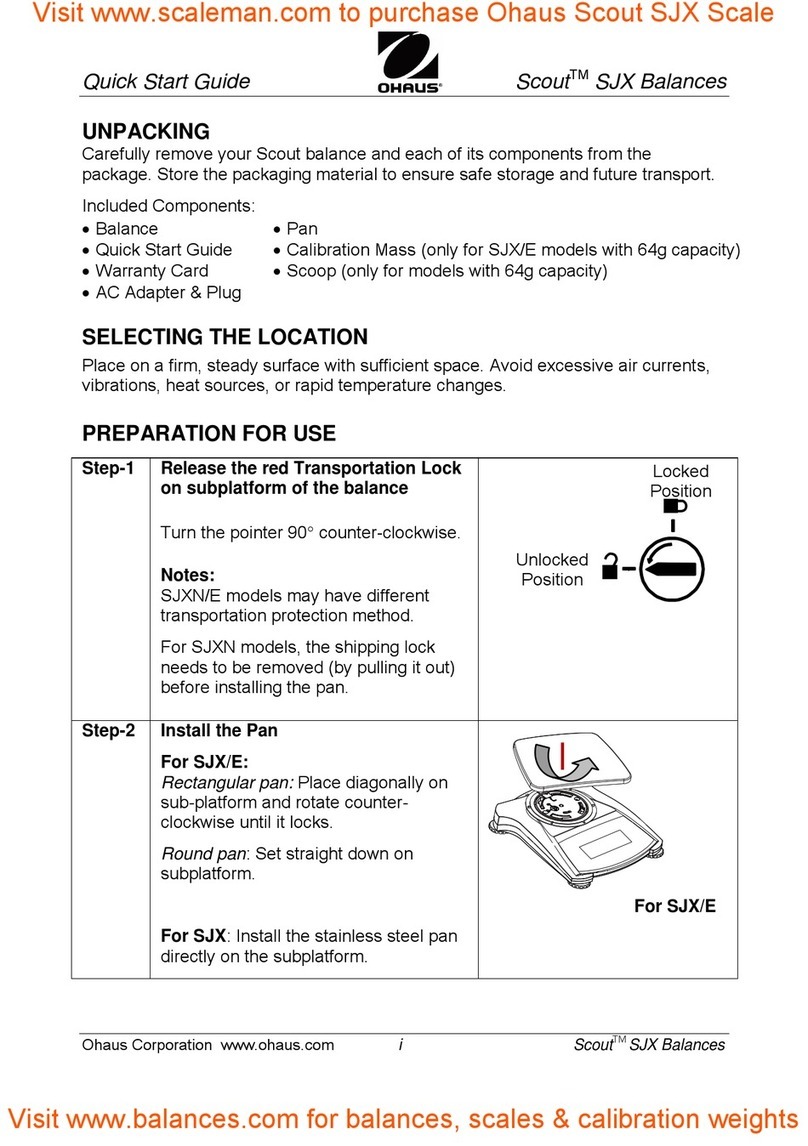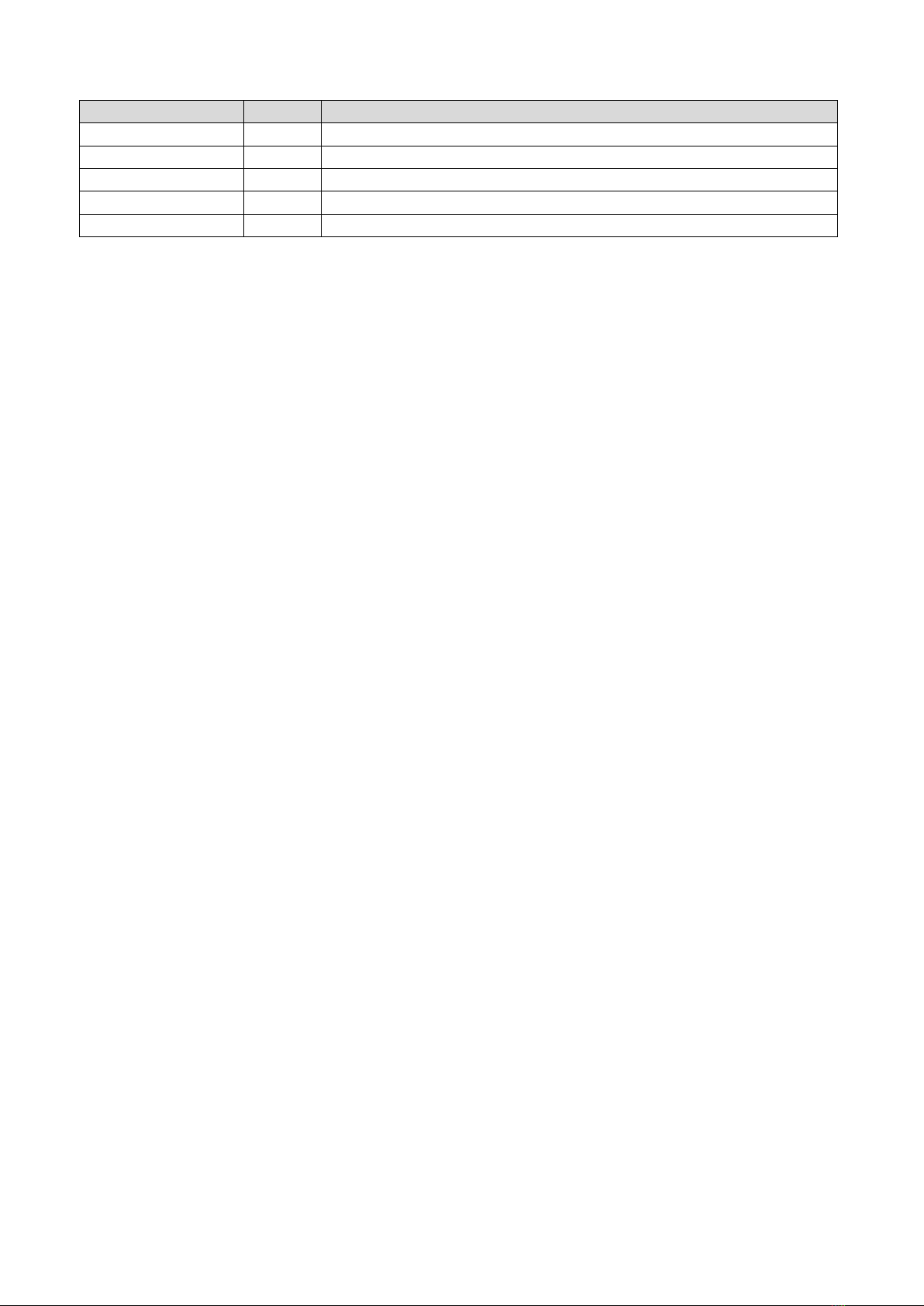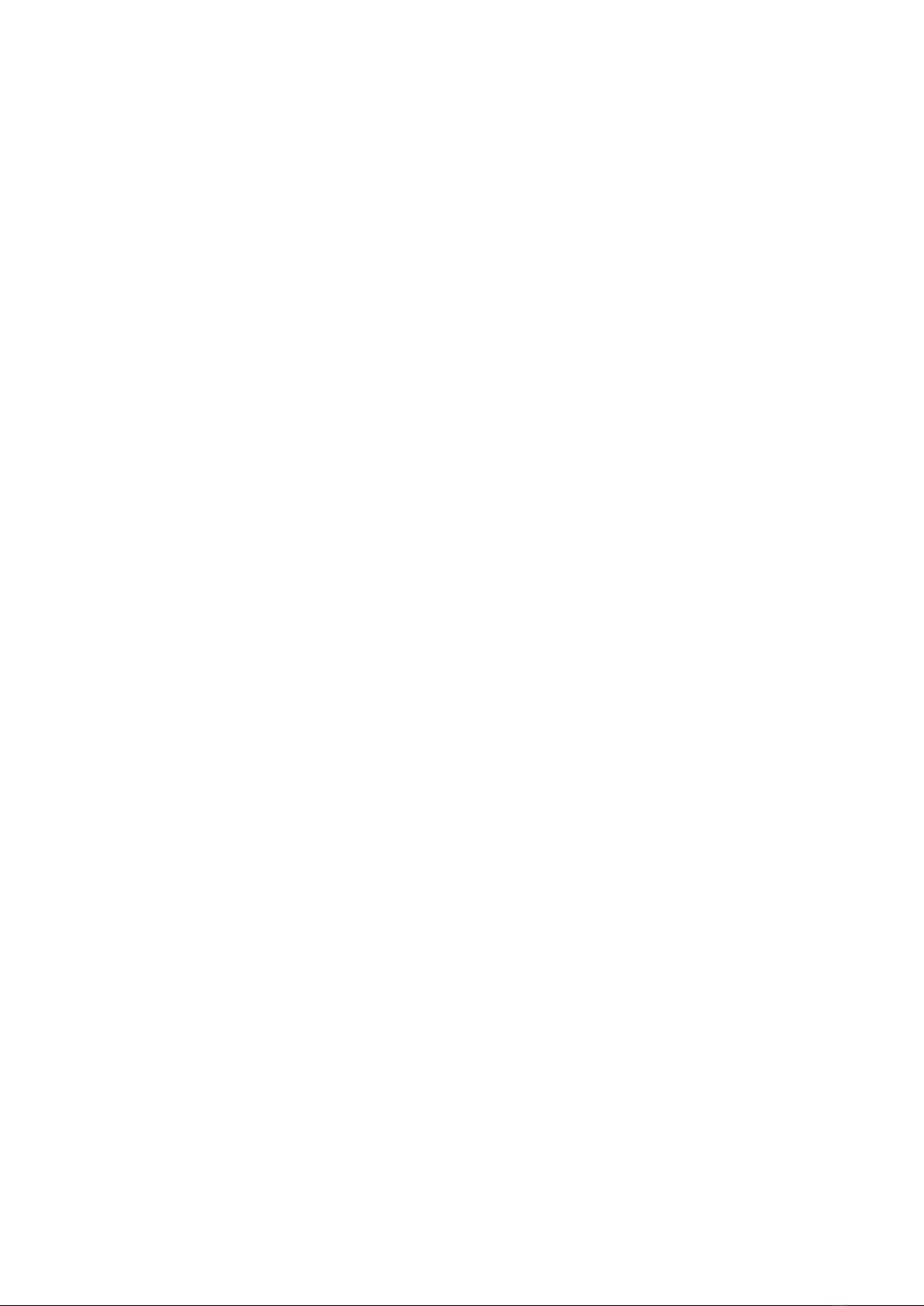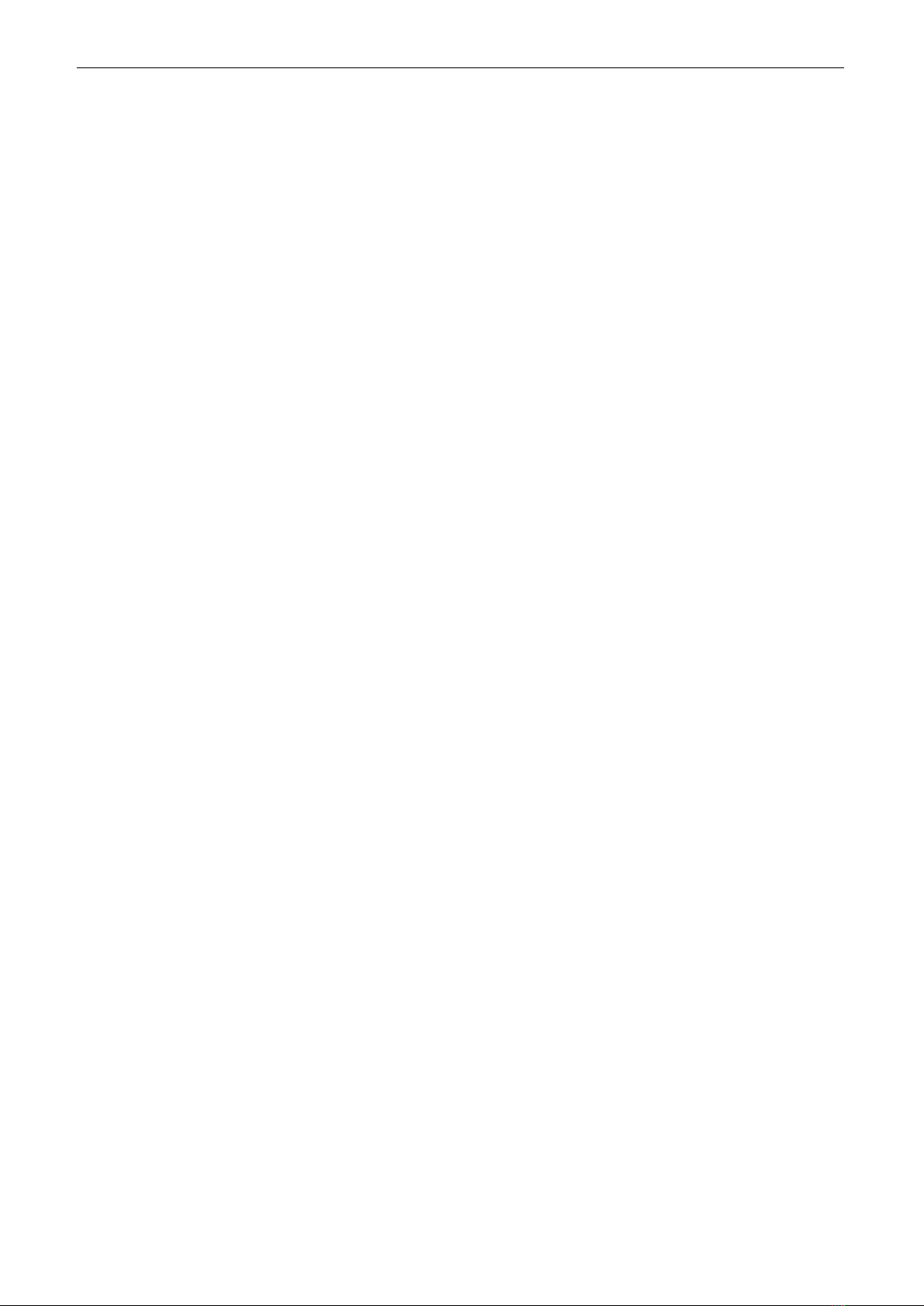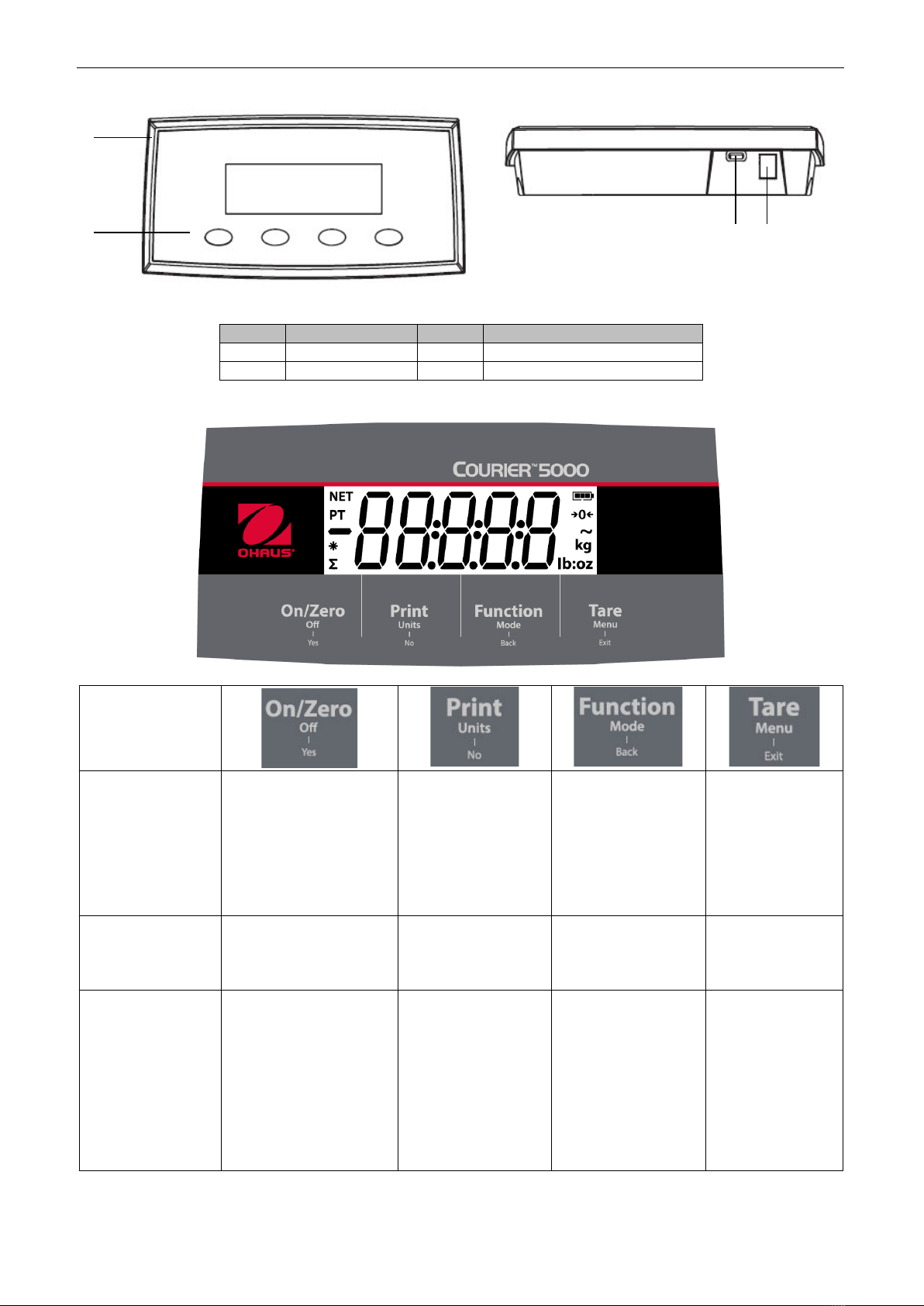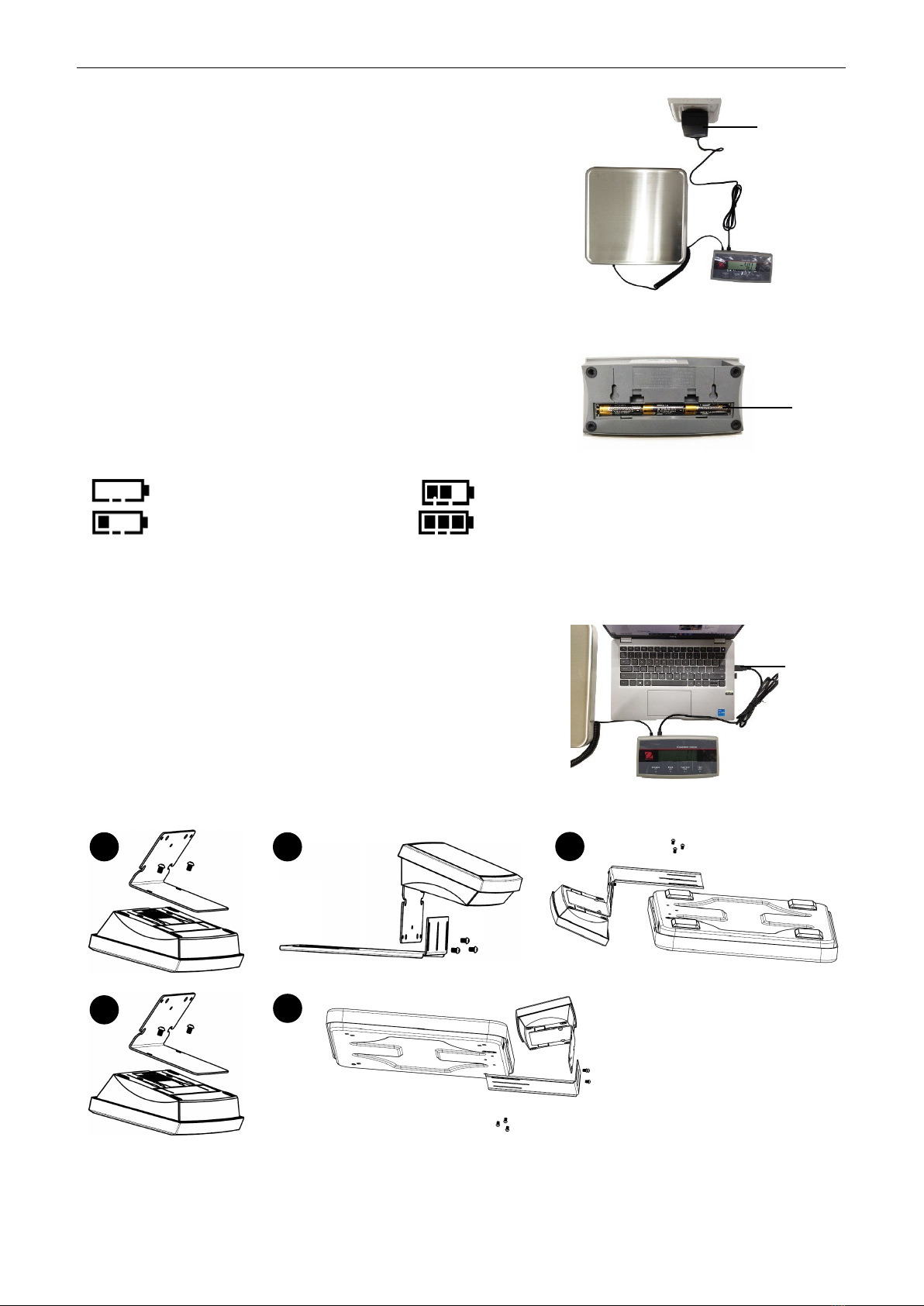Courier 5000 EN-1
TABLE OF CONTENTS
1. INTRODUCTION .........................................................................................................................................2
1.1. Safety Precautions ...................................................................................................................................2
1.2. Intended Use ............................................................................................................................................2
1.3. Overview of Controls................................................................................................................................3
1.4. Control Functions .....................................................................................................................................3
2. INSTALLATION ...........................................................................................................................................5
2.1 Packing List ..............................................................................................................................................5
2.2 Unpacking the Scale ................................................................................................................................5
2.3 Setup ........................................................................................................................................................5
2.3.1 Power Supply Connection.................................................................................................................5
2.3.2 PC Connection..................................................................................................................................6
2.3.3 Base Mounting ..................................................................................................................................6
2.3.4 Direct Wall Mounting.........................................................................................................................7
2.4 Leveling the Equipment............................................................................................................................7
3. OPERATION ................................................................................................................................................8
3.1 Turning On/Off the Scale .........................................................................................................................8
3.2 Setting the Display to Zero.......................................................................................................................8
3.3 Changing the Units of Measure................................................................................................................8
3.4 Printing Data.............................................................................................................................................8
3.5 Application Modes ....................................................................................................................................8
3.5.1 Weighing ...........................................................................................................................................8
3.5.2 Totalization........................................................................................................................................9
3.5.3 Dynamic Weighing / Display Hold.................................................................................................. 10
3.5.4 Weight Alert.................................................................................................................................... 12
4. MENU SETTINGS .................................................................................................................................... 13
4.1 Menu Navigation ................................................................................................................................... 13
4.1.1 User Menu...................................................................................................................................... 13
4.1.2 Button Navigation........................................................................................................................... 13
4.2 Calibration Menu ................................................................................................................................... 14
4.2.1 Initial Calibration............................................................................................................................. 14
4.2.2 Zero Calibration.............................................................................................................................. 14
4.2.3 Span Calibration............................................................................................................................. 14
4.2.4 Linearity Calibration ....................................................................................................................... 15
4.2.5 GEO Code Adjustment .................................................................................................................. 15
4.2.6 End Cal .......................................................................................................................................... 15
4.3 Setup Menu ........................................................................................................................................... 16
4.4 Readout Menu....................................................................................................................................... 16
4.5 Unit Menu .............................................................................................................................................. 18
4.6 USB Menu ............................................................................................................................................. 18
4.7 Print Menu ............................................................................................................................................. 19
4.7.1 Selecting the Print Content ............................................................................................................ 21
4.8 Lock Button Configuration..................................................................................................................... 22
5. COMMUNICATION ................................................................................................................................... 23
5.1 Scale to Device Port Connections......................................................................................................... 23
5.1.1 USB (Type C) Port ......................................................................................................................... 23
5.2 UPS WorldShip to the PC Connection .................................................................................................. 23
5.3 Interface Protocols ................................................................................................................................ 24
5.3.1 UPS Protocol.................................................................................................................................. 24
6. MAINTENANCE ....................................................................................................................................... 25
6.1 Cleaning ................................................................................................................................................ 25
6.2 Troubleshooting..................................................................................................................................... 25
6.3 Service Information ............................................................................................................................... 25
7. ACCESSORY ........................................................................................................................................... 26
8. TECHNICAL DATA .................................................................................................................................. 27
8.1 Specifications ........................................................................................................................................ 27
8.2 Drawings and Dimensions .................................................................................................................... 28
8.3 Table of GEO Code Values................................................................................................................... 29
9. COMPLIANCE .......................................................................................................................................... 30
10. APPENDICES ........................................................................................................................................... 32
10.1 MT Standard Continuous Output .......................................................................................................... 32
10.2 OHAUS Commands .............................................................................................................................. 34
10.3 OH-Continuous Print ............................................................................................................................. 35