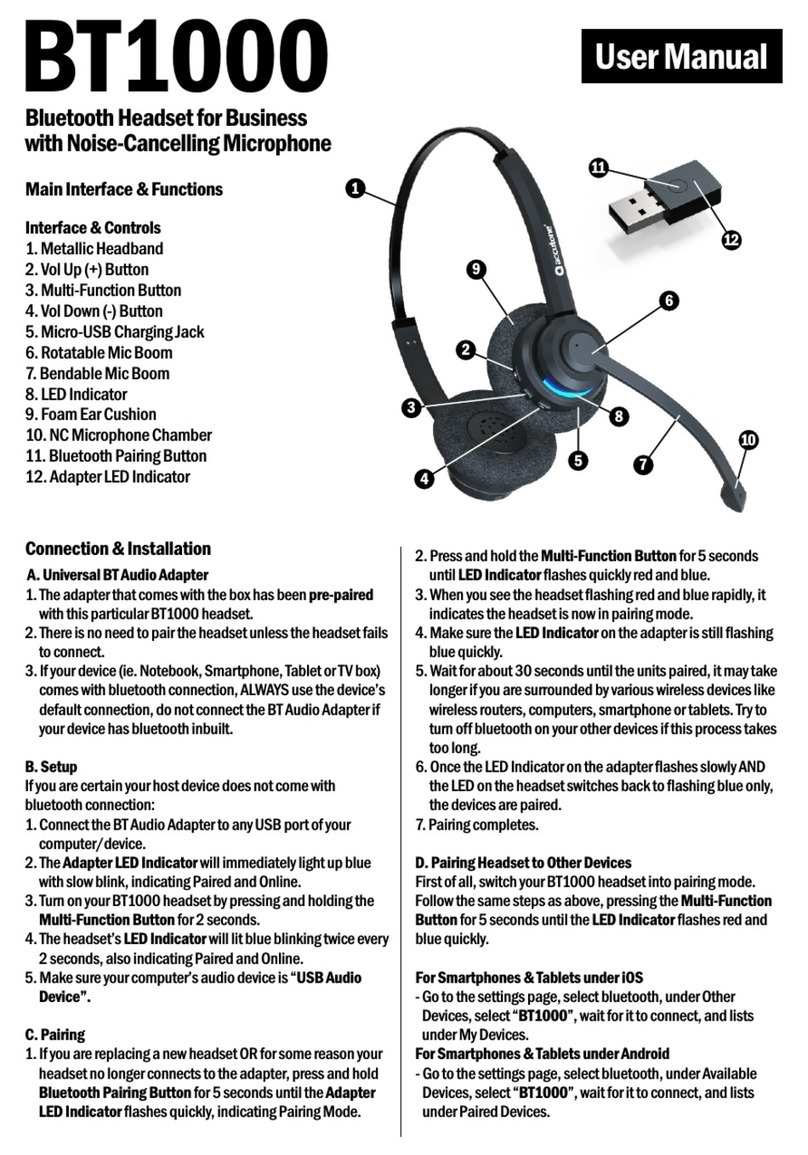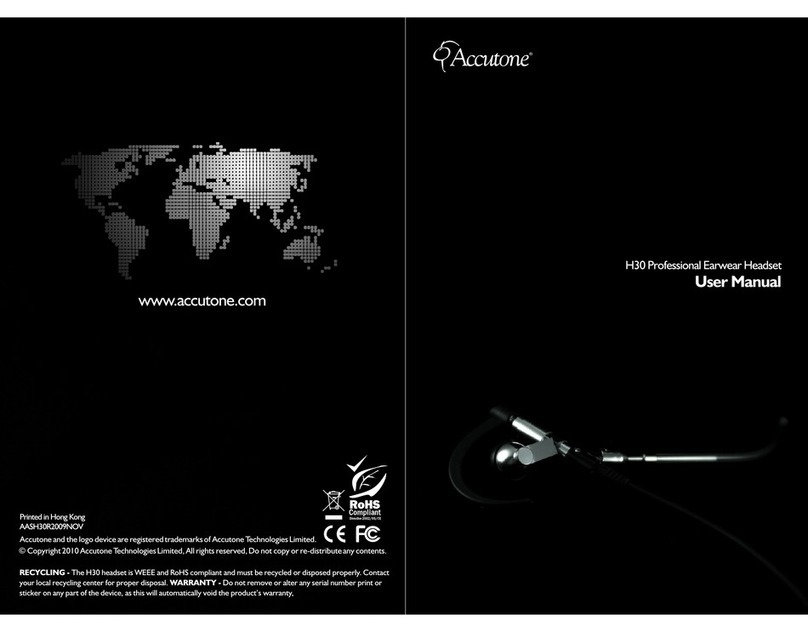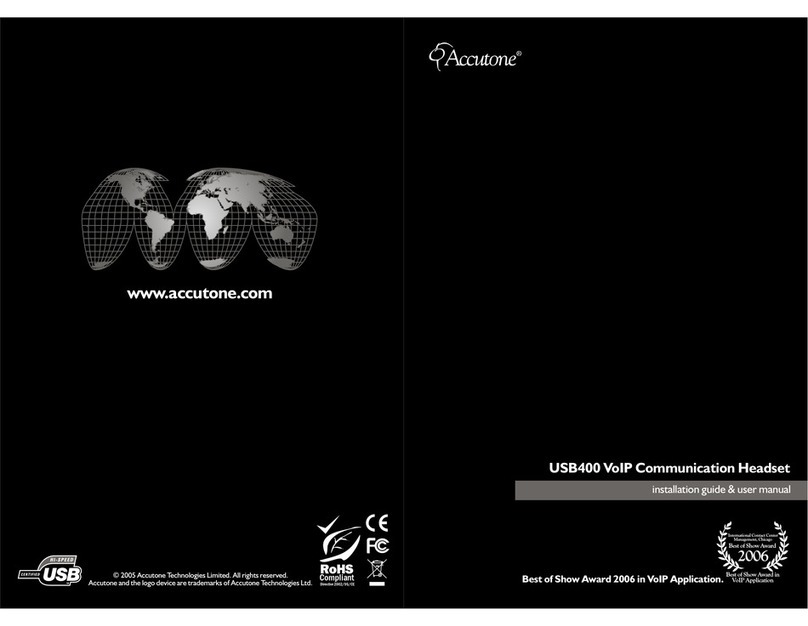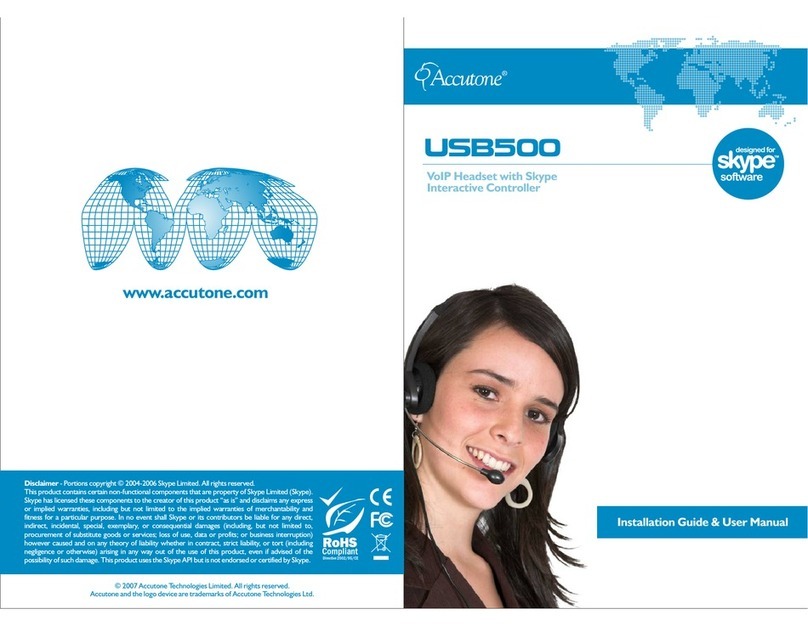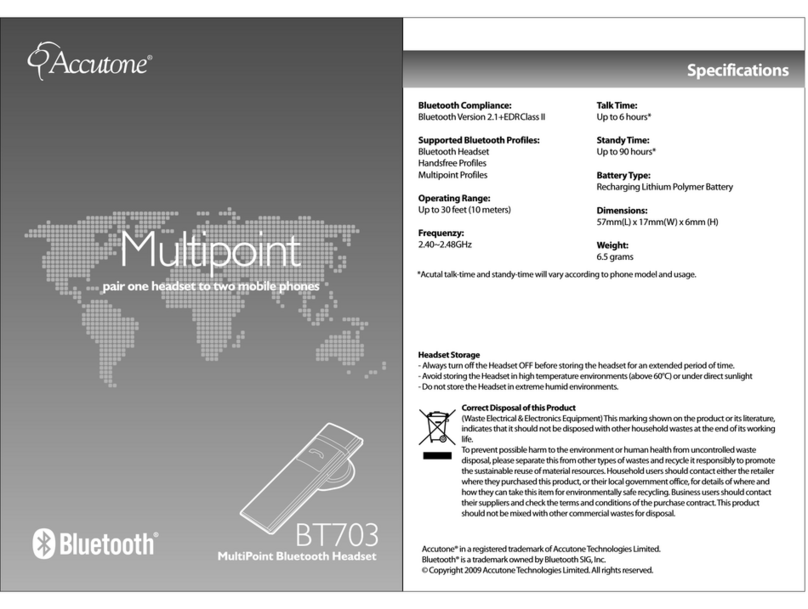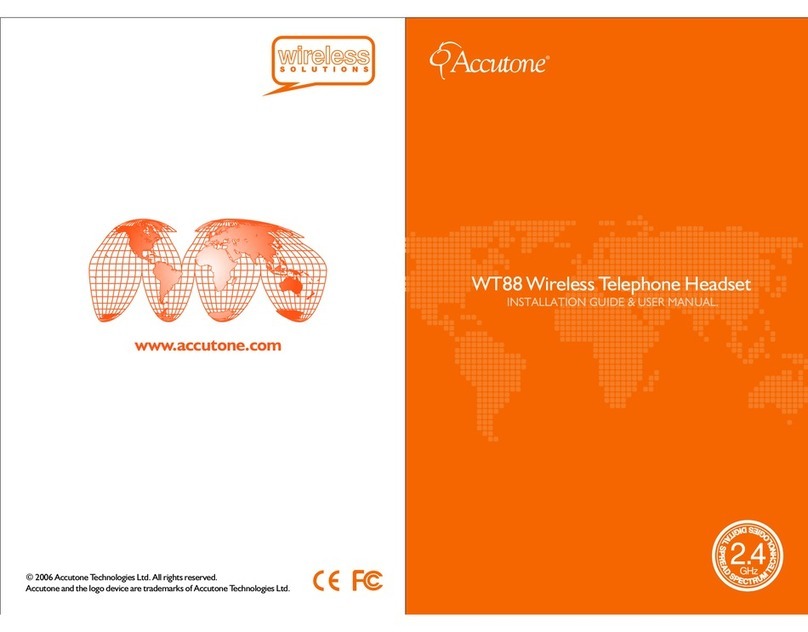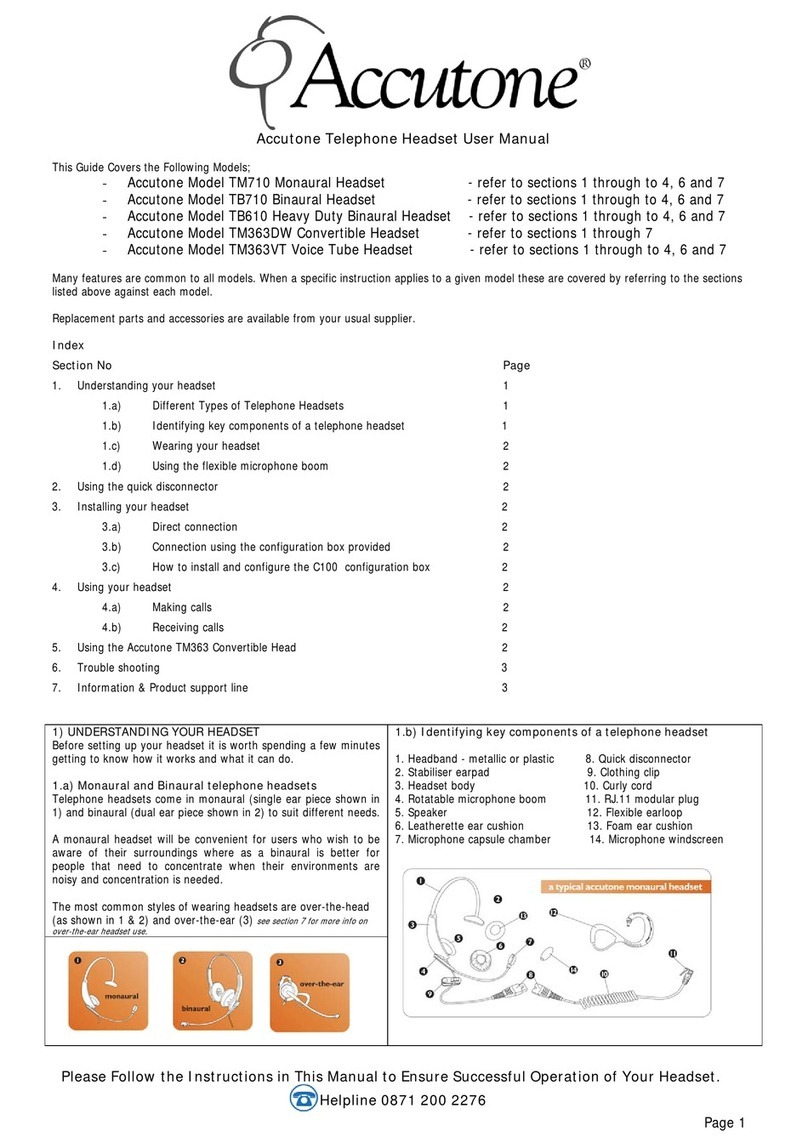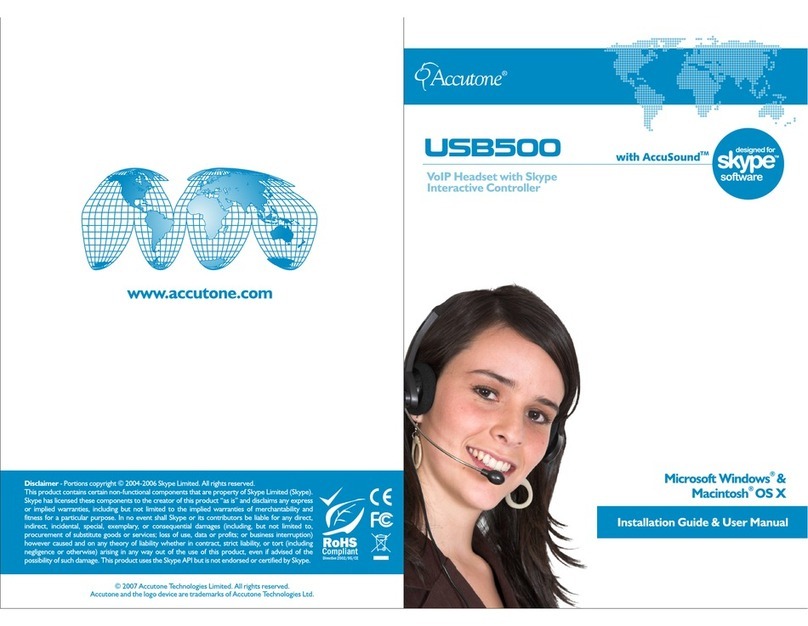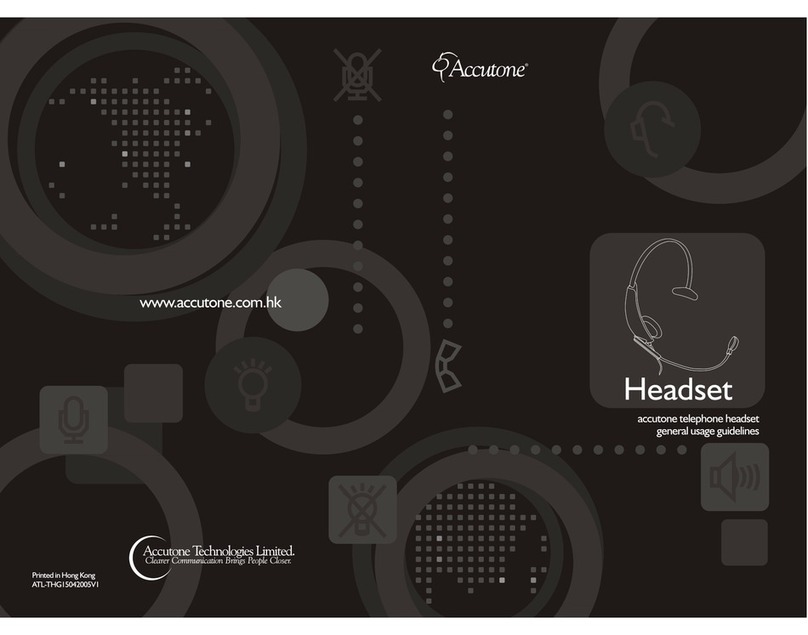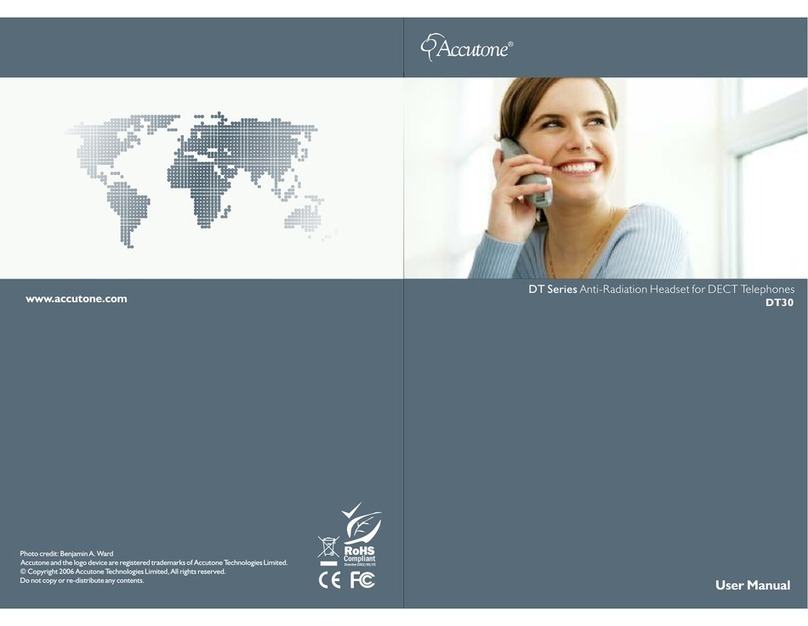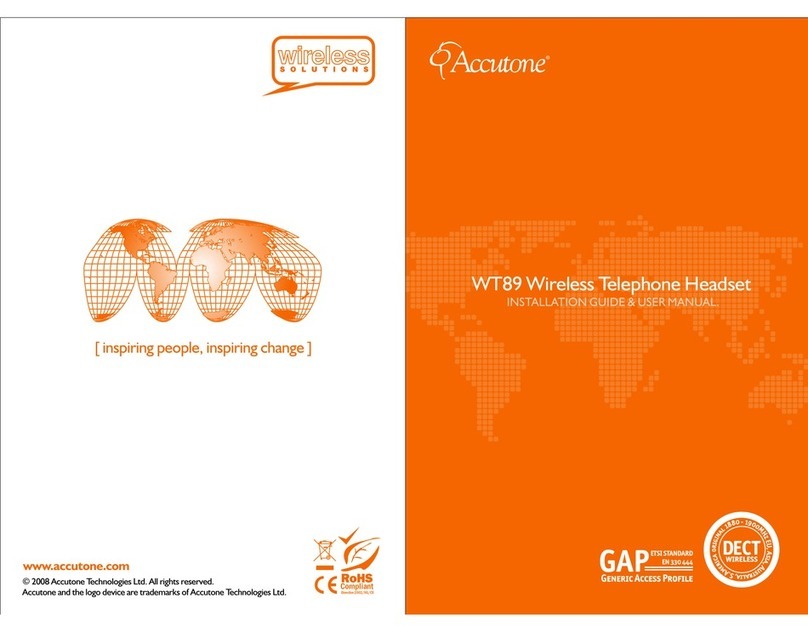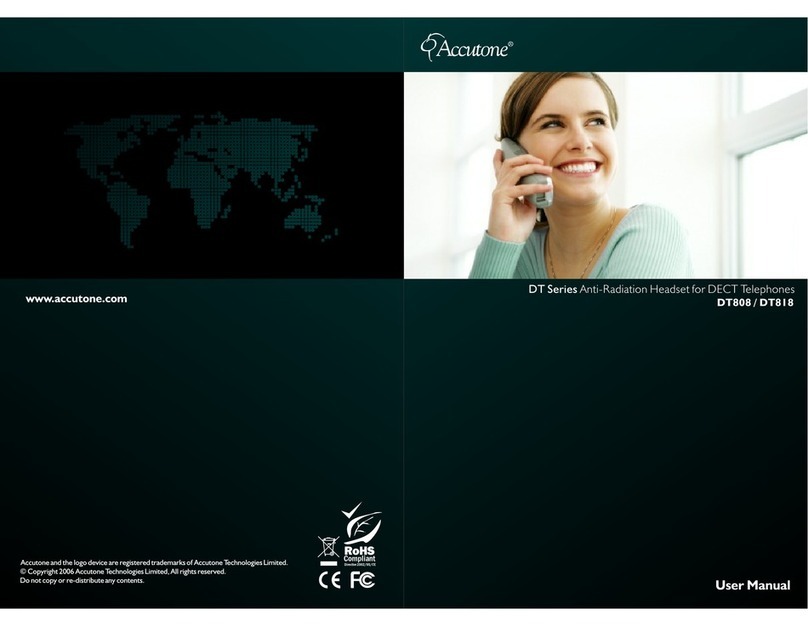Troubleshooting problems with the device.
8 TROUBLESHOOTING
No sound coming from the headset
>the USB plug is not properly plugged into the jack: check if the LED is on or replug the
headset and restart installation
>the headset was connected during music software being played: close all software and
restart installation
>the audio device selected in your operating system is not correct: go to control panel,
select Sounds and Multimedia Properties or Sounds and Audio Device
Propeties (XP), open Sound Playback tab and select USB Audio Device or
Accutone Audio Adaptor in the Preferred Device scroll-down selection.
>the volume control for your operating system or music software is set to mute: uncheck
mute from your system or music software.
>the computer does not recognize the USB headset: restart your system or re-install the
USB headset driver by unplugging and re-pluggingthe USB plug.
Cannot record sound from the microphone
>the USB plug is not firmly plugged it : check the connection of the headset with the
computer.
>the mic muting function is on: go to Sound and Multimedia (Audio Device)
Properties and select Volume control for Sound Recording to check Selected in
the Microphone column.
>the audio device selected in your operating system is not correct: refer to the above
section on the same problem but open the Sound Recording tab instead.
Other problems
>I'm using Windows 98 or 98SE, and the unit just doesn't work properly no matter how
many times I re-install the drivers: pc running Windows 98SE with AMD processor at
350MHz or faster, and pc that uses VIA Technologies USB Controller will require a
Microsoft USB Update Patch file, go to www.accutone.com.hk website, under "more
information" in the AU400 adaptor section, click "Microsoft Windows 98 Driver
Update" and follow the instructions.
>can hear sound but unable to listen to CD music-playback: make sure CD-ROM
supports the digital play function, check with your CD-ROM manufacturer.
* For problems not listed in the above section, or more detailed instructions to various troubleshooting, please refer back
to FAQ:troubleshooting section in our website at http://www.accutone.com.hk
9 PRECAUTIONS ON SAFETY
10 SAFETY STANDARDS - CE MARK
11 TRADEMARKS AND OWNERSHIP
>Listening with the headset at high volume may damage your hearing.
>Adjusting the volume for microphone or headphone too high may cause squealing (feedback sound)
and can damage your hearing.
>Do not use while driving and cycling.
>Place product far away from water, fire, extended exposure of direct sunlight or magnetic field, and
places of excessive dust, moist, rain, shock or electromagnetic radiation.
>Do not drop your headset or subject it to external shock which may cause malfunction.
>Do not disassemble or attempt to open up the casing of either adaptor or headset.
>Whenever unplugging the headset or the adaptor, apply force to the plug part only. Jerking the cord
instead of the plug may cause damage to the product.
>Do not use any liquid substance to clean the casing of the product.
This product had been subject to testing requirement for the CE mark, and has been approved to
claim the CE mark for EMC standards (EN55022:09.98+A1:10.00+A2:01.03,
EN55024:09.98+A1:10.01+A2:01.03). The validity of the CE marking is restricted to only those
countries when it is legally enforced, mainly in the countries of the European Economic Area.
You are cautioned that any change or modification not expressly approved in this manual could void
your authority to operate this equipment.
DAccutone and the logo design combined are trademarks or registered trademarks of Accutone
Technologies Limited.
DMicrosoft and Windows are registered trademarks or trademarks of Microsoft Corporation in the
United States and or other countries.
DIBM and PC/AT are registered trademarks of International Business Machines Corporation.
DPentium is a trademark or registered trademark of Intel Corporation.
DSkype is a trademark or registered trademark of Skype Technologies S.A.
DApple Computer Inc. has intellectual property rights over "Apple", "Macintosh" and "OSX".
® ® ® ®
DIn this manual, Microsoft Windows XP Home Edition and Microsoft Windows XP Professional
®
Edition are referred to as Windows XP, whereas Microsoft 2000 Professional Edition is referred to
® ®
as Windows 2000, Microsoft Millennium Edition is referred to as Windows Me, and Microsoft
®
Windows 98 Second Edition is referred to as Windows 98 SE.
DAll other names of systems and products mentioned are trademarks or registered trademarks of
®
their respective owners. ™ marks and marks are omitted for convenience purposes.
precautions, standards & trademarkstroubleshooting
Precautions and other legal information.
13 14
®
Accutone USB VoIP headset - Installation Guide & User Manual