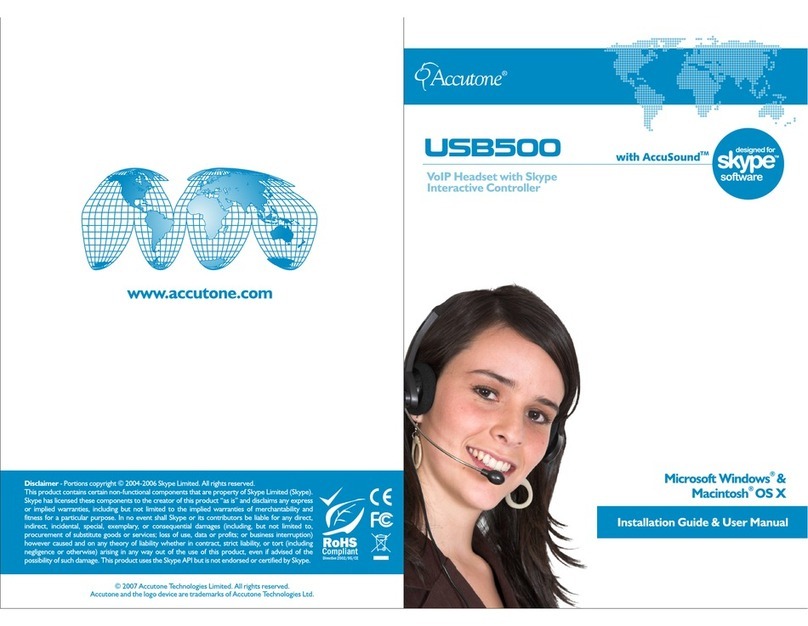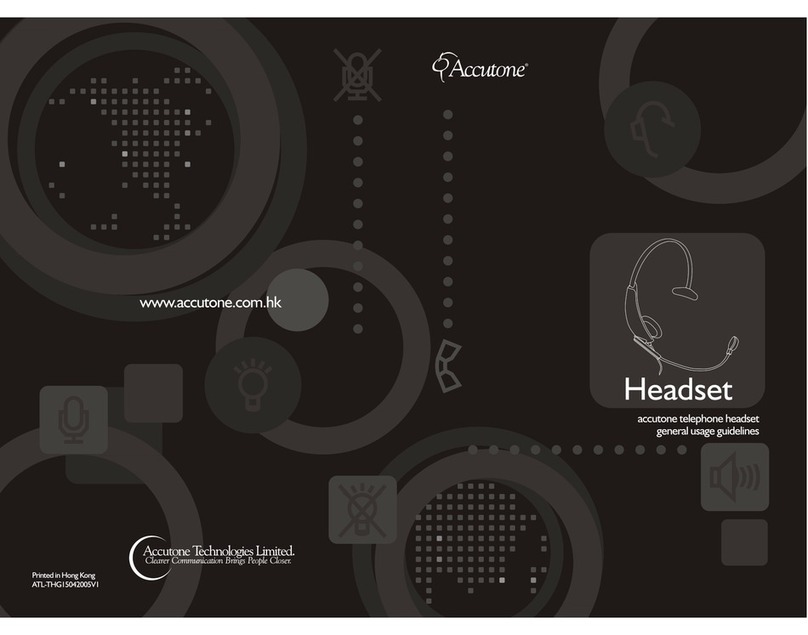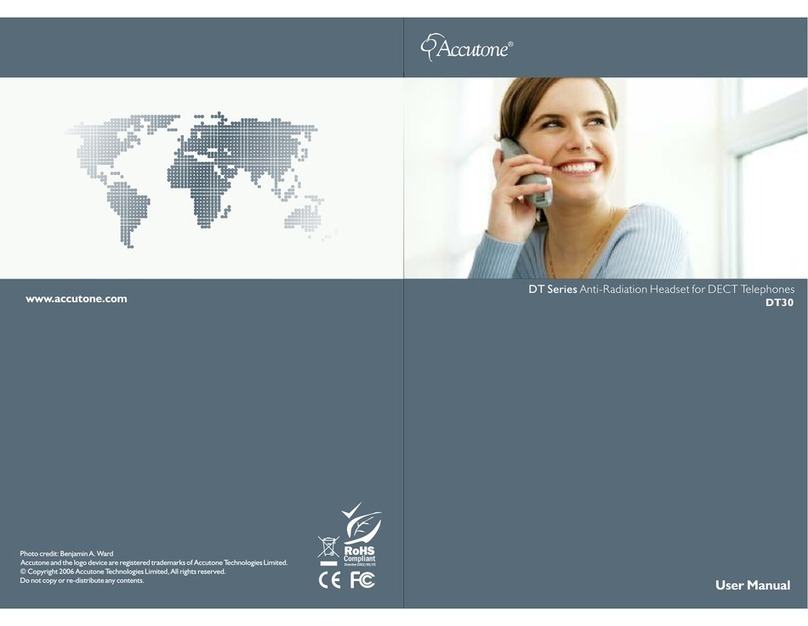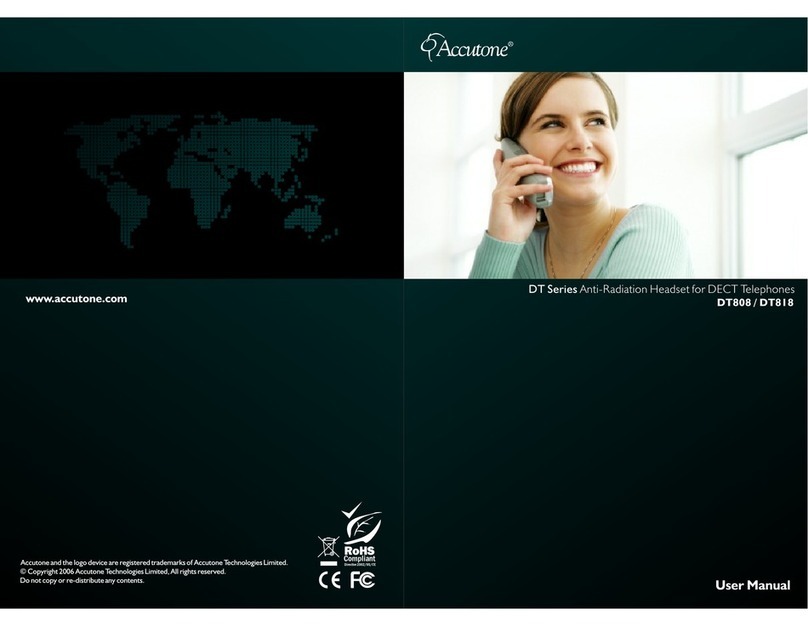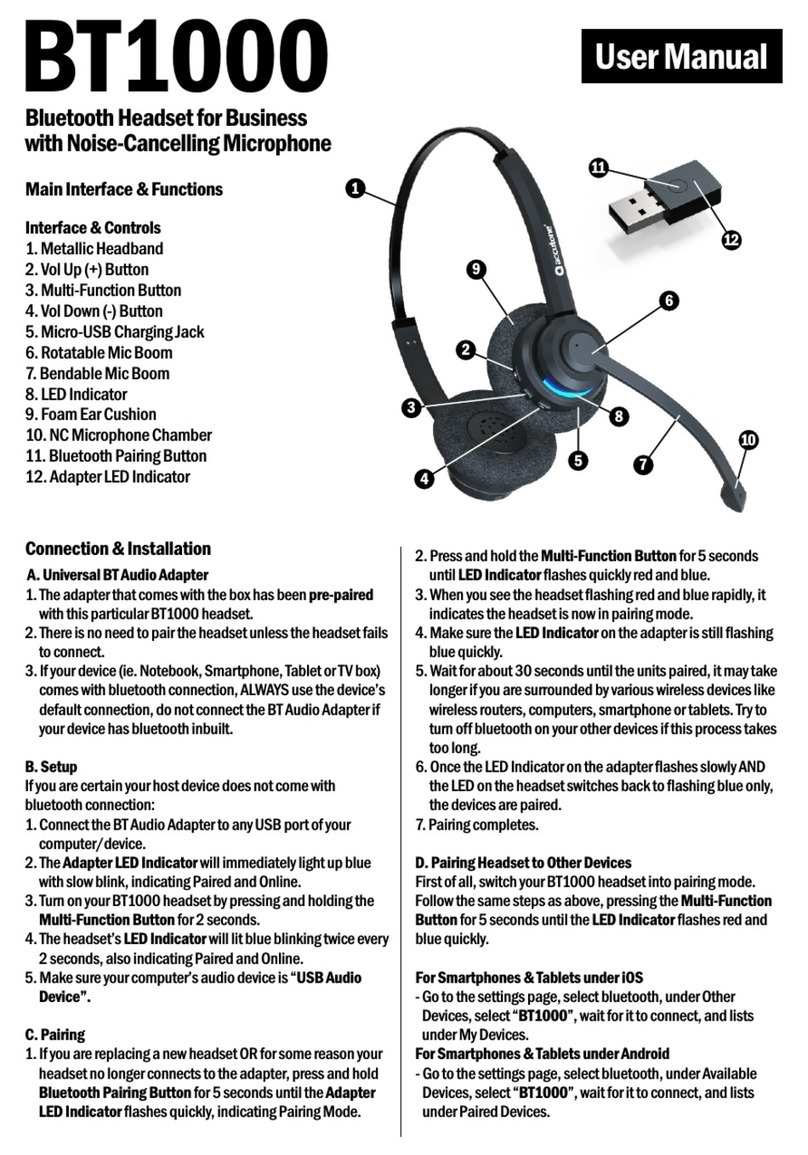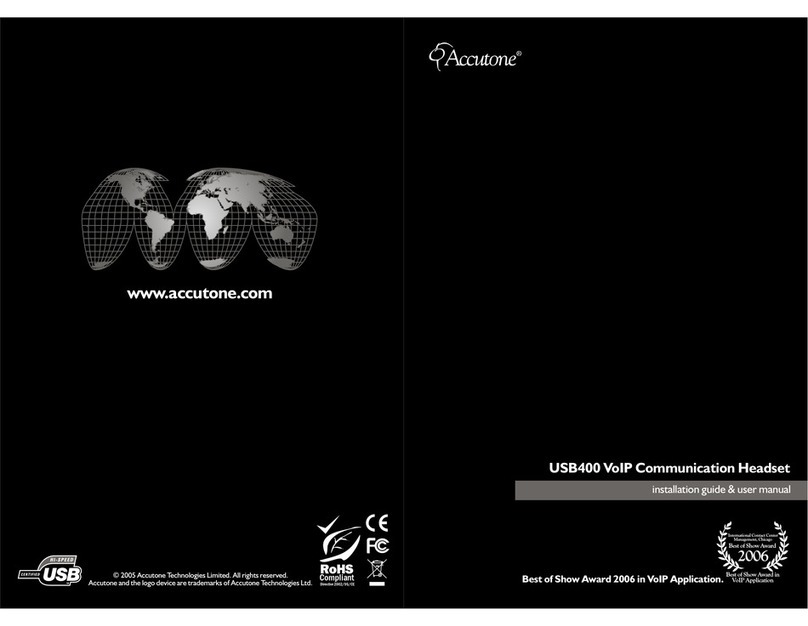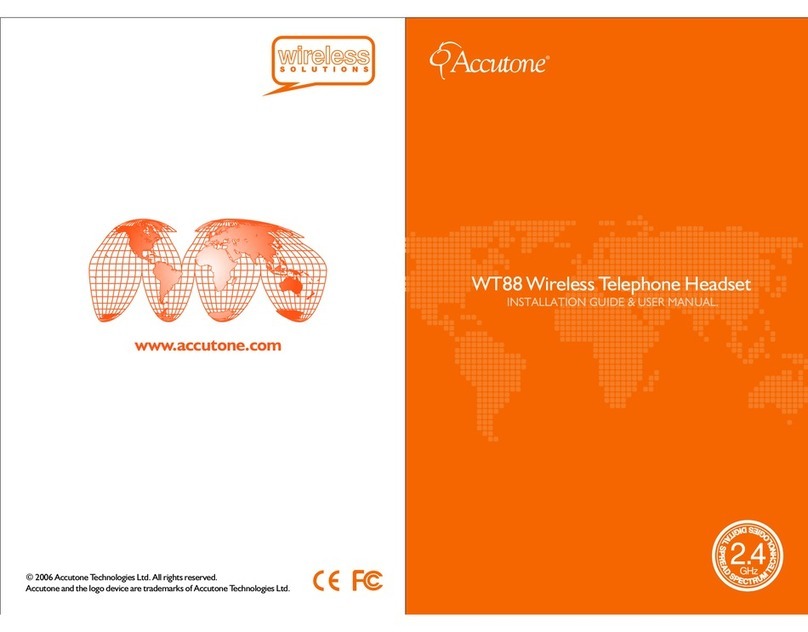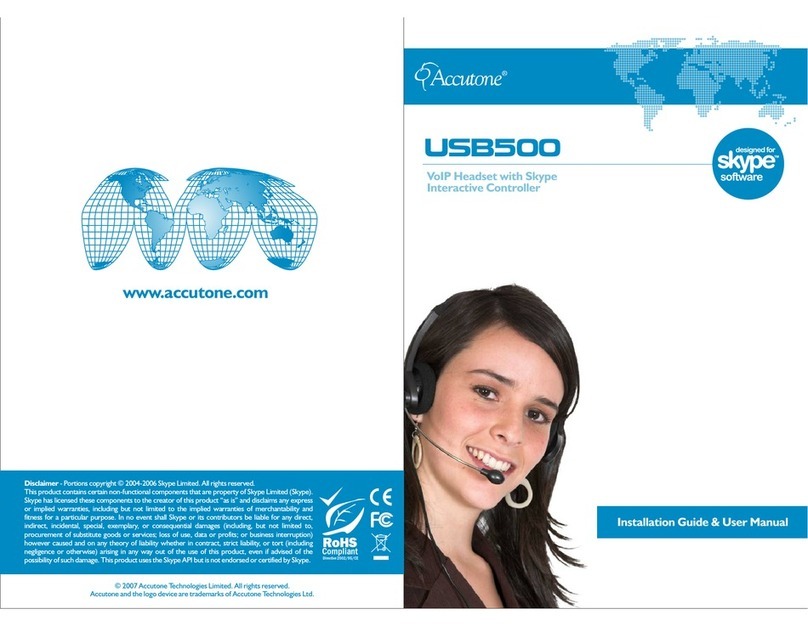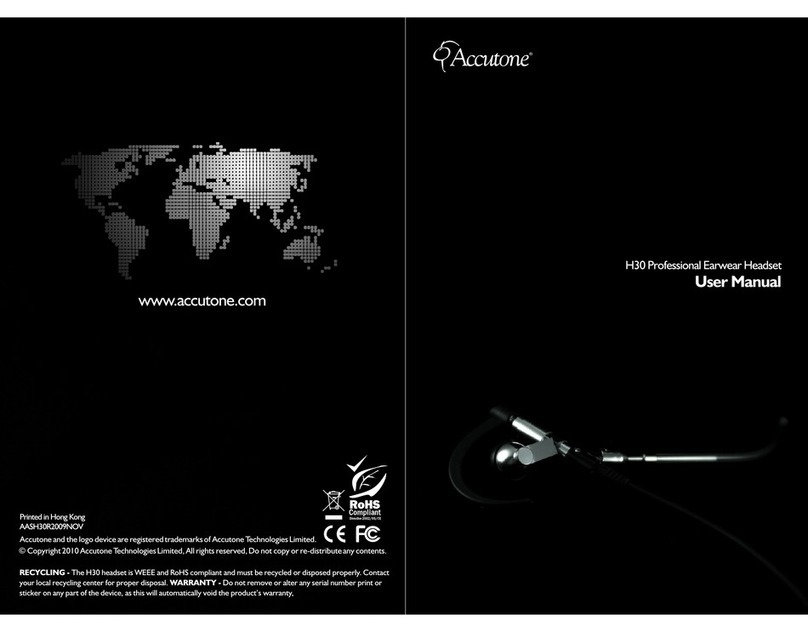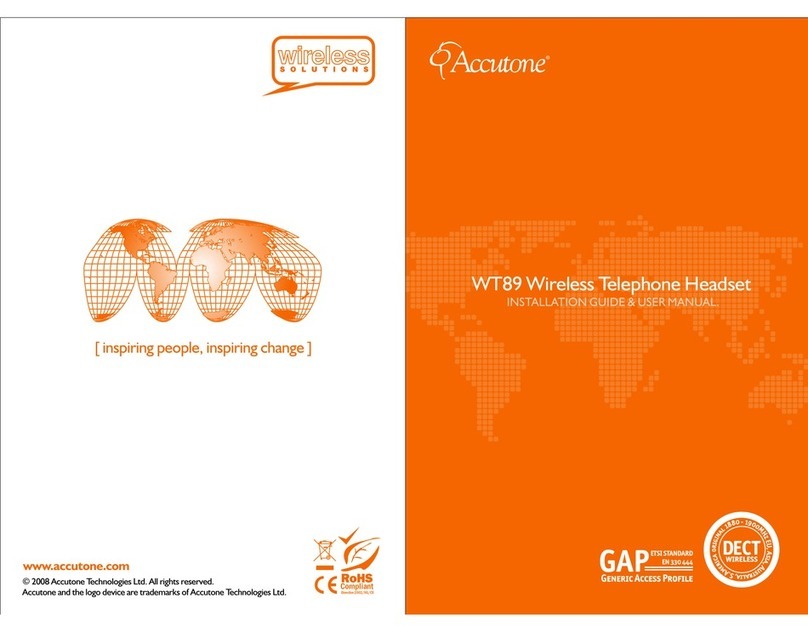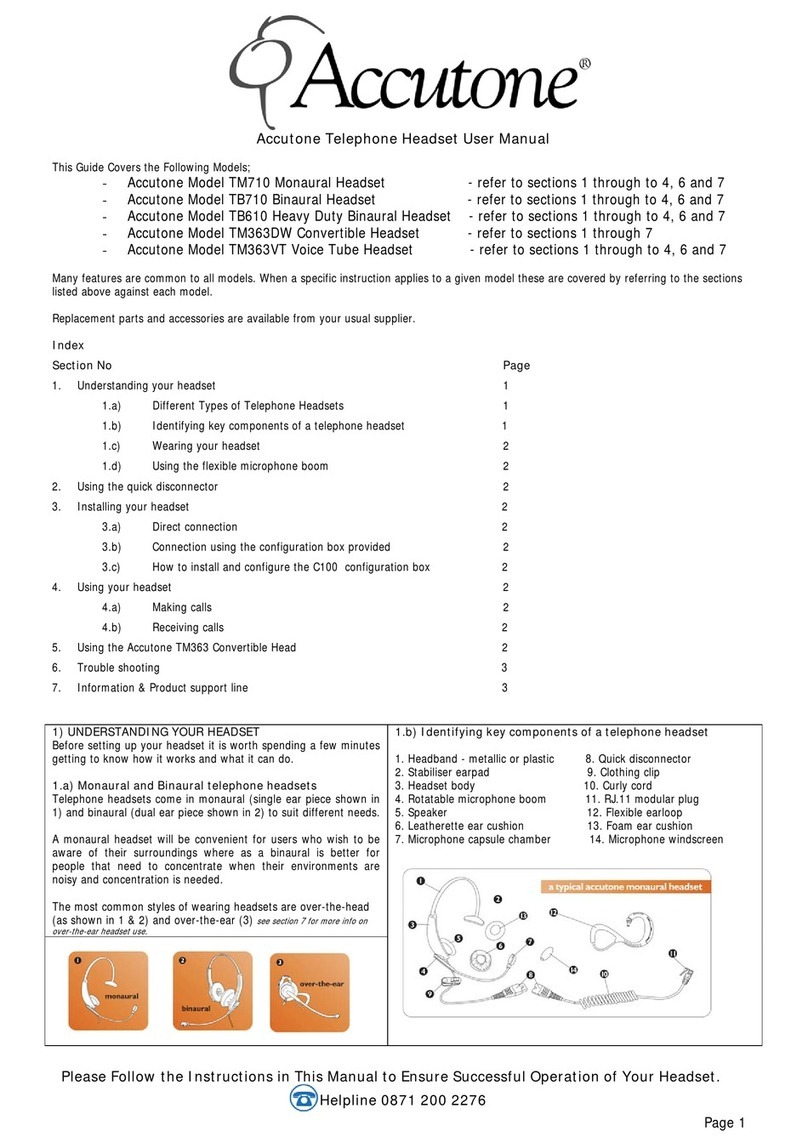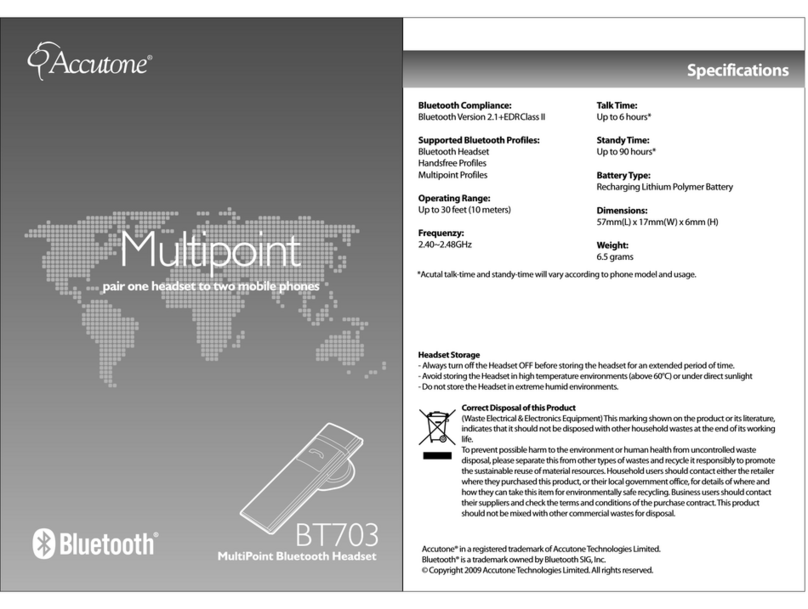Frequently Asked Questions.
Frequently Asked Questions.
“No matter how many times I tried, I can’t pair my iPhone to Mercury
properly.”
A number of factors can be the cause of this. First, make sure the LED indicator on
the headphone is on, if it isn’t, it’s probably because the headset is out of battery.
If the LED is on, make sure you can enter pairing mode, because if the headset is
in normal (blue LED flashing) mode, you won’t be able to see the bluetooth device
on your iPhone. (Refer to the Pairing Mode sector of this manual for how to pair a
bluetooth device)
The most common cause for failure to pair is interference. Make sure you are not
in an area full of bluetooth devices or wireless connectivity. Place the Mercury as
close to your phone as possible.
Try to remove un-used bluetooth-paired devices on your phone, because a lot of
the time, the device is listed, but a user do not notice it due to too many listed
bluetooth device entries listed.
“Can I use Mercury as a wireless computer headset? If so, how do
I know if my computer supports it?”
Many people assume bluetooth headsets only work with mobile phones, but in
reality, bluetooth is just a wireless connection standard. You can connect it to any
communication/audio devices with bluetooth capability.
In fact, many users use their bluetooth headset as a wireless headset for business
VoIP softwares or Skype on their computers.
Nowadays, most notebooks and desktop computers are equipped with bluetooth
connectivity. Most operating systems also offer bluetooth connection wizard to help
users. But if your computer does not come with equipped with bluetooth, you can
always purchase a bluetooth USB dongle in most electronics retail shops.
“There are noise when I use Mercury on calls, and when listening to
music, sometimes a song skips abruptly, is this normal?”
Bluetooth as a wireless connection is designed for short-range purposes with the
maximum distance of 10 meters, and the strength of the reception decreases with the
distance between the headset and the phone. So it is possible for the strength of the
signal to fluctuate during a call, this will result with intermittent noise.
Another possibility is the amount of wireless signals in the environment. As many
devices shares the 2.4GHz bandwidth, close proximity to another wireless connection
of the same frequency can generate interference noise as well.
As the noise is a result of poor connection between the phone and Mercury, not with
the cellular towers, the abrupt interference noises will occur during music playback
as well.
The best way to avoid this is: (1) place phone closer to the headset, perhaps inside
your trouser pocket instead of inside your backpack, (2) avoid using metallic phone
casing that can cover or block the bluetooth radio antenna, and (3) try to stay in a
single location during phone calls to avoid being interfered by surrounding wireless
connections.
However, if you tried all the above suggestions, and the headset still experiences
continuous noise during calls and music playback, even in an isolated area, please
contact your local Accutone retailers for replacements.
Product Specifications.
Bluetooth Specification: Bluetooth Version 4.0
Supported Profile: HSP, HFP, A2DP, AVRCP
Operation Range: Up to 10m
Standby Time: 100 hours
Talking Time: 4 hours
Music Time: 3.5 hours
Charging Time: 1 hour
Rechargeable Battery: 3.7v / 60mAh
Dimension: 15 x 15 x 30mm (without cables)
Weight: 16g
Transmission Range: 2.45GHz
Operating Temperature: 0 ~ 40°C (Charging)
2 ~ 60°C (Normal Operation)