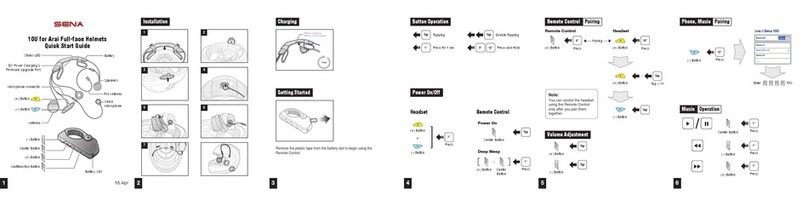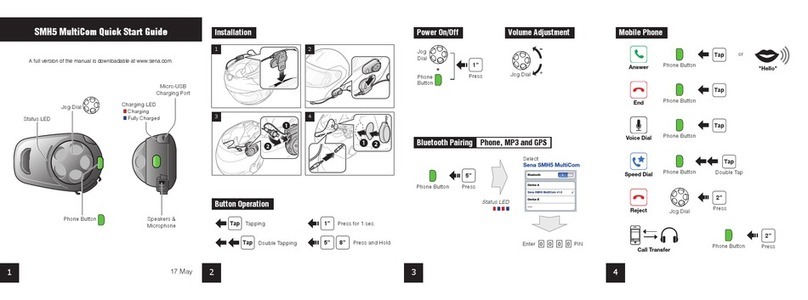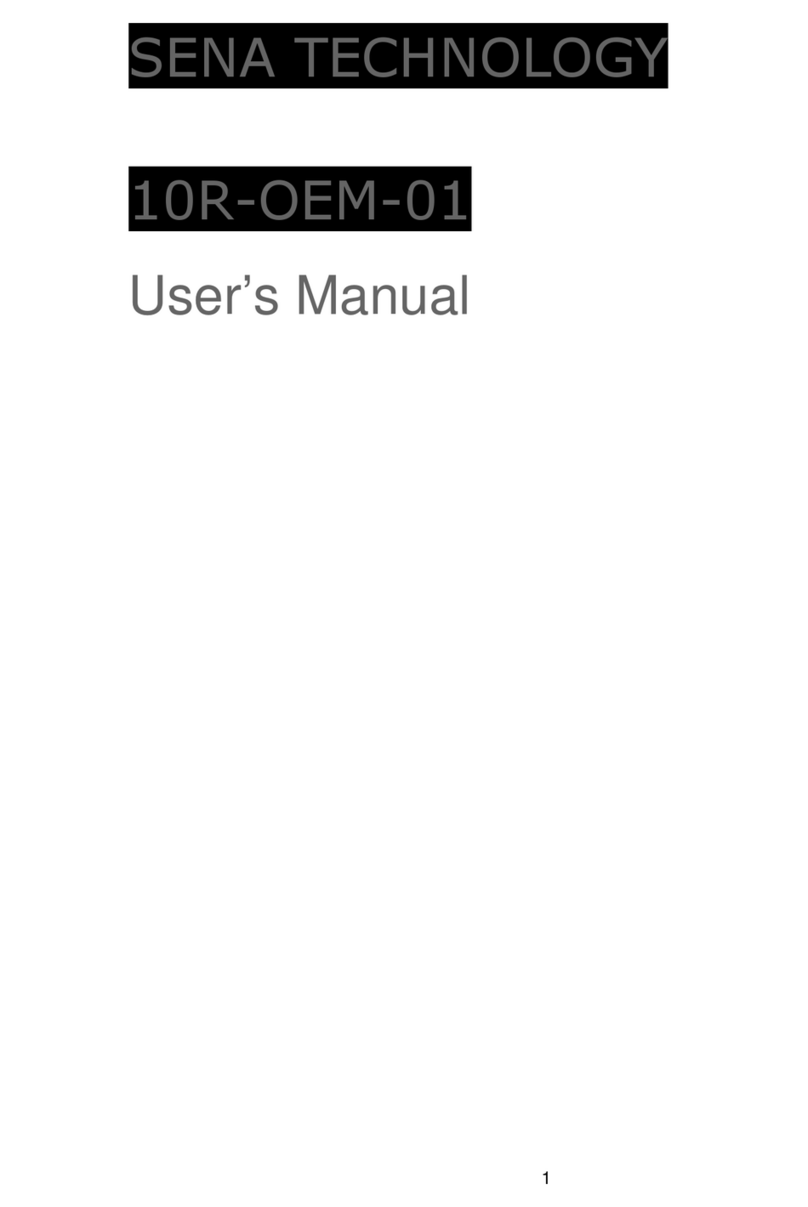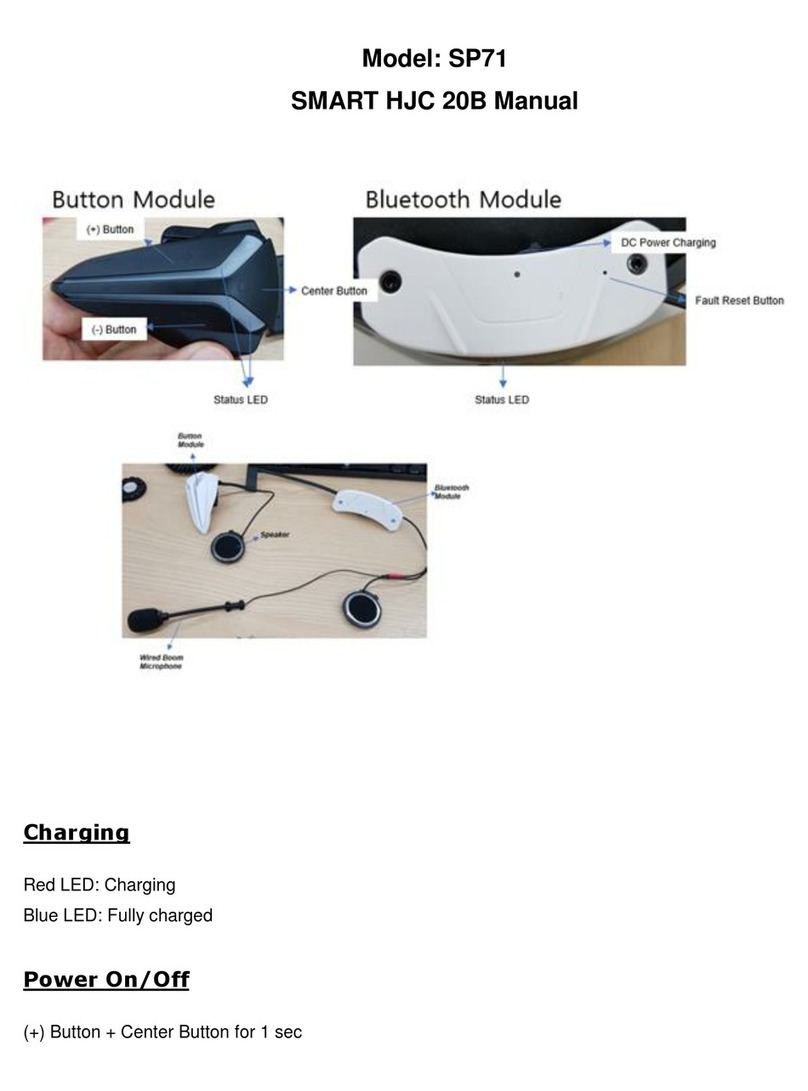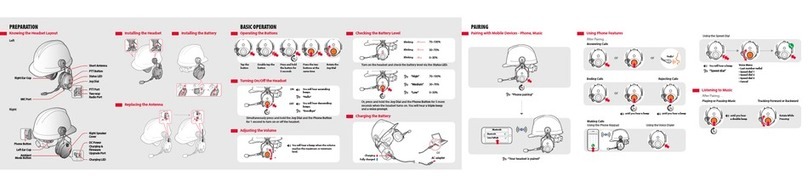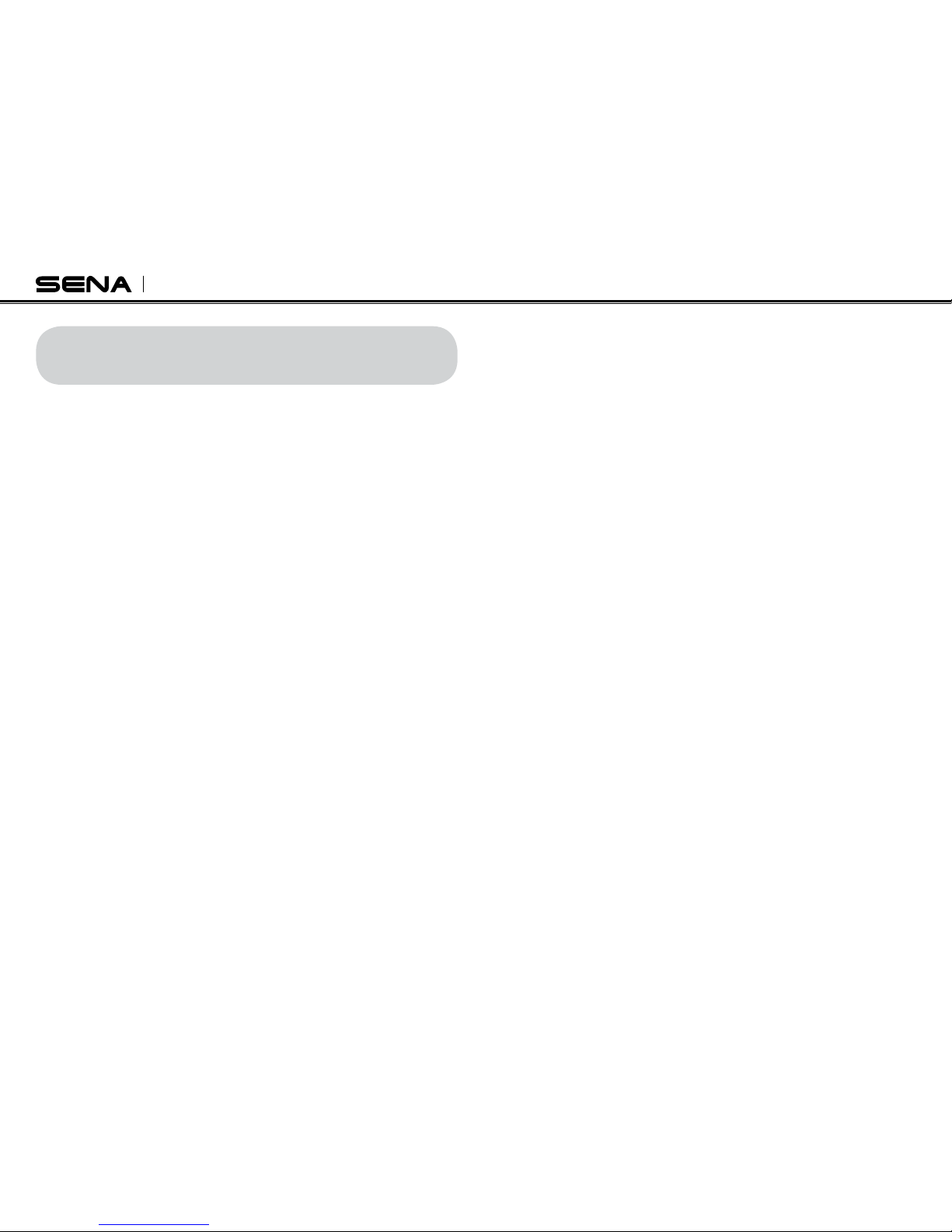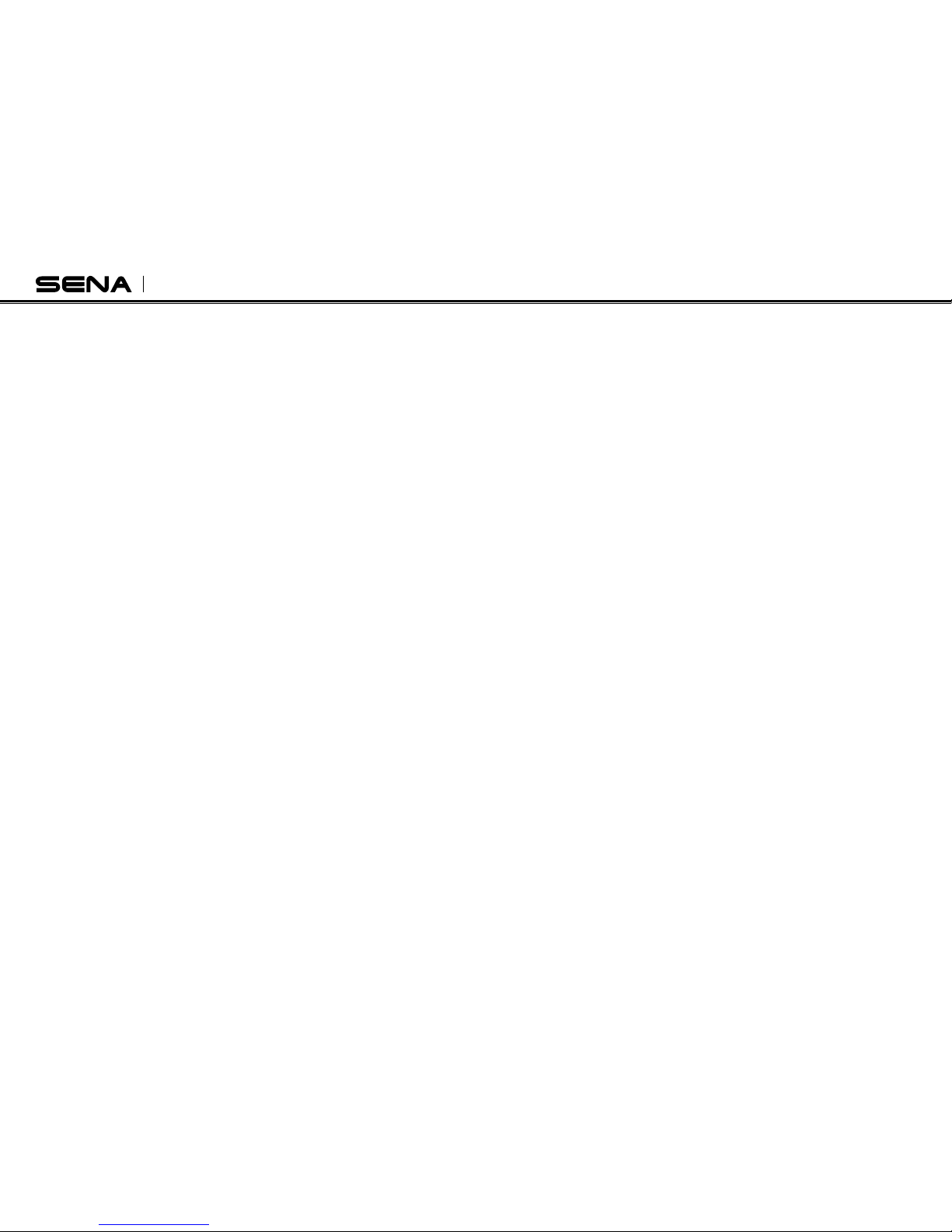If you have a MP3 stereo music phone such as a
Smartphone, sometimes you may need to selectively use
the SPH10S for A2DP stereo music only or for mobile phone
hands-free only. This instruction is for advanced users who
want to pair the SPH10S to their Smartphones only with one
selective profile: A2DP Stereo for music or HFP for phone
call.
If it is not the first time to do paring with the mobile phone,
you have to clear the previous paring list on both devices;
the mobile phone and SPH10S. To clear pairing list on
SPH10S, please do factory reset described on the page
17.To clear pairing list on the mobile phone, please refer to
the mobile phone manual.
• A2DP Stereo Music Only
1. Turn on the headset and press the Phone Button for 5
PAIRING WITH SELECTIVE PROFILE:
A2DP STEREO OR HANDSFREE
seconds until the LED flashes red and blue alternately and
you hear multiple beeps.
2. Within 2 seconds, tap the Jog Dial again, then the LED
turns to red flashing and the beeps turn to double mid-tone
beeps.
3. Search for Bluetooth devices on your smart phone. The
headset will be listed on your mobile phone as SPH10S.
4. Enter 0000 for the PIN. Some smart phones may not ask
for PIN.
• HFP for Phone Call Only
1. Turn on the headset and press the Phone Button for 5
seconds until the LED flashes red and blue alternately and
you hear multiple beeps.
2. Within 2 seconds, tap the Phone Button again, then the
LED turns to blue flashing and the beeps turn to multiple
mid-tone beeps.
3. Search for Bluetooth devices on your smartphone. The
headset will be listed on your mobile phone as SPH10S.
4. Enter 0000 for the PIN. Some smart phones may not ask
for PIN.