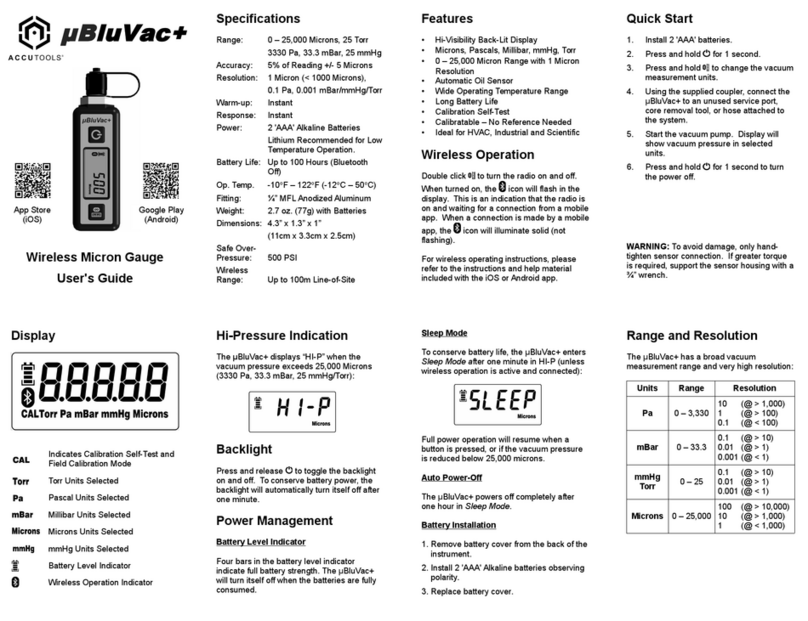2
Table of Contents
GENERAL INFORMATION
1.1 Company information.....................................3
1.2 Operating instructions.....................................3
1.3 Warranty claims..........................................3
1.4 Important information ....................................3
1.5 Packaging ..............................................3
1.6 Parts containing hazardous materials and take-back guarantee ..3
1.7 Customer feedback . . . . . . . . . . . . . . . . . . . . . . . . . . . . . . . . . . . . . . . 3
SAFETY
2.1 Intended use ............................................3
2.2 Specific safety instructions.................................4
2.3 User guidelines for lithium-ion batteries .....................4
2.4 Symbols used throughout these operating instructions..........4
2.5 What the signal words used in these operating
instructions mean . . . . . . . . . . . . . . . . . . . . . . . . . . . . . . . . . . . . . . . . 4
2.6 How safety instructions are put together in these
operating instructions.....................................4
2.7 Measurement............................................4
2.8 Maintenance and care.....................................5
2.9 Environmental protection..................................5
DEVICE DESCRIPTION
3.1 Schematic gas system diagram .............................5
3.2 BluFlame overview .......................................6
3.3 Condensate trap .........................................6
3.4 Probes .................................................6
USING THE BLUFLAME
4.1 Turning the BluFlame on and off ............................7
4.2 Display layout ...........................................7
4.3 Function button description ................................7
4.4 Context menu ...........................................7
4.5 Carrying out a flue gas measurement ........................8
4.6 Draft / pressure measurement in flue gas measurement.........8
4.7 Connection configuration for draft measurements..............9
4.8 Menu structure...........................................9
INITIAL SETUP
5.1 Getting the BluFlame ready for operation.....................9
5.2 Configuring device settings ...............................10
5.3 Setting the date and time.................................10
5.4 Configuring measuring programs .......................... 10
5.5 Setting the CO limit ......................................10
5.6 Fuel selection and O
2
reference value ........................11
5.7 Custom fuels ............................................11
5.8 Configuring the reading display.............................11
5.9 Configuring Bluetooth parameters...........................11
PREPARING FOR A MEASUREMENT
6.1 Powering the device . . . . . . . . . . . . . . . . . . . . . . . . . . . . . . . . . . . . . 12
6.2 Auto-off ............................................... 12
6.3 Measurements with power adapter / battery charging ......... 12
6.4 Battery state of charge ................................... 12
6.5 Operating temperature................................... 12
6.6 Emptying the condensate trap............................. 12
6.7 Checking the connections and checking for leaks...............13
6.8 Turning on and zeroing....................................13
CARRYING OUT MEASUREMENTS
7.1 Selecting a measuring program.............................13
7.2 Reading screens..........................................13
7.3 CO limit.................................................13
7.4 Specific measuring applications.............................13
7.5 Printing out measurement results ...........................13
7.6 Stopping a measurement ................................. 14
7.7 Last measurement values................................. 14
7.8 Pressure measurements . . . . . . . . . . . . . . . . . . . . . . . . . . . . . . . . . . 14
7.9 Differential temperature measurement...................... 14
7.10 CO (ambient) . . . . . . . . . . . . . . . . . . . . . . . . . . . . . . . . . . . . . . . . . . . 14
7.11 After measurement...................................... 14
STORAGE
8.1 How data is stored....................................... 14
8.2 Storage information .......................................
8.3 Sites administration ..................................... 15
8.4 Transferring data with an SD card .......................... 15
8.5 Stored measurements.................................... 16
EXTRAS / SETTINGS
9.1 After-sales service calibration menu ........................ 16
9.2 Default settings......................................... 16
9.3 Service values .......................................... 16
9.4 Leak test................................................17
9.5 Device information, warranty management, and
identification number.....................................17
MAINTENANCE AND CARE
10.1 Cleaning and care ........................................17
10.2 Maintenance ............................................17
ATTACHMENT
11.1 Replacing sensors ....................................... 18
11.2 Technical data .......................................... 18
11.3 Updating the firmware ...................................20
11.3.1 Carrying out and checking the update.......................20
11.4 Analysis and calculation .................................. 21
11.5 Troubleshooting.........................................22
11.6 O-ring kit for condensate trap .............................22