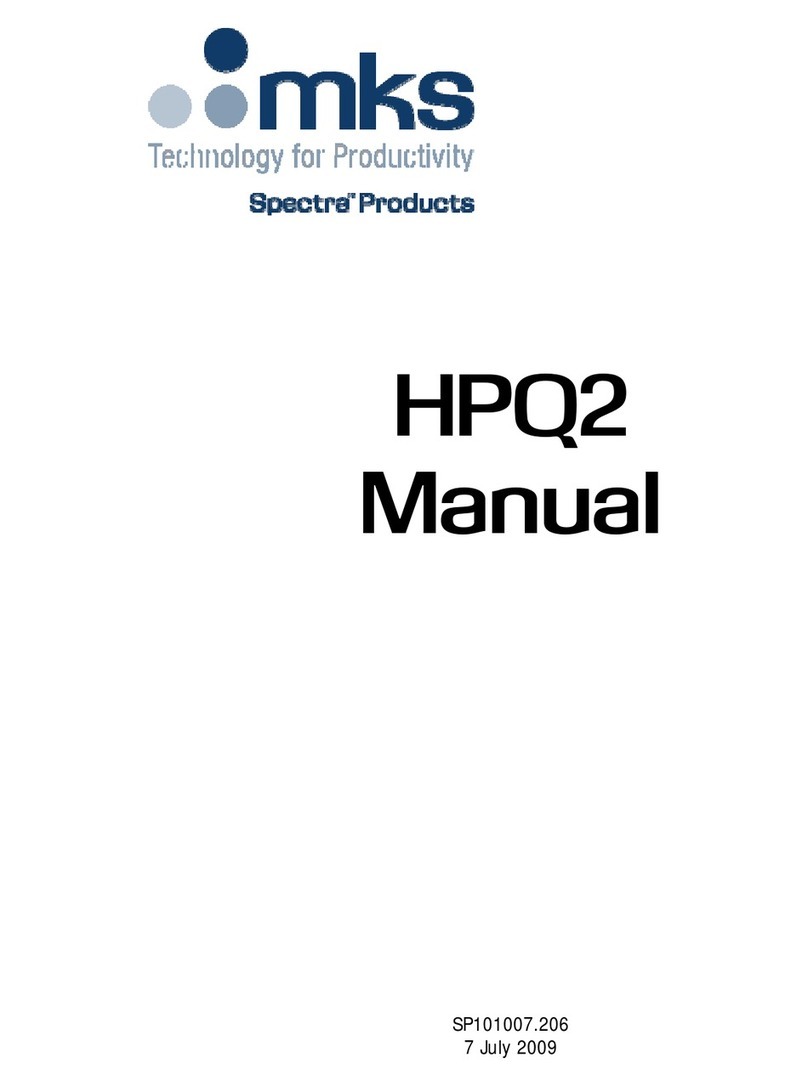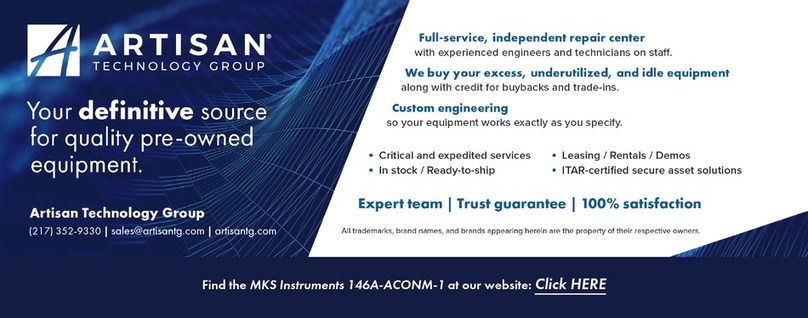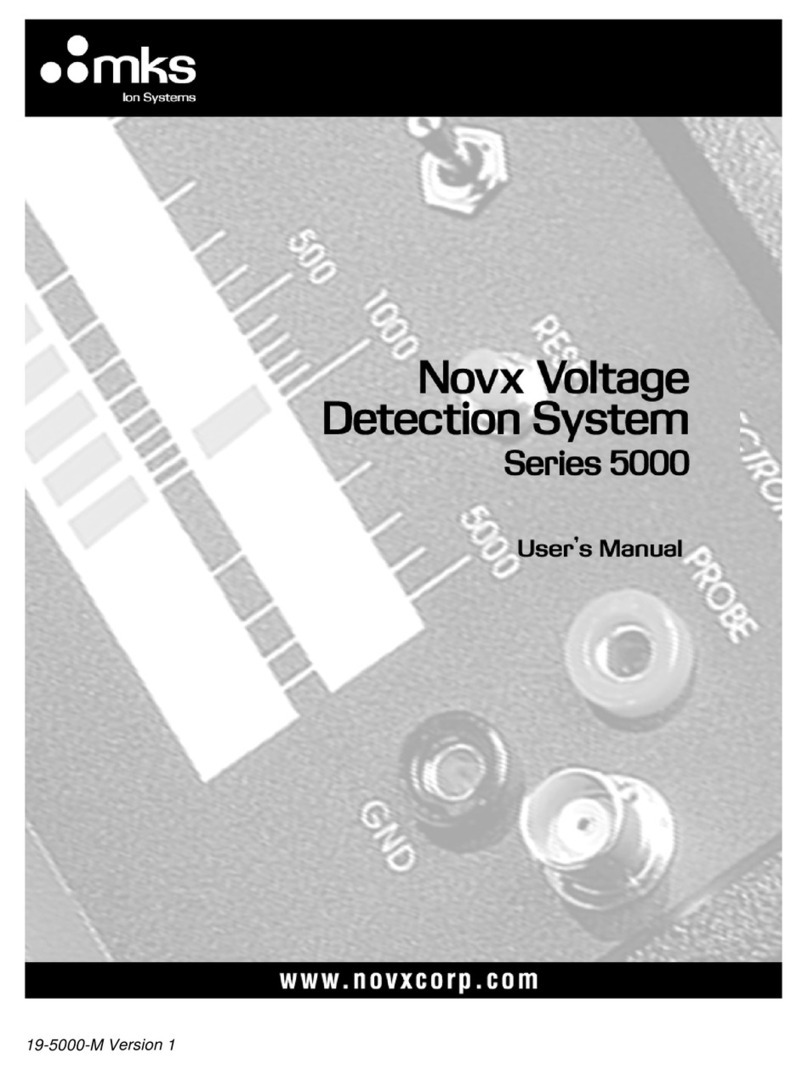3.3. Setting the Startup Configuration
1. From the power measurement mode, press the menu button and select
“configure”.
2.
Press “go”. Now press “value” to select filter in or out to be the default.
3. Now select “Power Range” and choose the manual power range you
wish to be the default or choose autorange or dBm.
4. Now select “Average Over” and choose what period to average power
over or leave the default “NONE”.
5. Now select “Wavelength” to choose the startup laser wavelength.
6. When finished press “save” and “exit”. If you wish to save these
values only until the instrument is turned off, exit without saving
3.4. Power Measurement
Warning:
Do not exceed maximum sensor limits for power, energy, power density
and energy density as listed in tables 6 and 7 section 11.2 of the main
manual, Head Specifications. Otherwise, there is a risk of damaging the
absorber.
To expand the bargraph scale ±5x about the present reading:
1. Press the “zoom” button . Press the “zoom” button again to return to
the ordinary bargraph.
To subtract background and set current reading to zero:
1. From the main power measurement screen press “offset”.
2. Press “offset” again to cancel. See Section 5.4.5. of the main manual
for full details.
To use the LaserStar to fine-tune laser power:
1. From the main power measurement screen press the menu button then
select “tune”. Now press “go” then “setup”.
2. Set the percentage range of the power scale to be displayed by
repeatedly pressing the value key.
3. Now select the horizontal sweep time you desire.
4. Now choose audio tone to be on or off.
5. Now save and exit to use the screen to tune the laser power. See
section 4.4.2.3. of the main manual for full details.
4
Pyroelectric or Photodiode Energy Sensors
4.1. Selecting Chosen Wavelengths (metallic type only)
1. While the LaserStar is off, plug in the pyroelectric sensor, then switch
it on again.
2. From the power measurement mode, press “menu” and select
“wavelength”. Press “go”.
3. Select the wavelength you wish to change and press “go”.
4. Using the up/down buttons, change to the desired wavelength. Now
press “save” and “esc”. If you do not want to save, press “esc” .
5. Repeat steps 2 and 3 for other wavelengths desired. Up to 6
wavelengths may be selected.
6. When finished, press “exit”, “esc” to return to the main measurement
screen.
To subtract background and set current reading to zero:
1. From the main power measurement screen press “offset”.
2. Press “offset” again to cancel. See Section 4.4.2.2. of the main manual
for full details.
To use the LaserStar to fine-tune laser power:
1. From the main power measurement screen press the menu button then
select “tune”. Now press “go” then “setup”.
2. Set the percentage range of the power scale to be displayed by
repeatedly pressing the value key.
3. Now select the horizontal sweep time you desire. Now select if you
want an audio tone for tuning or not.
4. Now press “save” if you want to save the setting and then “exit” and
use the screen to tune the laser power. See Section 4.4.2.3. of the main
manual for full details.
To use the LaserStar to measure laser energy:
1. Verify that the display shows units of J, mJ, etc.
2. If the display shows units of W, mW etc., then press “energy” to switch
to the energy measurement mode.
3. The energy mode is manual ranging. Press “range” then use the arrow
soft keys to select the proper range. Press save if you want this range
to be the startup default. Now press “exit”. The correct range is the
lowest one that is larger than the pulse energy measured. Note that the
range will be displayed in the lower right corner of the main display.
4. When the LaserStar screen flashes “ready”, on and off, fire the laser.
3Photodiode Sensors
3.1. Use of LaserStar With Photodiode Type Sensors
1. While the LaserStar is off, plug in the Photodiode sensor, then switch it
on again.
2. From the main measurement screen, press “laser” to select the correct
laser wavelength. The wavelength will be displayed in the upper left
corner of the display. If the wavelength you want is not listed, see
section 3.2 below.
3. If you want to save this new wavelength as the startup default, follow
the directions on configuration in section 3.3. below.
To choose manual or automatic ranging or dBm in power measurement:
1. Press “range” and then select the appropriate manual range, autorange
or dBm (logarithmic scale).
2. Press “exit” to return to the main measurement screen. If you wish
to save the selected range as the startup default, press “save” before
exiting.
3.2. Selecting Chosen Wavelengths
1. From the power measurement mode, press “menu” and select
“wavelength”. Press “go”.
2. Select the wavelength you wish to change and press “go”.
3. Using the up/down buttons, change to the desired wavelength. Now
press “save”. If you do not want to save, press “esc”.
4. Repeat steps 2 and 3 for other wavelengths desired. Up to 6
wavelengths may be selected.
5. When finished, press “exit”, “esc” to return to the main measurement
screen.
2Thermal Sensors
2.1. Use of LaserStar with Thermal Type Sensors
To set type of laser being used:
1. While the LaserStar is off, plug in the sensor then switch it on again.
2. From the main measurement screen, press the menu button. “laser” will
be highlighted. Press “go” and select the appropriate laser wavelength.
3. If you want to save this new range as the startup default, press “save”.
4. Return to main screen by pressing “exit” then “esc”.
To choose manual or automatic ranging in power measurement:
1. From the main measurement screen, press “range”.
2. Select the appropriate manual range or autorange.
3. If you want to save this new range as the startup default, press “save”.
4. Press “exit” to return to the main measurement screen. The range will
be displayed in the lower right corner of the main measurement screen.
To choose power or energy measurement:
To go from the main power measurement screen to the energy
measurement screen, press “energy”. To go from the energy measurement
screen to power measurement, press “power”.
2.2. Setting and Saving the Startup Configuration
1. From the main measurement screen, press “menu”.
2. Using the arrow keys, select “configure”. Press “go”.
3. Press “value” to choose “power” or “energy” for the desired startup
screen.
4. Select “Laser”: Now press “value” to select the laser type you wish to
be the default.
5. Now select “Average Over” to select what period you wish to average
power over or select the default, “none”.
6. Now select “Power Range” and press “value” to choose the manual
power range you wish to be the default or choose autorange.
7. Now select “Energy Range” and choose the default energy range.
8. Now select “Energy Threshold” if you wish to change the energy
threshold.
9. Press “save” to save all present settings then “exit” and “esc” to get
back to the main measurement screen.
Further details on configuration in section 4.3 of the main manual.
2.3. Power or Single Shot Energy Measurement
Warning:
Do not exceed maximum sensor limits for power, energy, power density and
energy density as listed in tables 6 and 7 in section 11.2. of the main manual.
Otherwise, there is a risk of damaging the absorber.
To use the LaserStar to measure laser power:
1. Verify that the display shows units of w, mw, etc. If the display shows
units of J, mJ etc., press “power” to switch to the power measurement
mode.
To expand the bargraph scale ±5x about the present reading:
1. Press the “zoom” button .
2. Press the “zoom” button again to return to the ordinary bargraph.