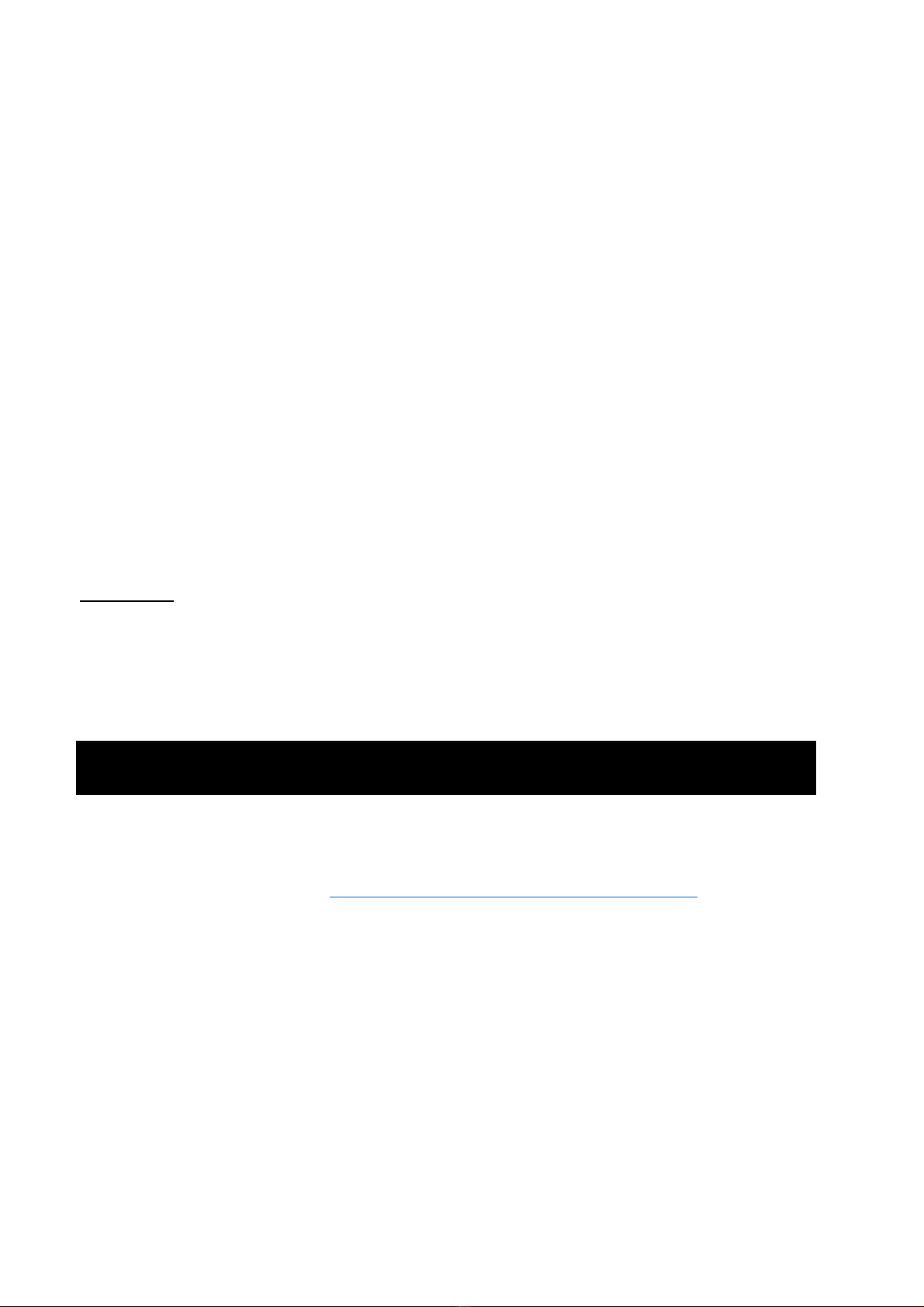Environment
This symbol means that your inoperative appliance
must be collected separately from your regular
household waste. Please, dispose of this product at
your applicable collection point for the recycling of
electrical & electronic equipment waste. The correct
disposal of this product will help save valuable
natural resources and help in preventing the
potential negative impact on the environment and human health,
which could be caused as a result of improper liquidation of
waste. Please ask your local authorities or the nearest waste
collection center for further details. The improper disposal of
this type of waste may fall subject to national regulations for
fines.
For business entities in the US
If you wish to dispose of an electrical or electronic device, request the
necessary information from your seller or supplier.
Changes to the text, design and technical specifications may occur without prior
notice andwe reserve the right to make these changes.
Regulatory Compliance
This equipment has been tested and found to comply with
the limits for a Class B digital device, pursuant to part 15
of the FCC rules. These limits are designed to provide
reasonable protection against harmful interference in a residential
installation. This equipment generates, uses and can radiate radio
frequency energy and, if not installed and used in accordance with
the instructions, may cause harmful interference to radio
communications. However, there is no guarantee that interference
will not occur in a particular installation. If this equipment does
cause harmful interference to radio or television reception, which
can be determined by turning the equipment off and on, the user is
encouraged to try to correct the interference by one or more of the
following measures: