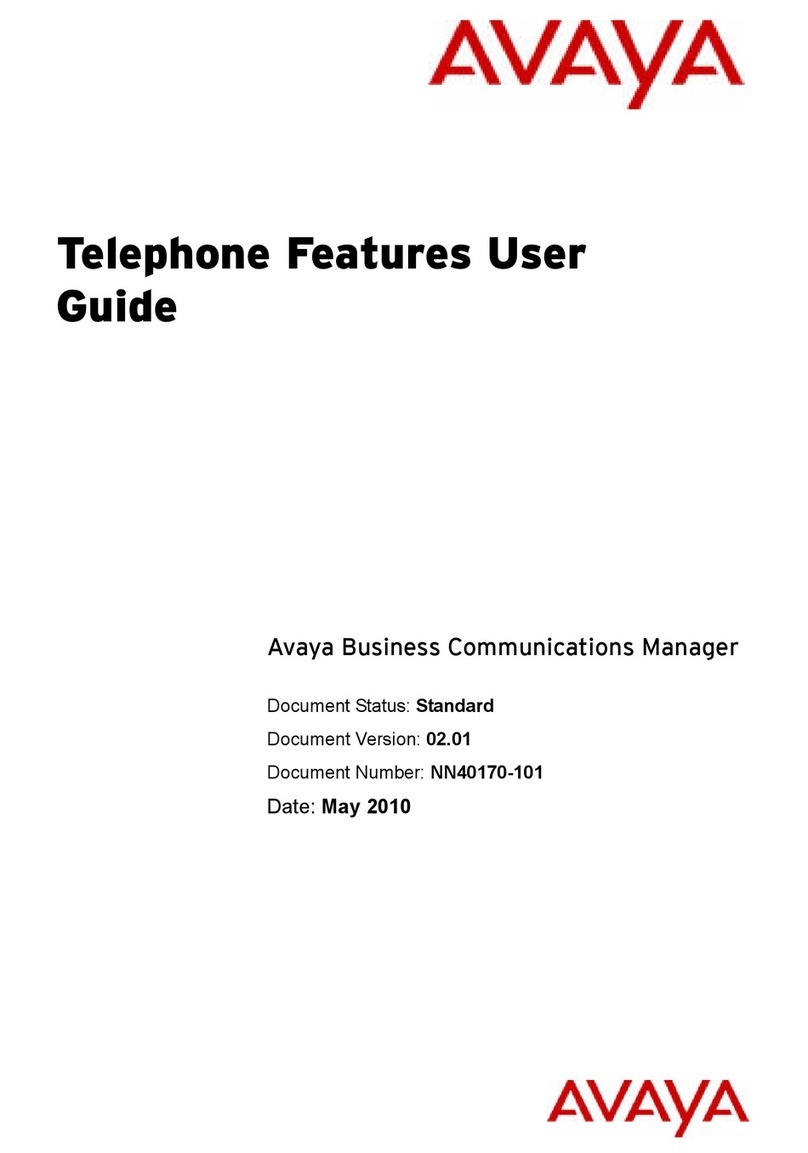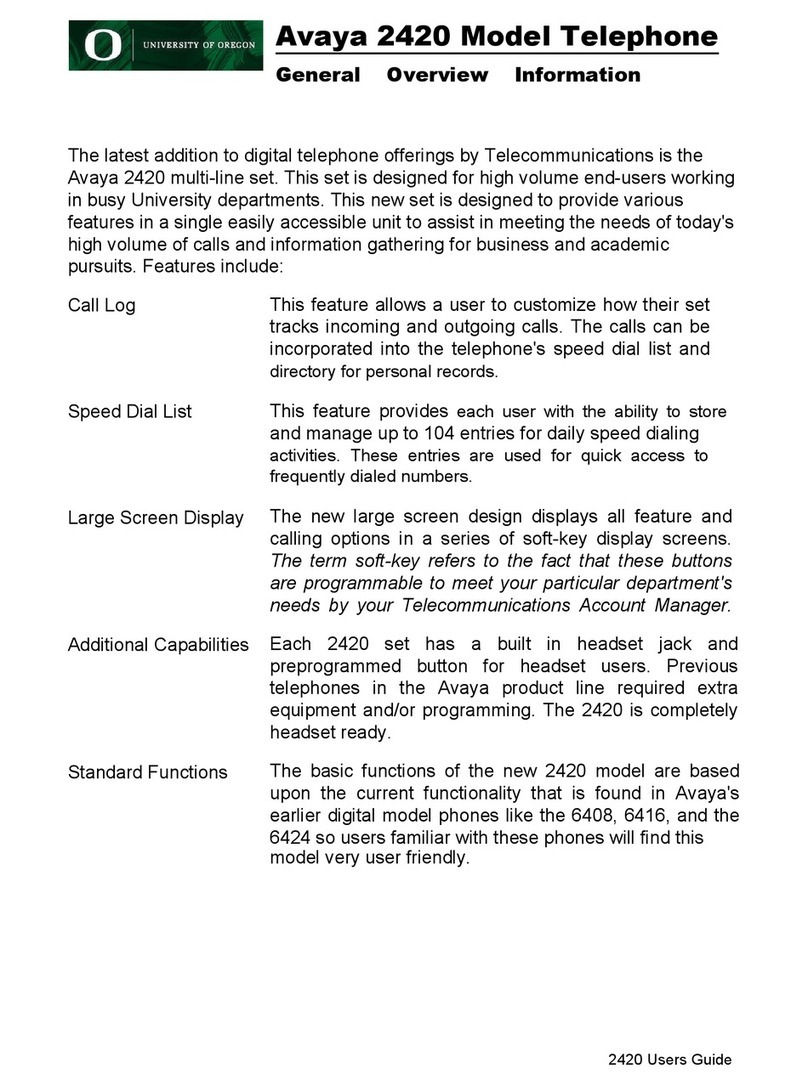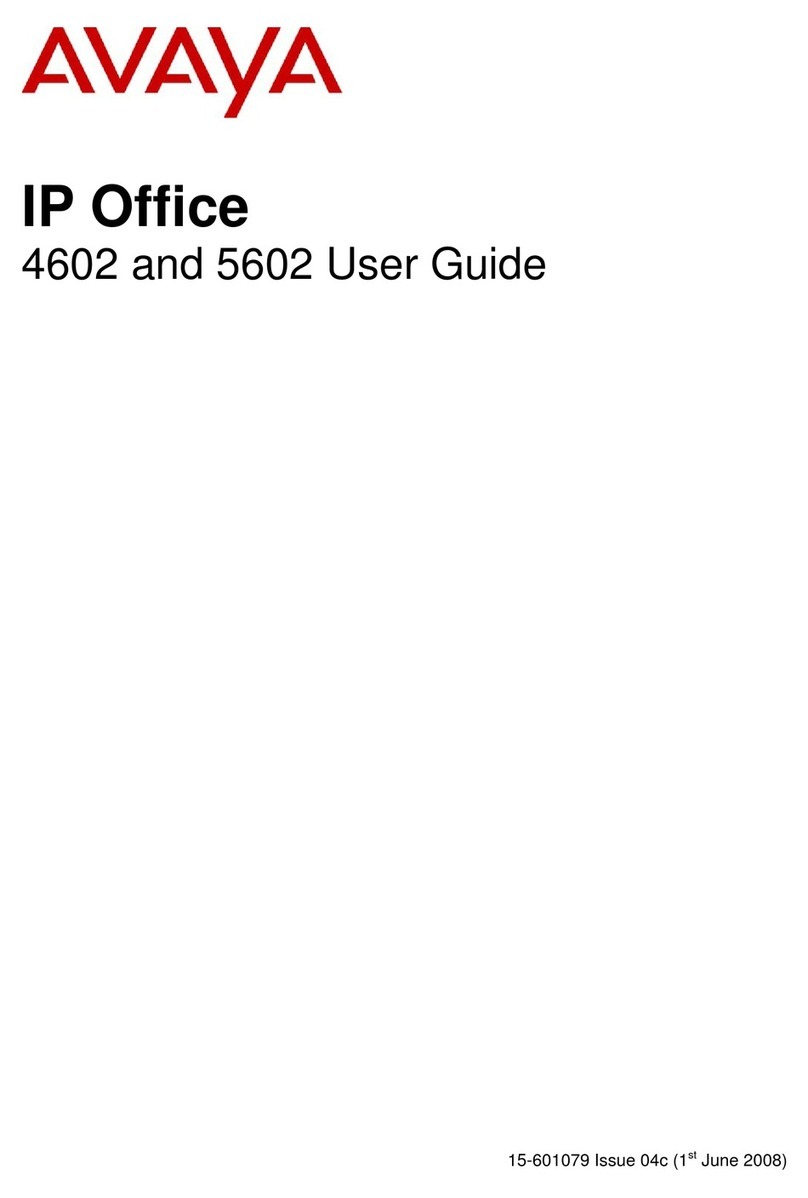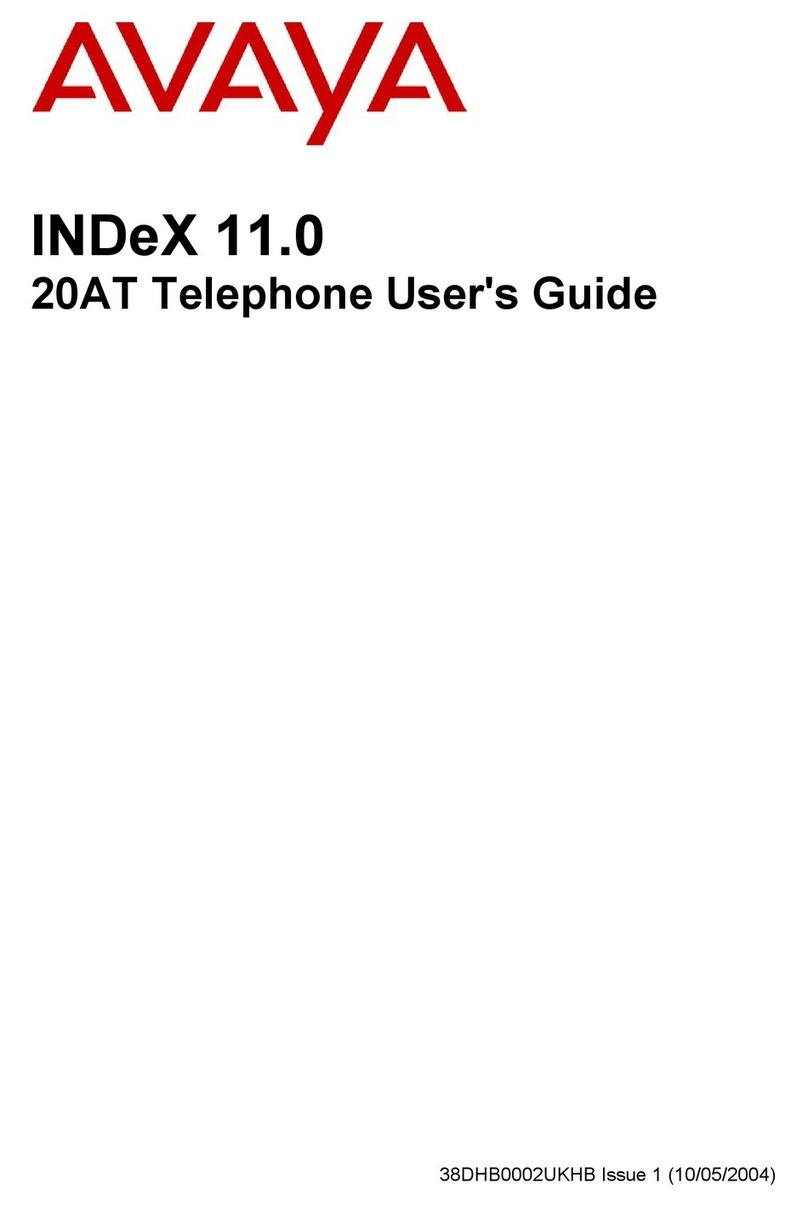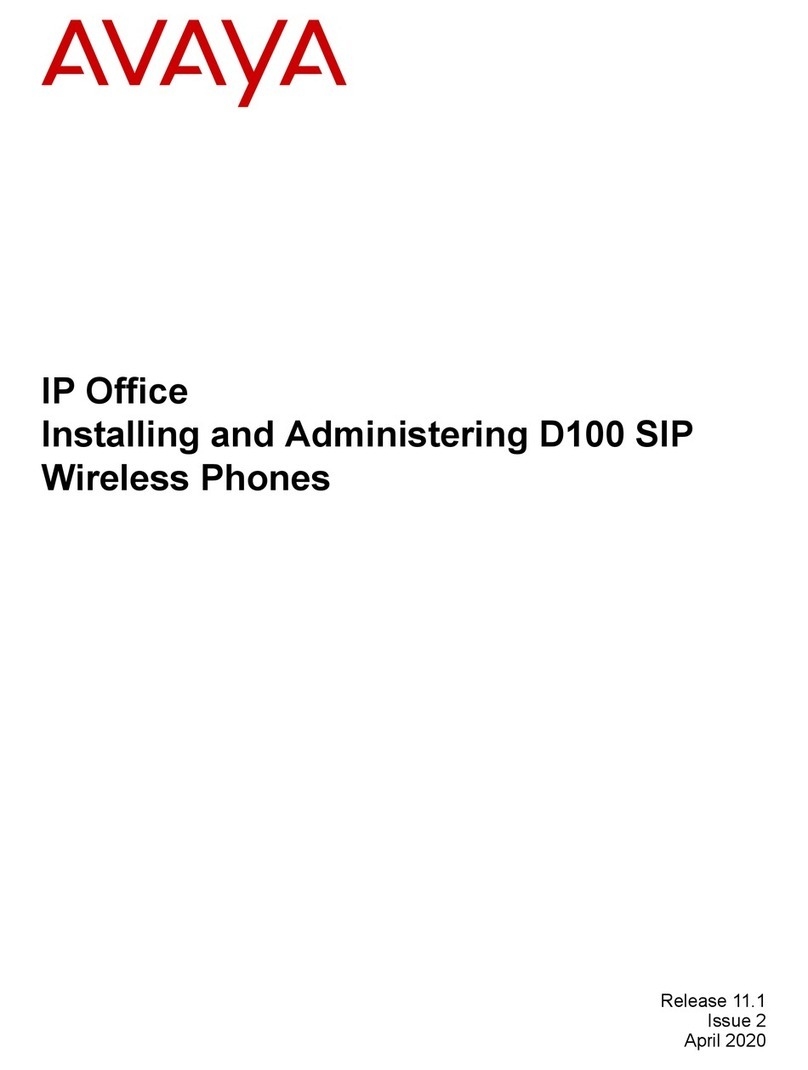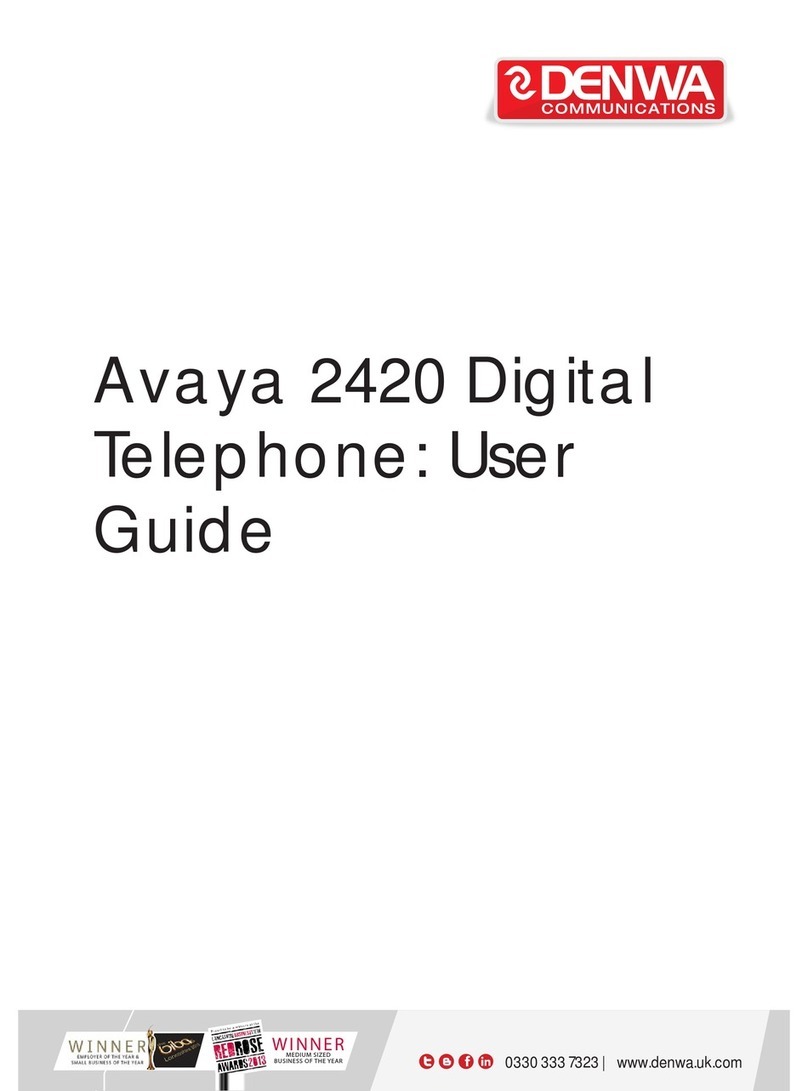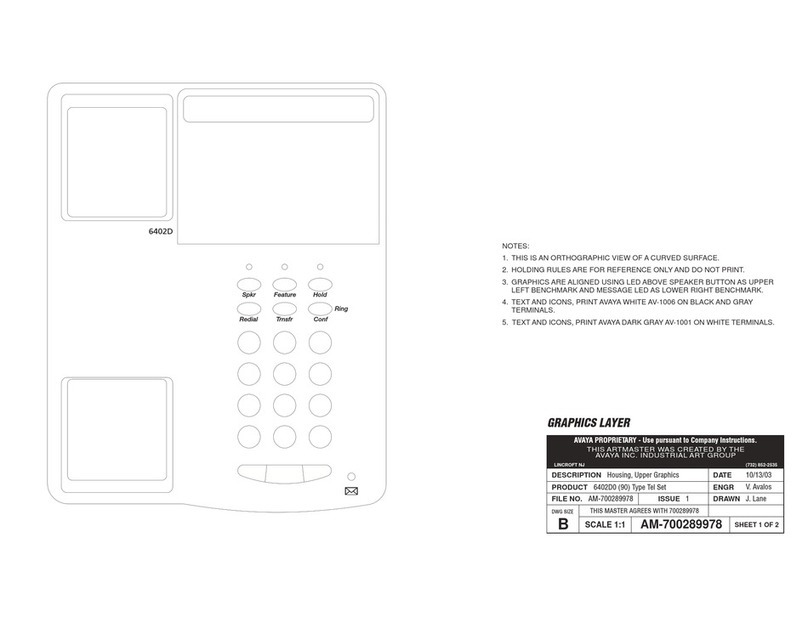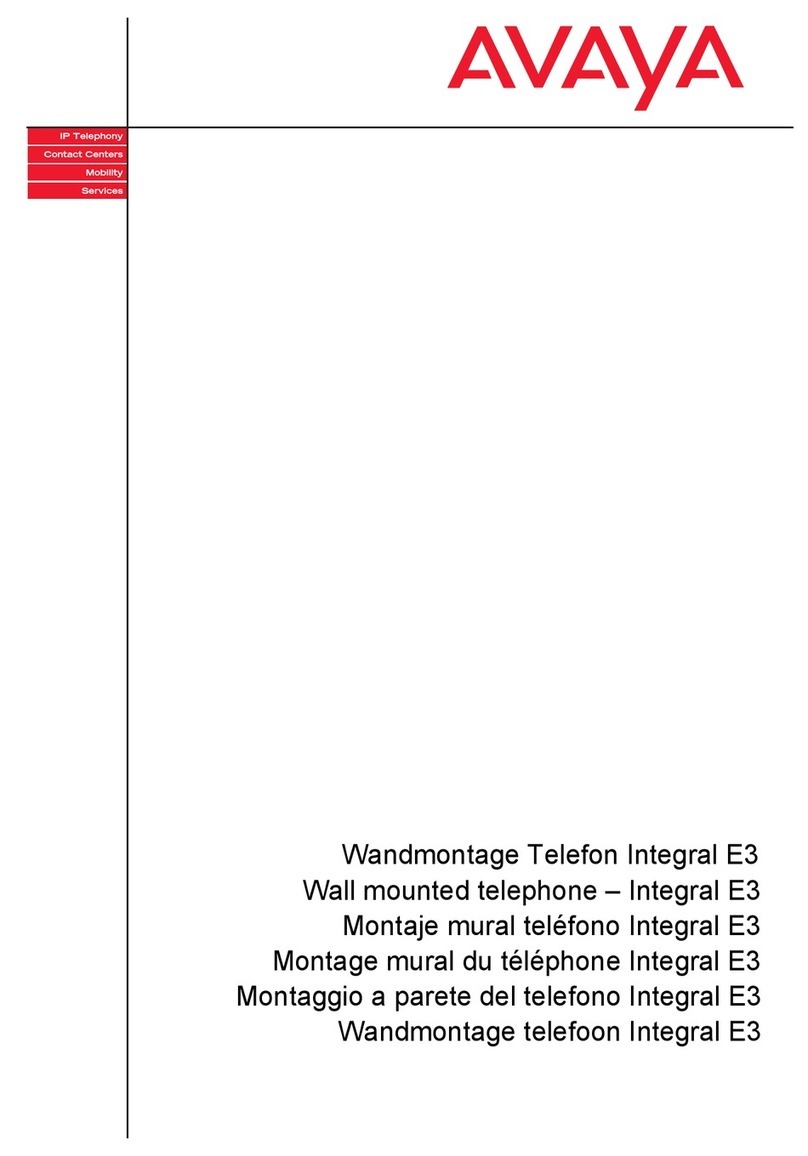Page 6 - Making Calls
INDeX 9.1 Standard Telephone 38DHB0002UKDJ Issue 2 (12/00)
Making Calls
Notes on Making Calls
Your phone allows very simple and quick dialling to make calls. To
simplify dialling further, the system can store several hundred speed
dials for use by any extension. It can also store personal speed dials
for your own frequently needed numbers.
•Call Barring
On external calls, the system may bar you from dialling particular
numbers or types of numbers (e.g. national, international).
Typically, call barring increases when the system puts the
phone's area into night service. Call barring can also change
according to time, date and day of the week. As the call barring
settings vary for each site, this guide cannot fully detailed their
effect.
Making External Calls
The method below uses normal dialling to make external calls. The
system may apply call barring to some or all external numbers. You
can also lock your phone by wrong passcode entry (see page 17).
To dial an external call:
1. Lift the handset and dial 9(Your System Manager will inform you
if you need to dial a different number).
2. If you hear a repeated single pip, the system requires a PIN code
or account code before allowing an external call (see page 8).
3. Dial the telephone number.
4. During the call you can do hold or transfer it (see page 13).
5. To end the call replace the handset.
To redial last external number used:
1. Lift the handset and dial # to repeat the last external number
used (including speed dials).
Making Internal Calls
To dial an internal call:
1. Lift the handset and dial the extension or group number.
2. If you hear continuous tone, to leave your number as a message,
dial 1(see page 10 for full details).
3. If you hear just ringing, either leave a message as above or to set
a callback, dial 2(see page 11 for full details).
4. If you hear busy tone, either leave a message or set a callback as
above. Otherwise, to camp on and wait, dial 3 (see page 11 for
full details).
5. To end the call, replace the handset.