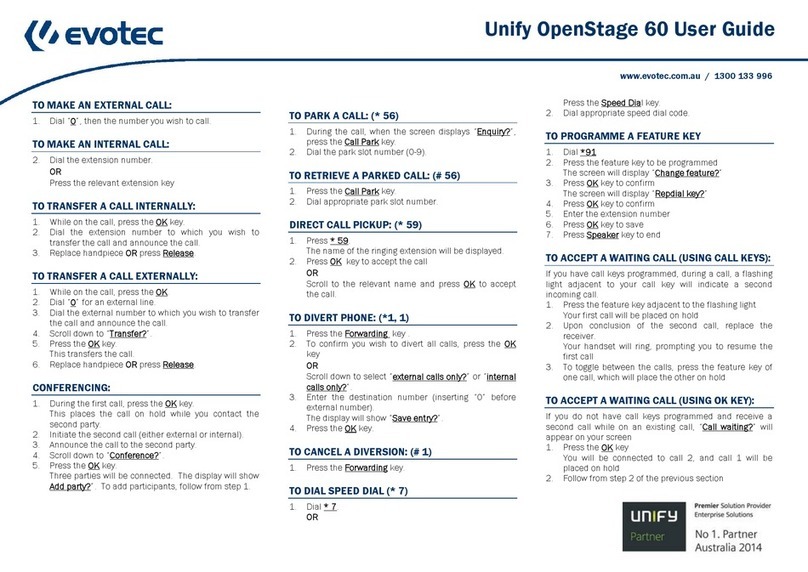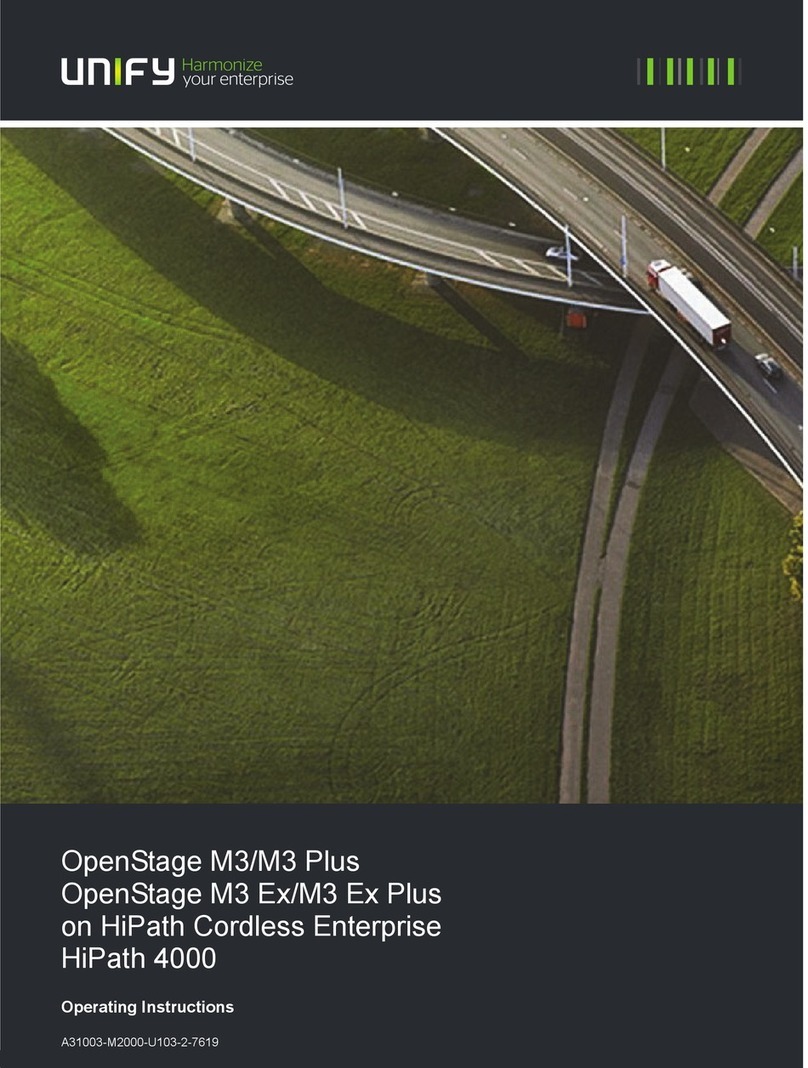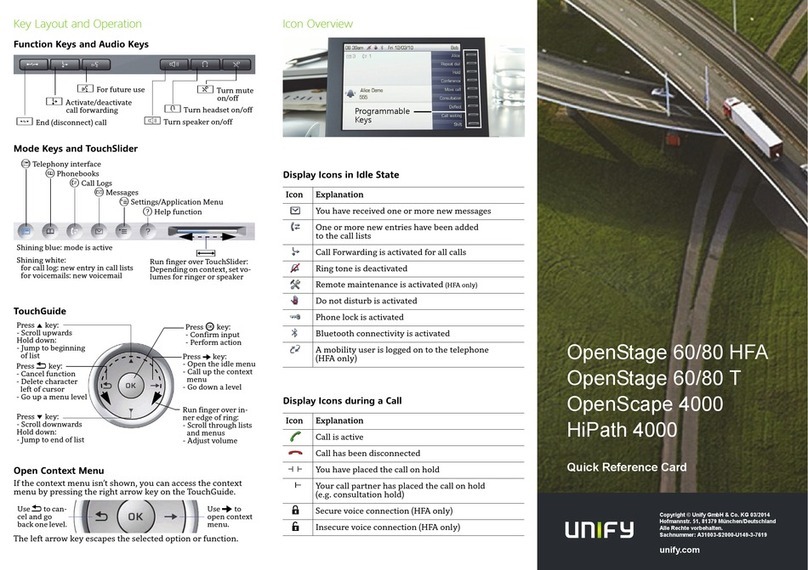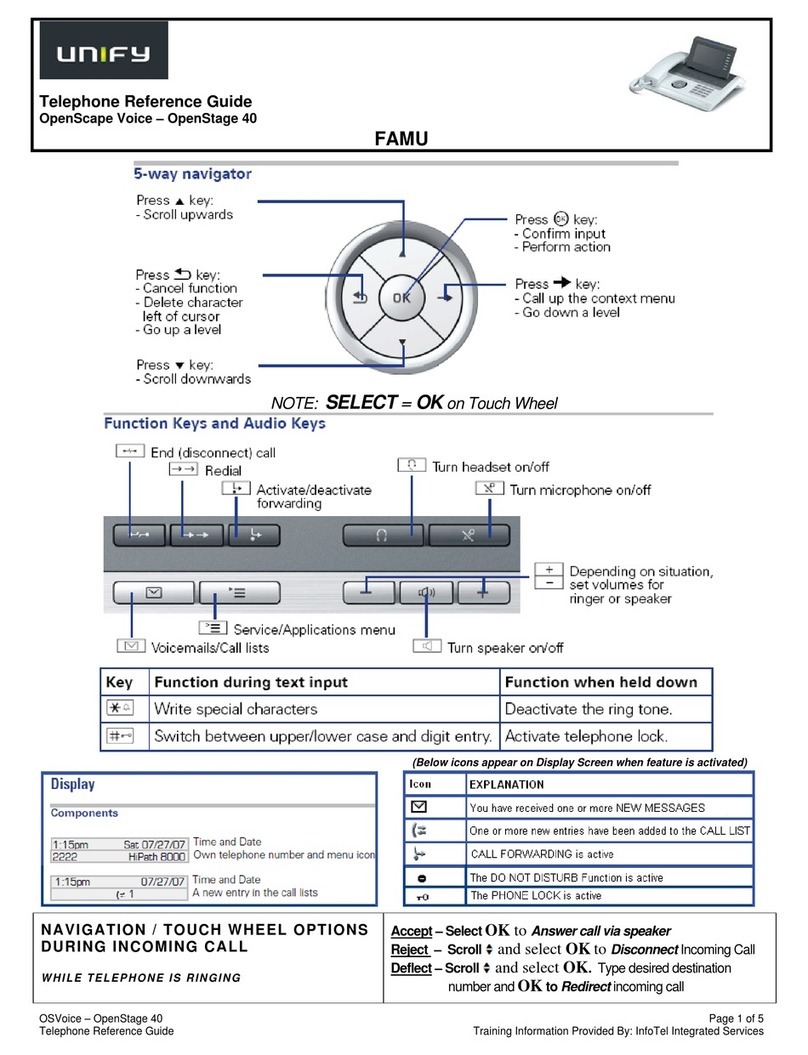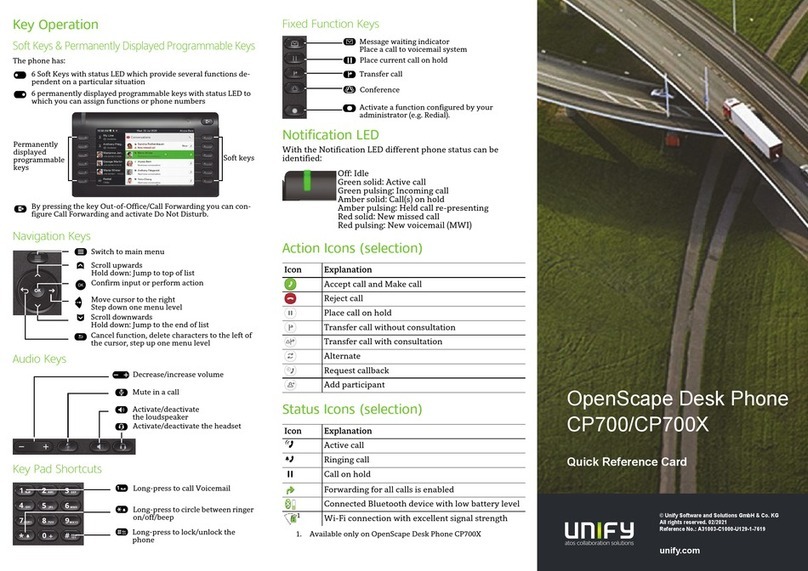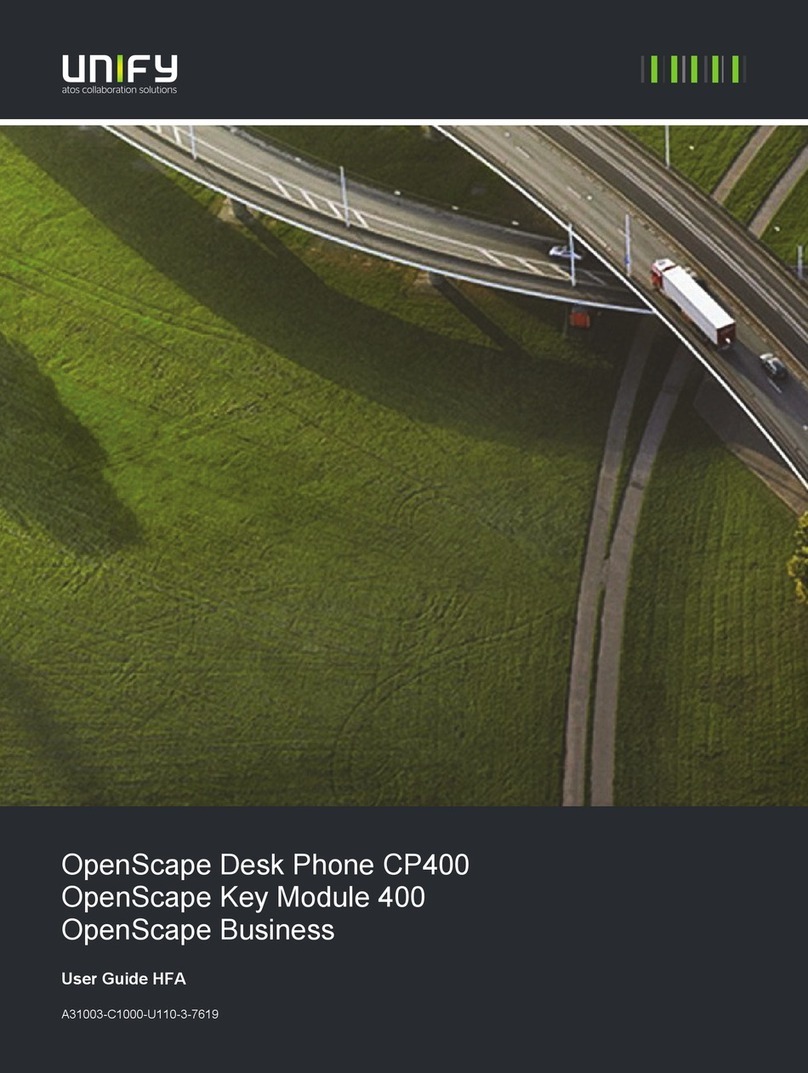Using your OpenStage
Place a Call
• Lift handset and dial number, or
• dial number and lift handset, or
• for handsfree call: dial number.
If en-block dialing is activated (like a cell phone): press iter-
minatory.
Answer a Call
• Lift handset, or
• for handsfree call: press n.
End a Call
•Hangup,or
• to end a handsfree call: press n.
Use the headset
• Place a call: dial number.
• Answer or end a call: press o.
Redial a Number
1. Lift handset to use handset mode.
2. Press ,and press i.
Hold or Retrieve a Call
•
During a call
select "Consultation?" in the context menu or
press "Consultation" key and press i.
• To retrieve a call: select "Return to held call?" in the context
menu and press i.
Make a Conference Call
1.
During a call with party A,
select "Start conference?" in the
context menu and press i.
2.
Enter the phone number for party B
and press i.
3. Once connected with party B, select "Conference?" in the
context menu and press i.
You are now connected in a conference with parties A and B.
Transfer a Call
Transfer without consultation:
1.
During a call with party A, select
"Start transfer?" in the con-
text menu and press i.
2. Enter the phone number of party B and press i.
3. When the phone starts to ring, select "Complete transfer?"
and press i.
4. Hang up.
Transfer with consultation:
1.
During a call with party A, select
"Consultation?" in the context
menu and press i.
2. Enter the phone number of party B and press i.
3. Announce the call to party B and hang up.
Using your OpenStage
Activate Callback while calling
1. Enter the destination phone number and press i.
2. If there is no answer or the line is busy: select "Callback?"
from the context menu and press i.
Switch to Speakerphone Mode during a Call
•USmode:pressnand hang up.
• Default mode: hold down nuntil you hang up.
For Open Listening press n.
Lift handset for switching back to Handset Mode.
Use Mute during a call
•Presspfor turning mute on or off.
Dial from the Call Log
1. Press g.
2. Select "Unanswered calls?", "Incoming calls?" or
"Outgoing calls?" and press i.
3. Select the desired phone number and press i.
4. Select "Output?" and press i.
Programm or edit Call Forwarding
1. Press N.
2. Select "Destinations?" and press i.
3. Select "Call forwarding?" and press i.
4. Select "Next forwarding type?" and press i.
5. Select "Enter destination:" and press i.
6. Enter the destination phone number and press i.
7. Select "Save?" and press i.
Activate Call Forwarding for All Calls
• Press rfor turning Call Forwarding on/off.
Save a Function to a Key
1. Press and hold the desired programmable key until a popup
appears.
2. Select "Assign telephony function" and press i.
3. Select "Change?" and press i.
4. Select desired function and press i.
5. In some cases: enter additional parameters and press i.
6. Select "Save?" and press i.
Save a Phone Number to a Key
1. Press and hold the desired programmable key until a popup
appears.
2. Select "Edit selected dialing" and press i.
3. Select "Number" and press i.
4. Enter the desired station number.
5. Select "Label".
6. Enter the desired key label.
7. Select "Options" and press i.
Further helpful Features
Your OpenStage provides much more helpful features. See be-
low a small selection with short descriptions. Detailed informa-
tion please find in the respective operating instructions.
Multi-line
The programmable sensor keys on multi-line phones function
as trunk keys. Each key programmed with the "Line" function
corresponds to a line. This means up to 6 line keys can be con-
figured on the OpenStage 40/40 G.
Lines can be used as a Private, Shared, or Direct call line.
Mobility (HFA only)
You can move your phone user interface with most of its func-
tions and properties (phone number, key assignment, authori-
zation, phonebook) to another phone.
The "Home User" is deactivated and you may use this phone as
"Mobile User" (Mobile HFA) until you log off. Phone connec-
tions are transferred network-wide.
Retrieving Voicemail Messages
Depending on your communication platform and its configura-
tion, you can use this application to access received callbacks
and messages from OpenScape Xpressions.
If your system is appropriately configured, you can call the
voice mailbox directly and immediately play back the stored
messages.