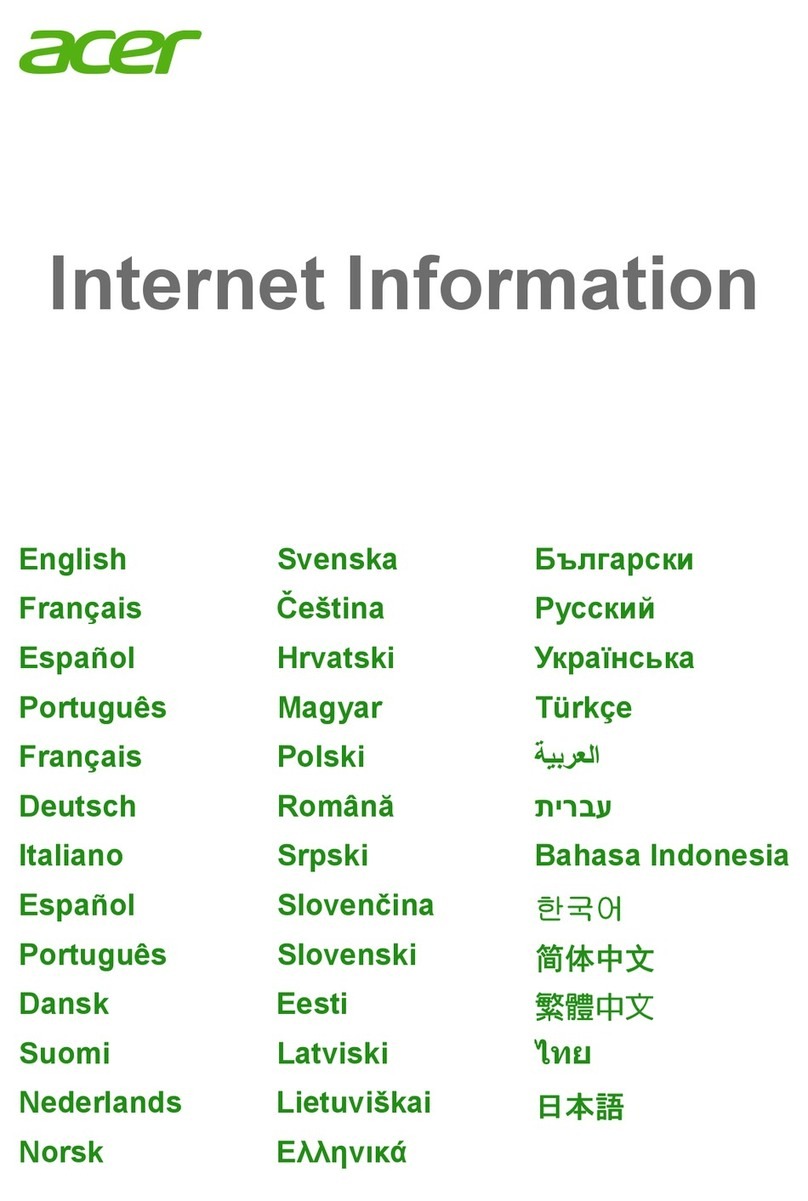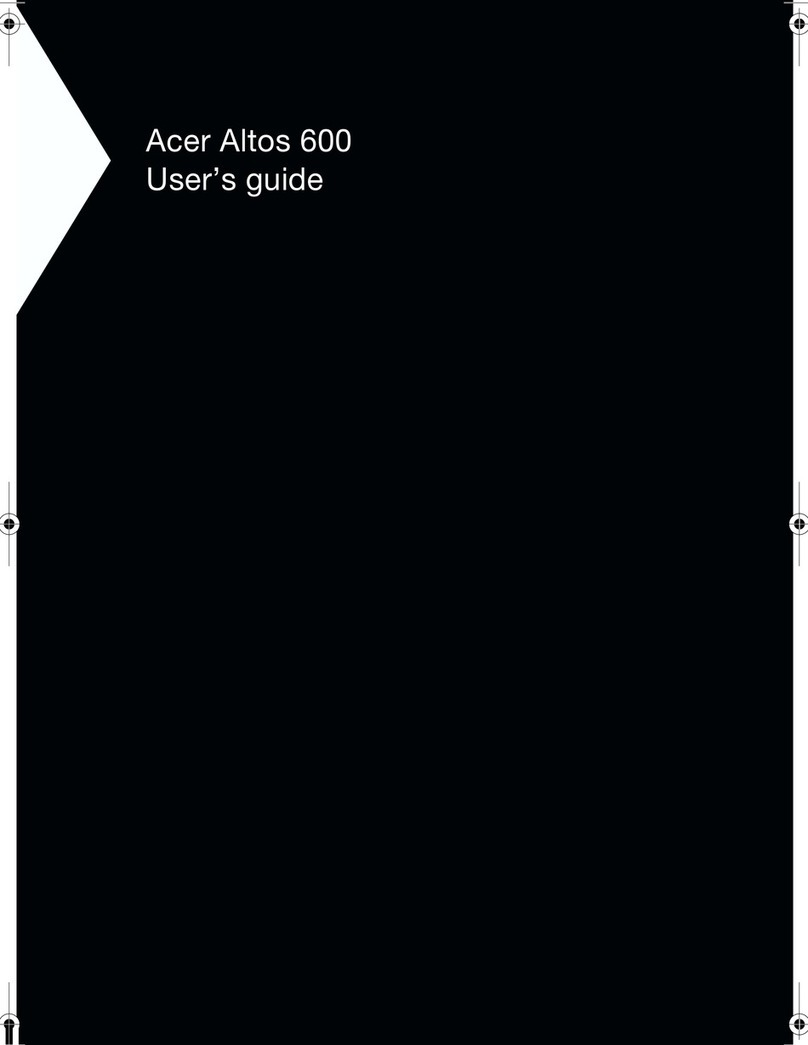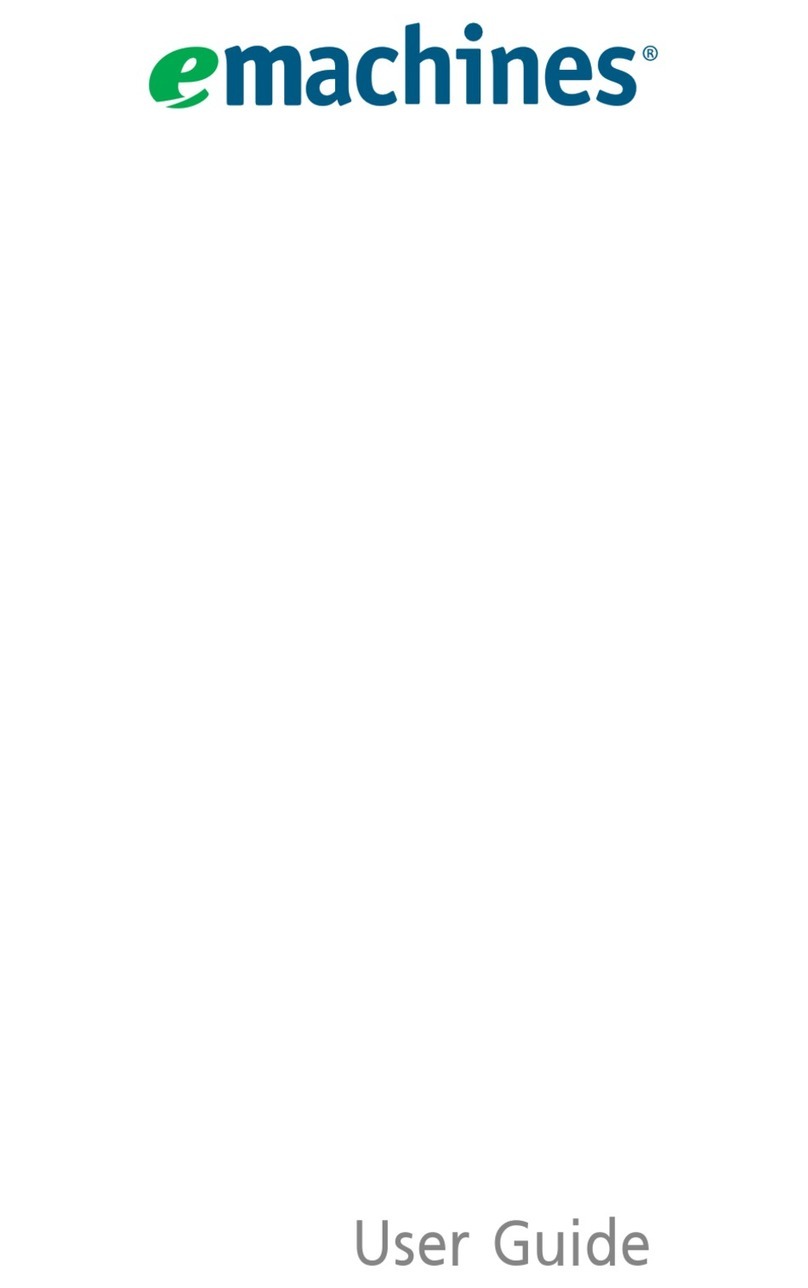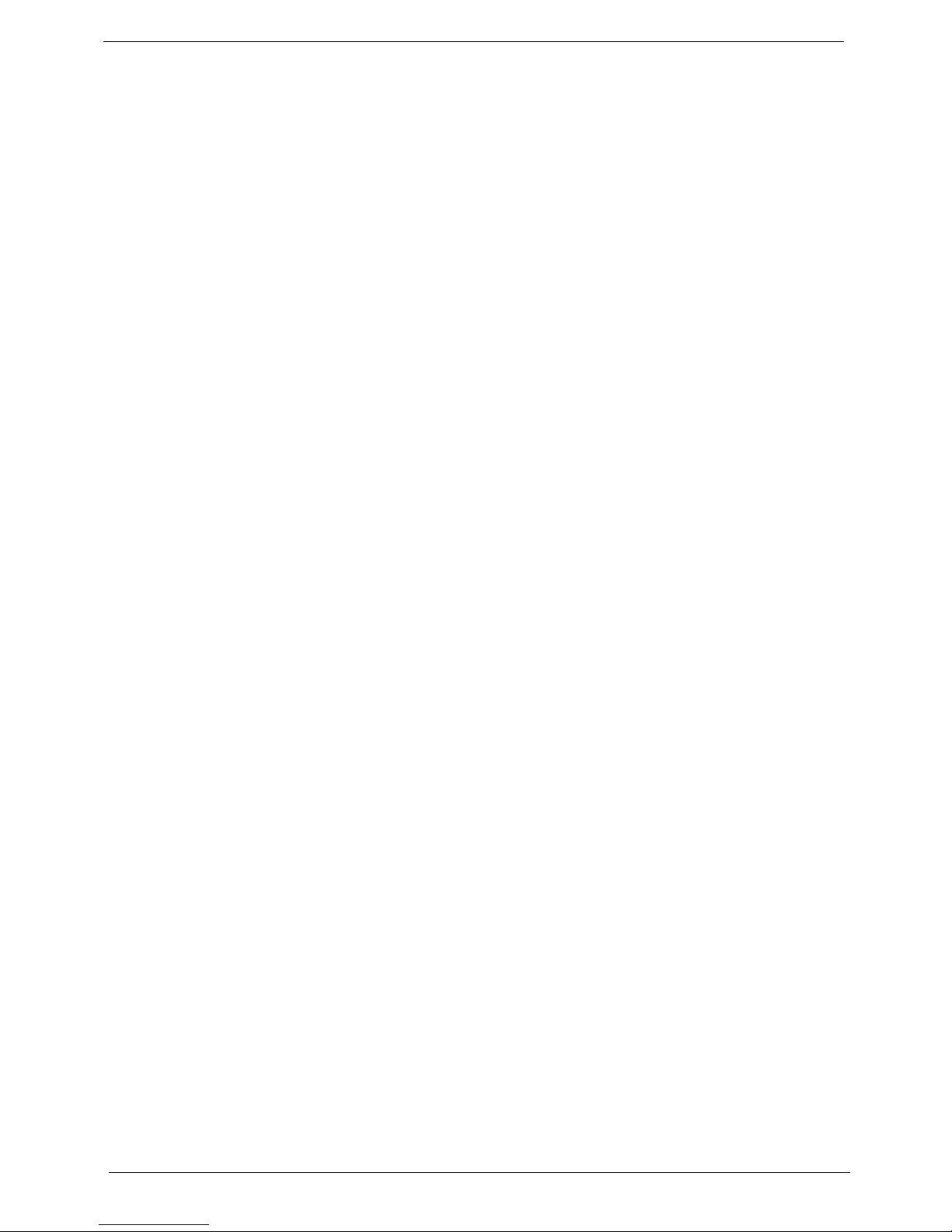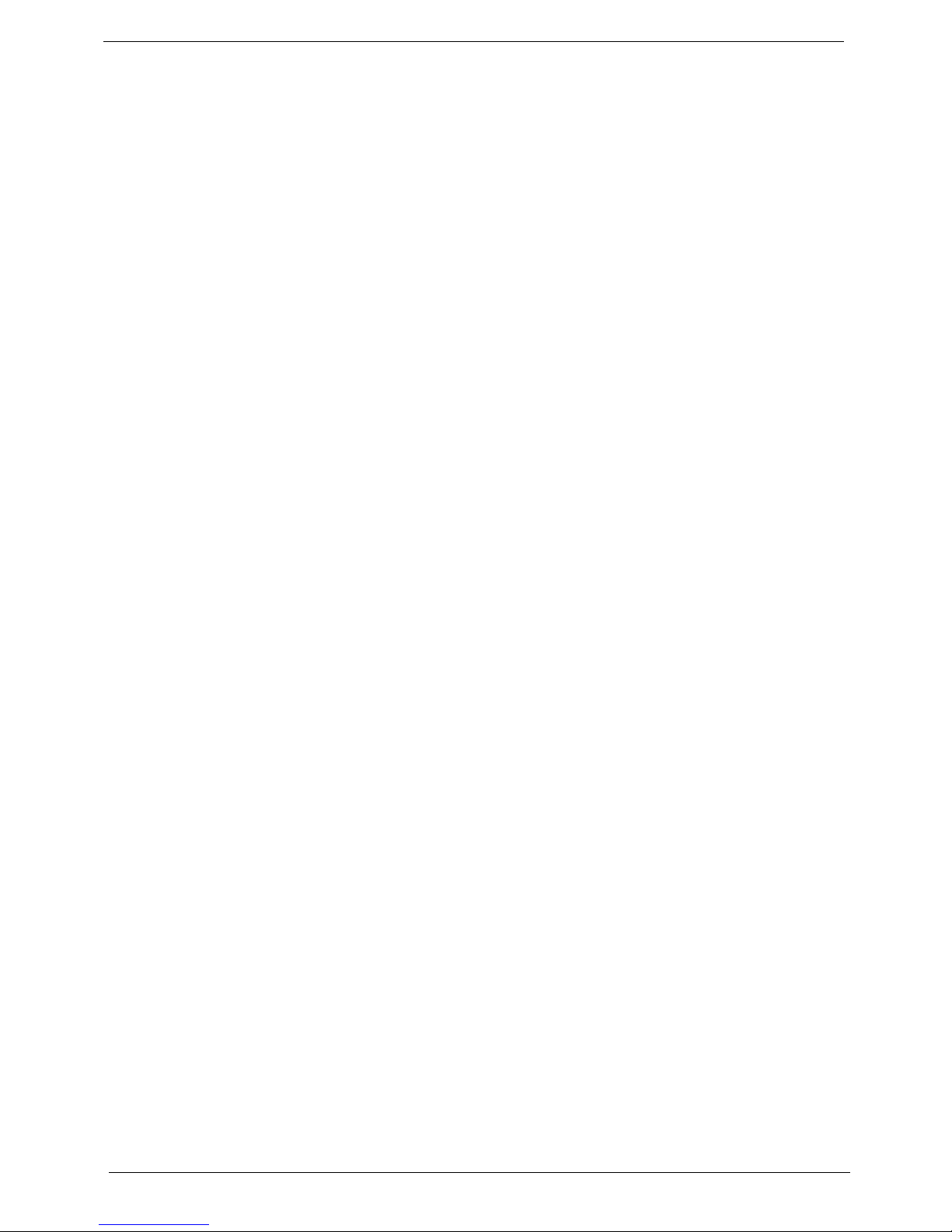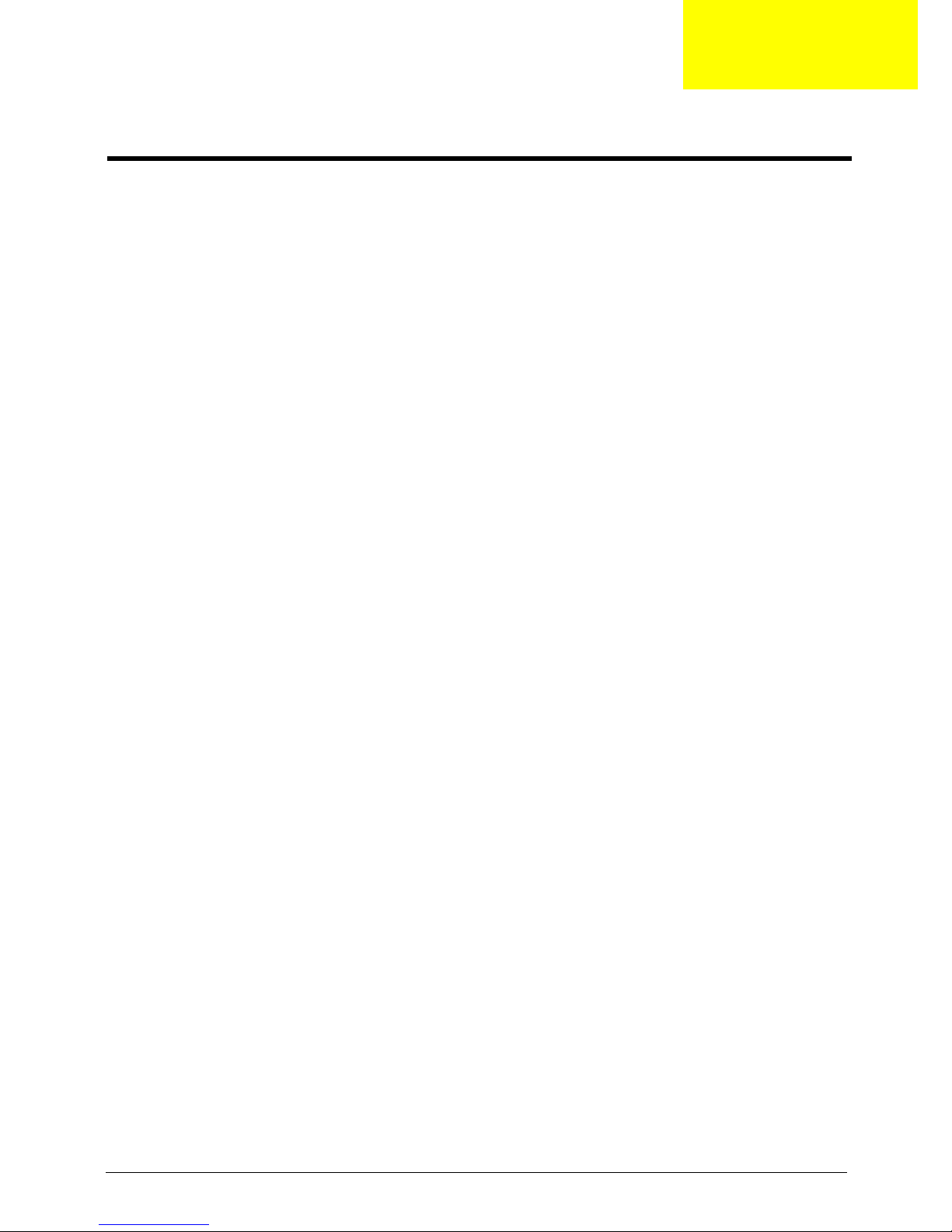Acer Aspire X3990 User manual
Other Acer Desktop manuals
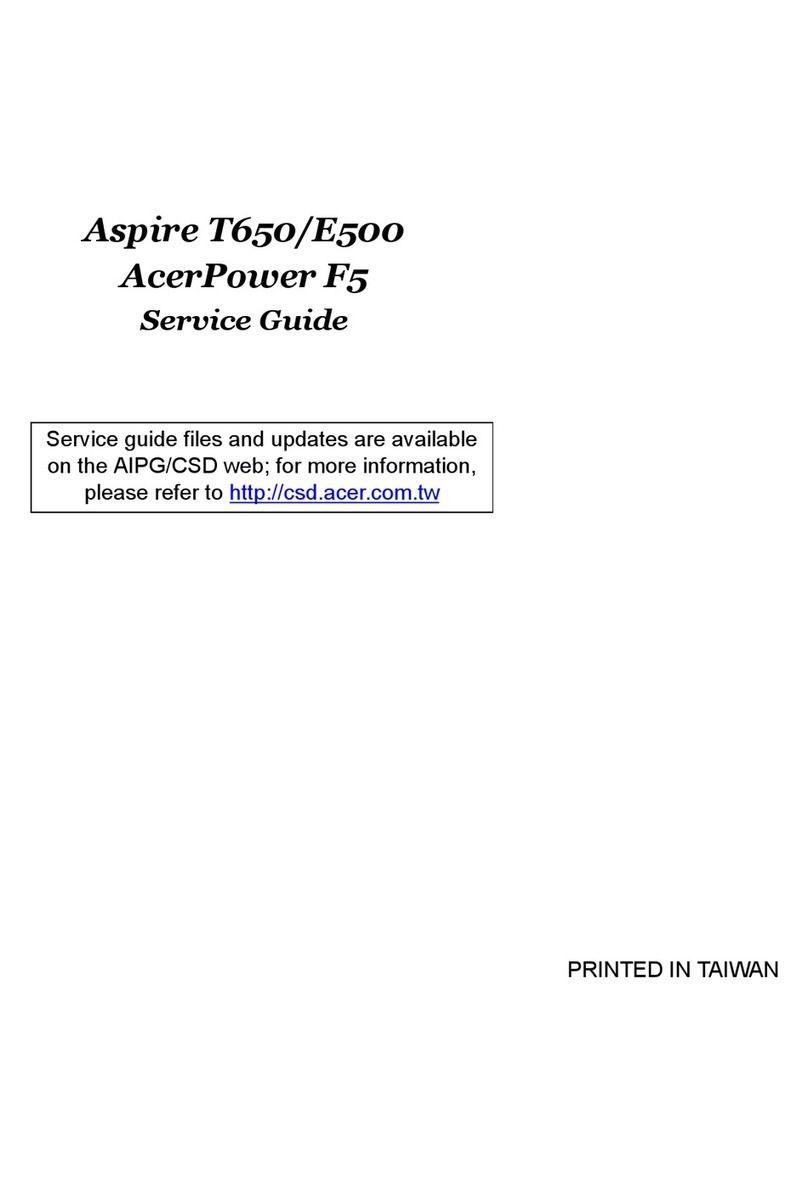
Acer
Acer Aspire E500 User manual
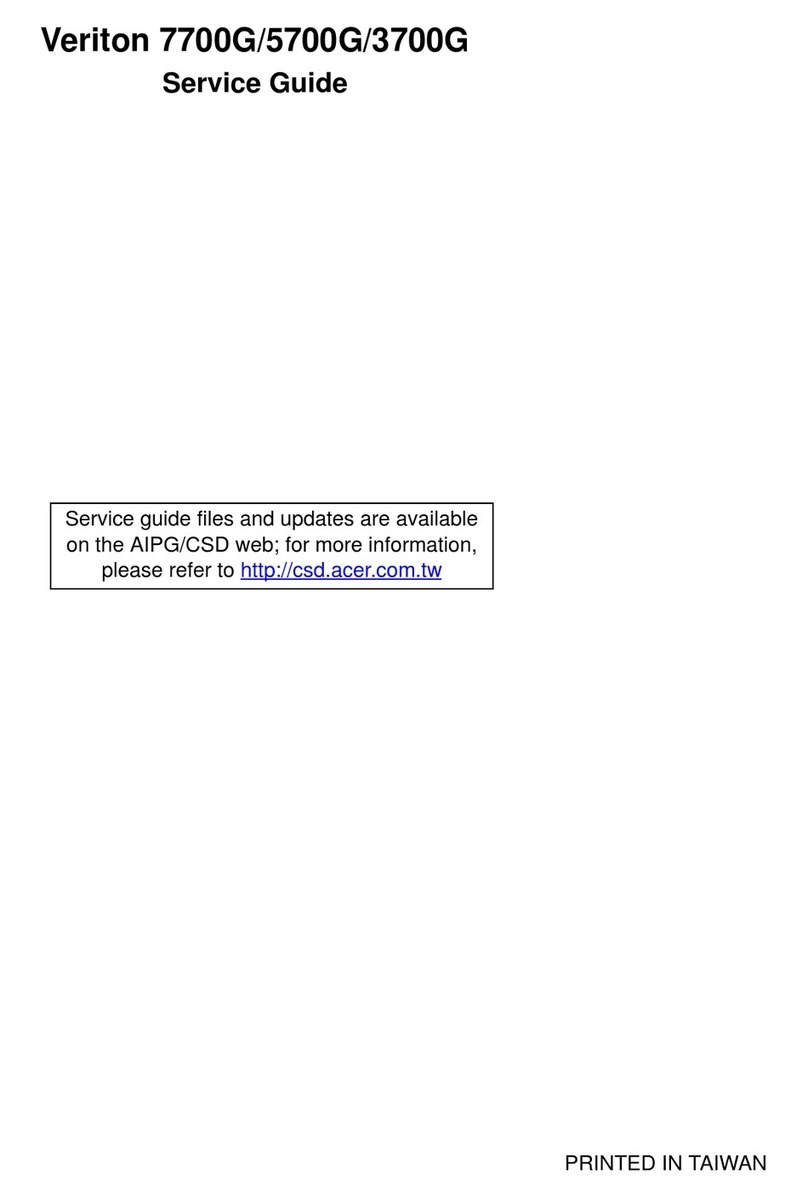
Acer
Acer Veriton 3700G User manual

Acer
Acer Altos 500L User manual

Acer
Acer Veriton 9100 User manual
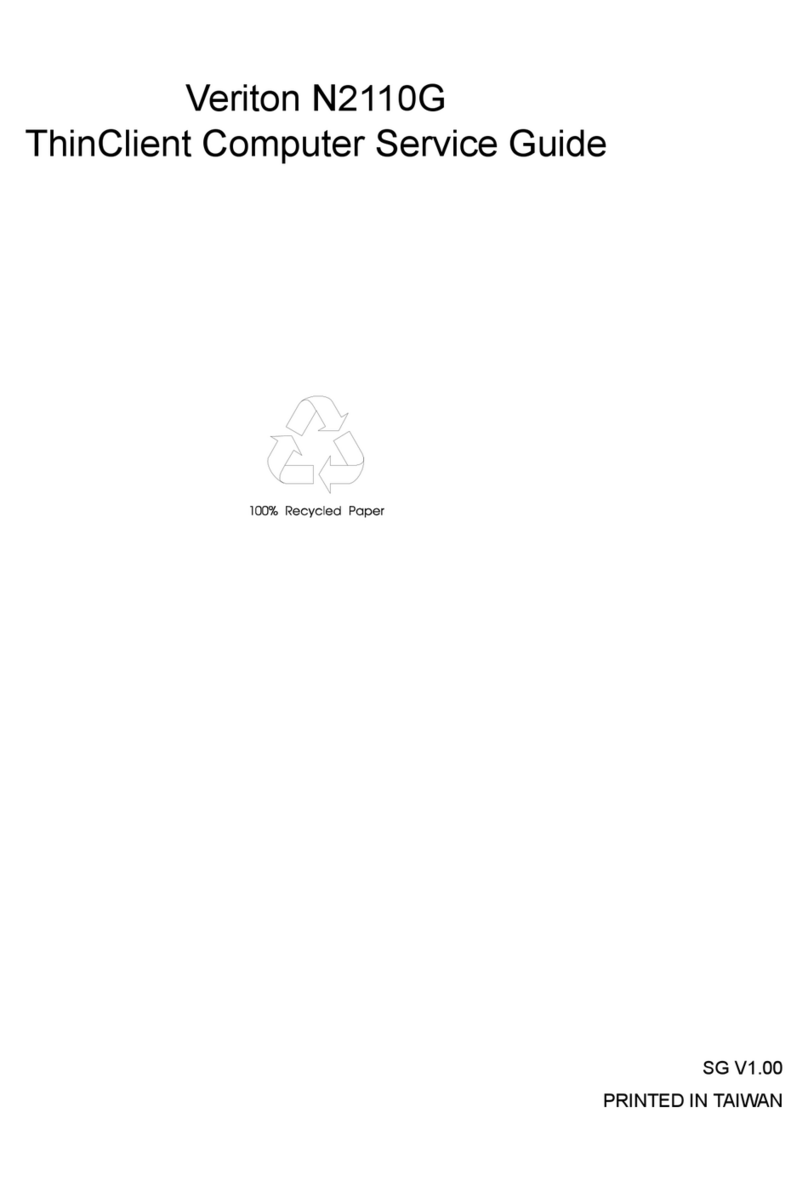
Acer
Acer Veriton N2110G User manual

Acer
Acer VERITON 7600 User manual
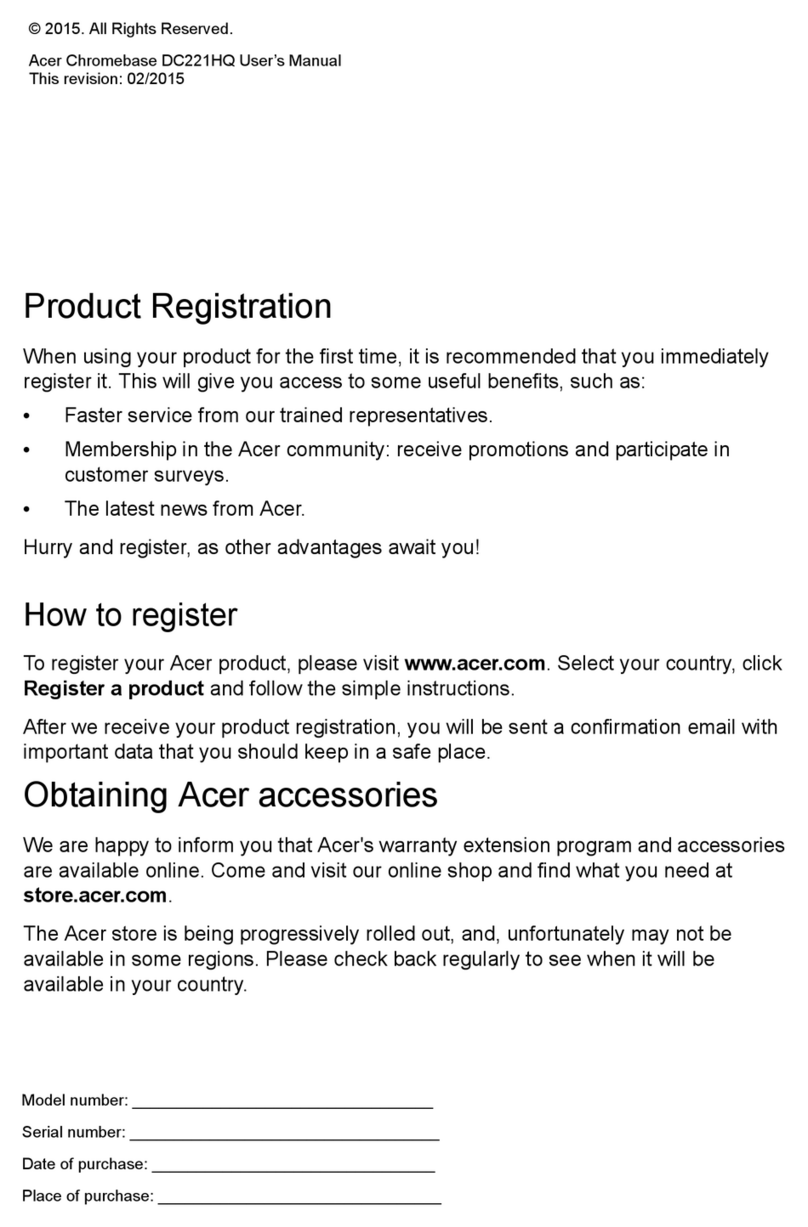
Acer
Acer Chromebase DC221HQ User manual
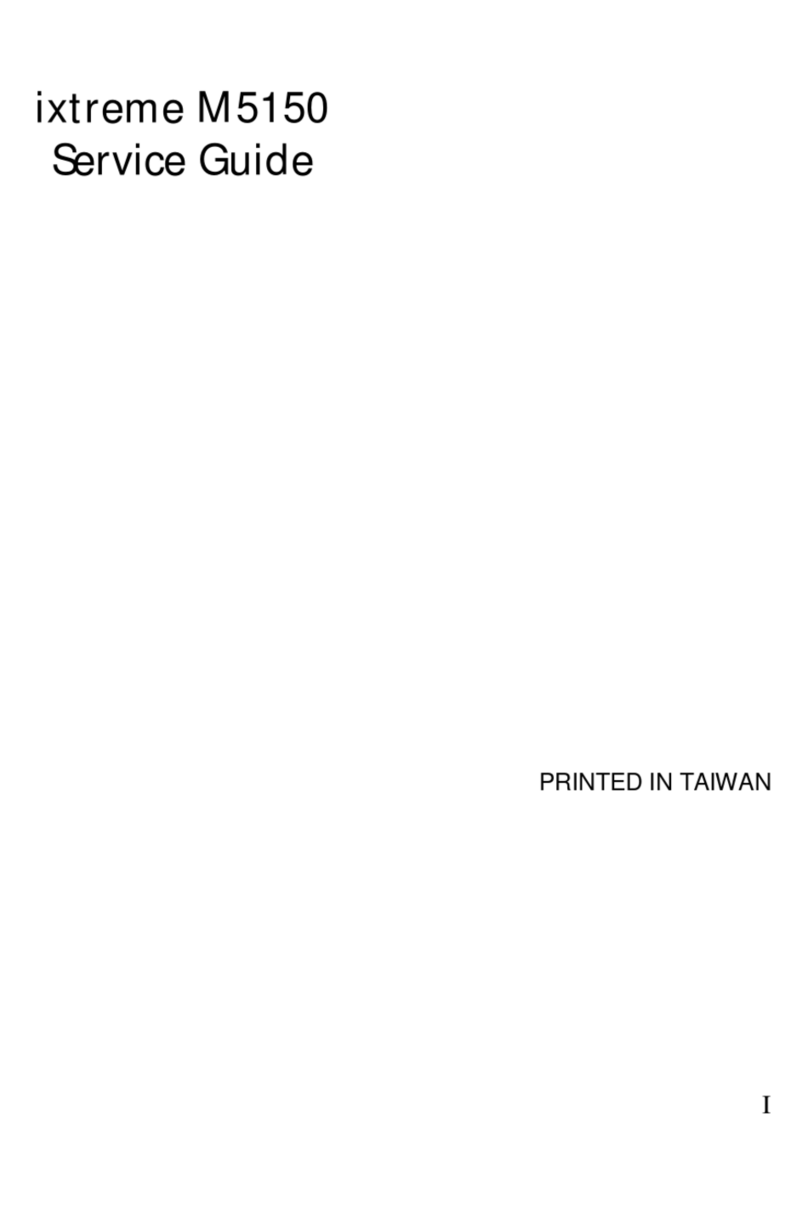
Acer
Acer ixtreme M5150 User manual

Acer
Acer Aspire T620 User manual

Acer
Acer Aspire L series User manual
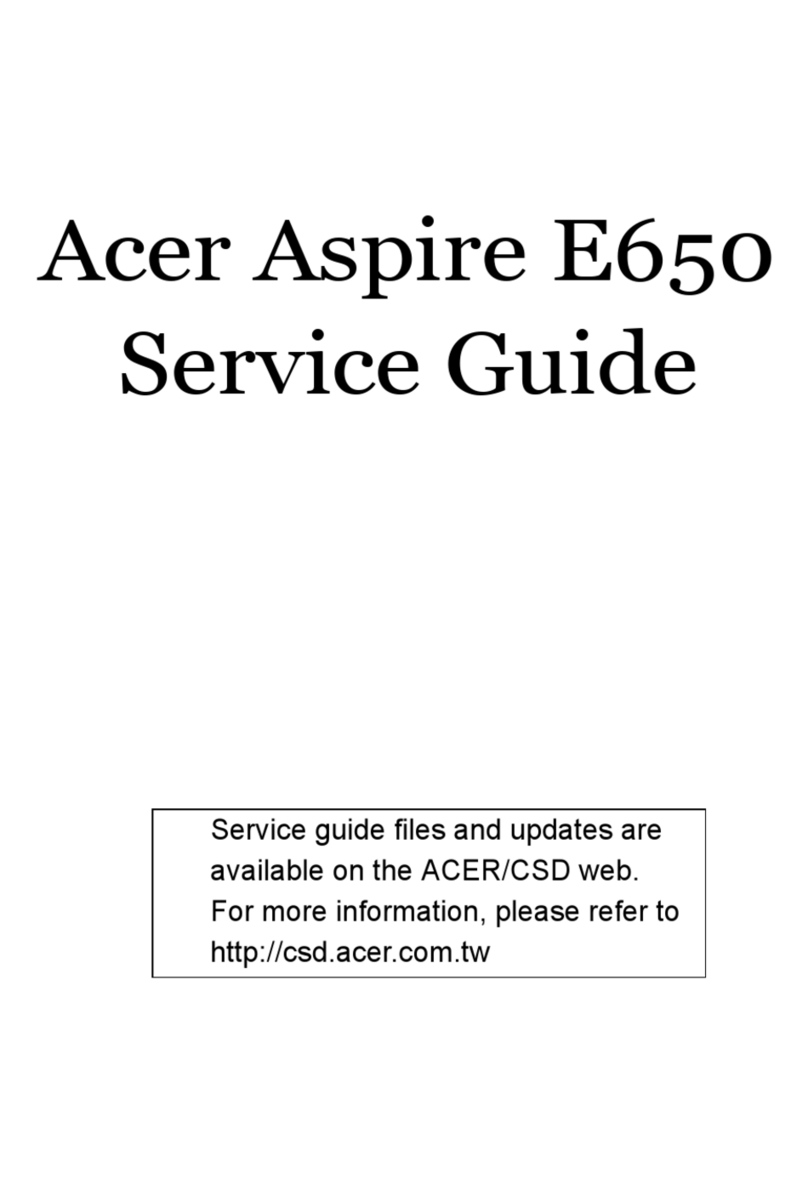
Acer
Acer Aspire E650 User manual

Acer
Acer Aspire E571 User manual
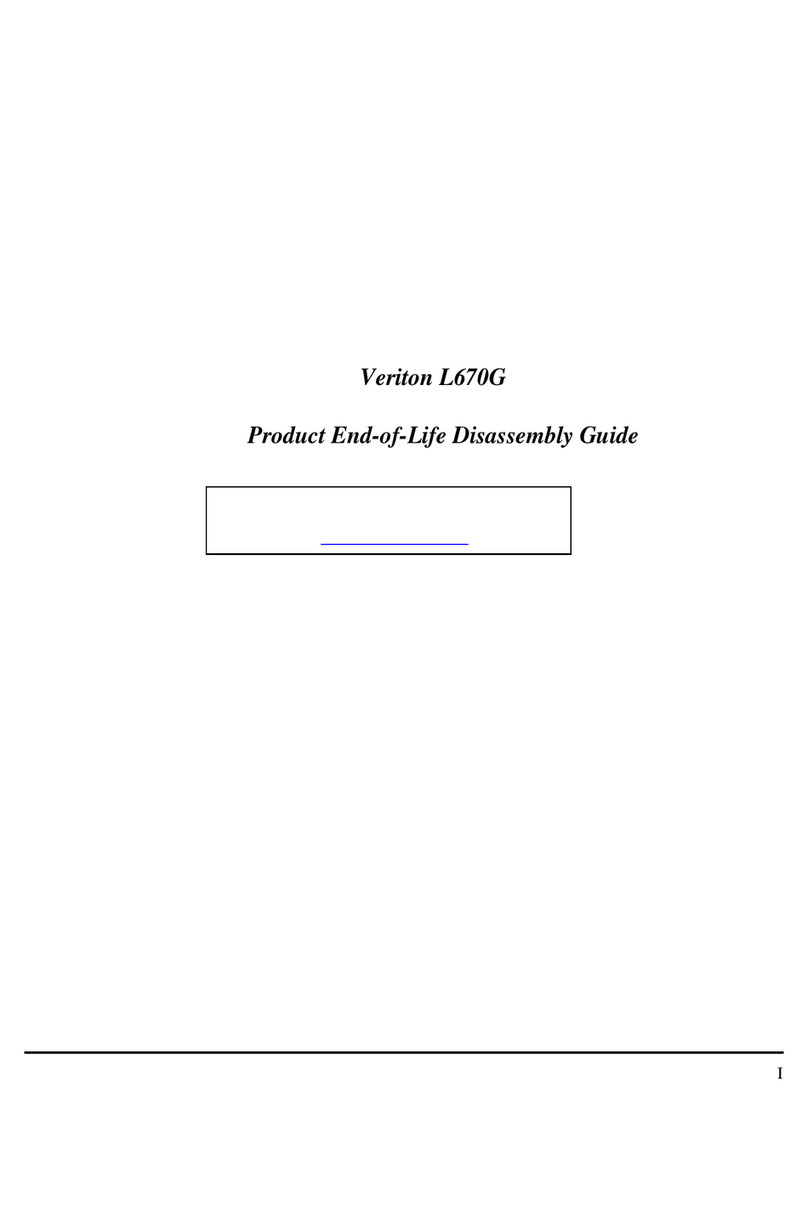
Acer
Acer Veriton L670G User manual

Acer
Acer Veriton Z280G Quick start guide
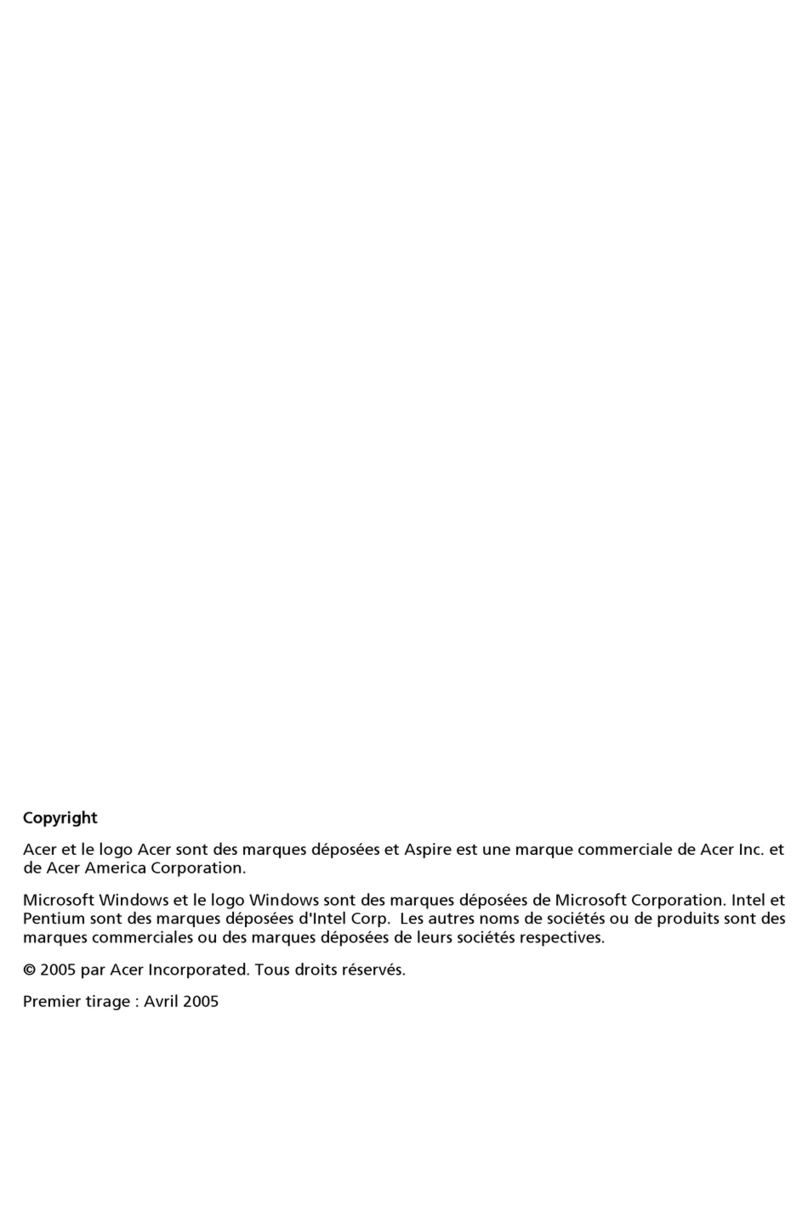
Acer
Acer Aspire E360 User manual

Acer
Acer Veriton 5600GT Configuration guide
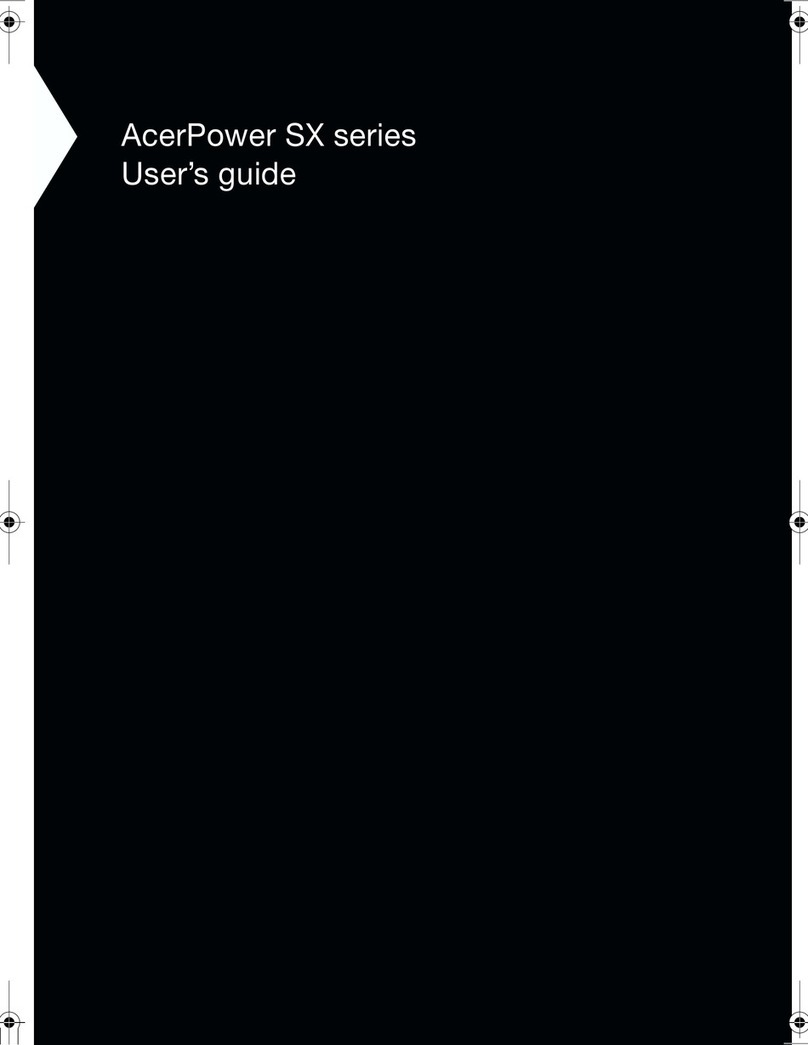
Acer
Acer Power Sx User manual
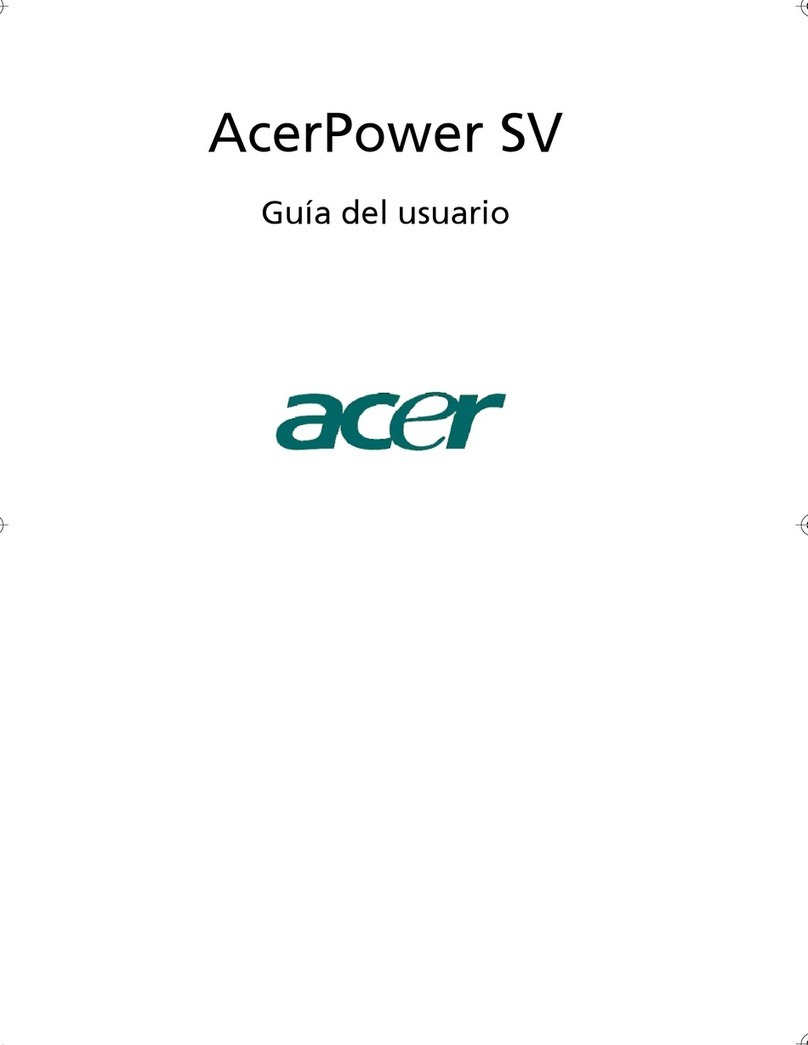
Acer
Acer Power SV Quick start guide

Acer
Acer DA222HQL User manual
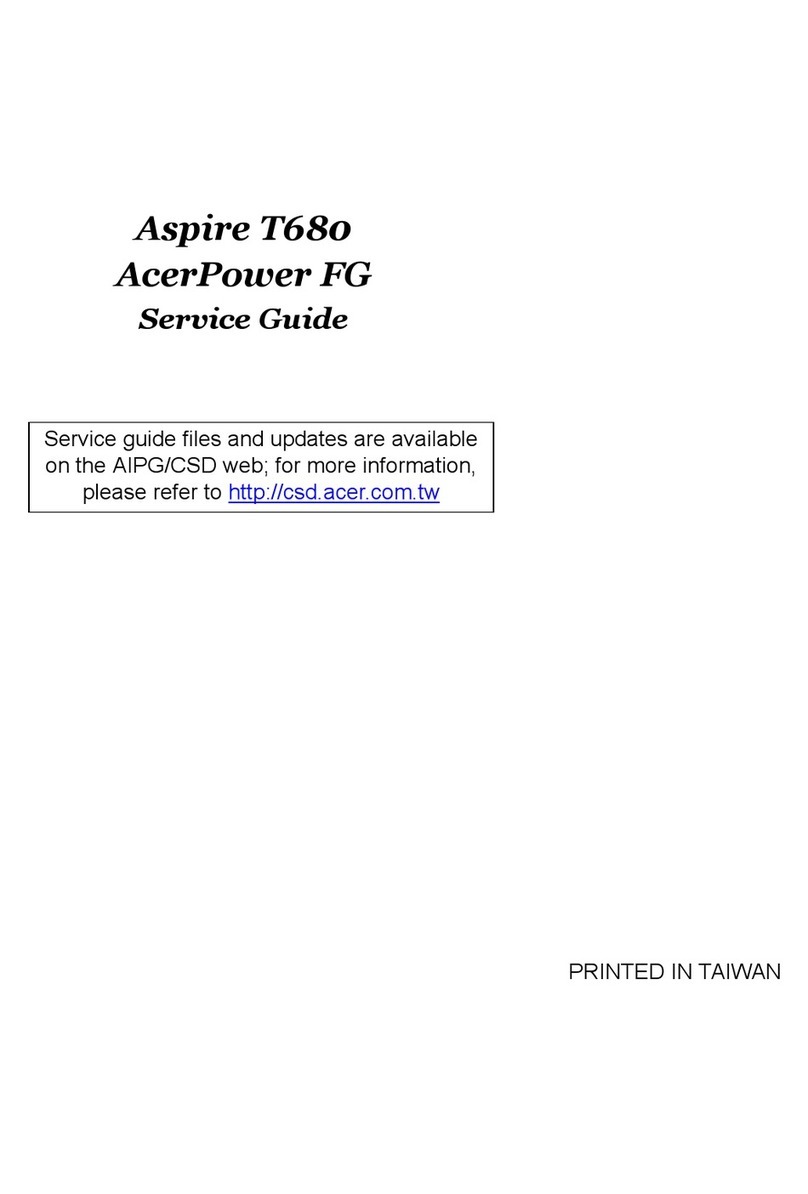
Acer
Acer Aspire T680 User manual