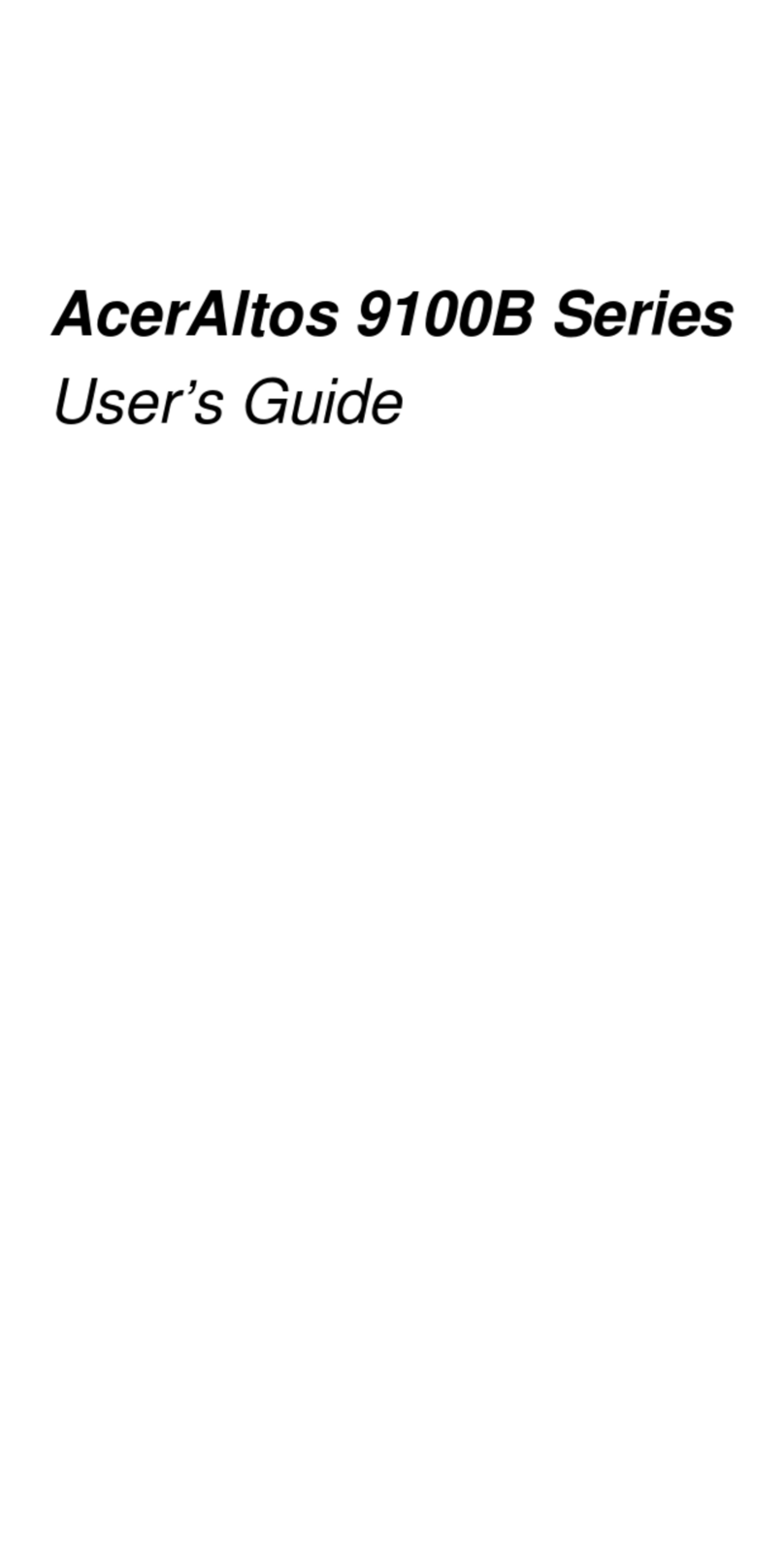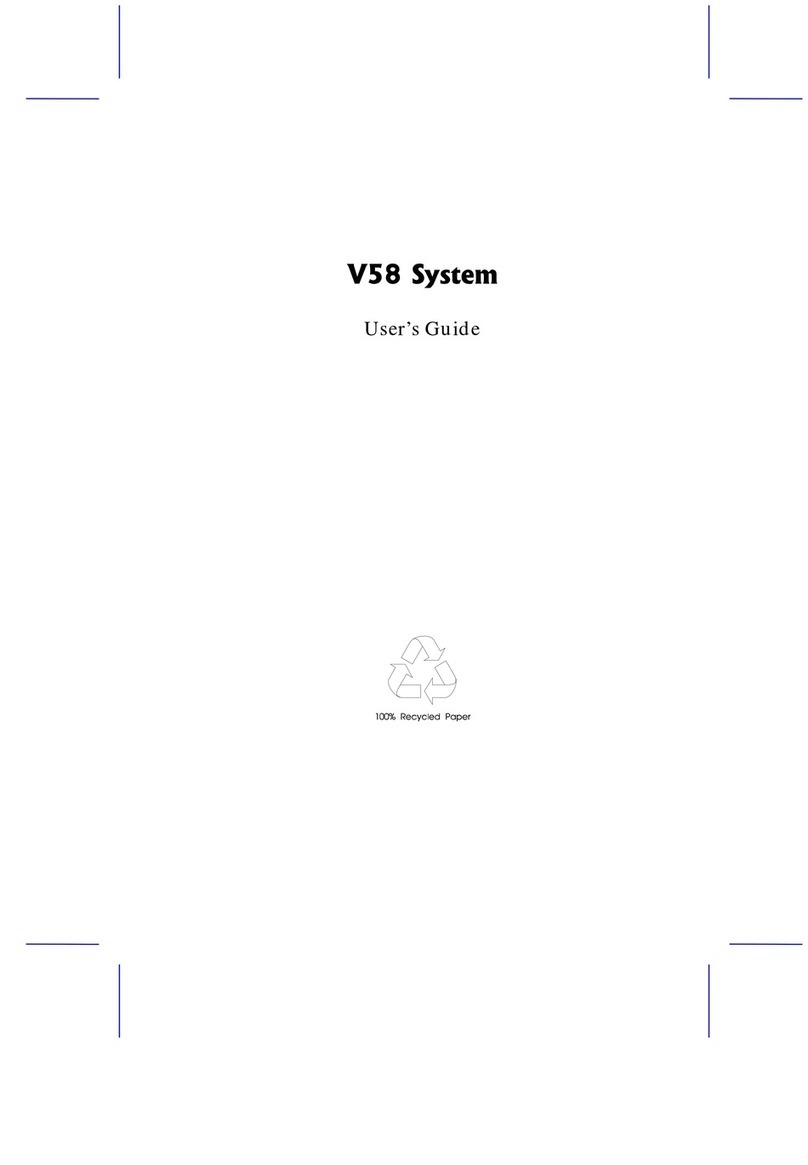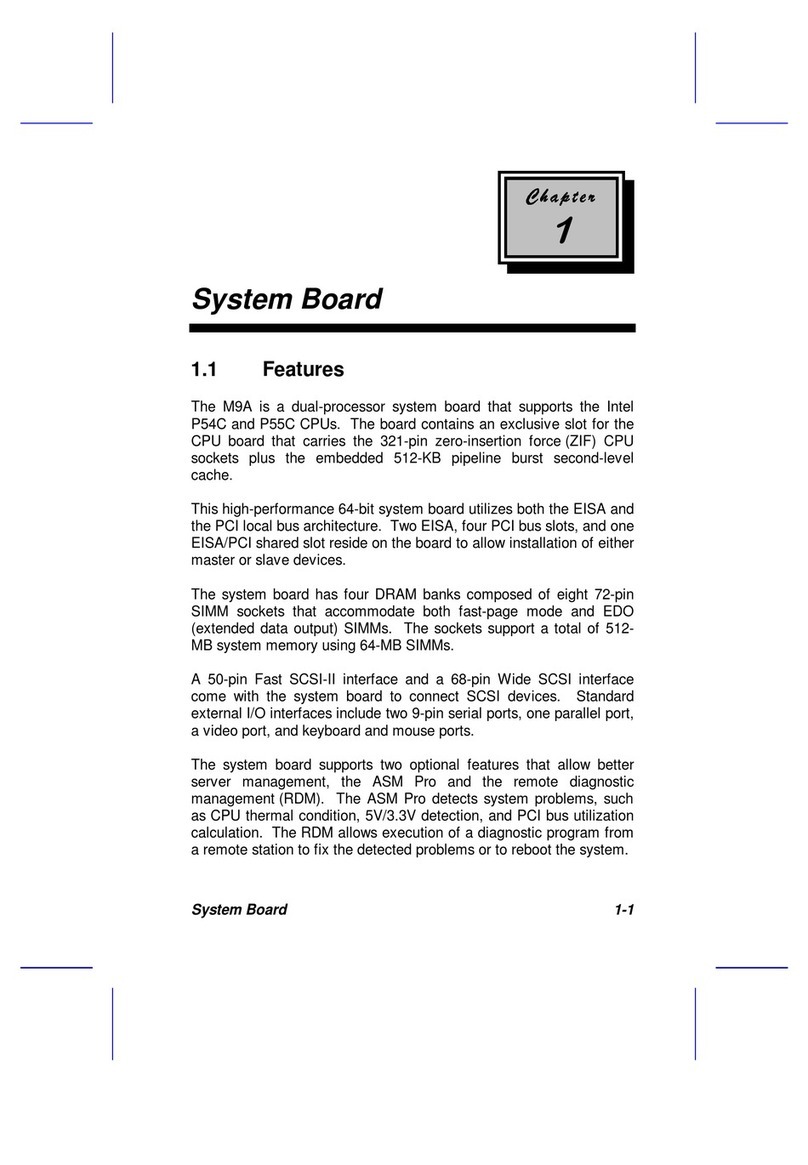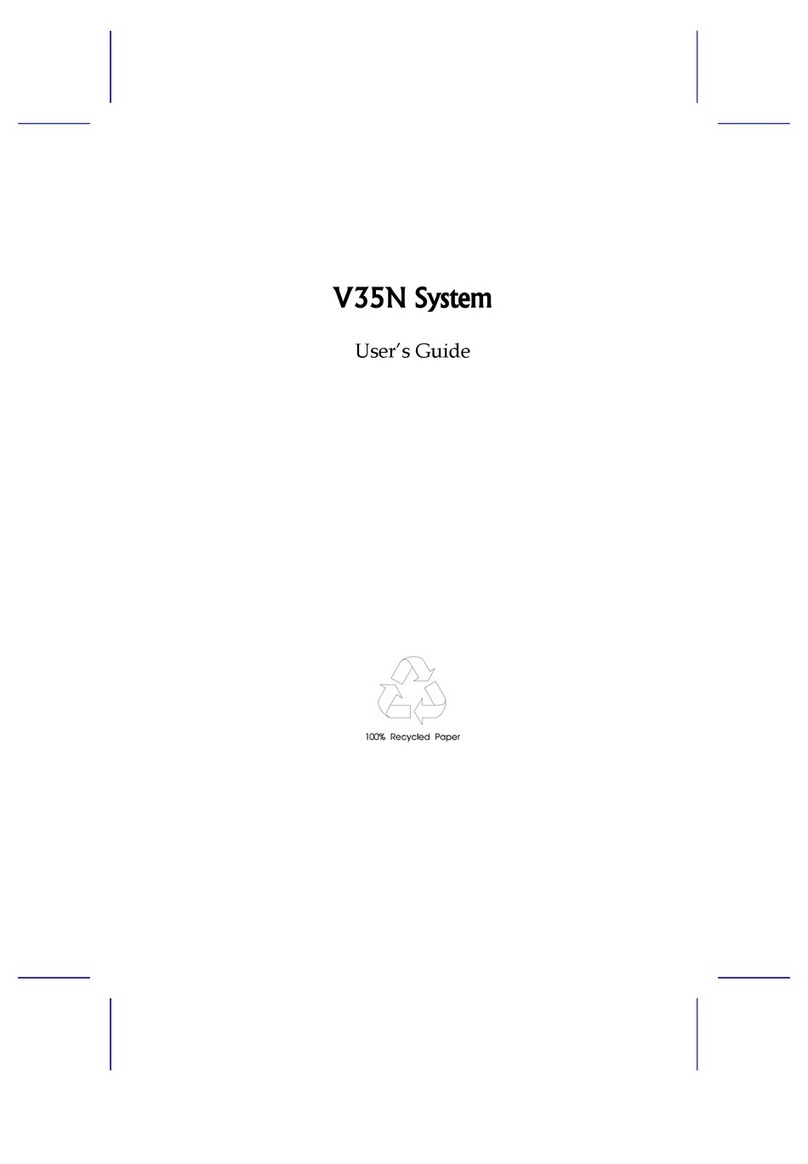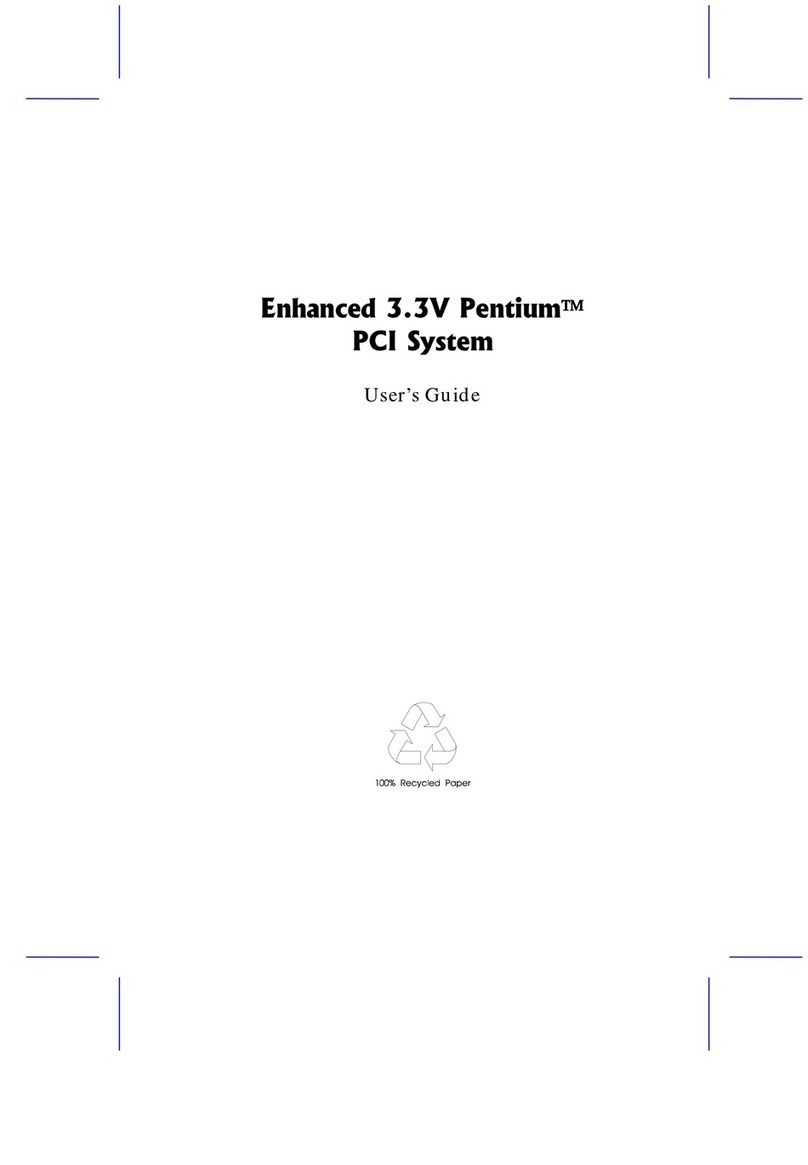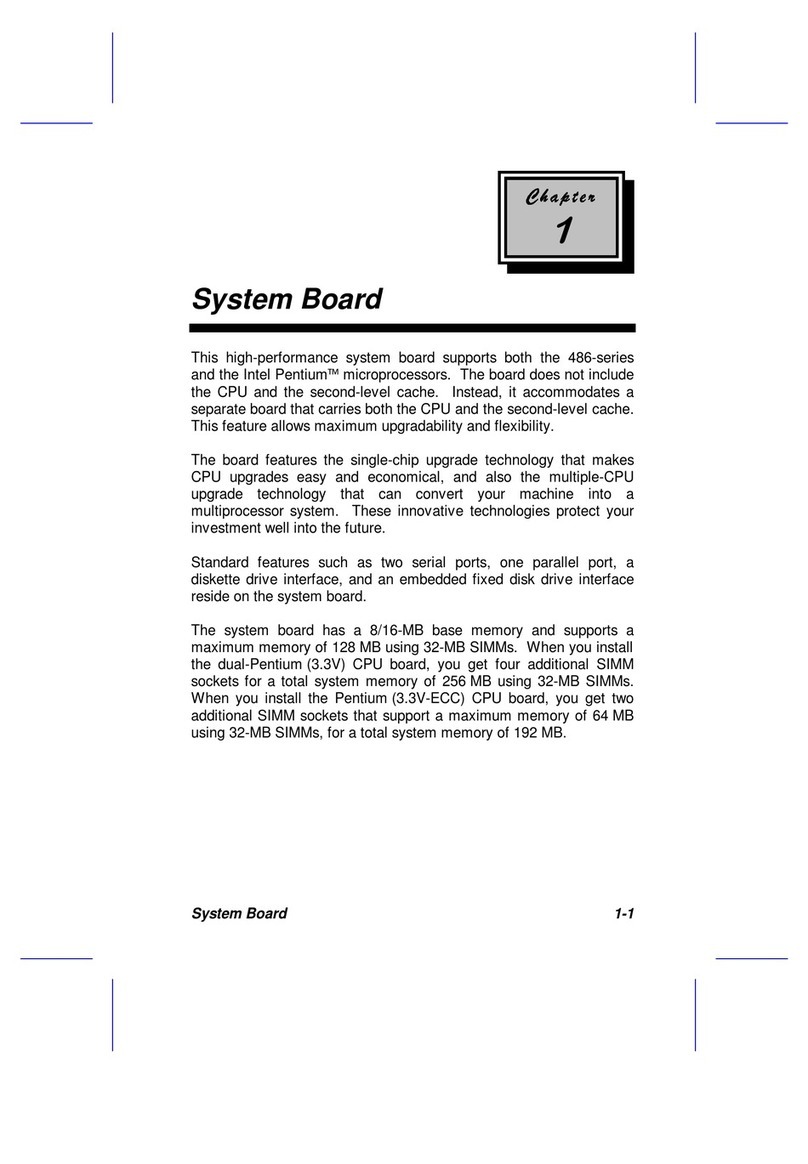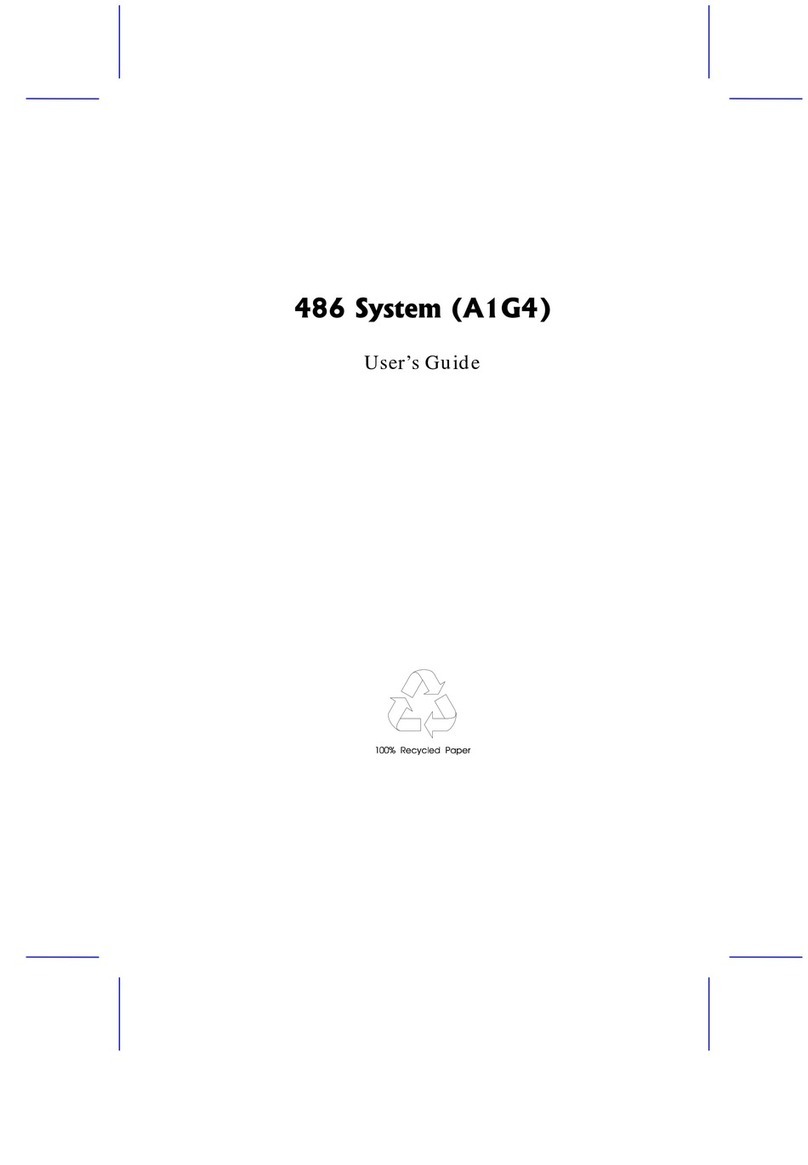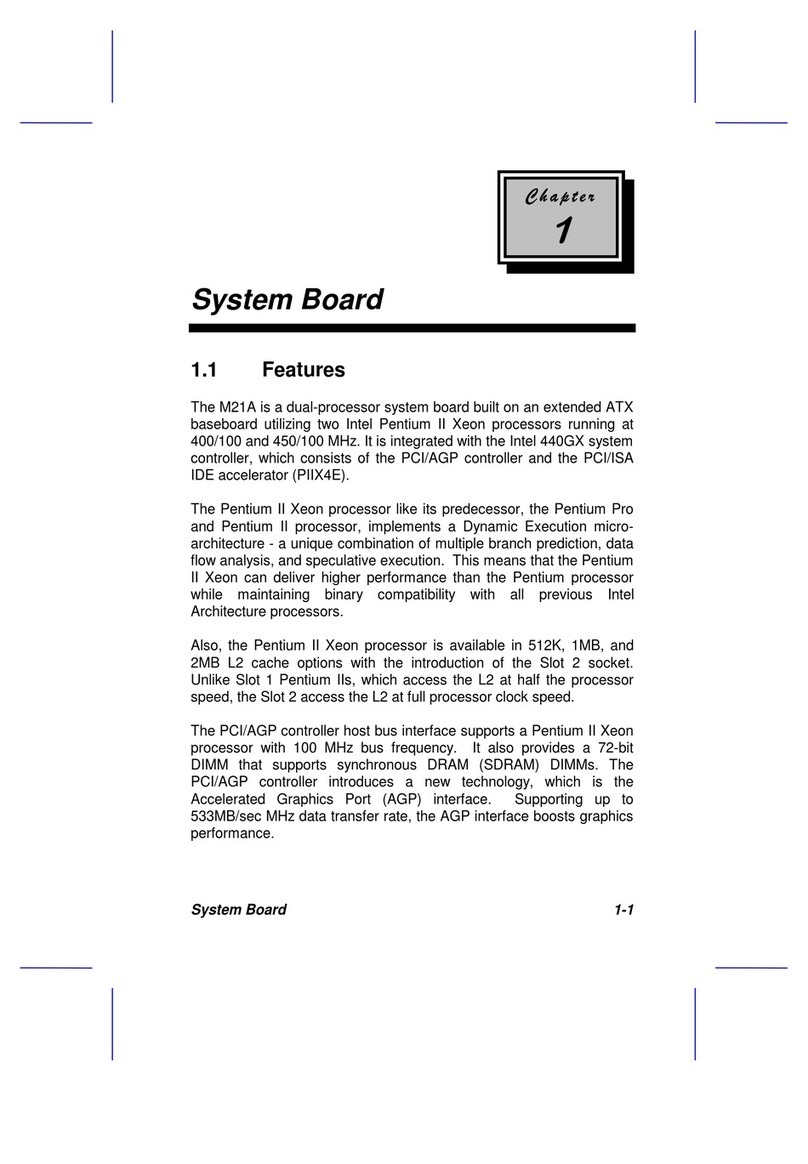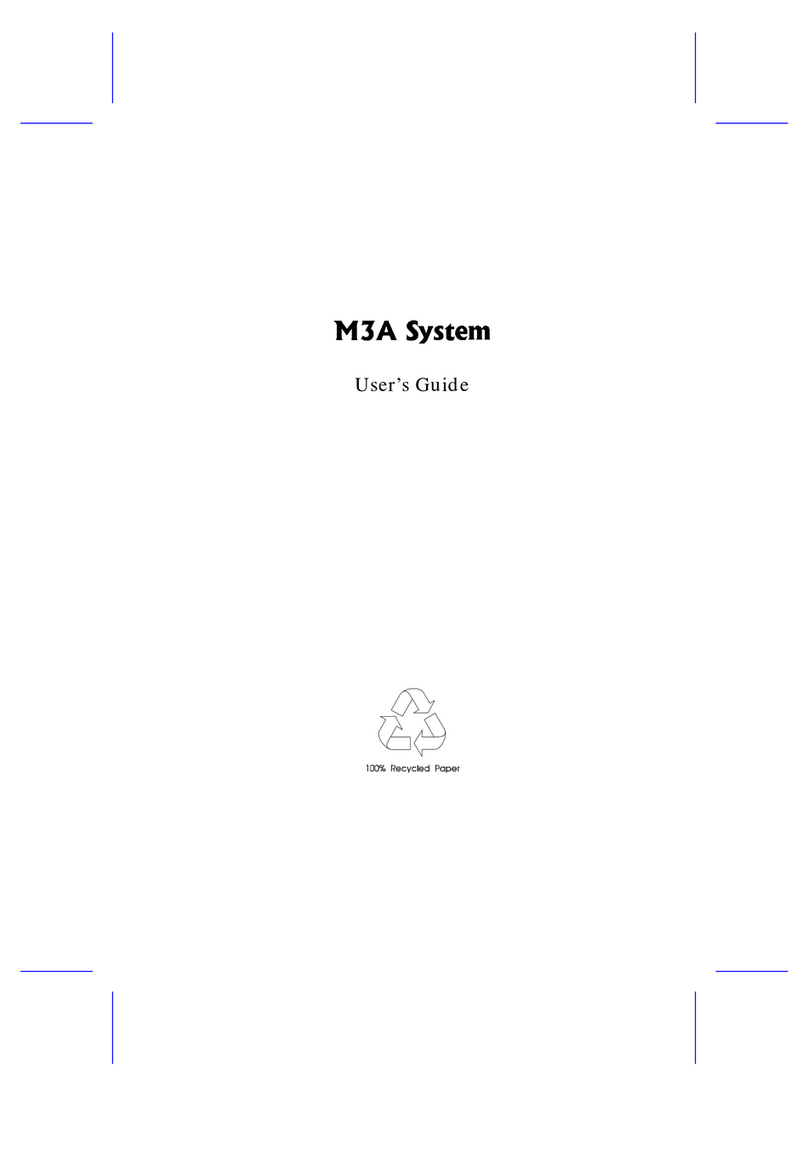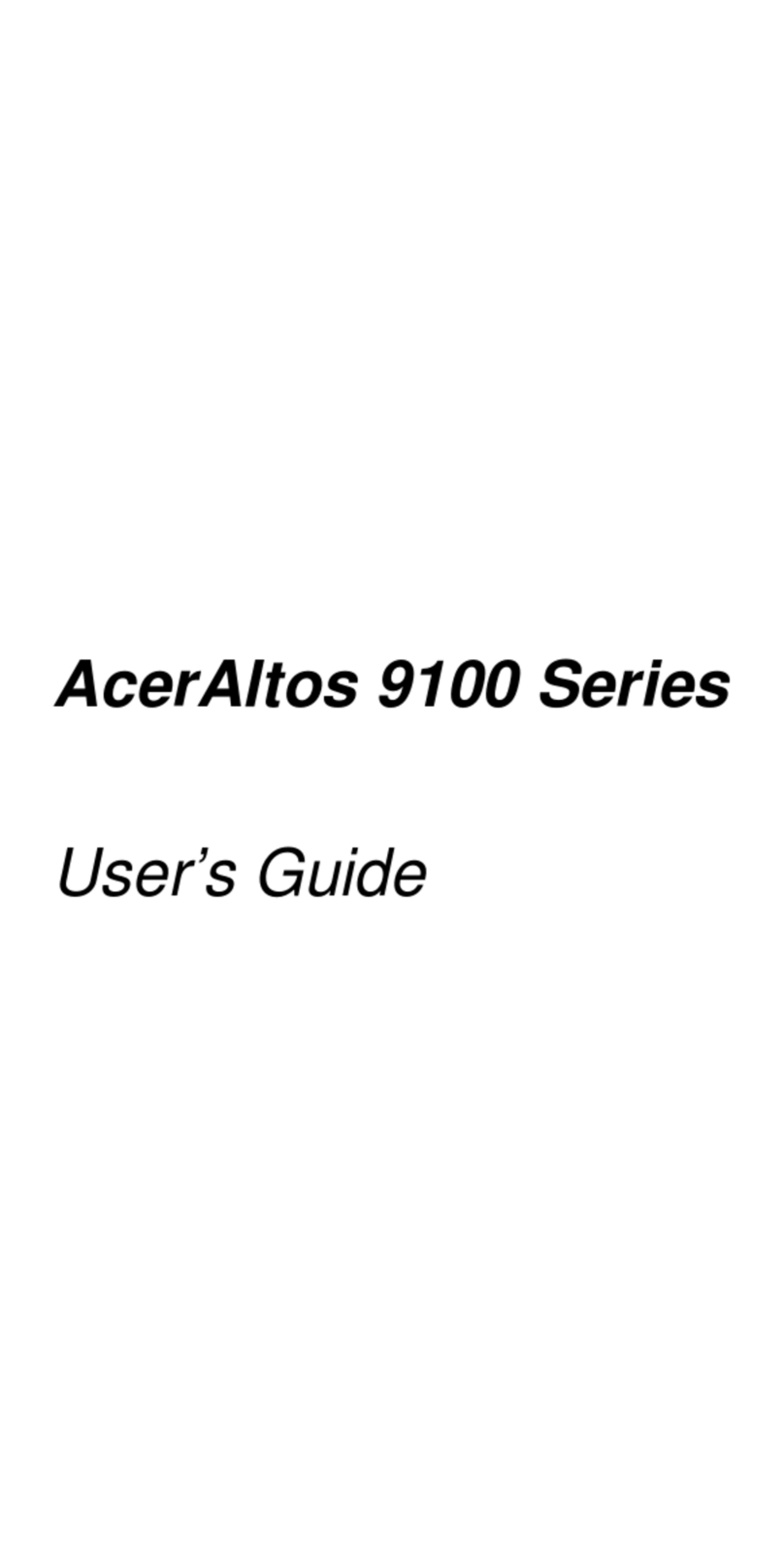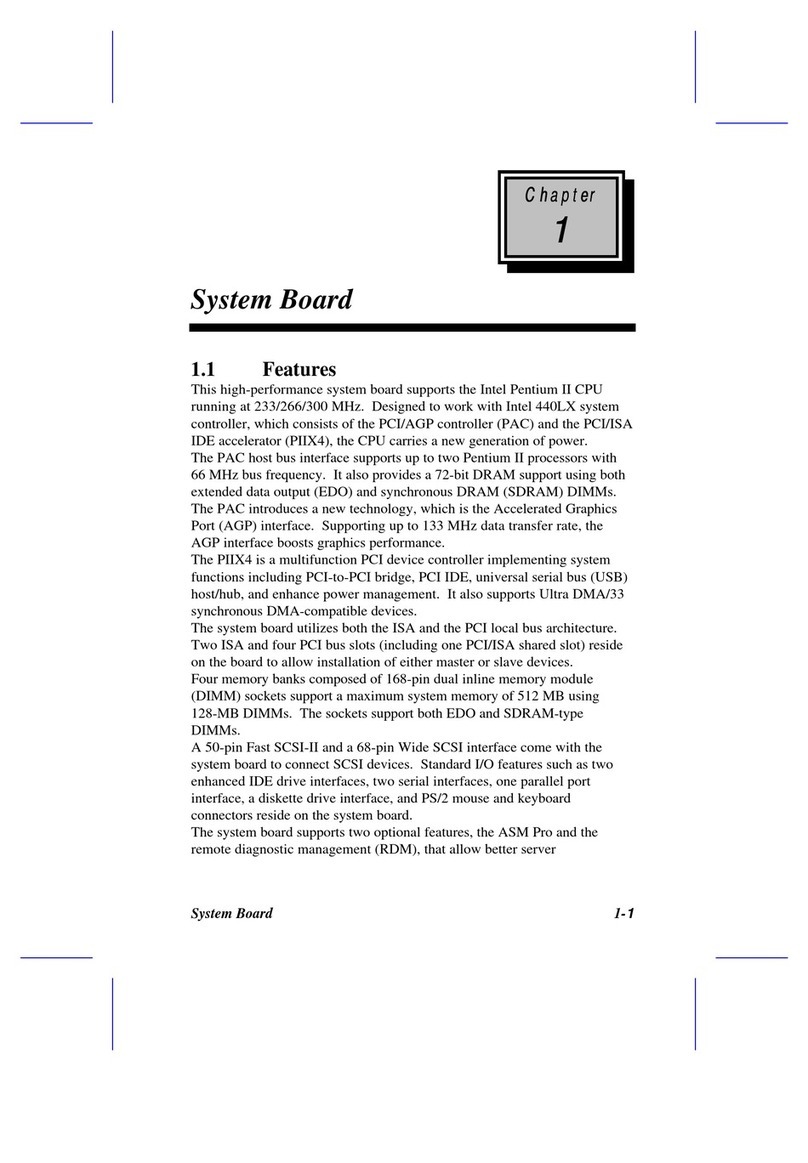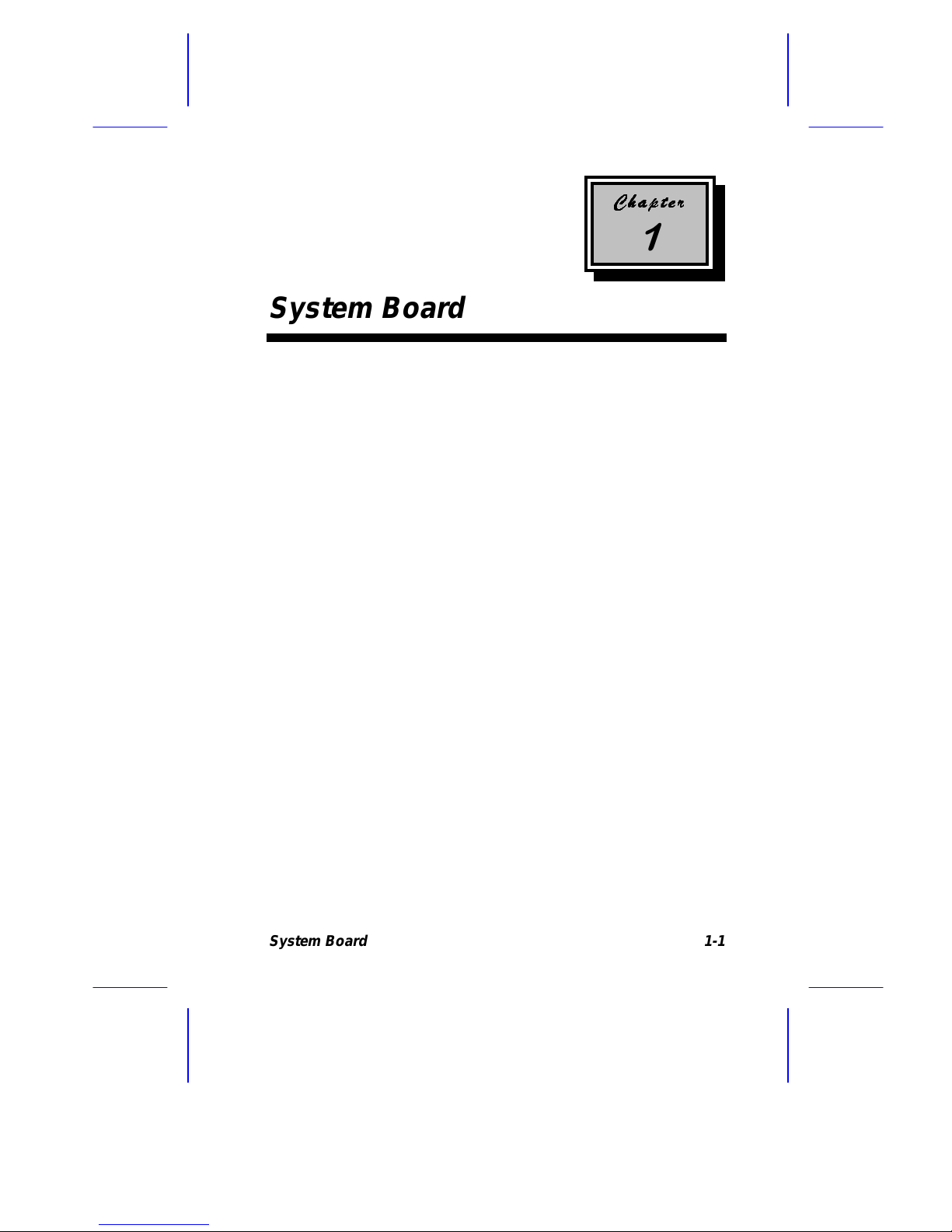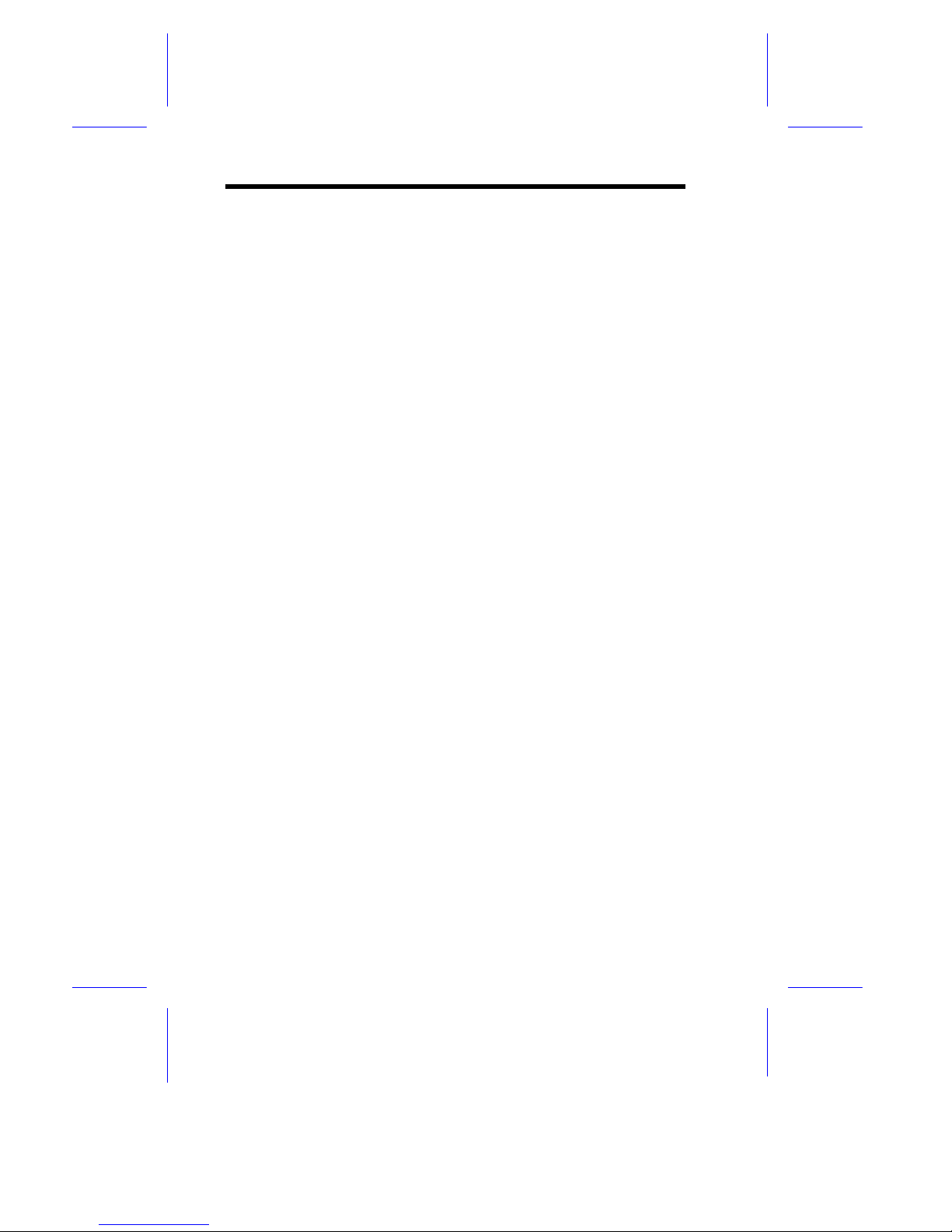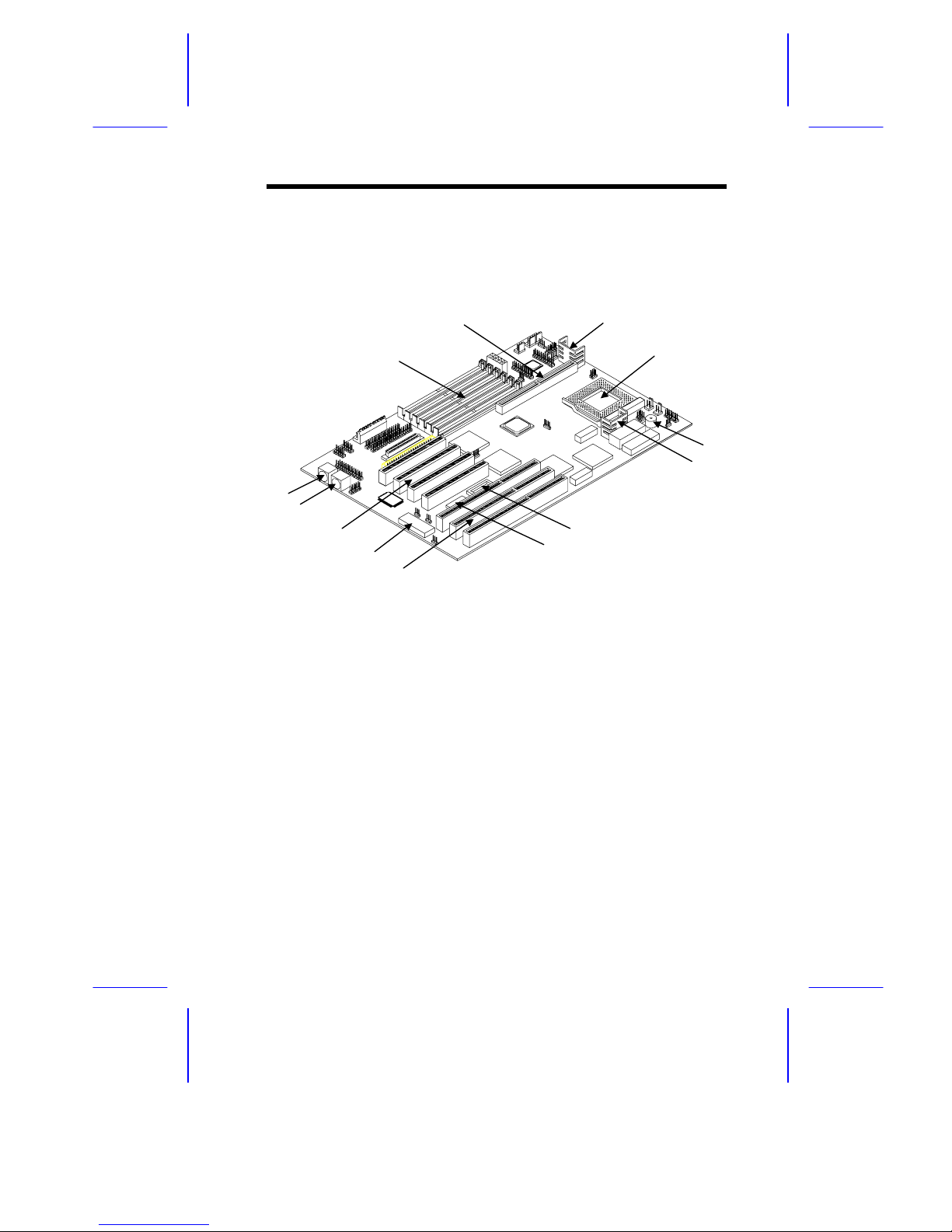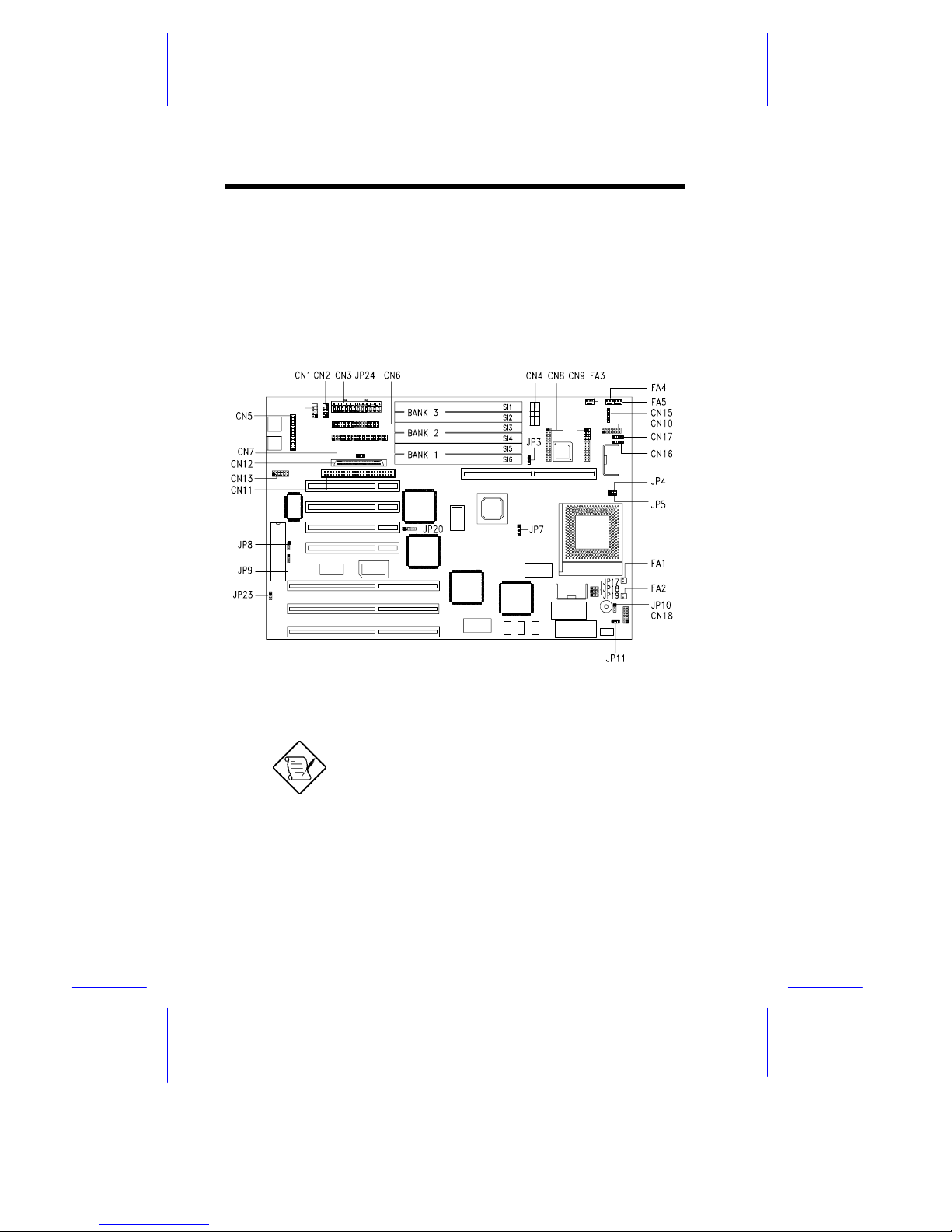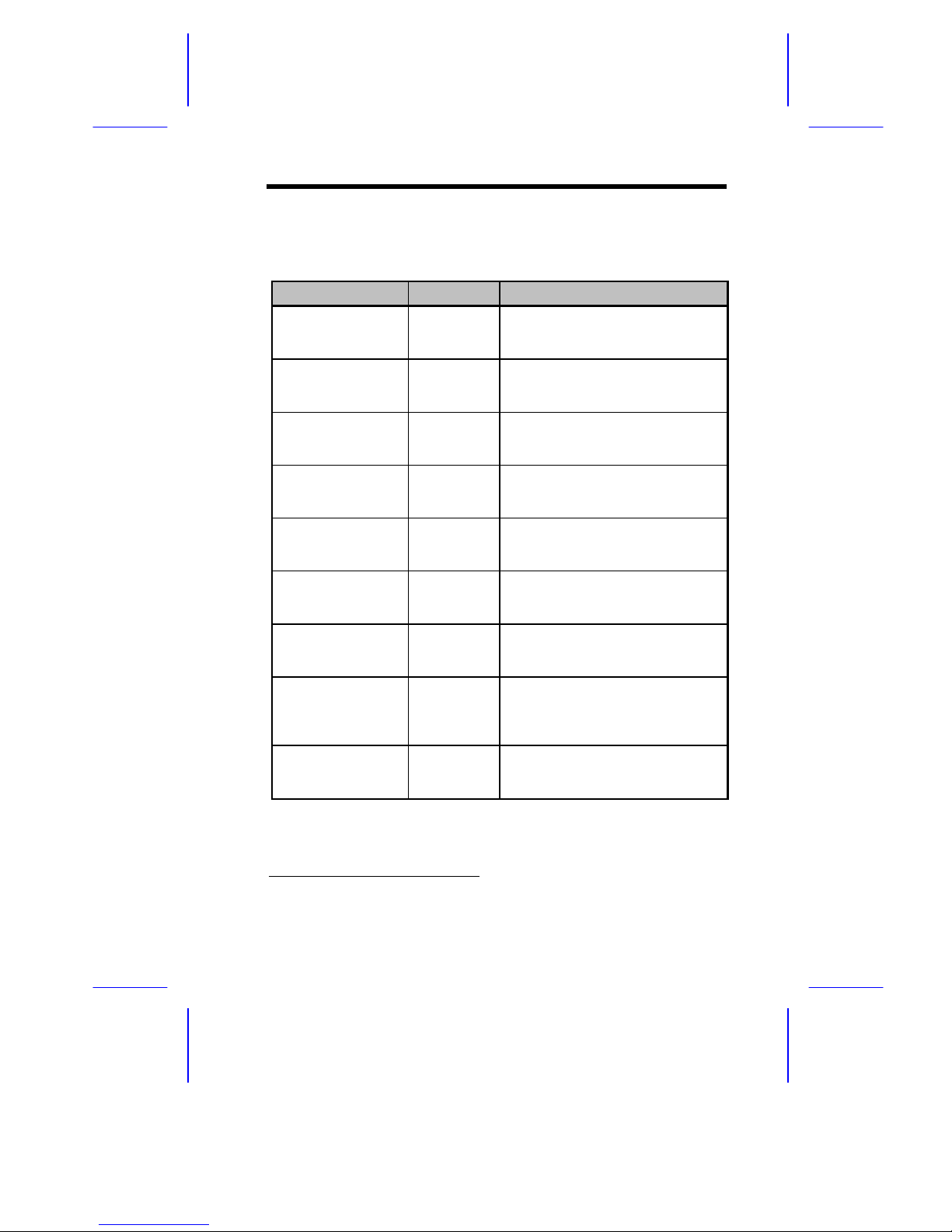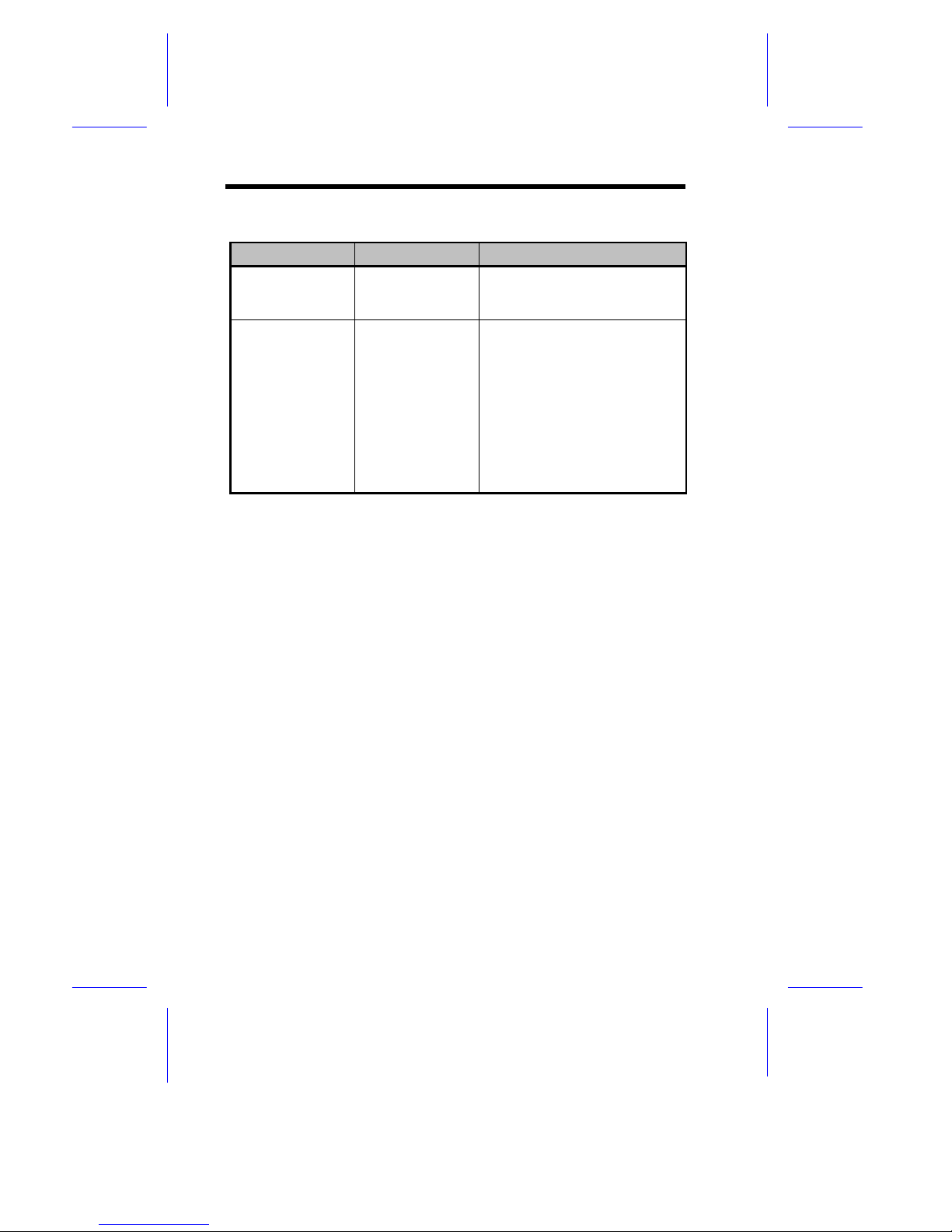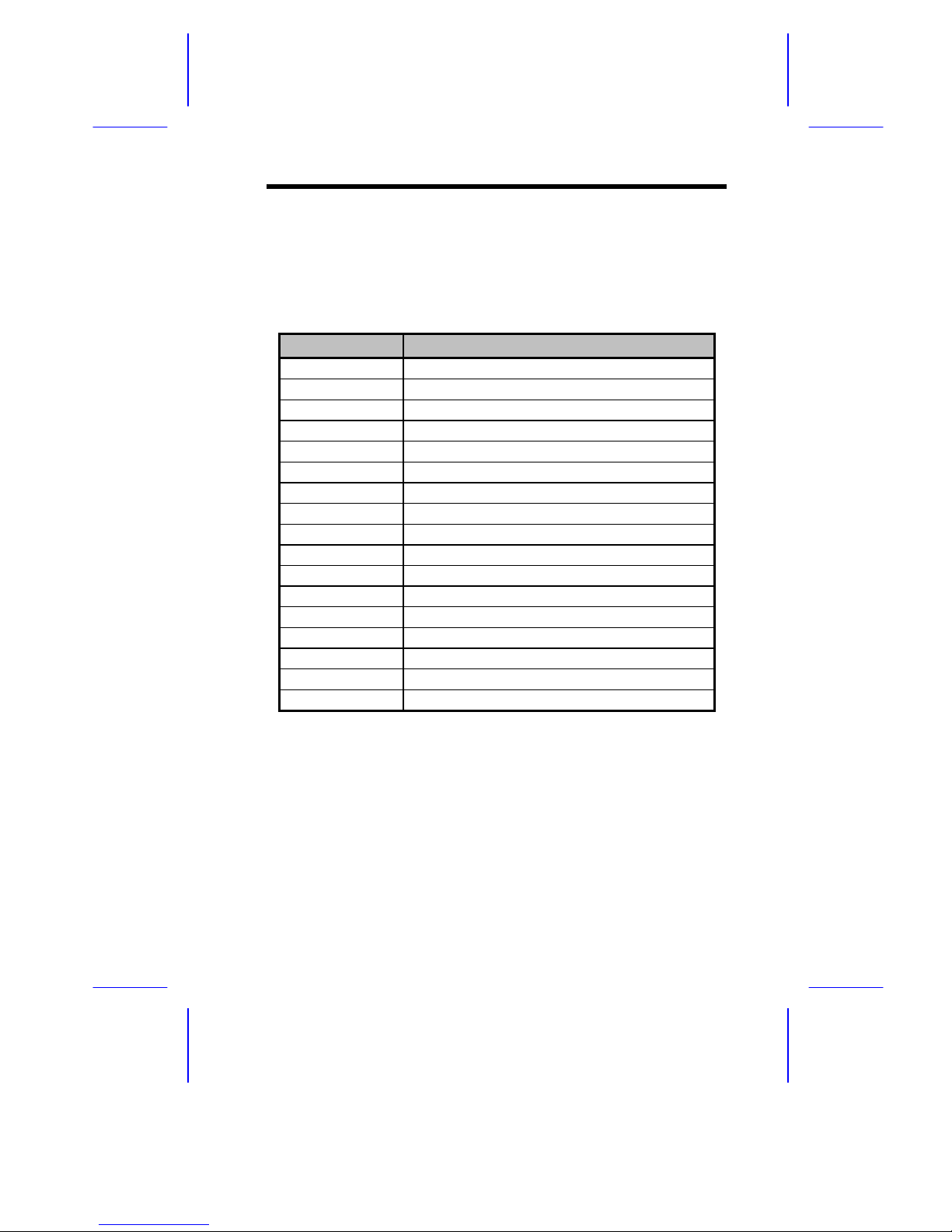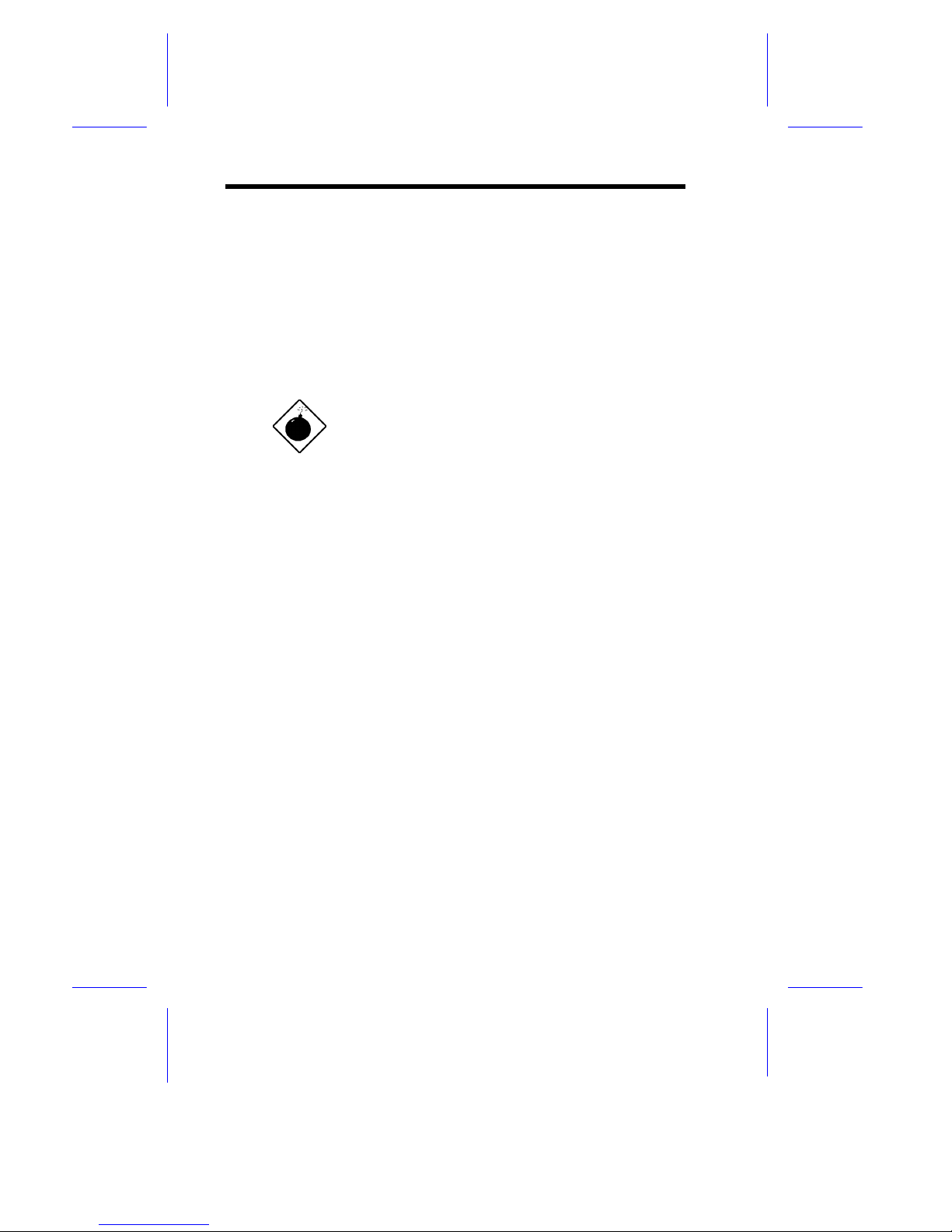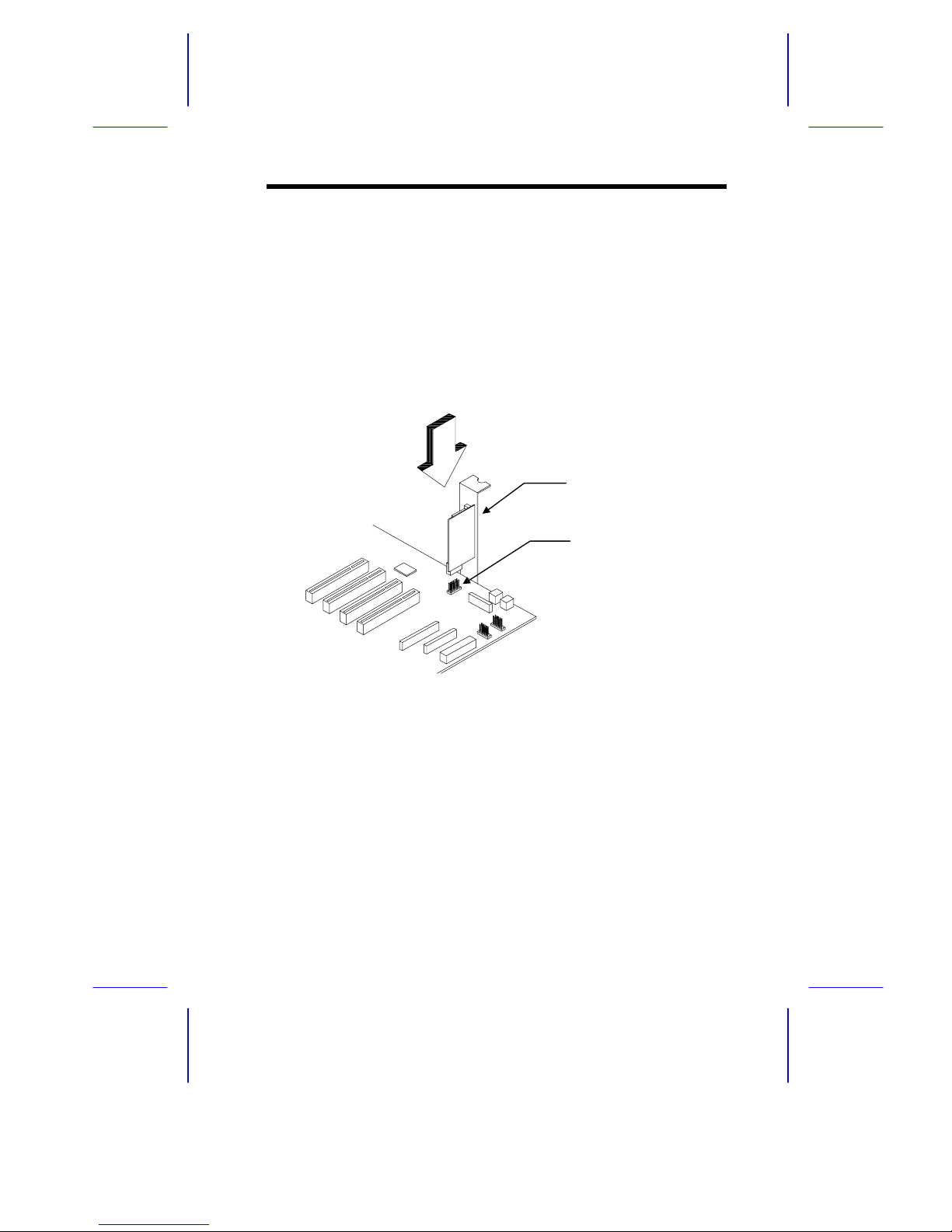System Board
System Board 1-1
1.1 Features
This high-performance system board is designed to support the Intel
P54C and P55C CPUs running at 75/100/120/133/150/166/200 MHz.
It utilizes both the EISA and the PCI local bus architecture. Three
EISA and four PCI bus slots reside on the board to allow installation
of either master or slave devices, except for one PCI slot that
supports only slave devices.
The board has three memory banks composed of two 72-pin SIMM
sockets each that support a maximum system memory of 192 MB
using 32-MB SIMMs. The SIMM sockets support both EDO and fast-
page mode SIMMs. A second-level cache socket is available for a
256-KB or 512-KB synchronous SRAM module.
A 50-pin Fast SCSI-II interface with 10 MB/s transfer rate and a 68-
pin Wide SCSI interface that transfers at 20 MB/s (Wide SCSI) and
40 MB/s (Ultra SCSI) come with the system board to connect SCSI
devices. Standard I/O features such as two serial interfaces (COM1,
COM2), one parallel port interface, an IDE drive interface, a diskette
drive interface, and PS/2 mouse and keyboard connectors reside on
the system board.
The system board supports two optional features, the ASM Pro and
the Remote Diagnostic Management (RDM) for better server
management. These features maximize the system operating time
by minimizing the downtime.