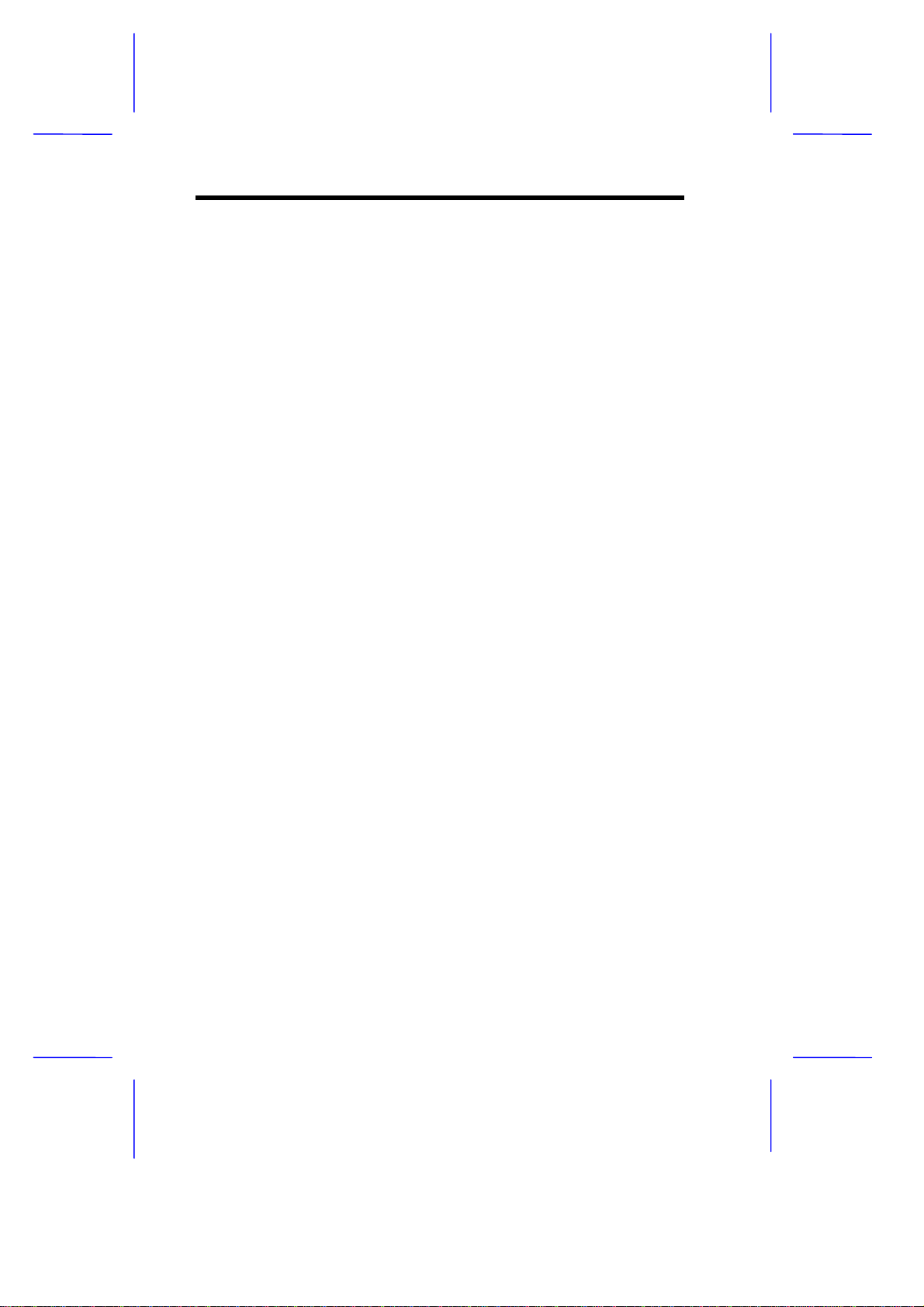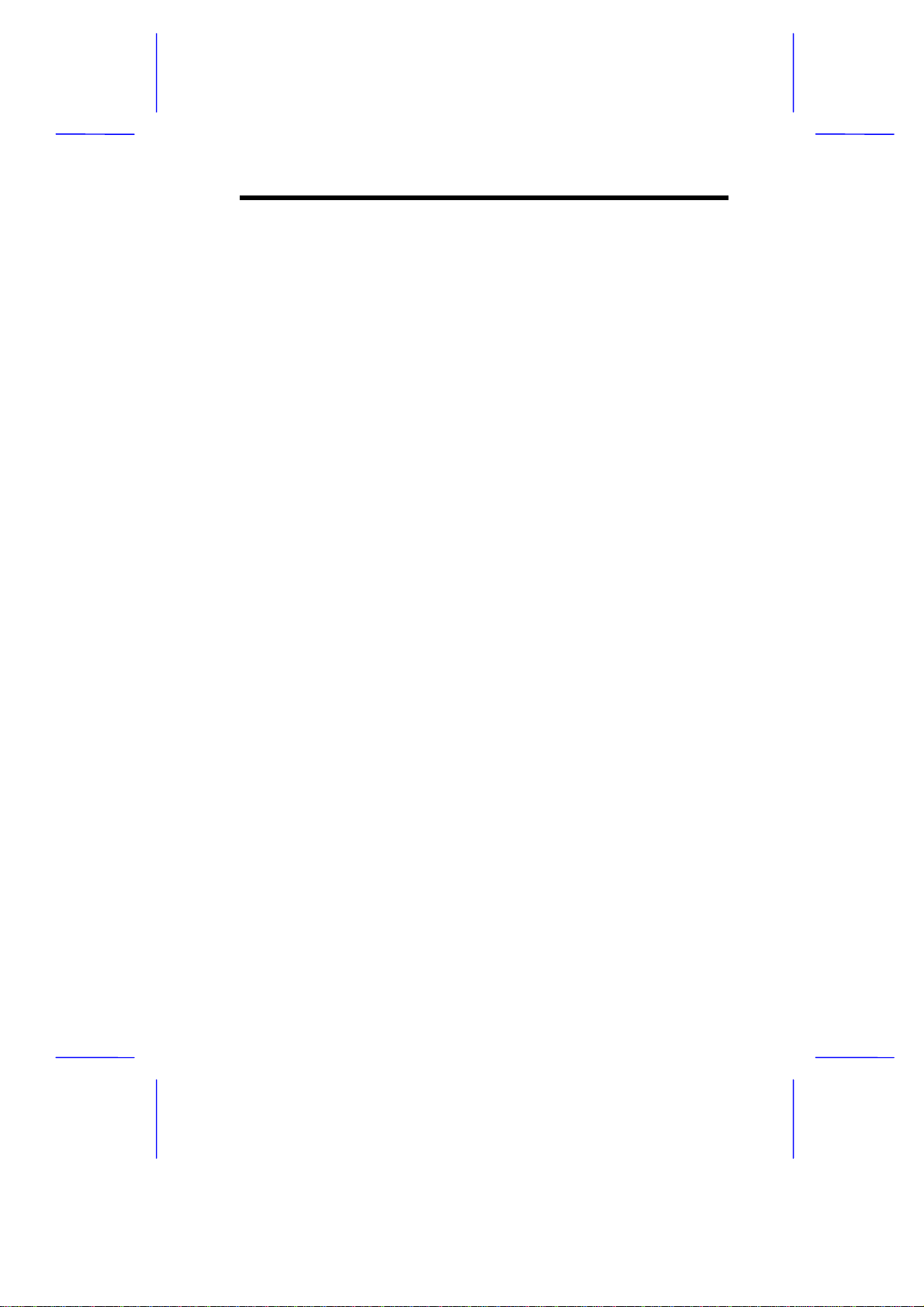V70MA System Board
V70MA System Board 1
The V70MA is an all-in-one, high-performance system board that
supports the Intel Pentium processor with MMX (MultiMedia
eXtensions) technology. The MMX feature enables the system to
handle multimedia functions and enhance the performance of 32-bit
applications.
The system memory is upgradable to 256 MB via the onboard two
168-pin DIMM (Double In-line Memory Module) sockets. These
sockets accommodate 8-, 16-, 32-, 64- and 128-MB DIMMs. The
system board also comes with 512-KB second-level cache already
integrated in the CPU.
To fully support multimedia functions, the board incorporates a high-
performance 3-D video controller with AGP (Accelerated Graphics
Port) feature, 2- or 4-MB SGRAM (Synchronous Graphics Random
Access Memory), and a 3-D audio controller.
Onboard I/O (input/output) interfaces are comprised of two UART
(Universal Asynchronous Receiver-Transmitter) 16C550 serial
interfaces (one port and one connector), a parallel port with SPP
(Standard Parallel Port)/ECP (Extended Capabilities Port)/EPP
(Enhanced Parallel Port) support, and PS/2 keyboard and mouse
ports. Two USB (Universal Serial Bus) ports, one VGA (Video
Graphics Accelerator) port, one Feature connector, one Microphone-in
port, one Line-in port, one Line-out port, and one Game/MIDI (Musical
Instrument Digital Interface) port are also added to the board design to
enable the system to support additional peripherals.
For expansion, the board comes with two ISA (Industry Standard
Architecture) slots and one PCI (Peripheral Component Interface) slot.
Special features such as PnP (Plug-and-Play) support, Power
Management, Wireless Communication, Hardware Monitoring, Wake-
on Ring, and Wake-on LAN (Local Area Network) functions are also
supported. These functions are individually discussed in this chapter.