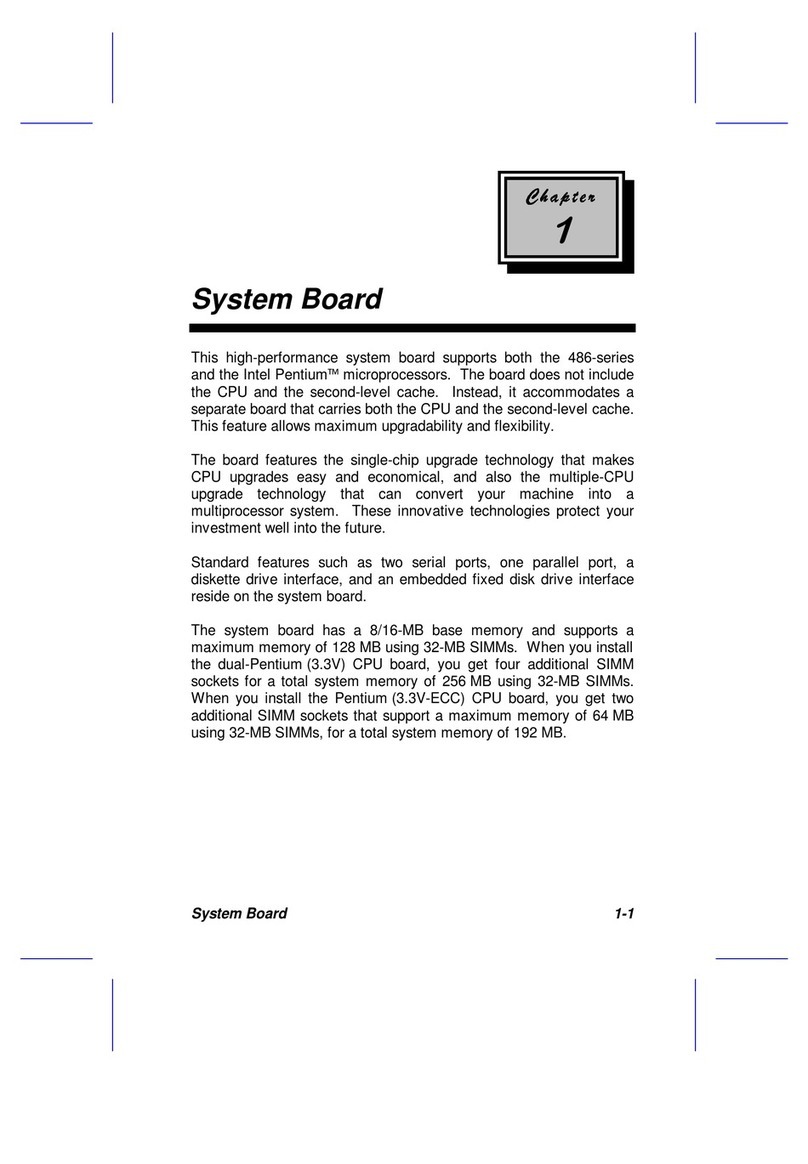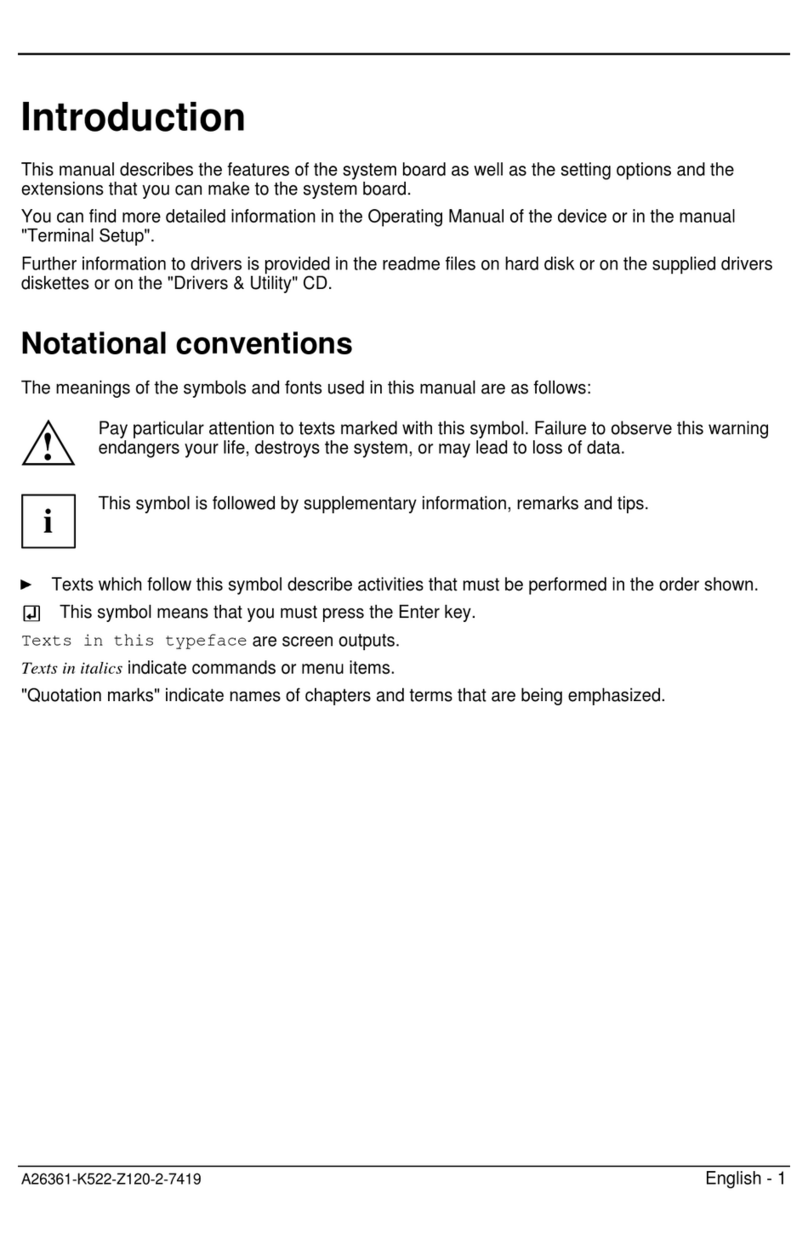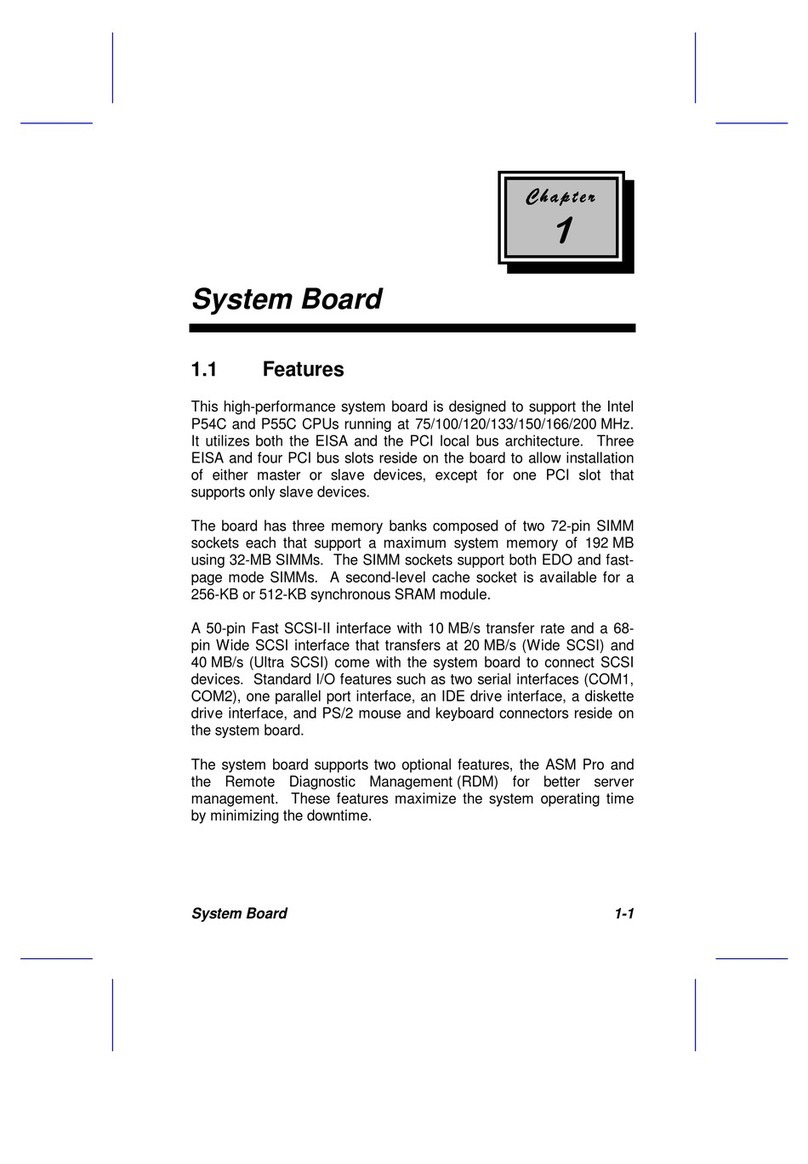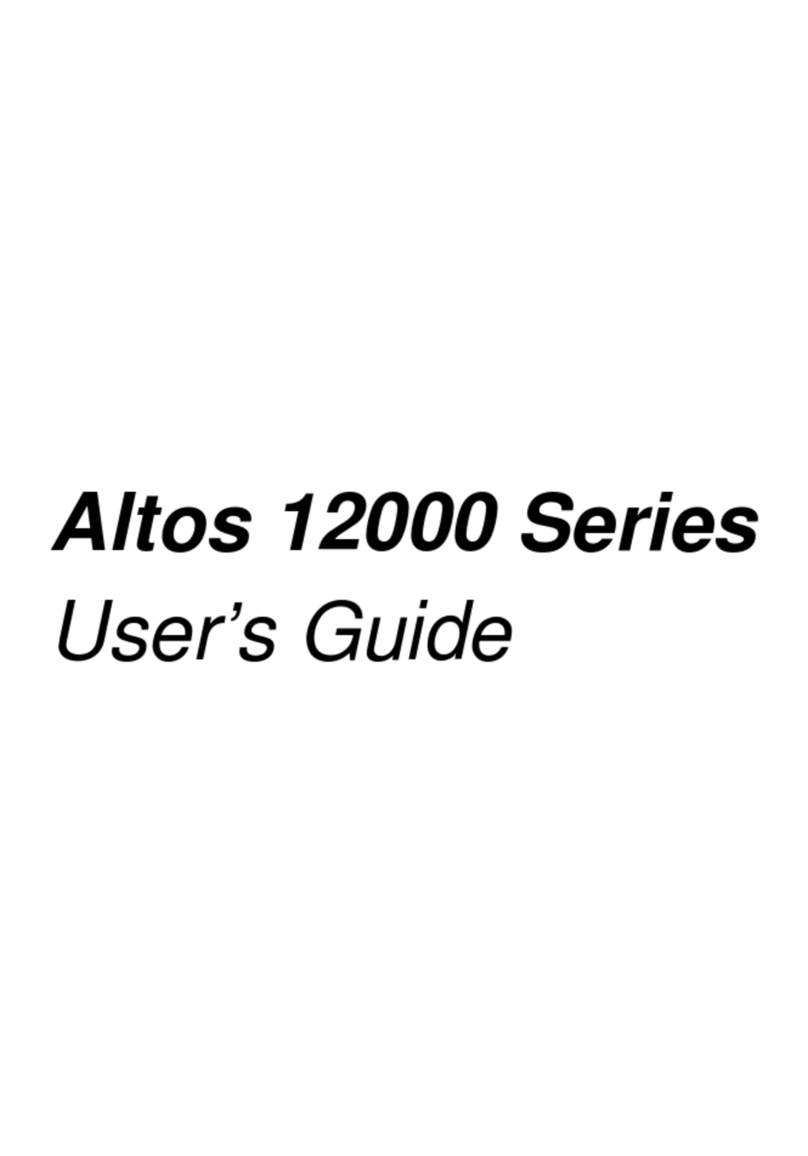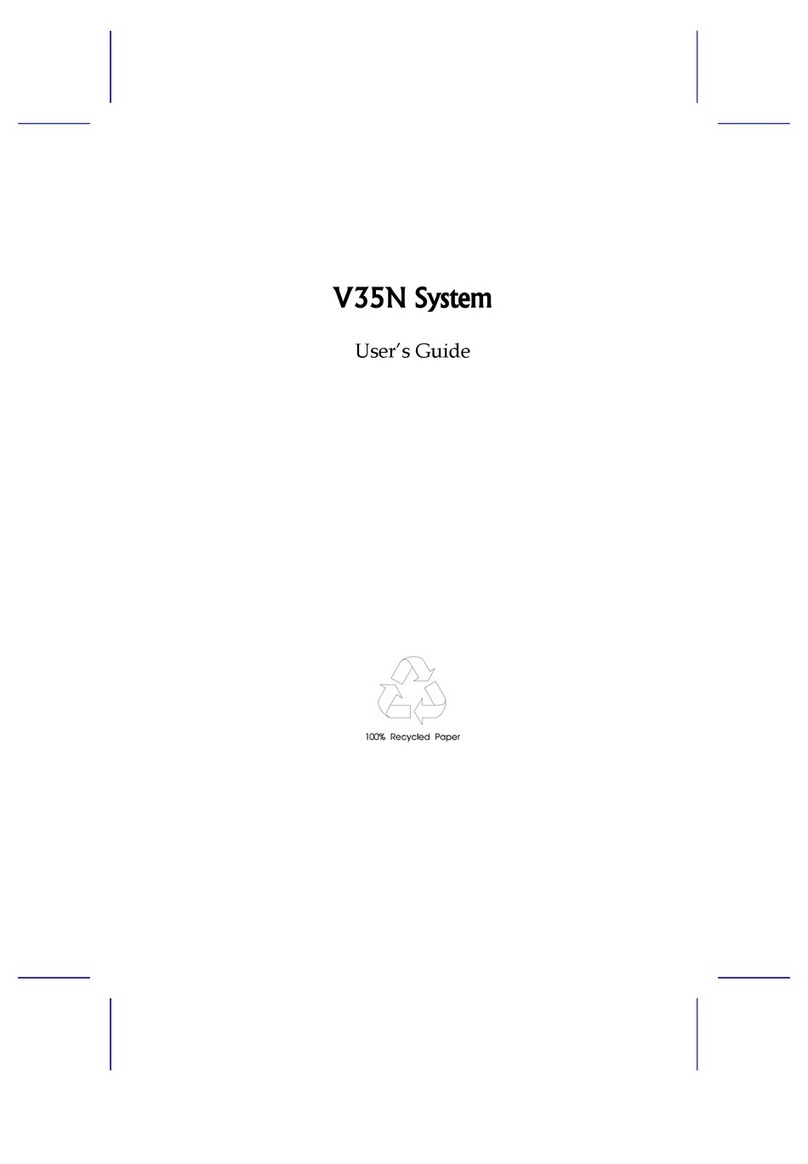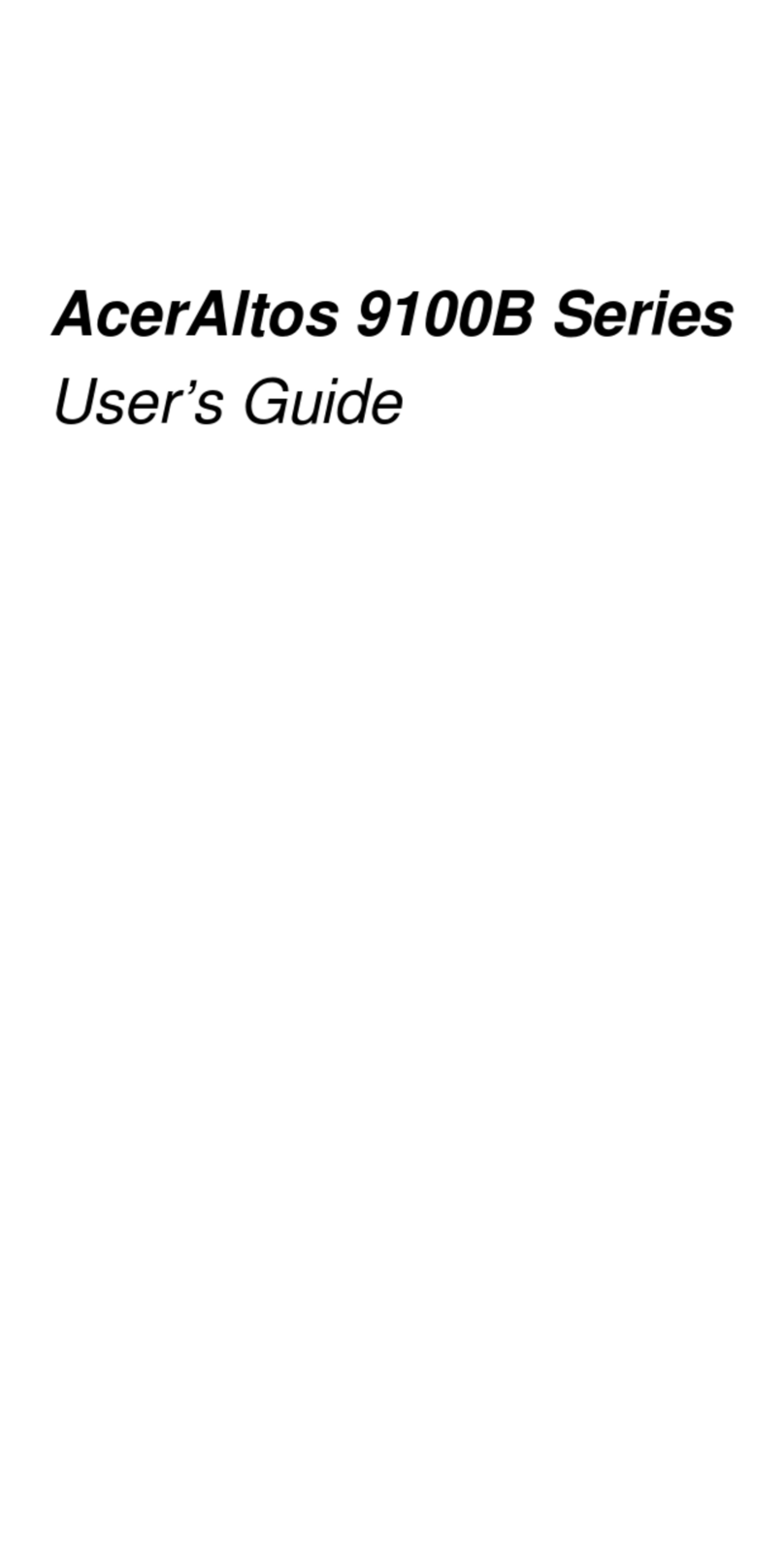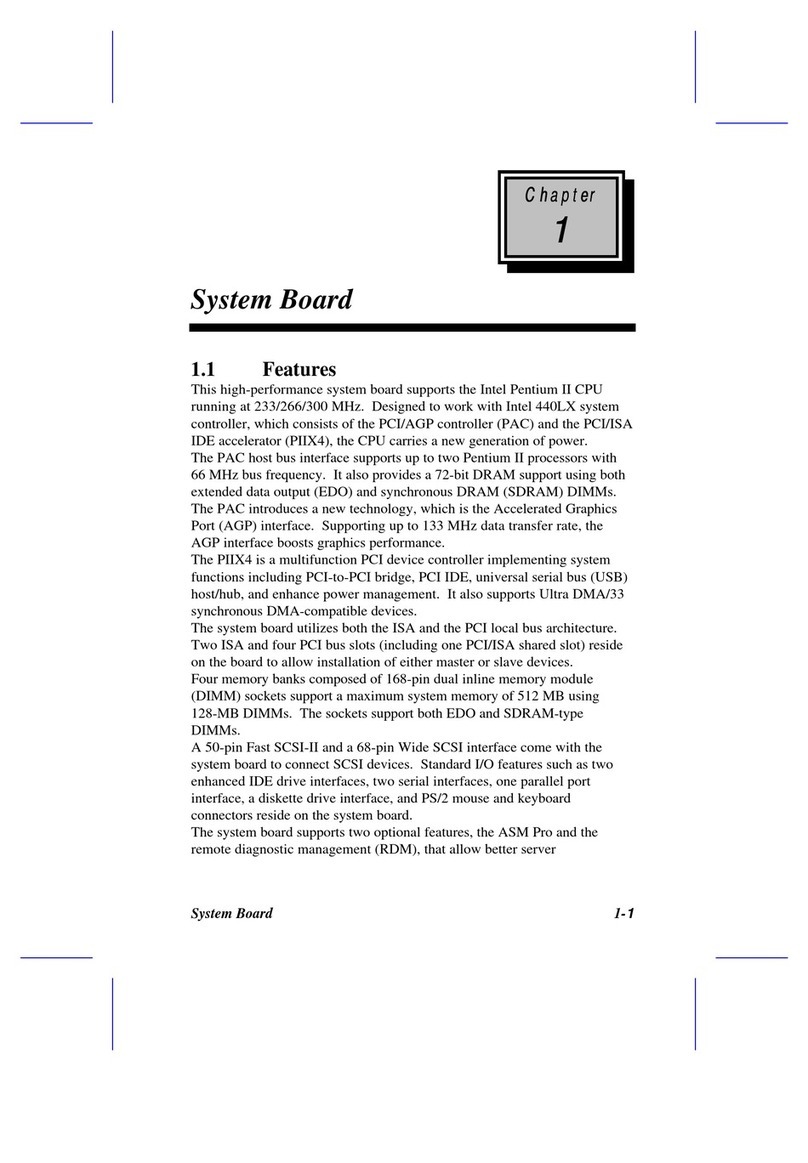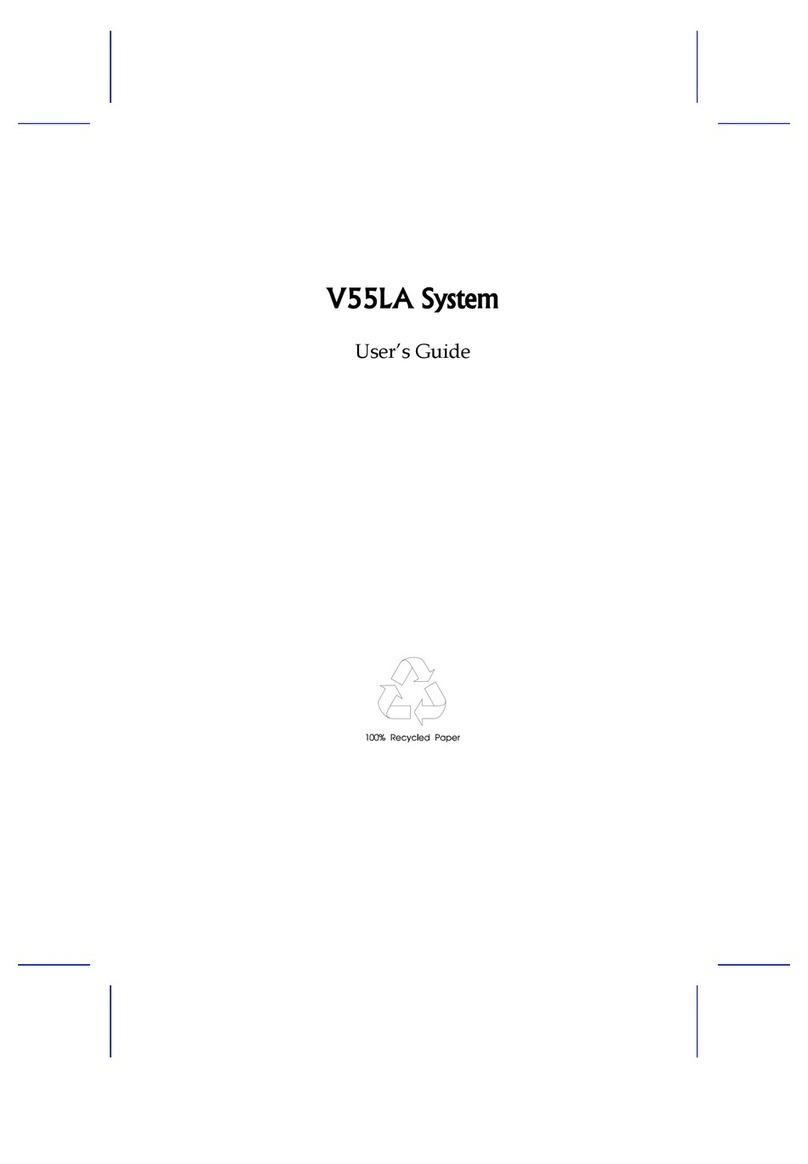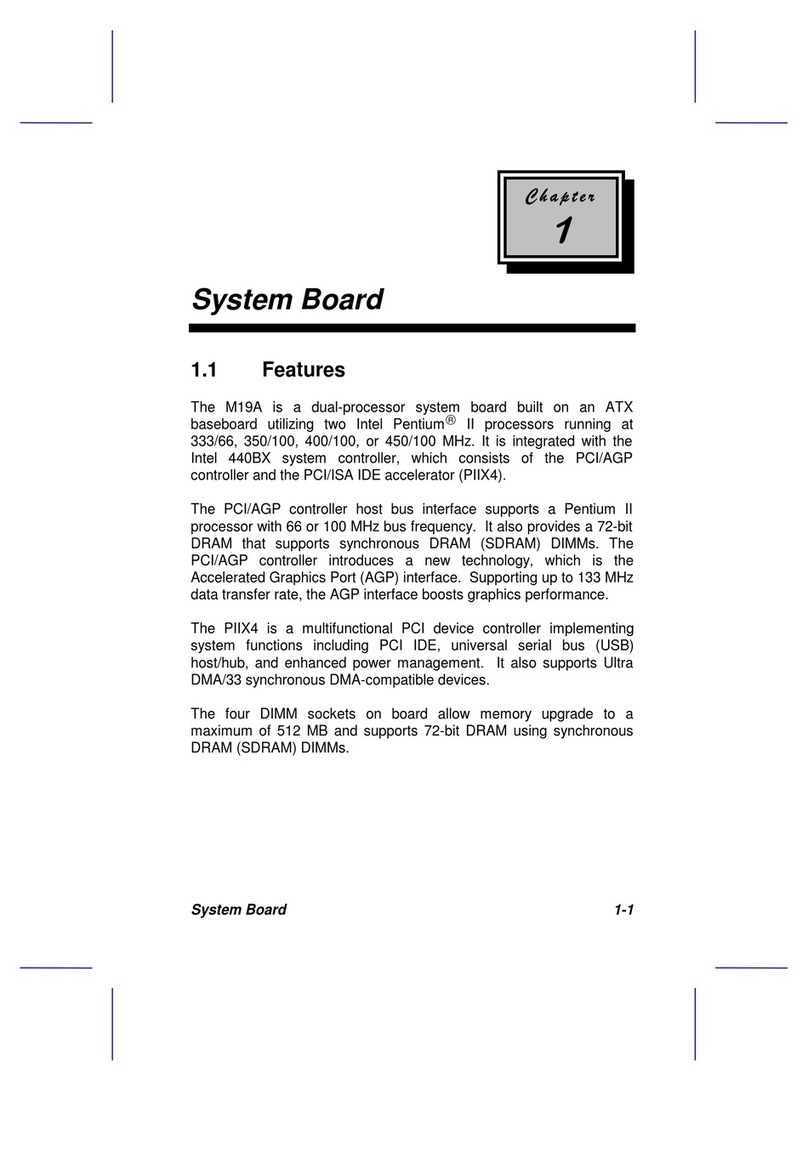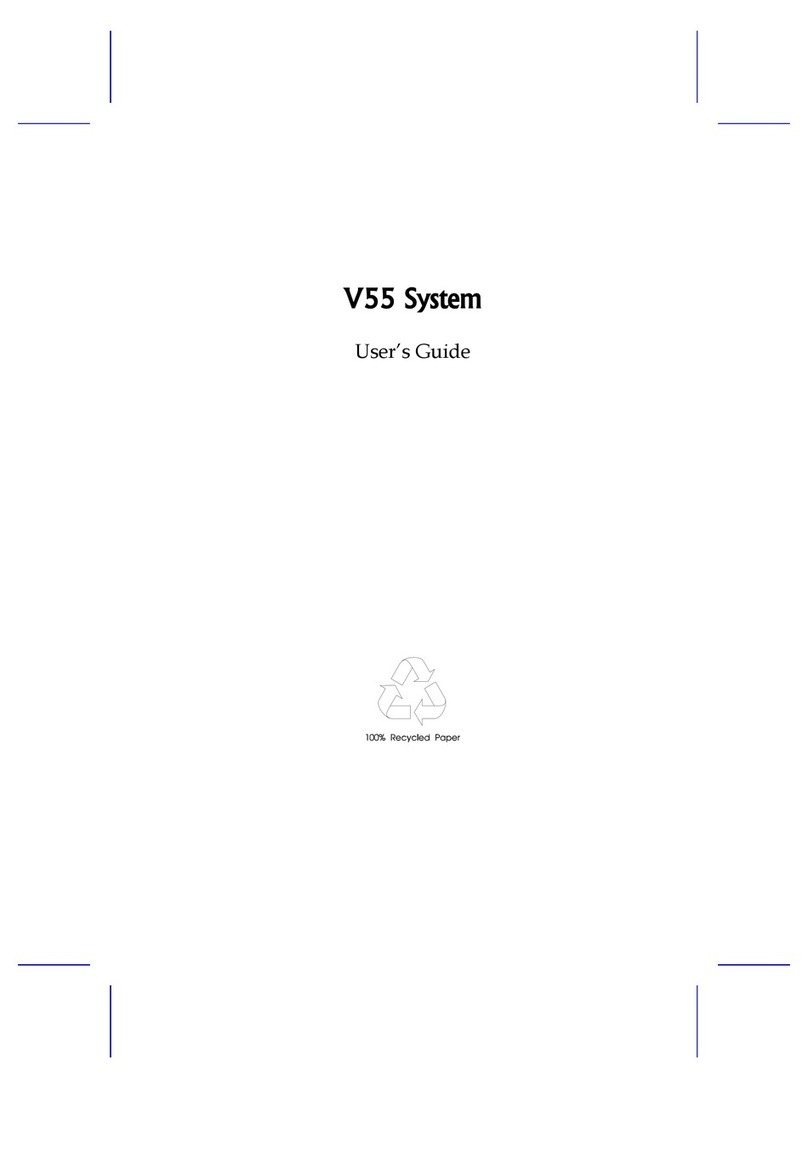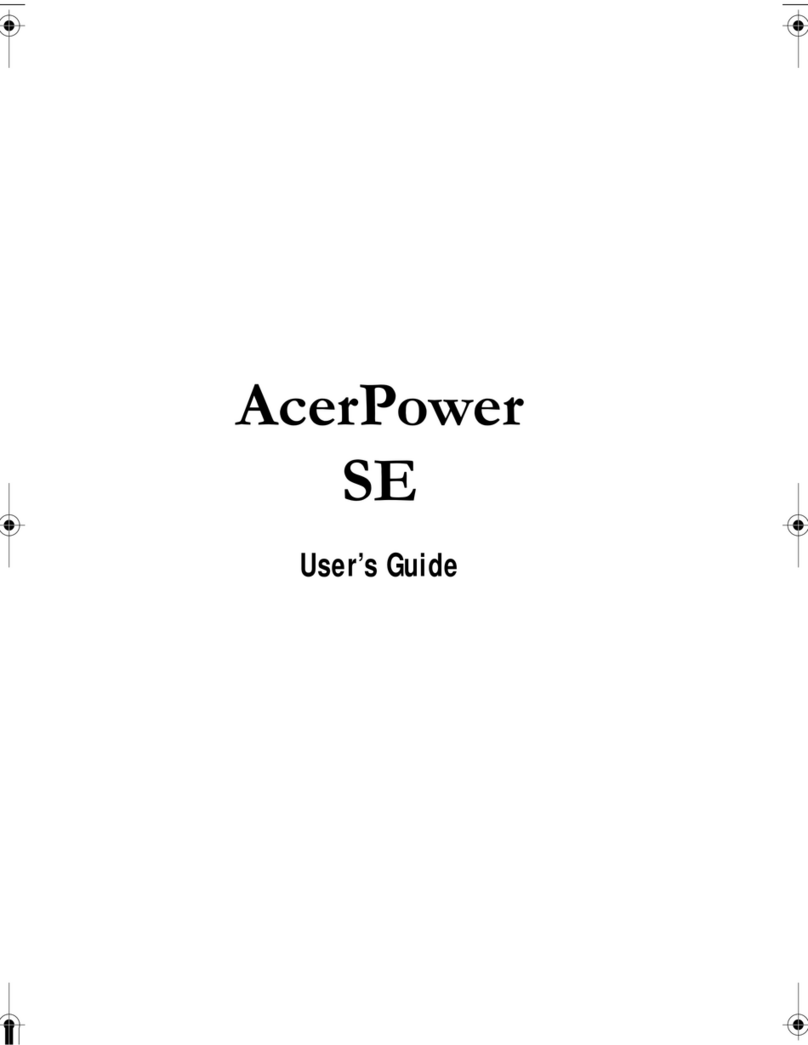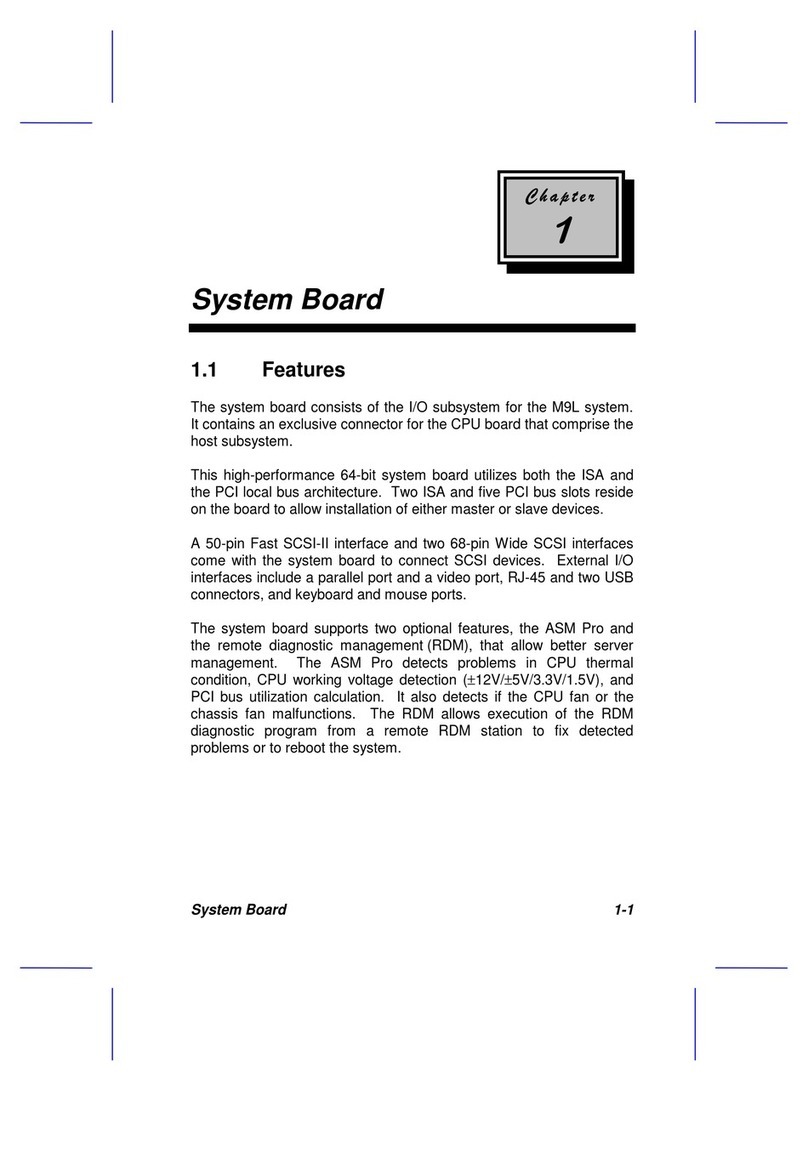& K DSWHU
System Board
System Board 1-1
The V50LA is a high-performance system board with a 64-bit
architecture. It supports the new Intel P54C, P54CQS, P54CS,
P54CT, and P55C CPUs running at 75/90/100/120/133/150 MHz and
utilizes the Peripheral Component Interconnect (PCI) local bus
architecture. The PCI local bus maximizes the system performance
by enabling high-speed peripherals to match the speed of the
microprocessor with its 120 MB or 132 MB per second transfer rate in
burst mode.
The board incorporates a Sound Blaster Pro-compatible audio
subsystem that consists of CD-audio, WaveTable, and fax/modem
line-in interfaces. A standard 1-MB video DRAM comes onboard and
is upgradable up to 2 MB. Two DRAM banks composed of four 72-pin
sockets come with the board to support single- and double-density
SIMMs for a maximum system memory of 128 MB. The SIMM
sockets accommodate both the standard page mode and extended
data output (EDO) type SIMMs. The board supports a standard 256-
KB asynchronous or an optional 256-KB pipeline burst mode second-
level cache.
The system board includes a 188-pin connector for the slot board that
contains the PCI and ISA bus slots. The two onboard PCI-enhanced
IDE interfaces with a zero-wait state and 16.6 MB per second transfer
rate support up to four IDE devices. Onboard I/O interfaces comprise
of two UART 16550 serial ports, a parallel port with ECP/EPP feature,
and PS/2 keyboard and mouse ports.