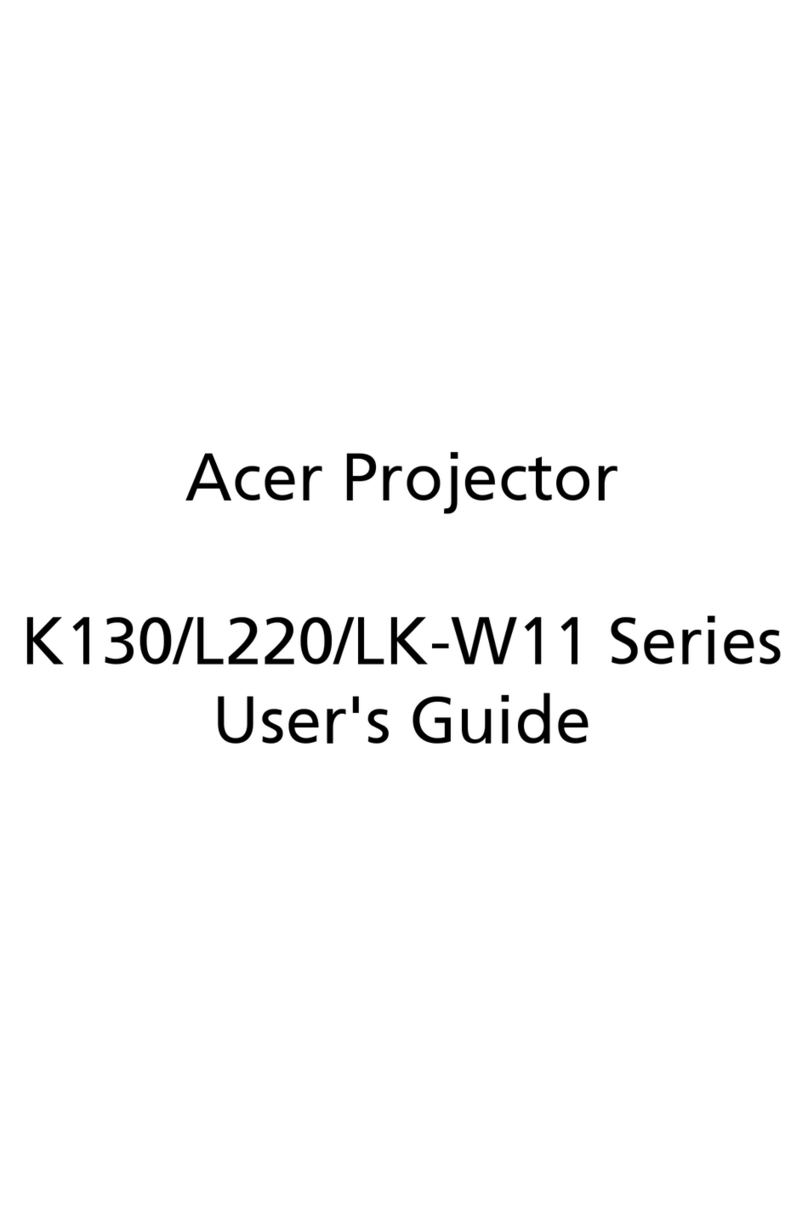Acer K330 User manual
Other Acer Projector manuals

Acer
Acer H7530D Series User manual

Acer
Acer XD1520i User manual
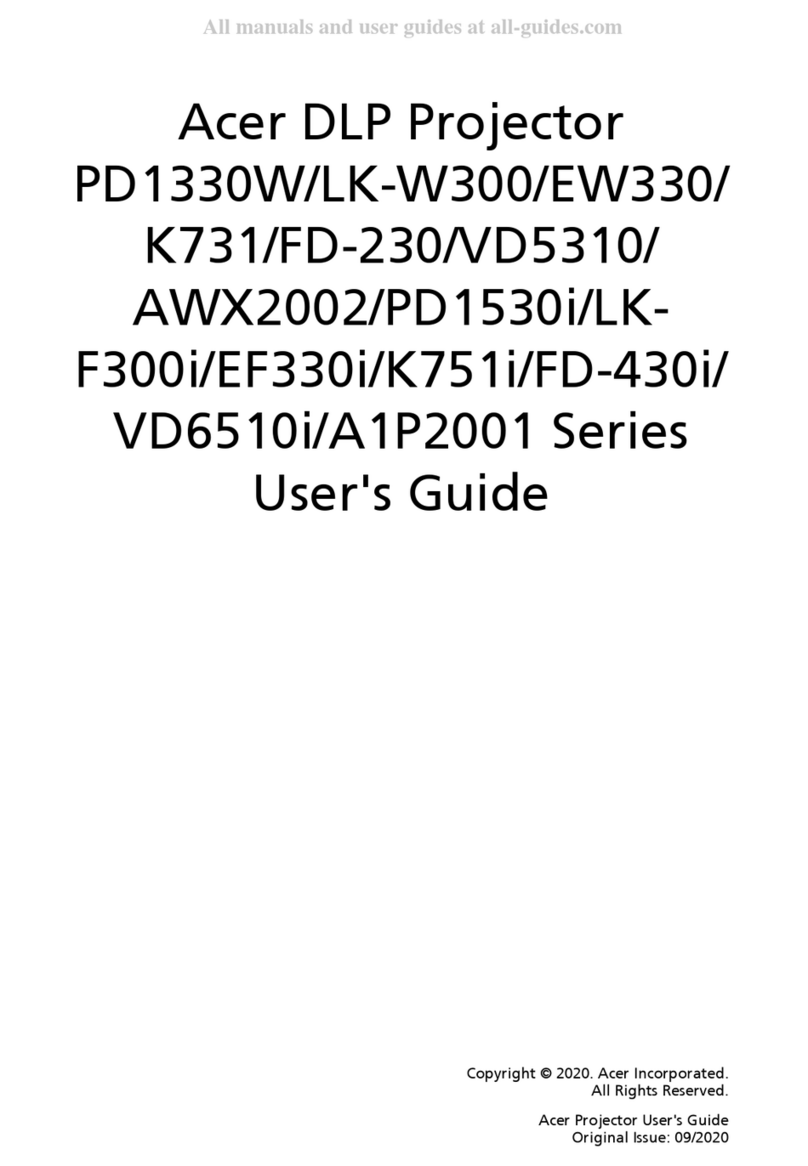
Acer
Acer K731 Series User manual
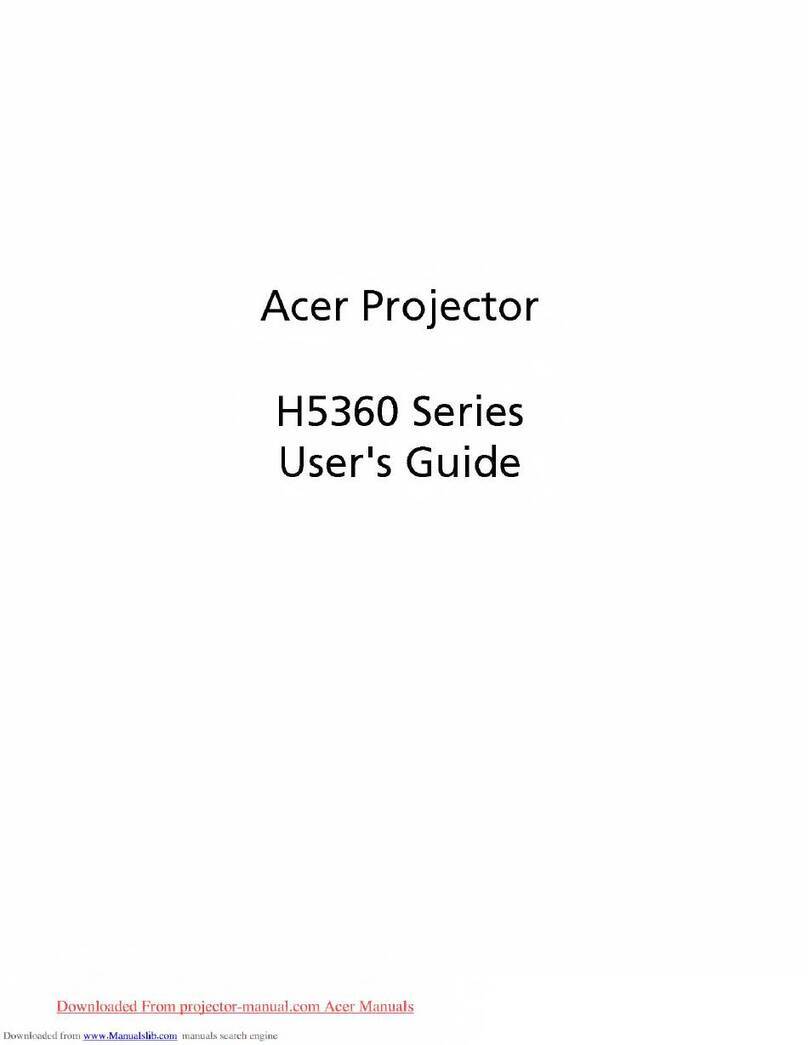
Acer
Acer H5360 Series User manual

Acer
Acer P1150 User manual

Acer
Acer K335 Series User manual

Acer
Acer P3250 Refresh User manual
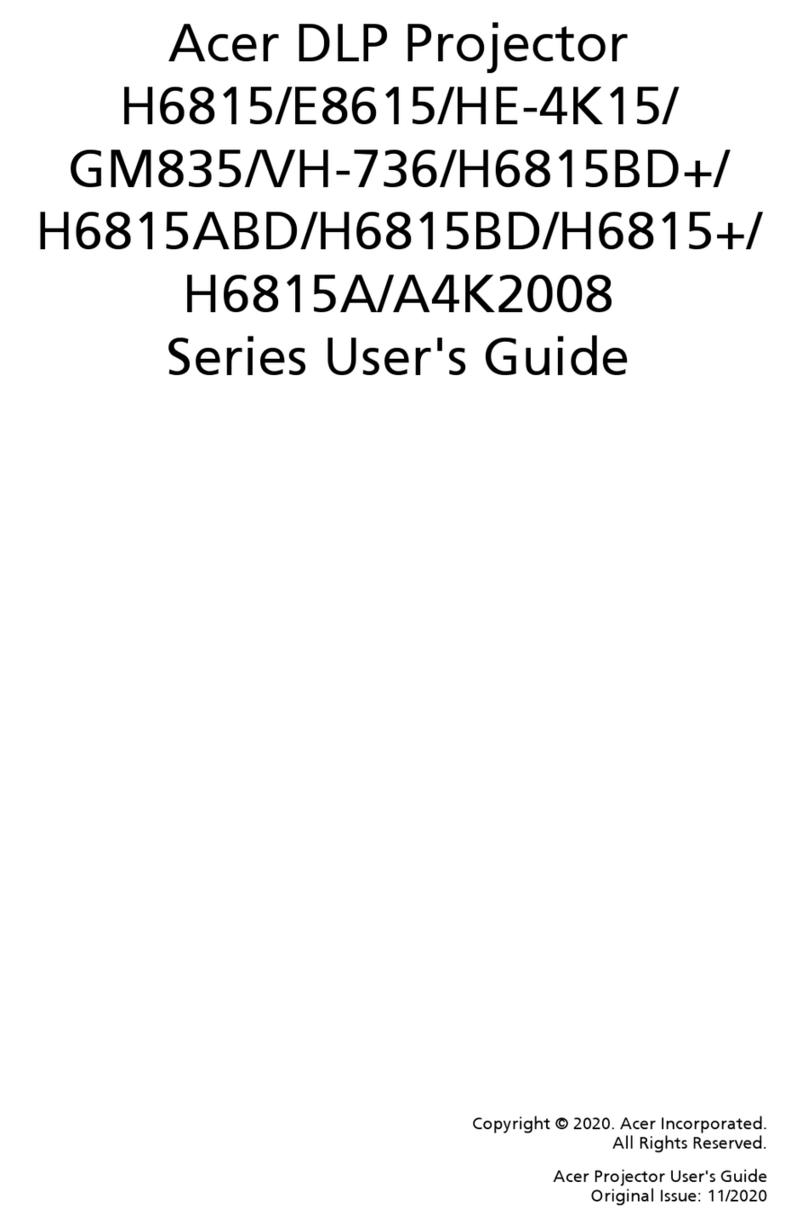
Acer
Acer E8615 Series User manual
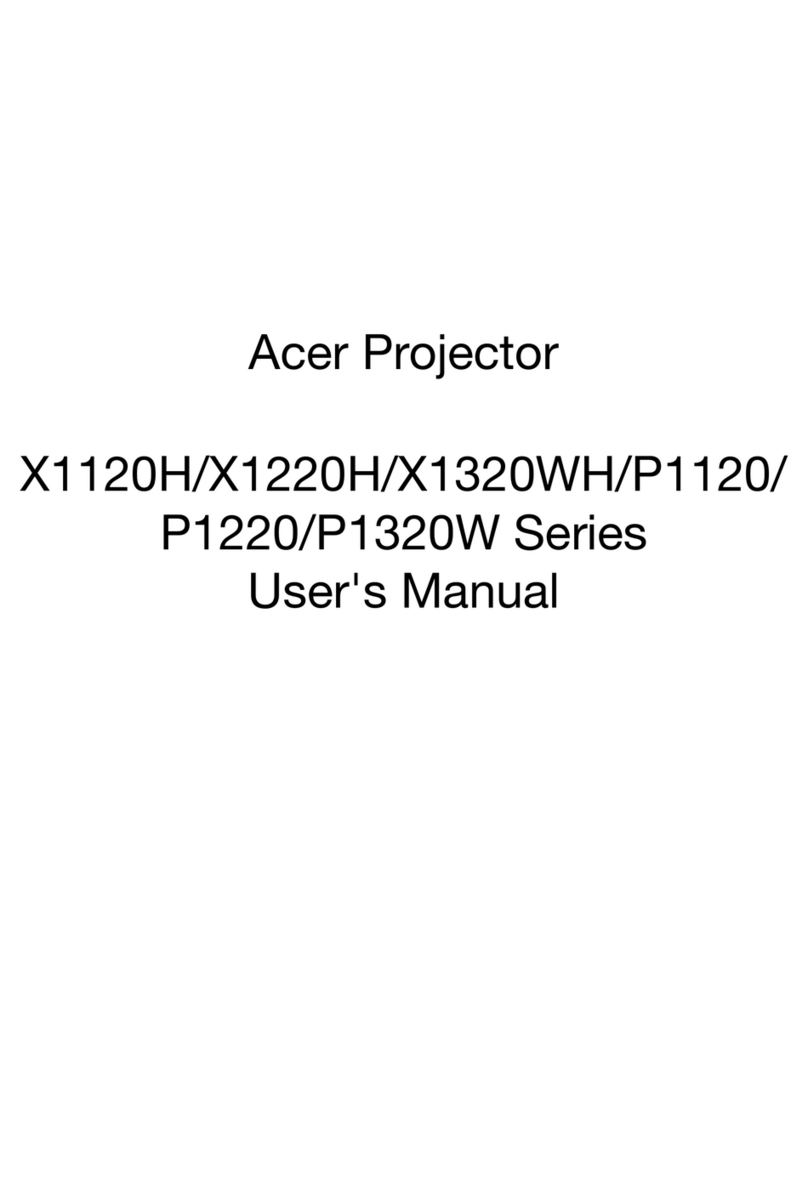
Acer
Acer P1120 Series User manual
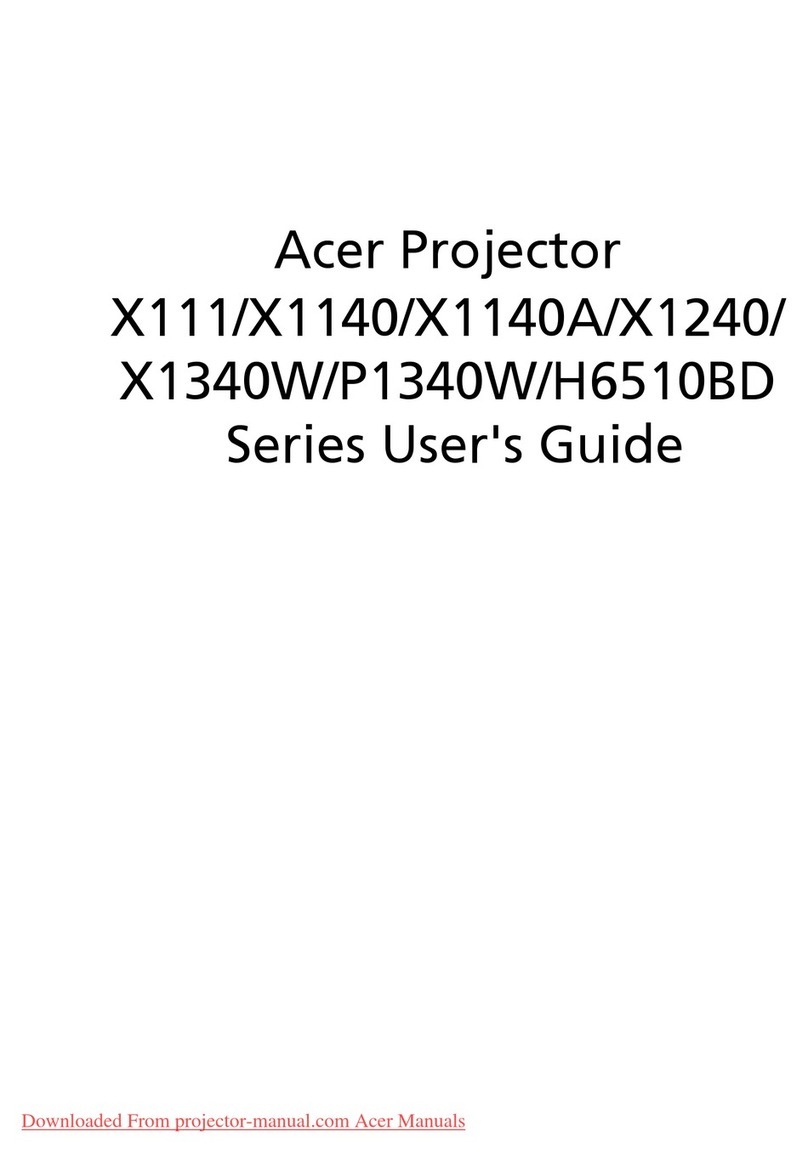
Acer
Acer X111 Series User manual

Acer
Acer K520/H112/PH-X01 Series User manual

Acer
Acer P5271 Series User manual
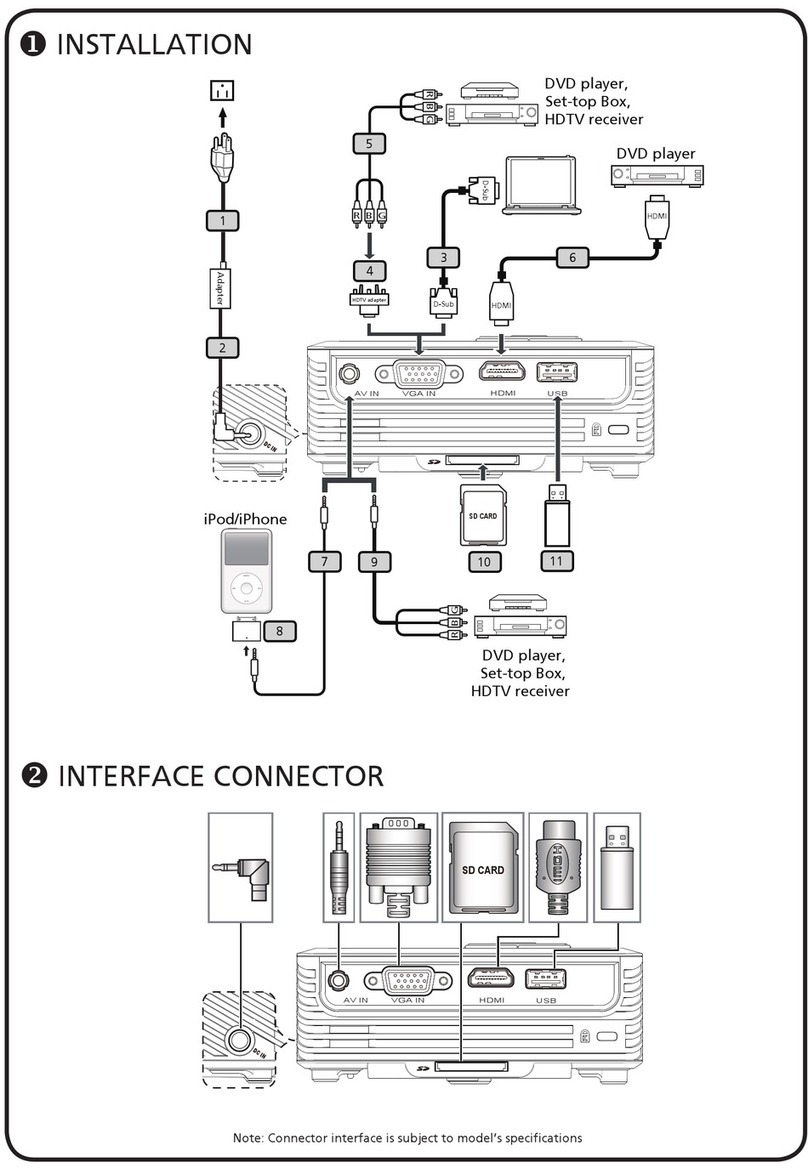
Acer
Acer K11 Series User manual
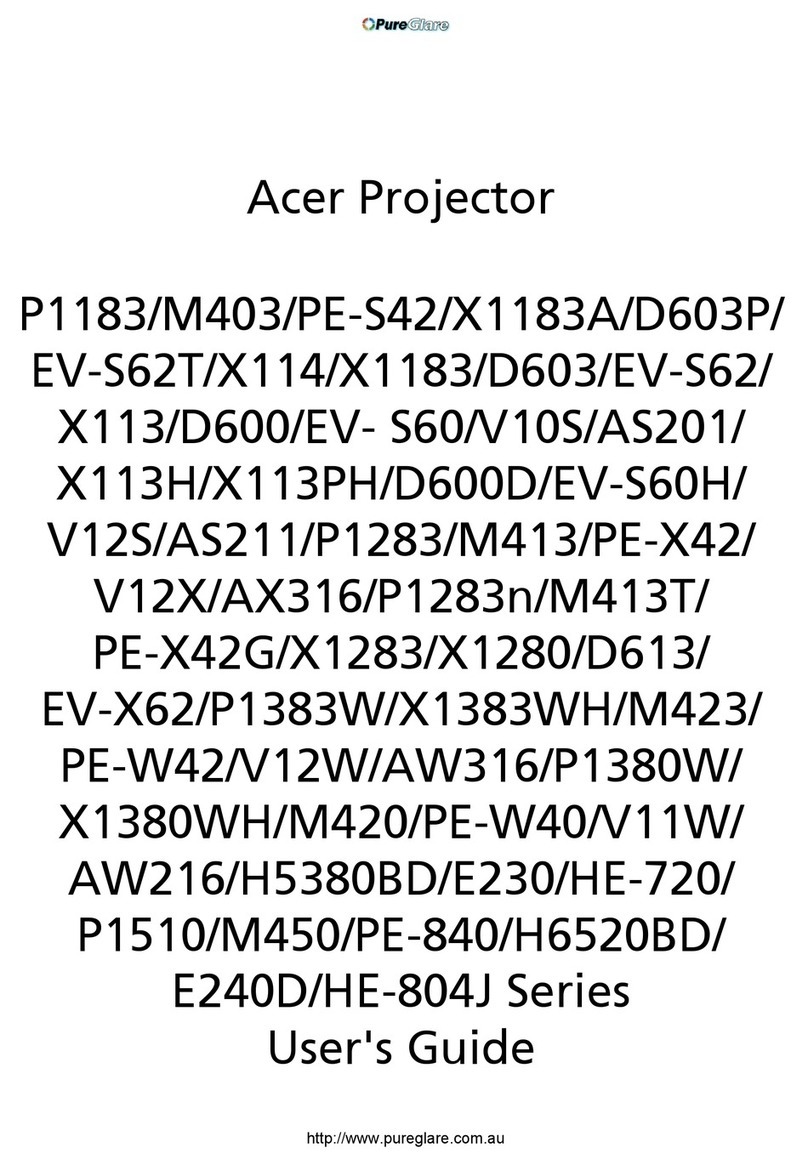
Acer
Acer P1183 User manual

Acer
Acer X1278H Series User manual

Acer
Acer XD1170D User manual
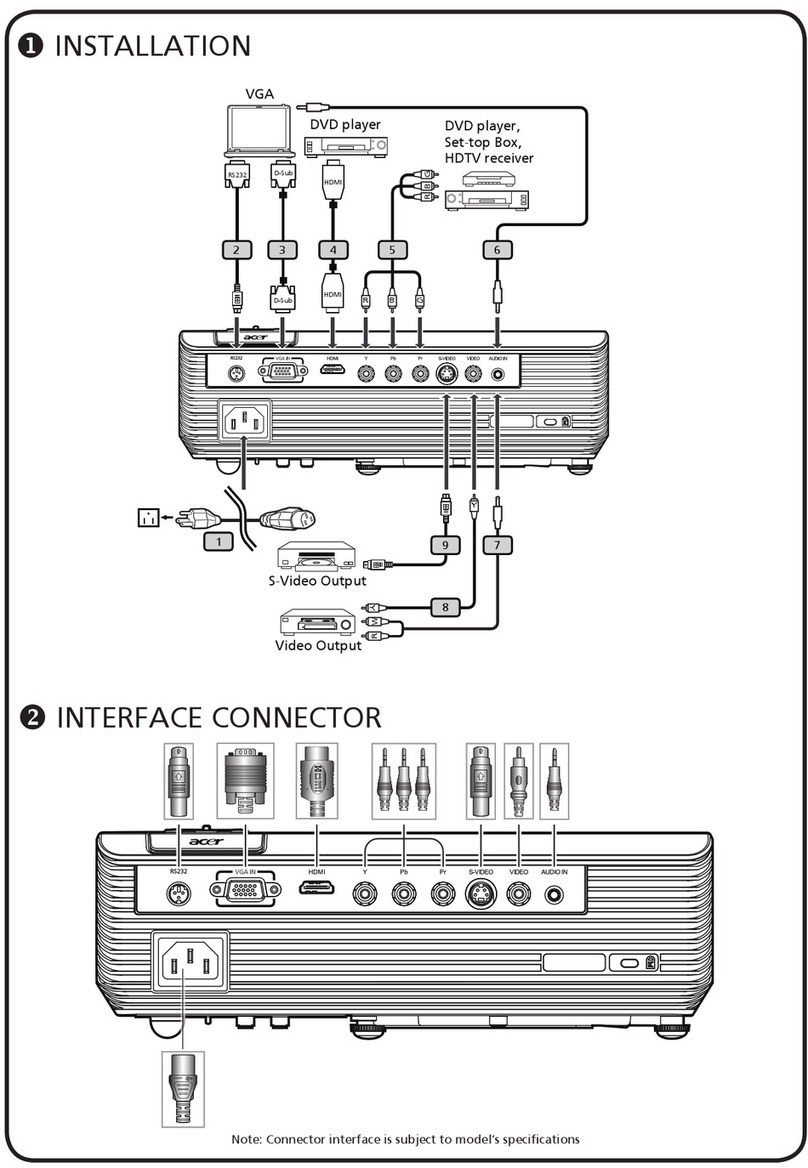
Acer
Acer H5360 Series User manual

Acer
Acer P5630 User manual
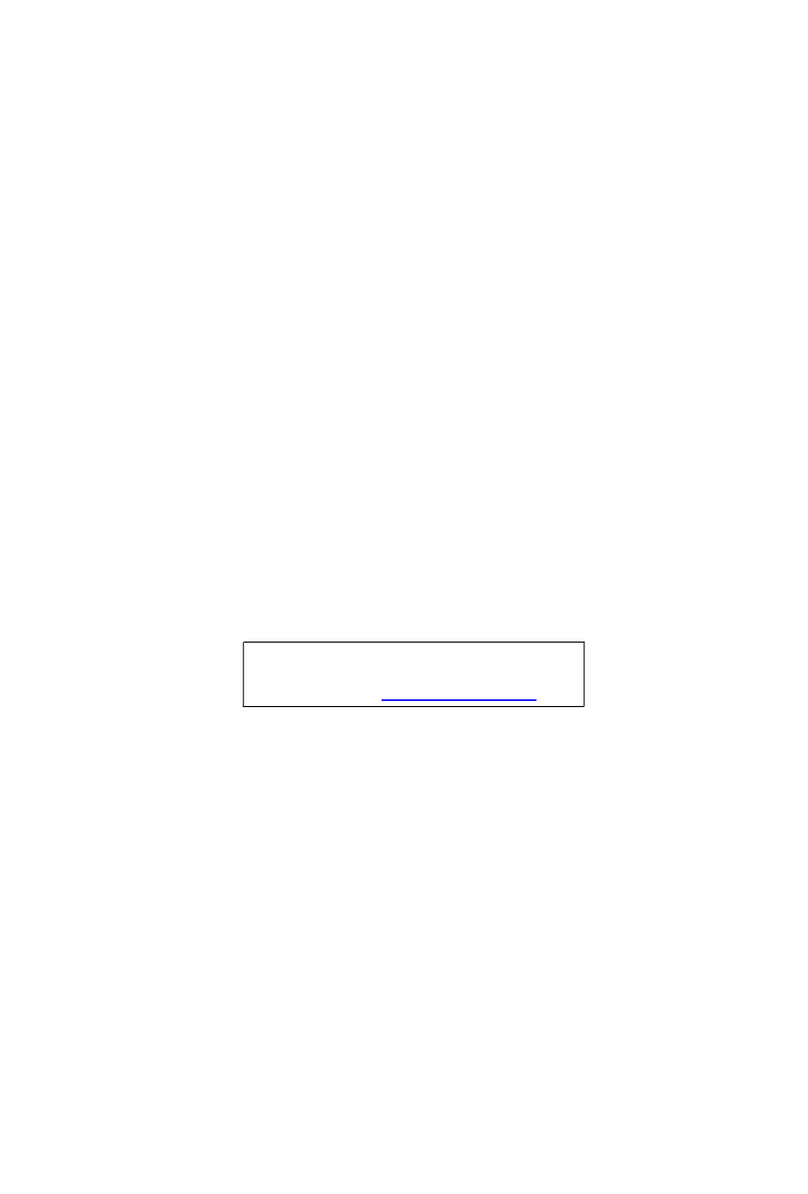
Acer
Acer PD527D Series User manual
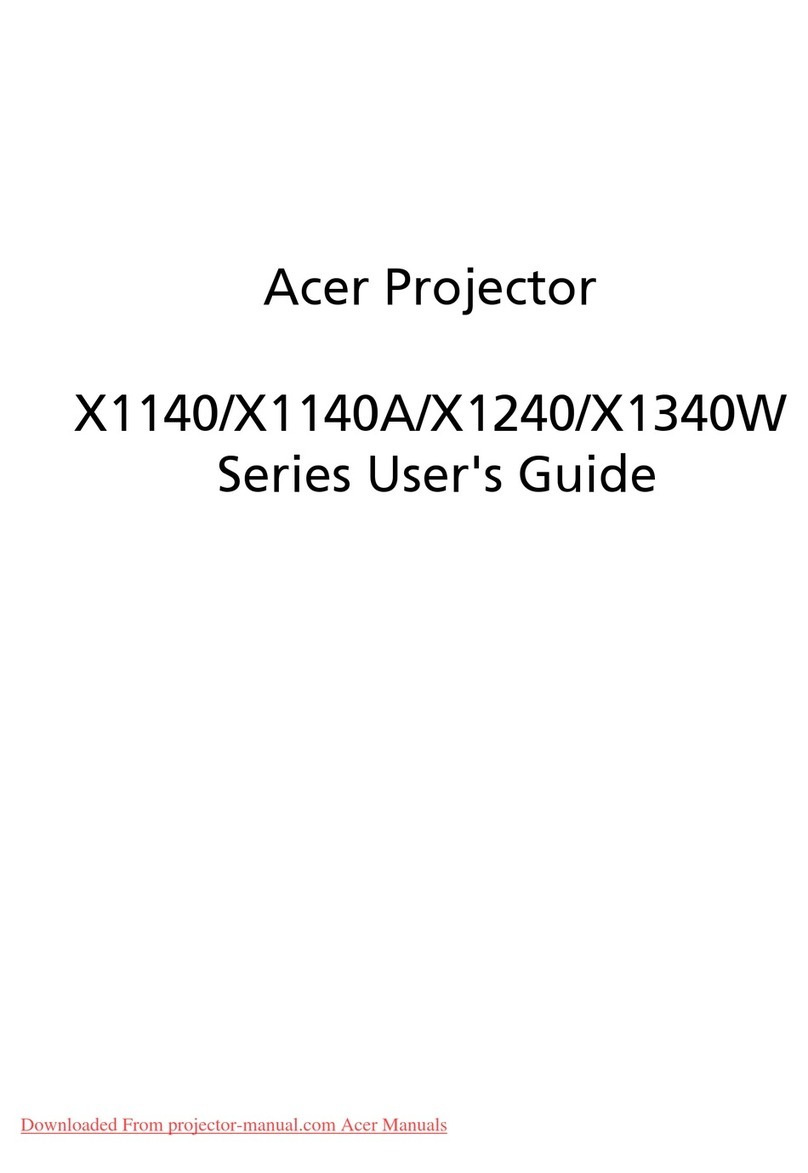
Acer
Acer X1140 User manual