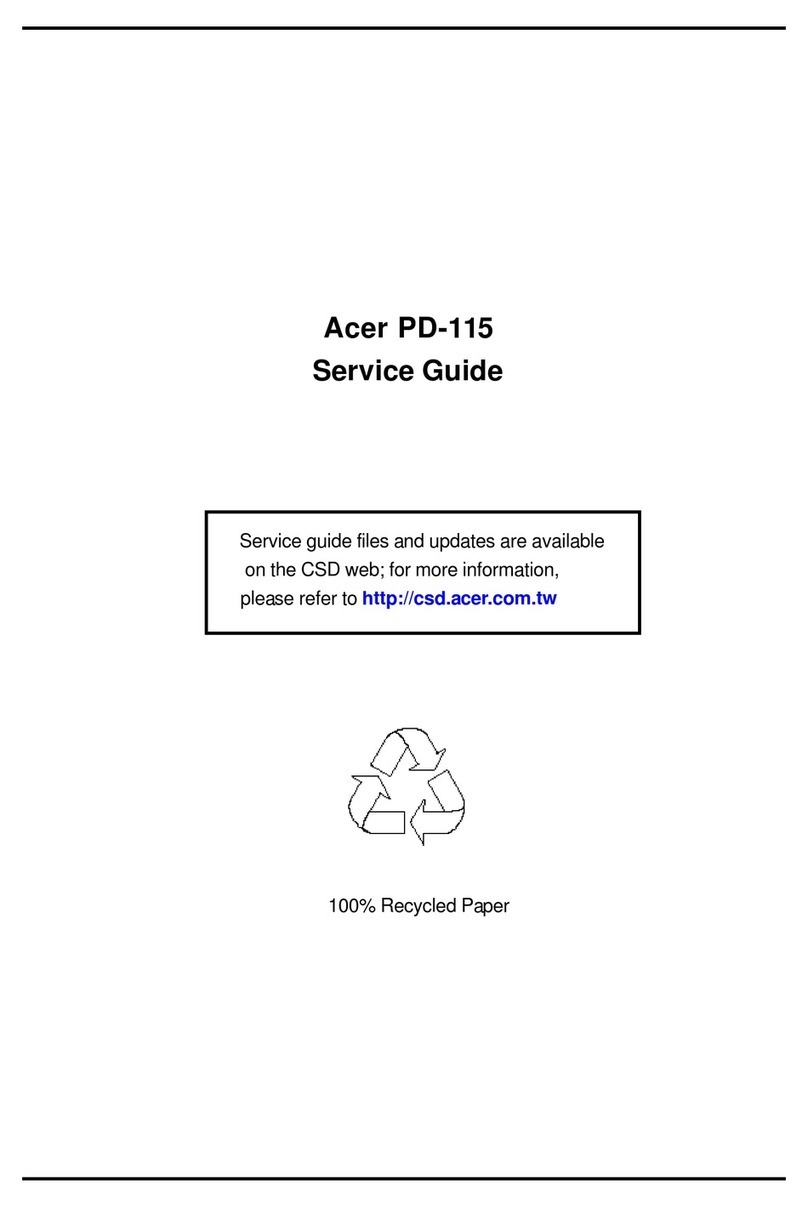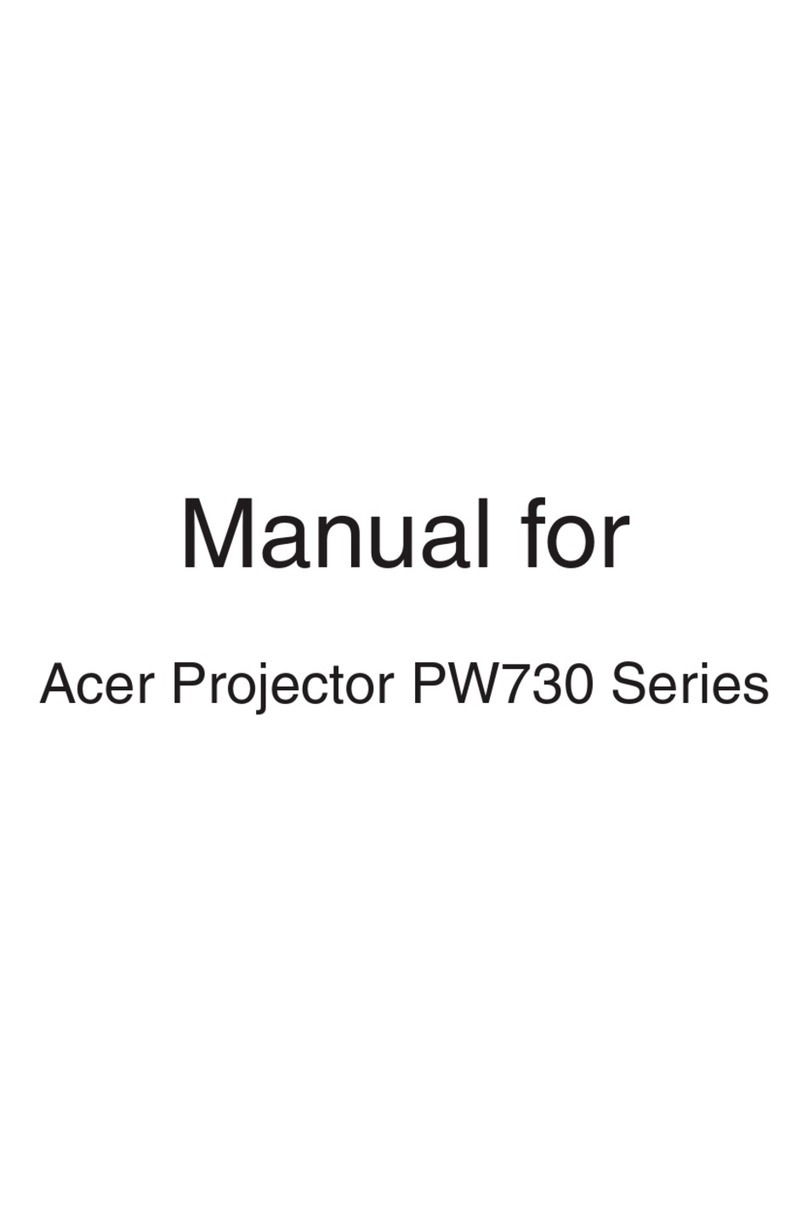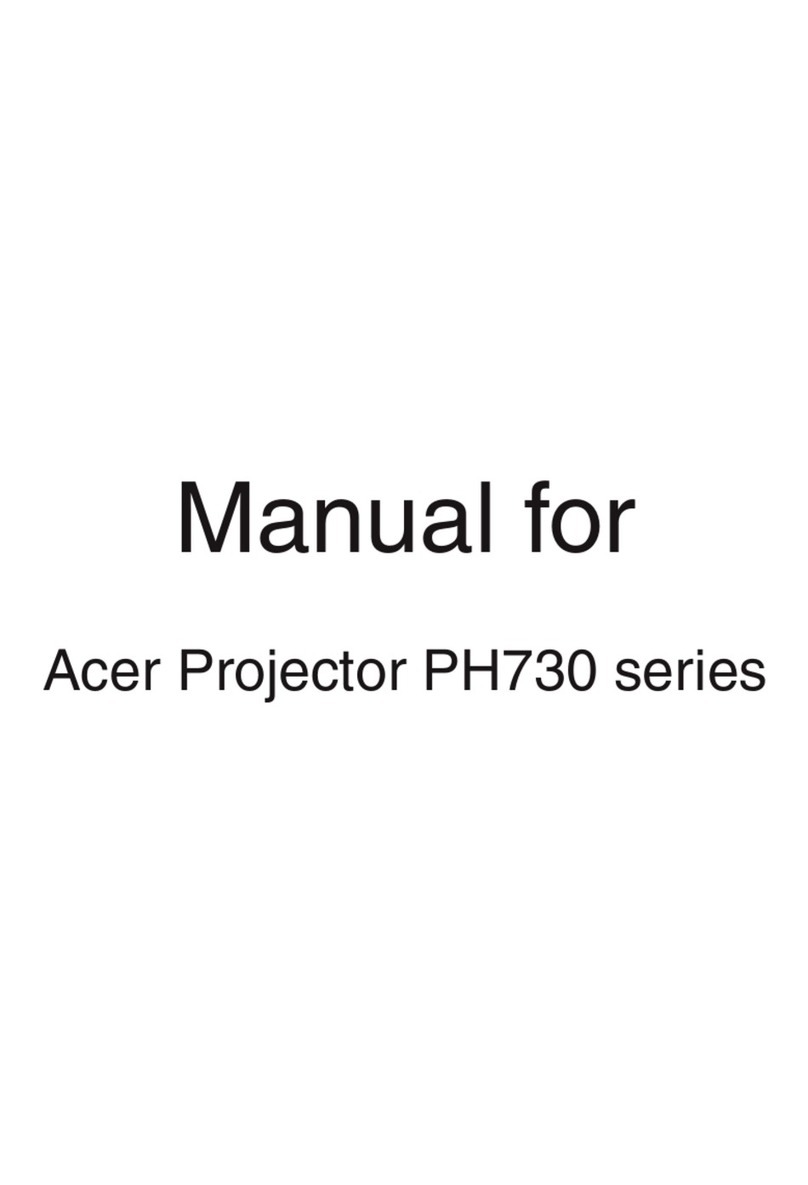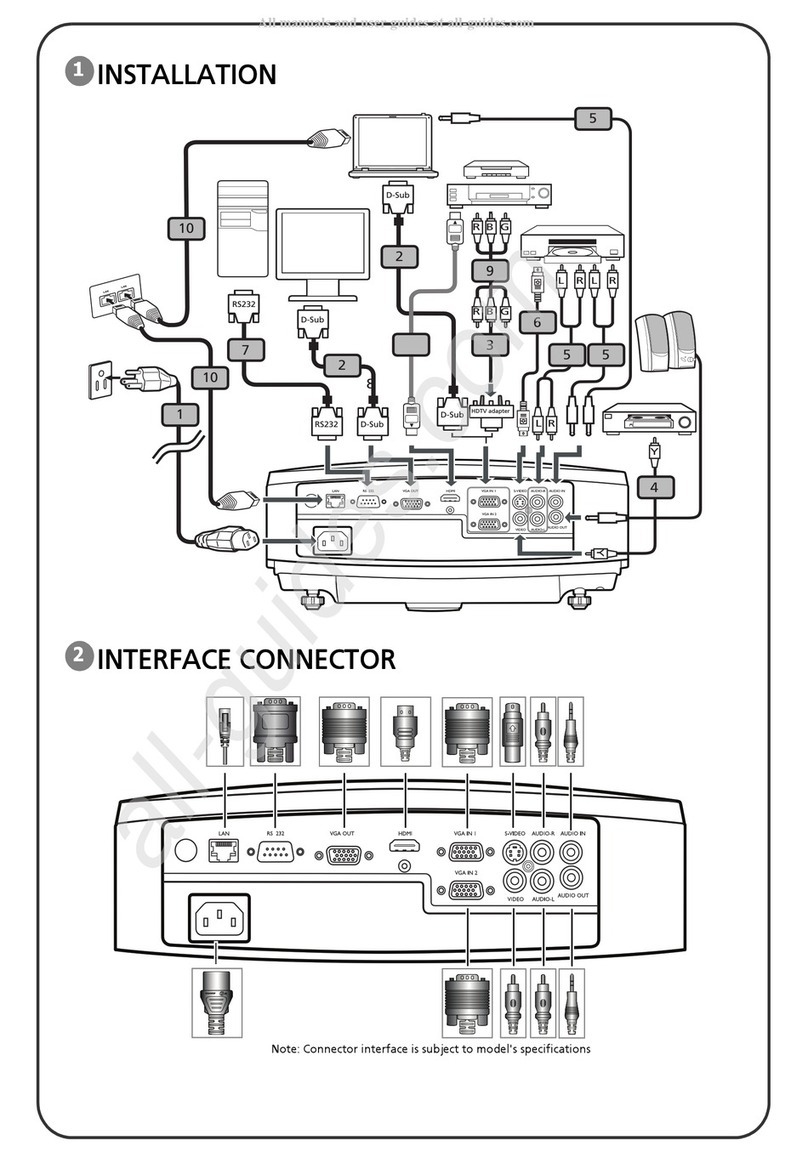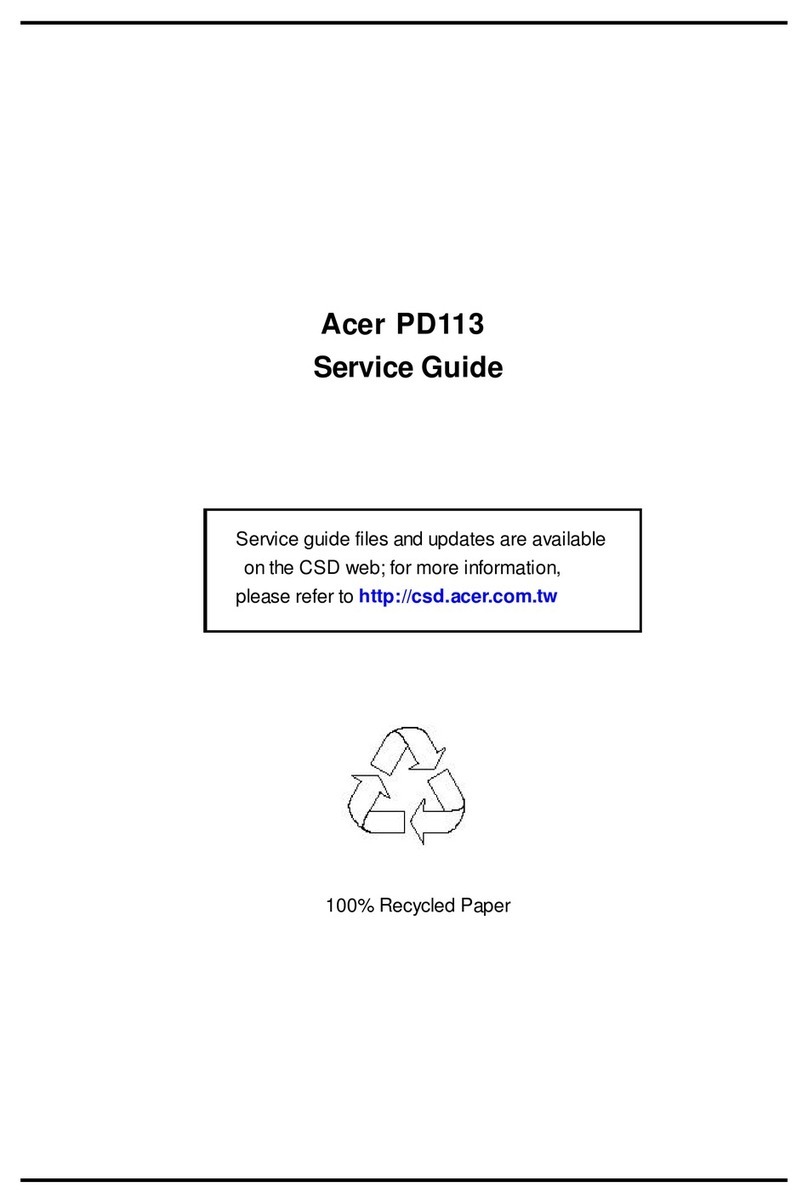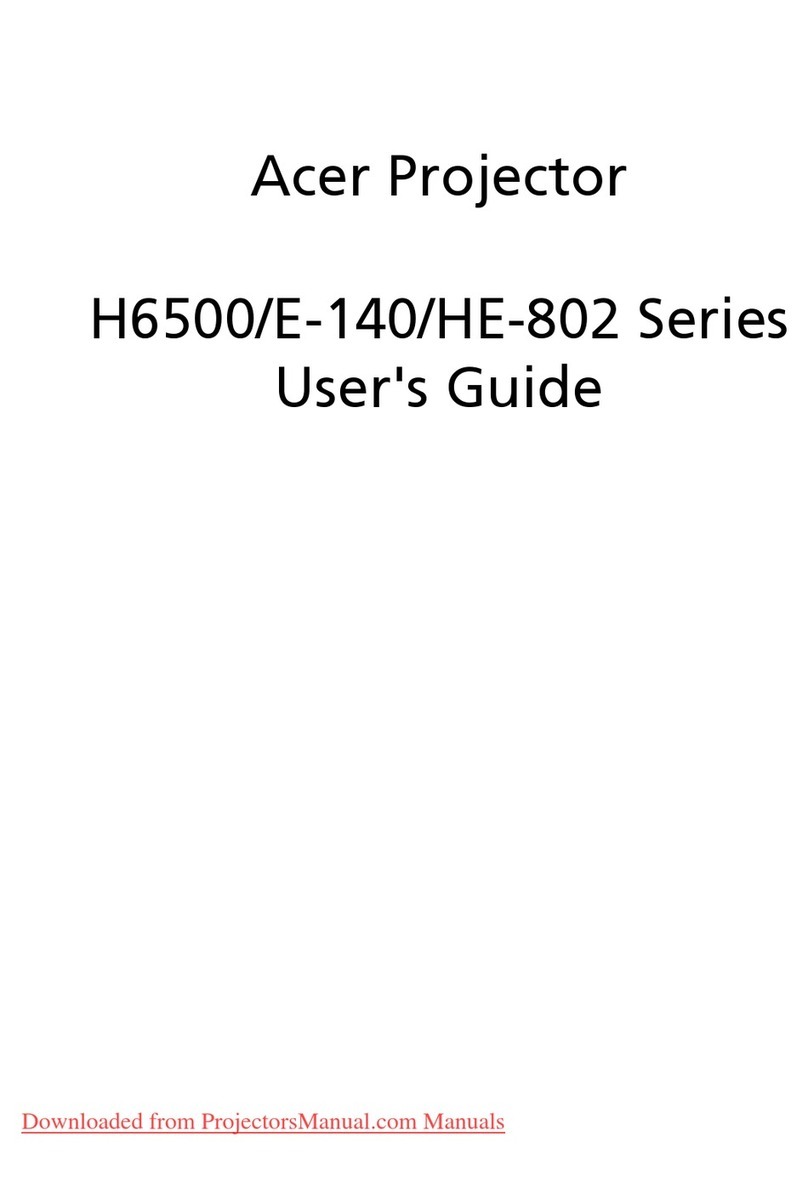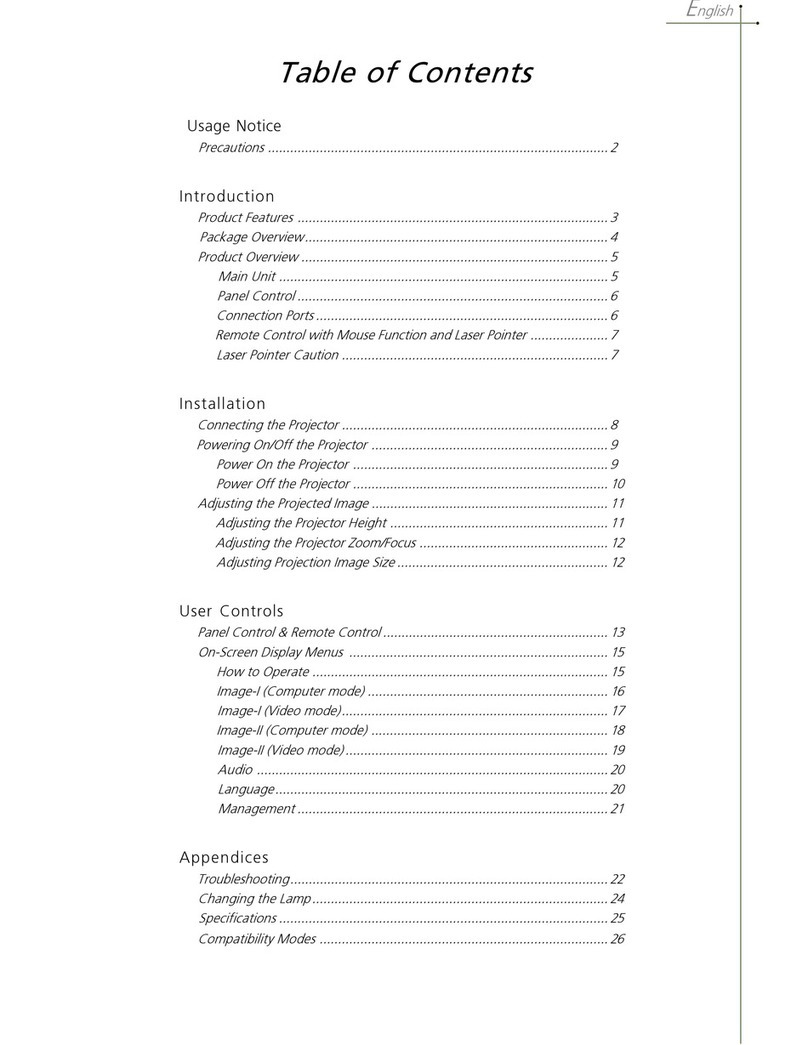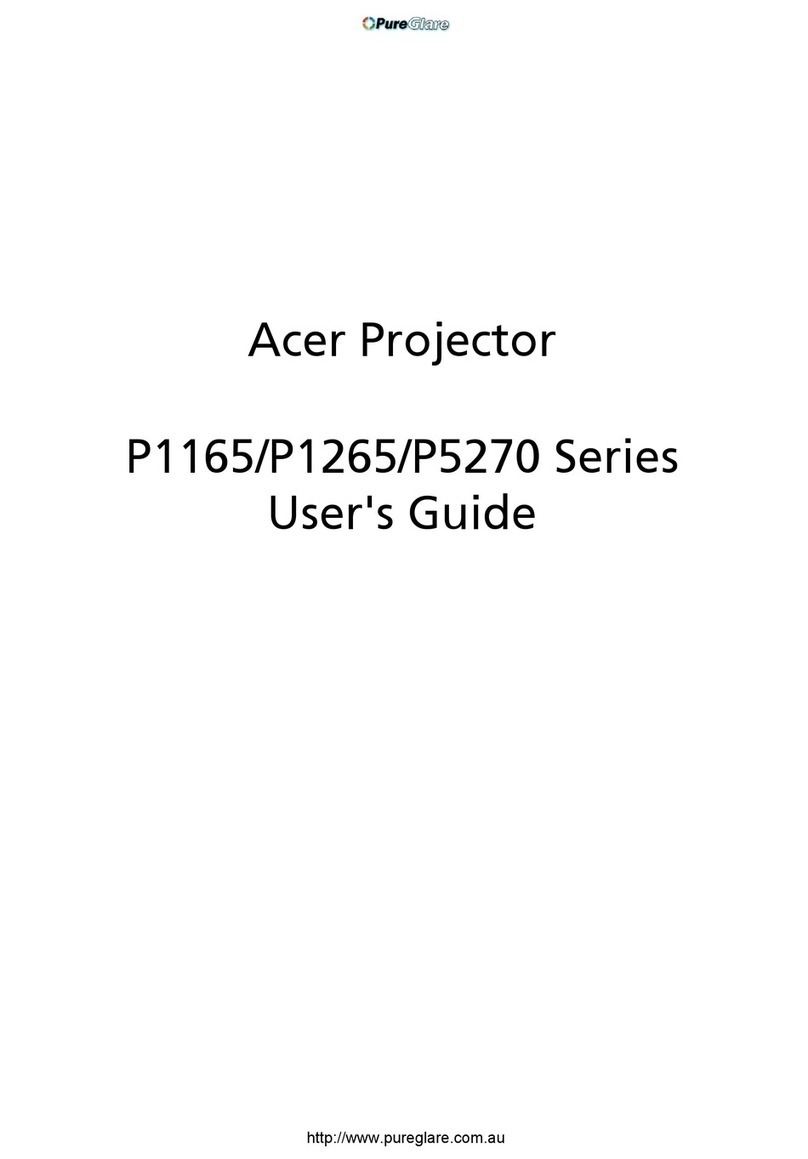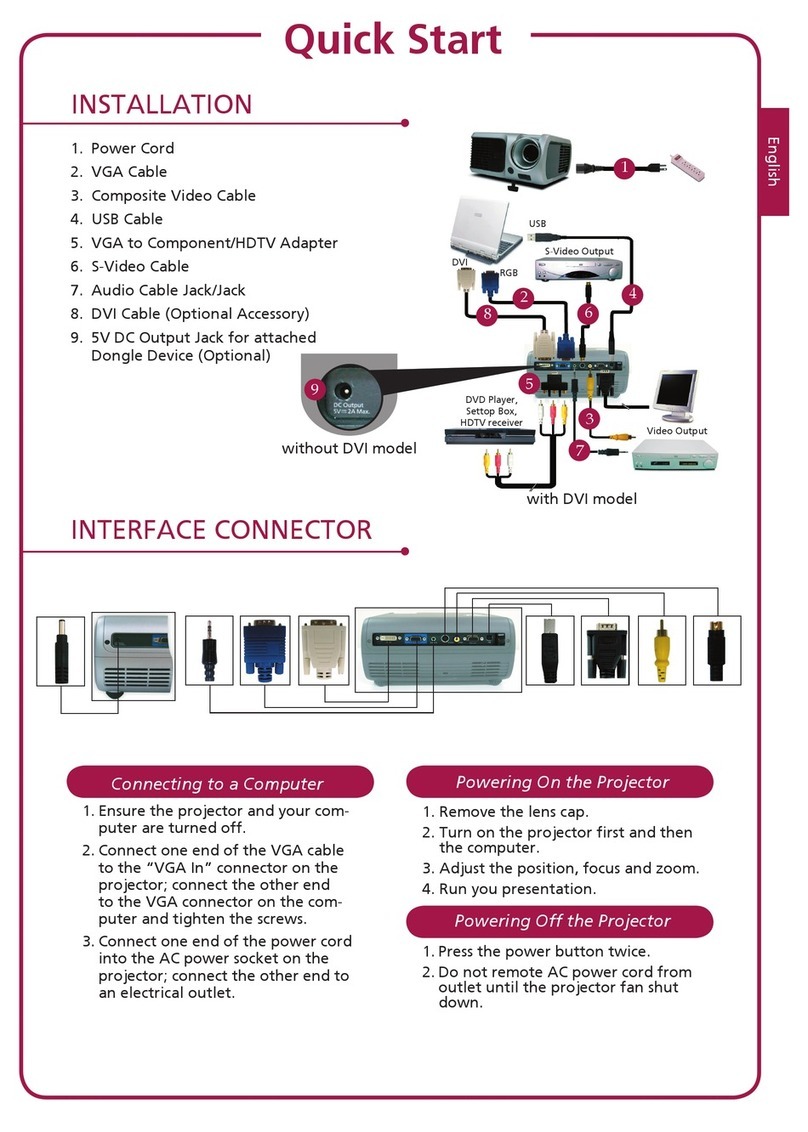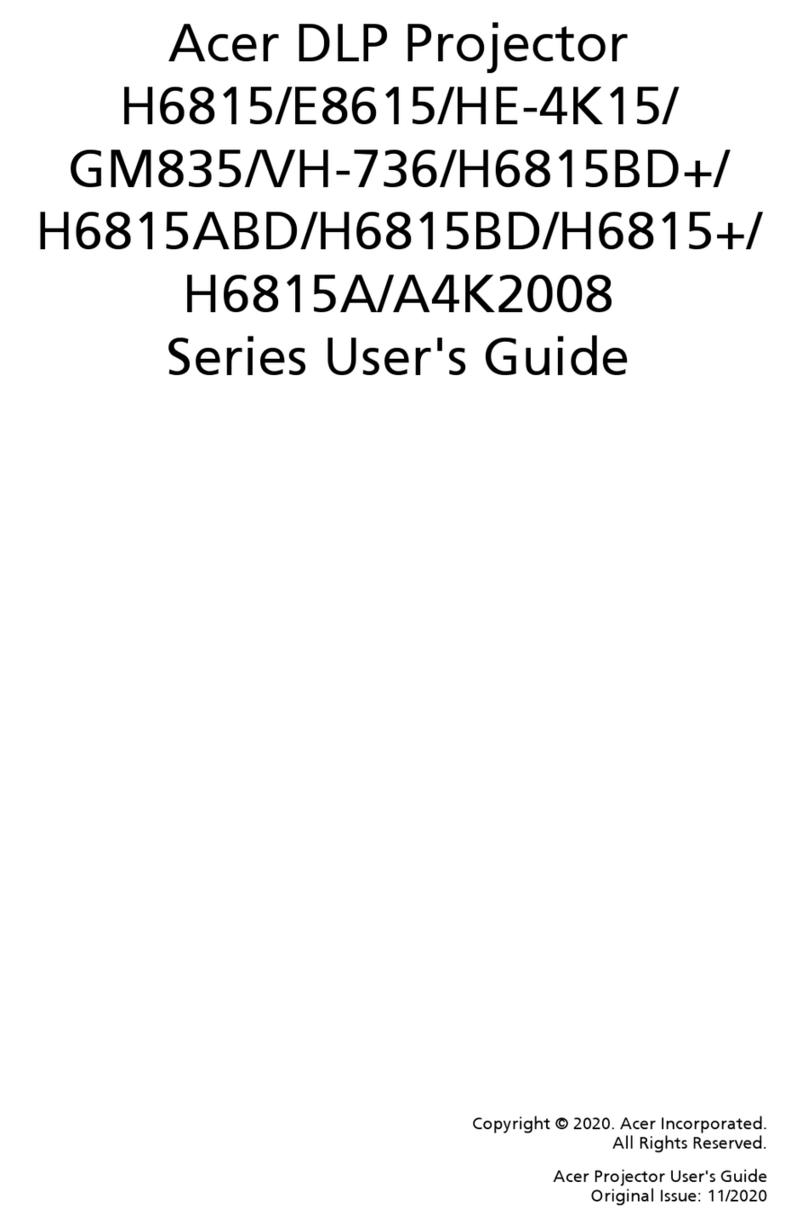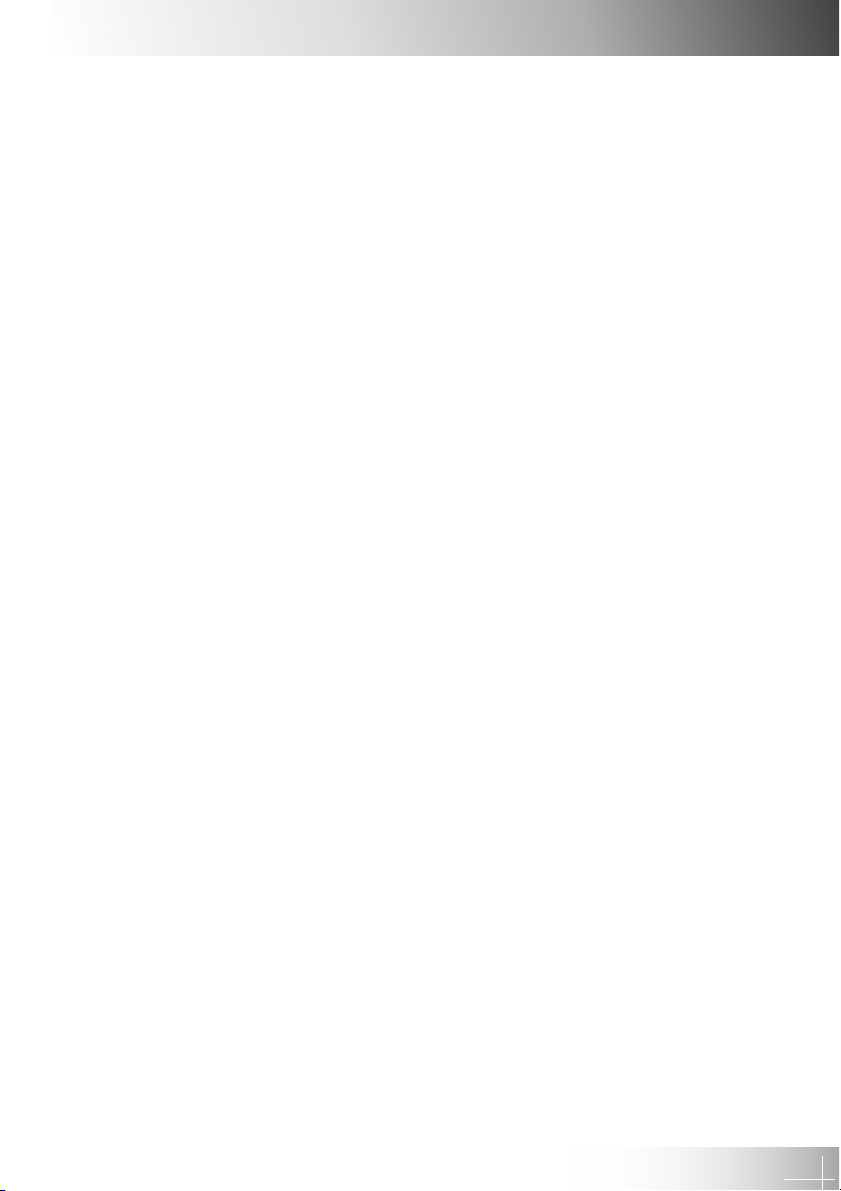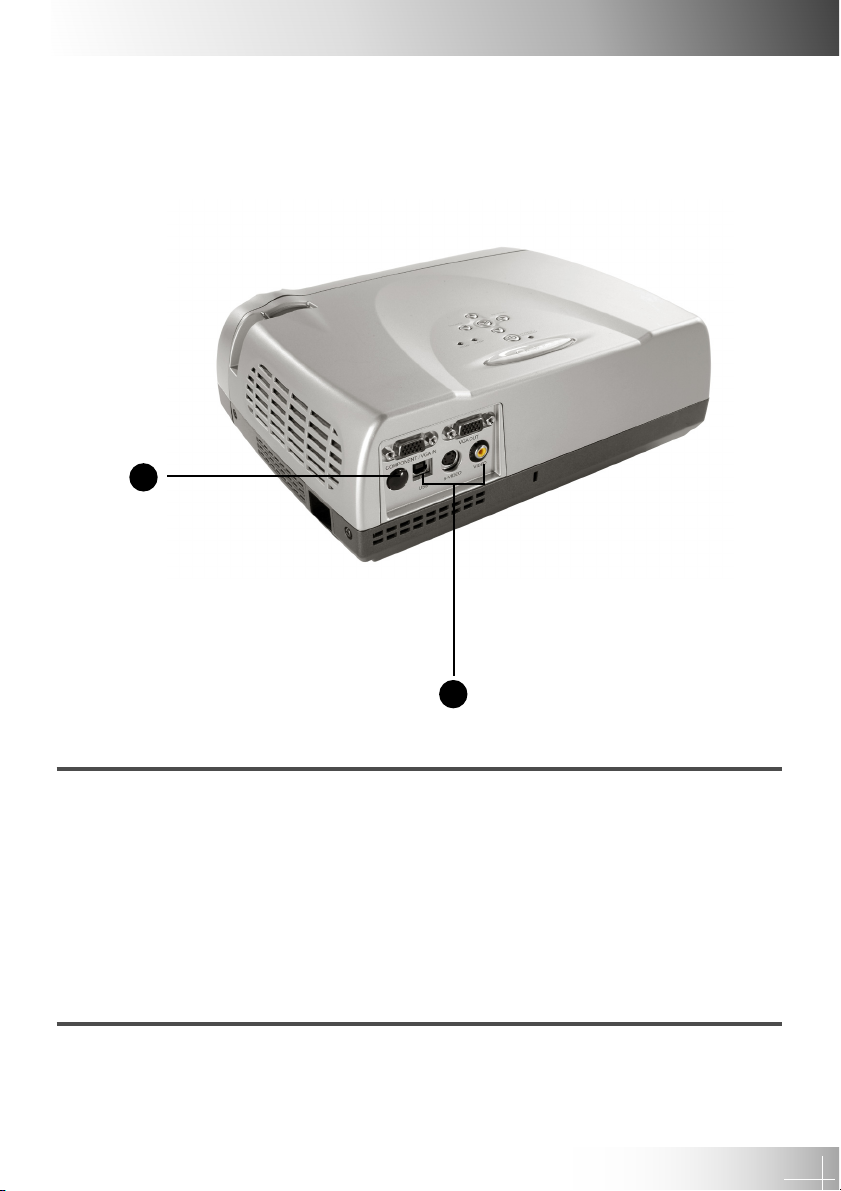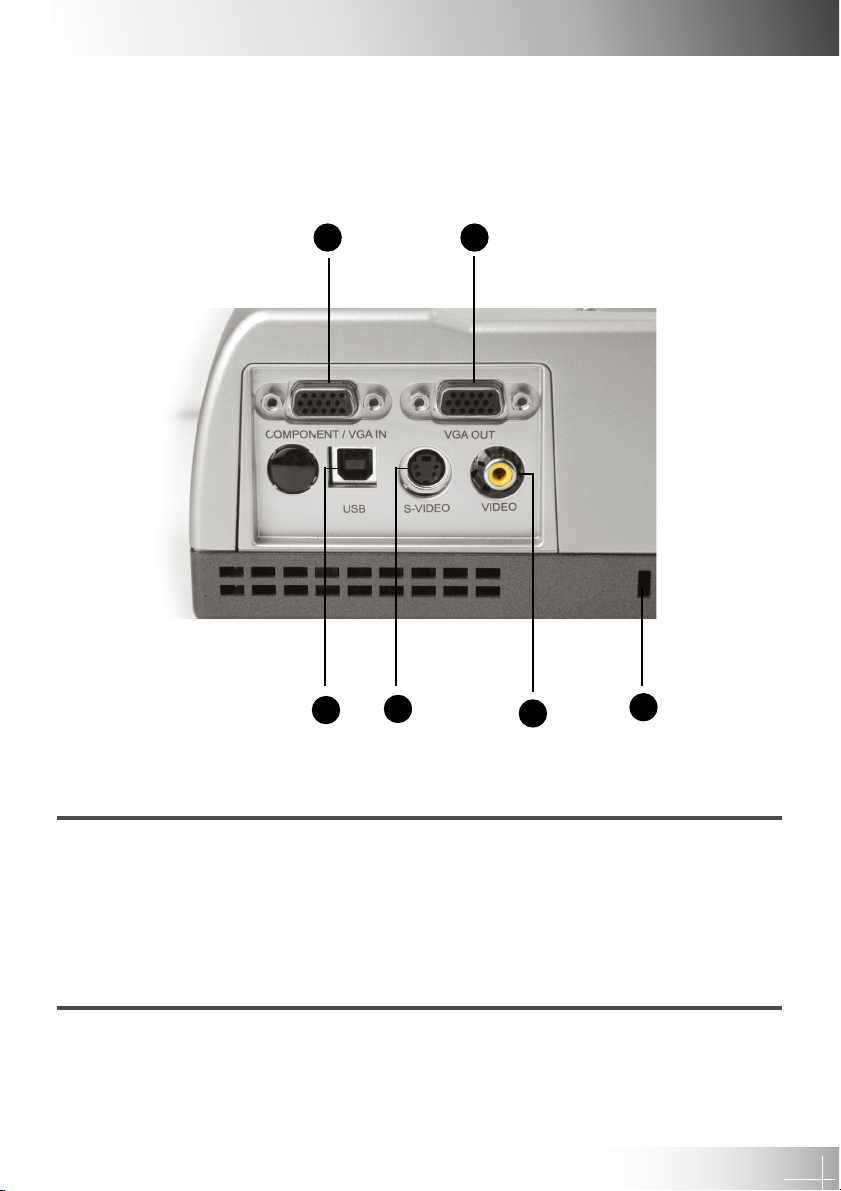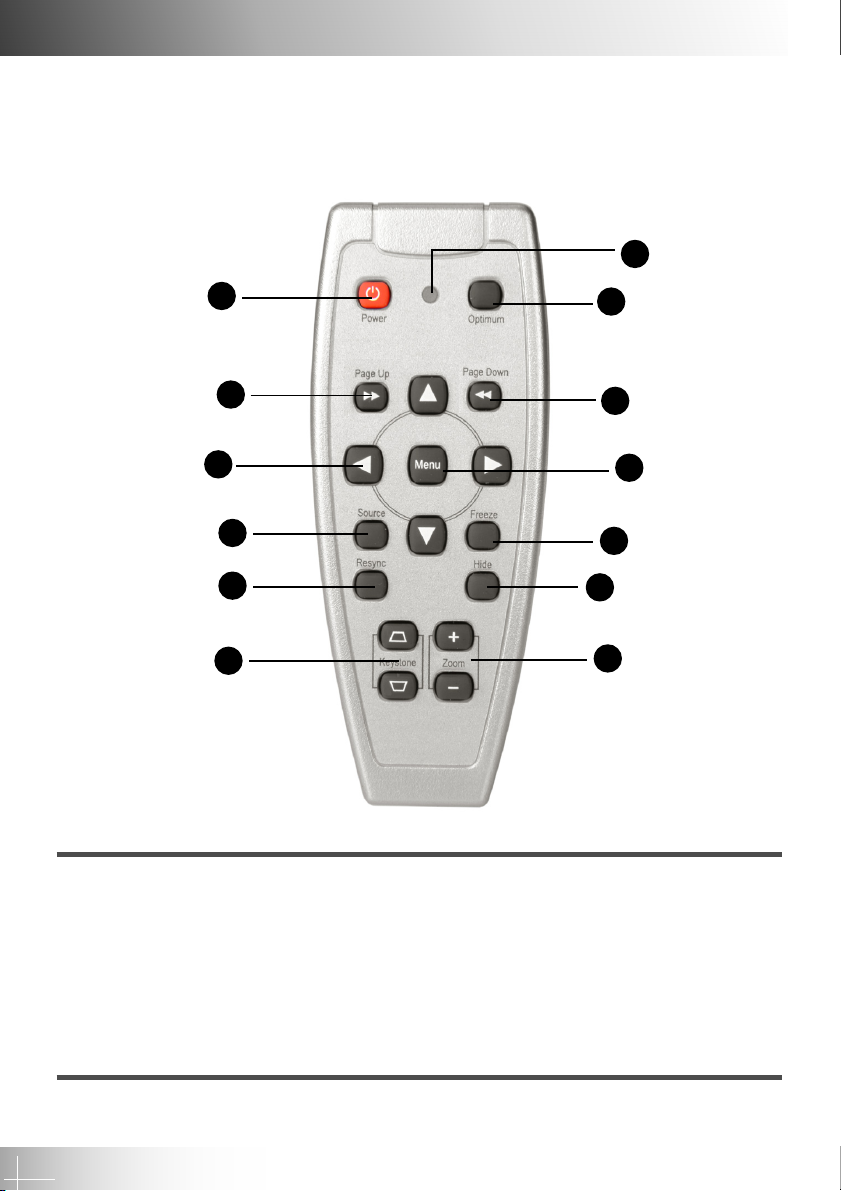1
English
Table of Contents
Usage Notice
Precautions ...................................................................................................... 2
Introduction
Product Features .............................................................................................. 4
Package Overview ............................................................................................. 5
Product Overview .............................................................................................. 6
Main Unit ..................................................................................................... 6
Panel Control .............................................................................................. 8
Connection Ports ........................................................................................ 9
Remote Control with Mouse Function ...................................................... 10
Installation
Connecting the Projector................................................................................. 11
Powering On/Off the Projector ........................................................................ 12
Powering On the Projector ........................................................................ 12
Powering Off the Projector ....................................................................... 13
Adjusting the Projected Image ........................................................................ 14
Adjusting the Projector Height .................................................................. 14
Adjusting the Projector Focus .................................................................. 15
User Controls
Panel Control & Remote Control ..................................................................... 16
On Screen Display Menus .............................................................................. 19
How to Operate .......................................................................................... 19
User’s Info ................................................................................................. 20
Image-I (Computer Mode) .......................................................................... 22
Image-II (Computer Mode) ......................................................................... 23
Image-I (Video Mode) ................................................................................. 24
Image-II (Video Mode) ............................................................................... 25
Language (Computer / Video Mode) ........................................................... 26
Management (Computer / Video Mode) ...................................................... 27
Appendices
Troubleshooting .............................................................................................. 28
Changing the Lamp ......................................................................................... 31
Specifications ................................................................................................. 33
Compatibility Modes ....................................................................................... 34