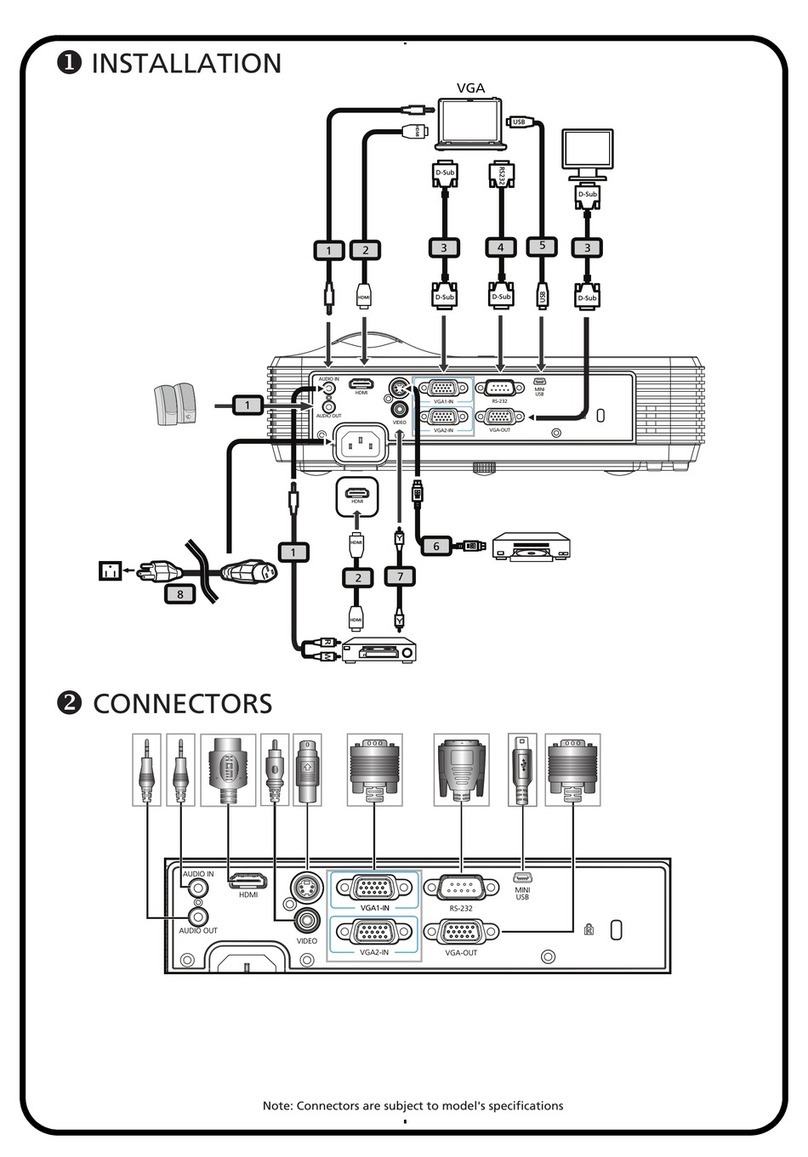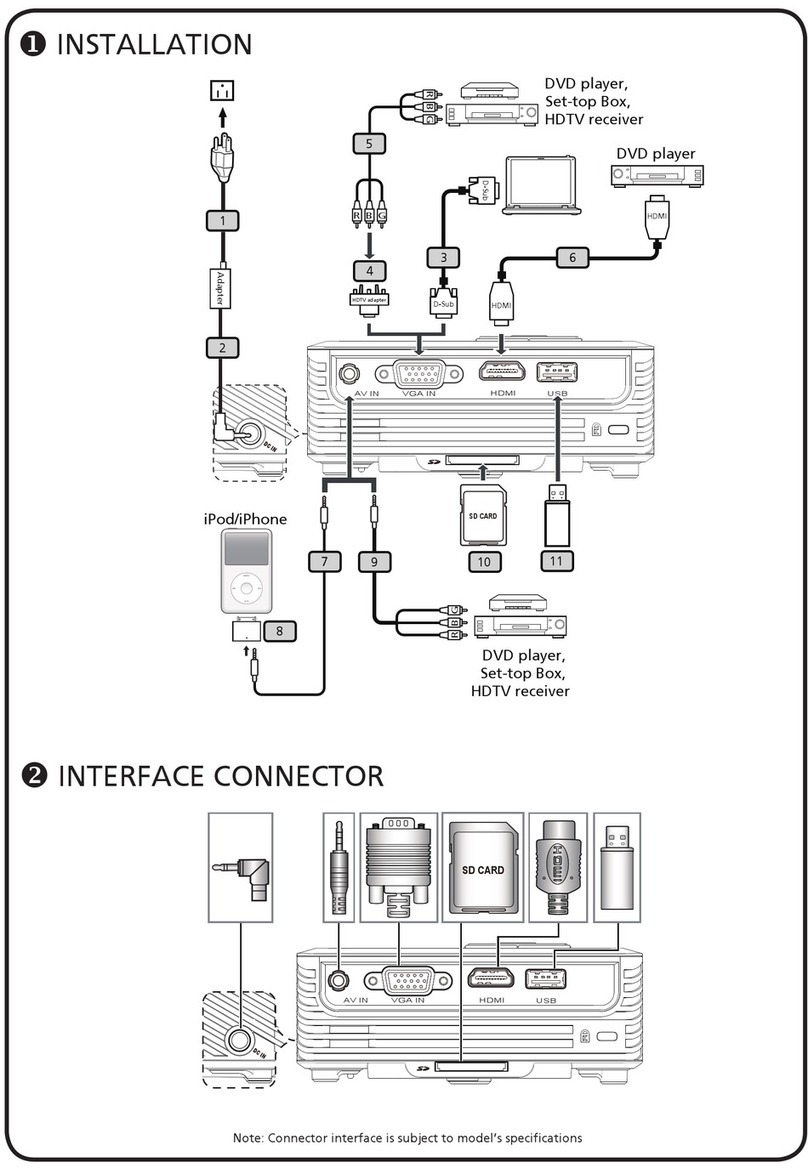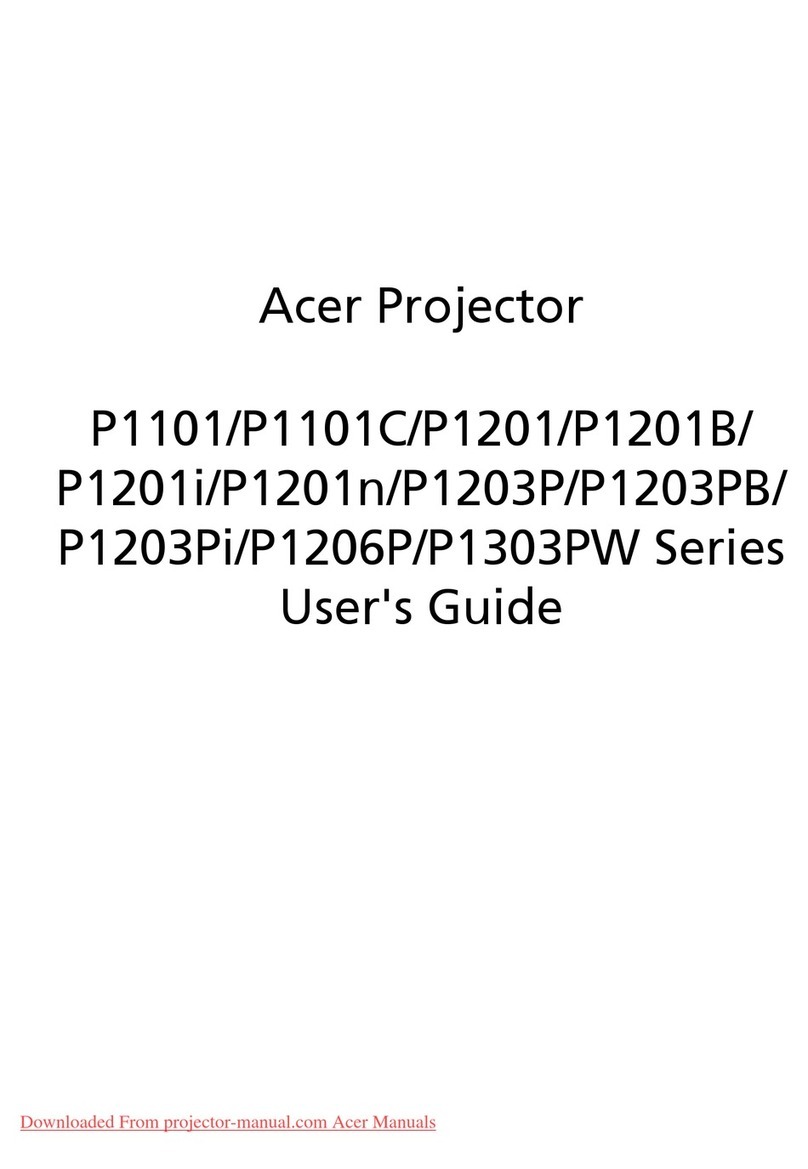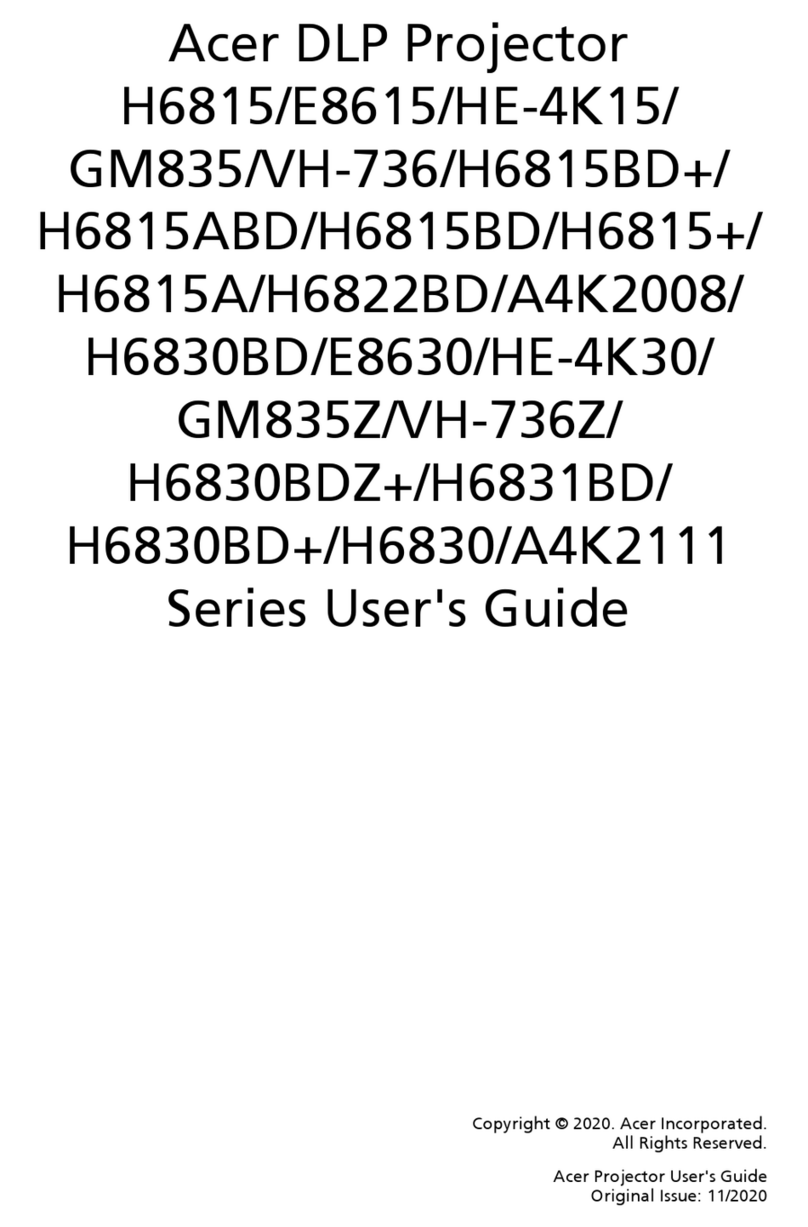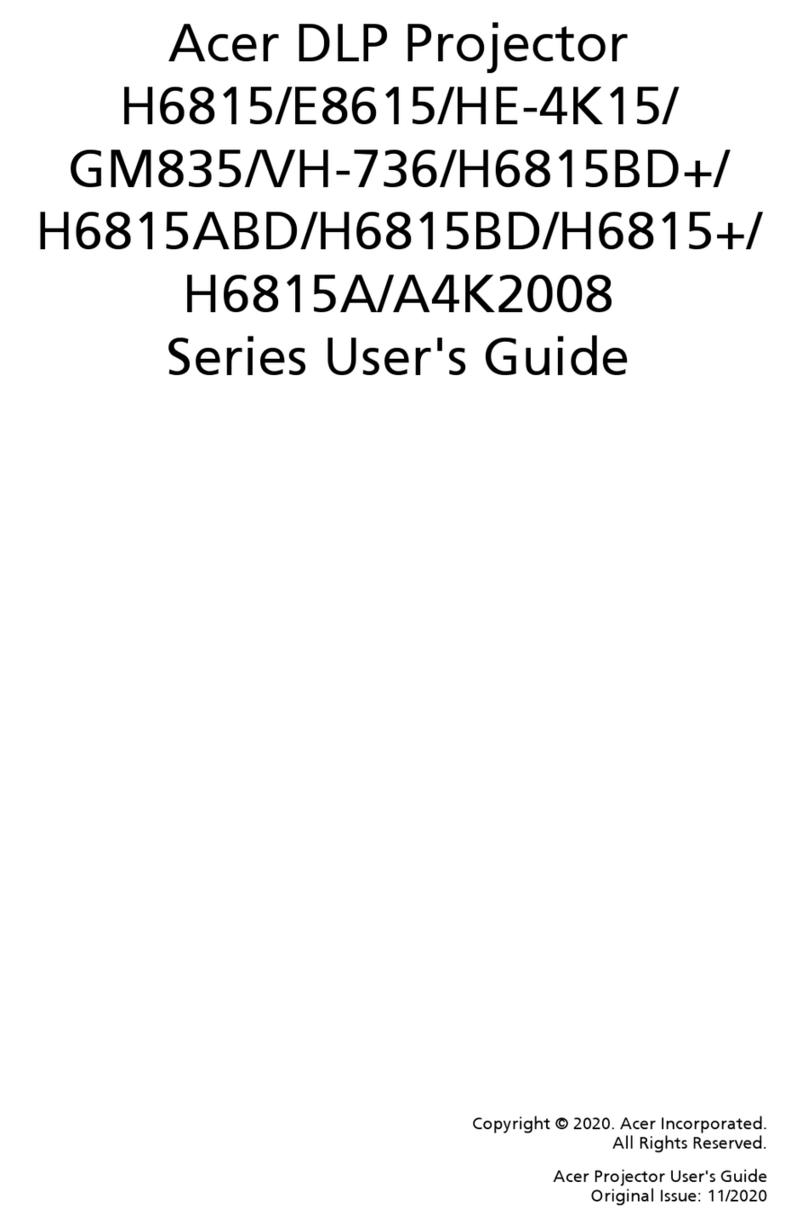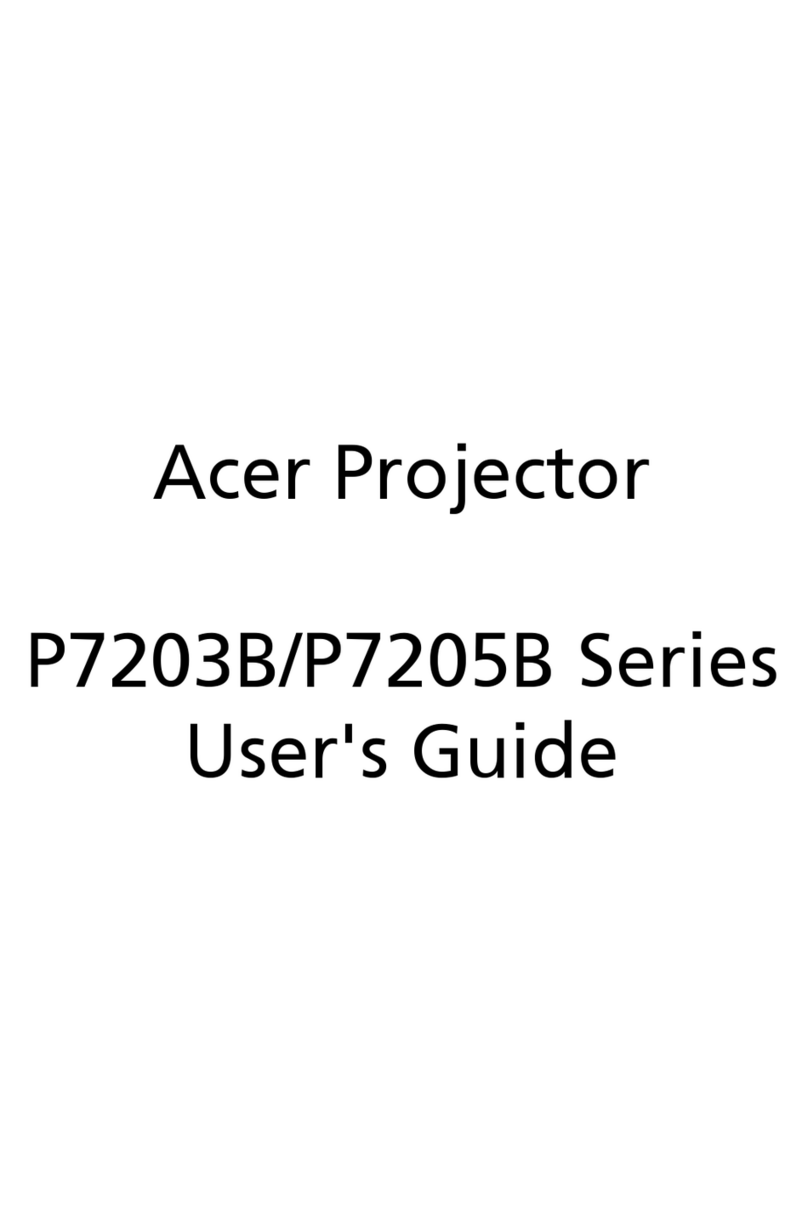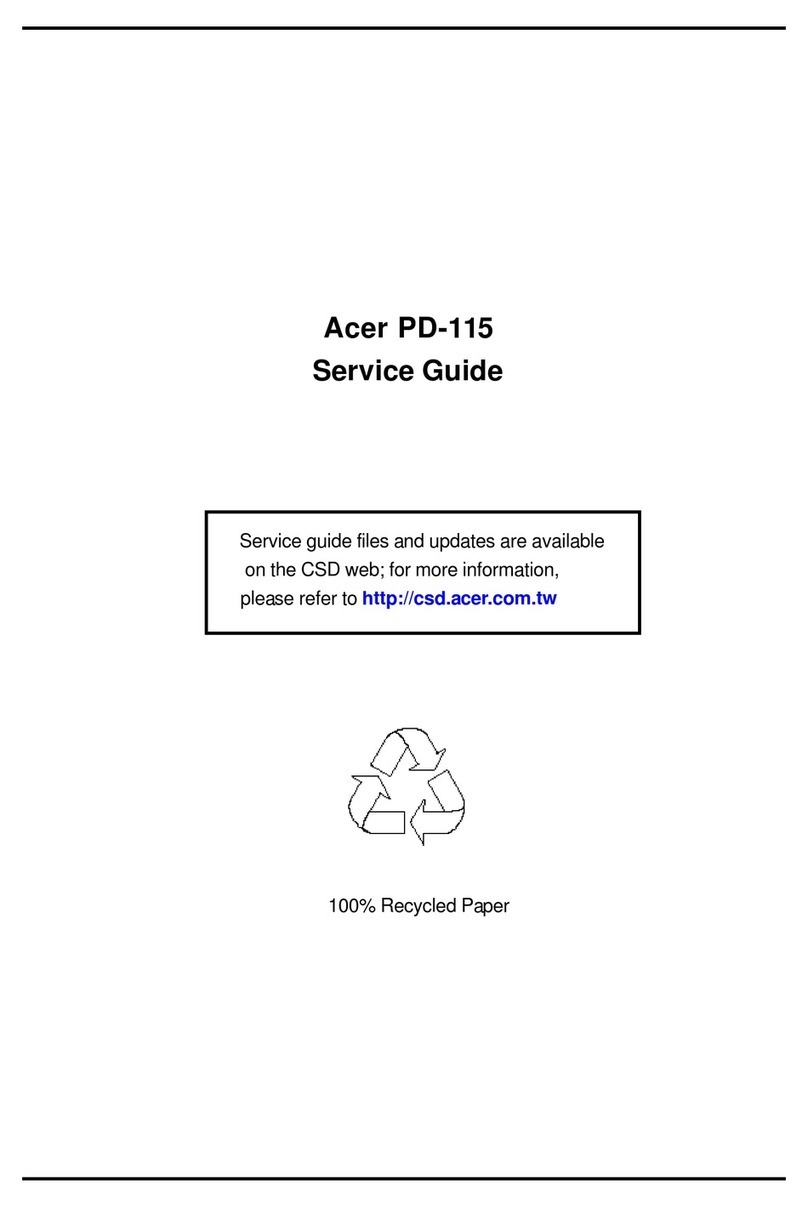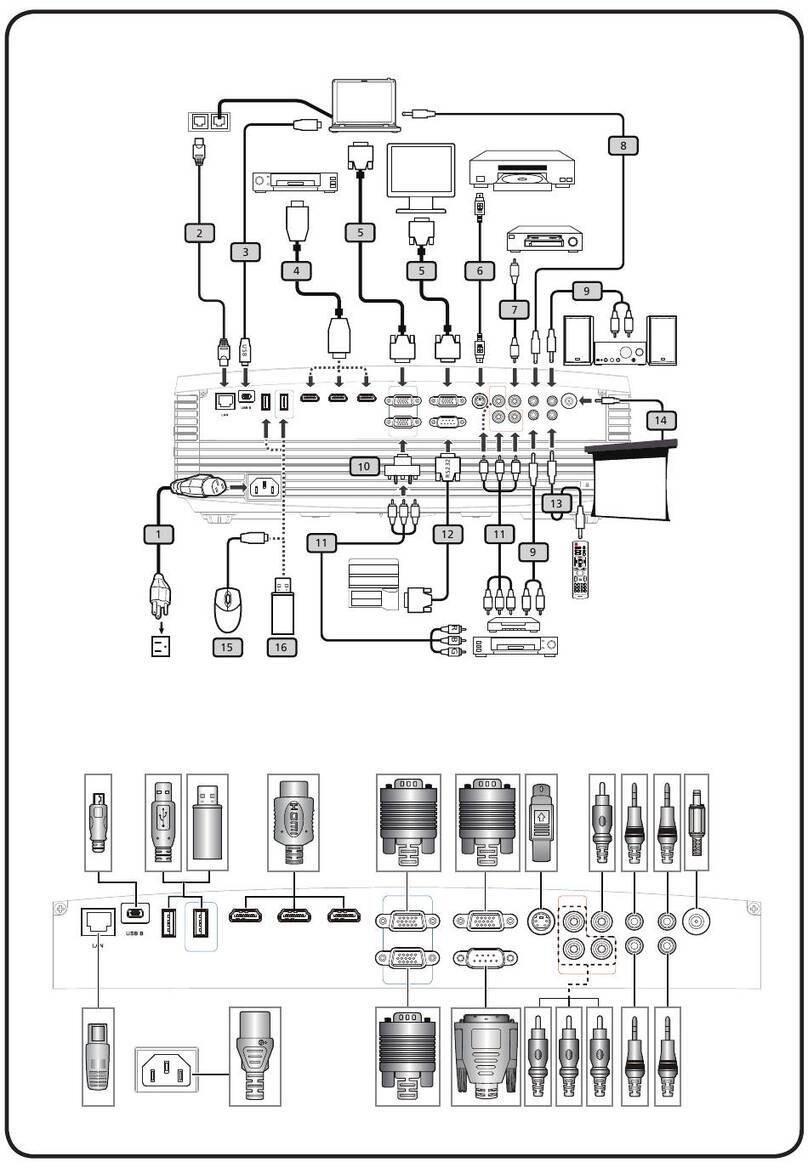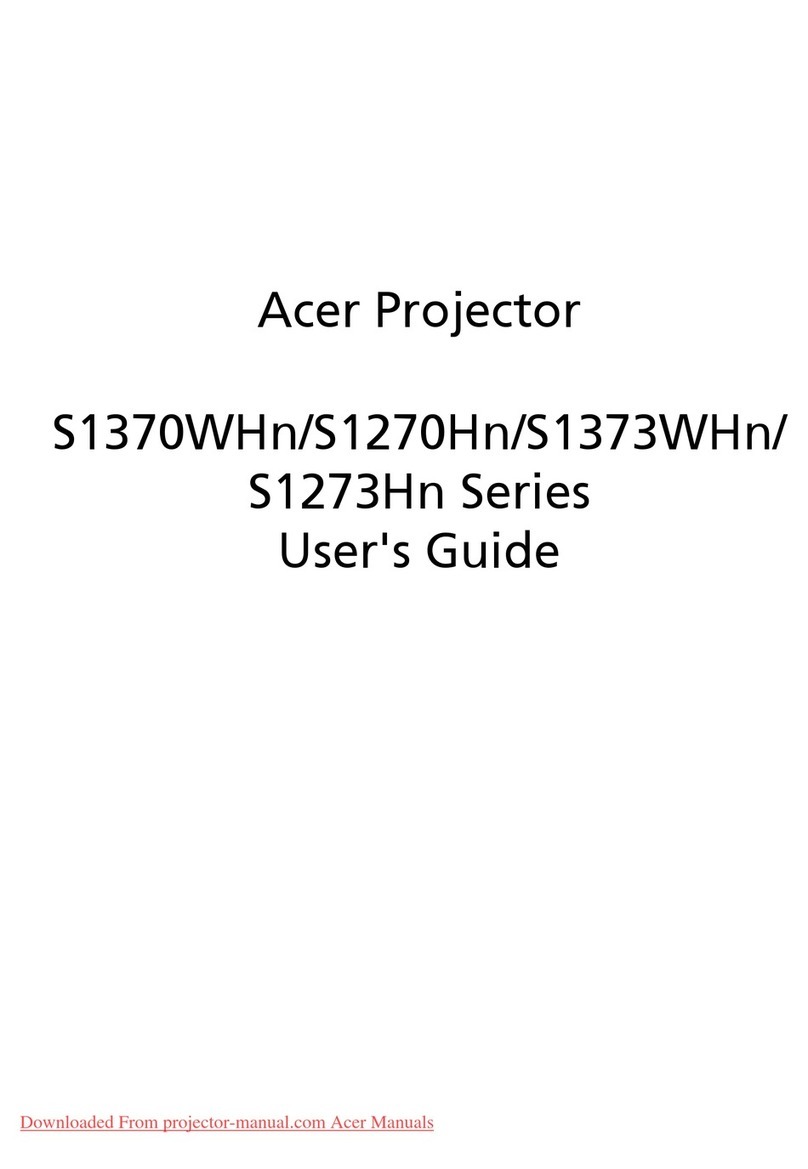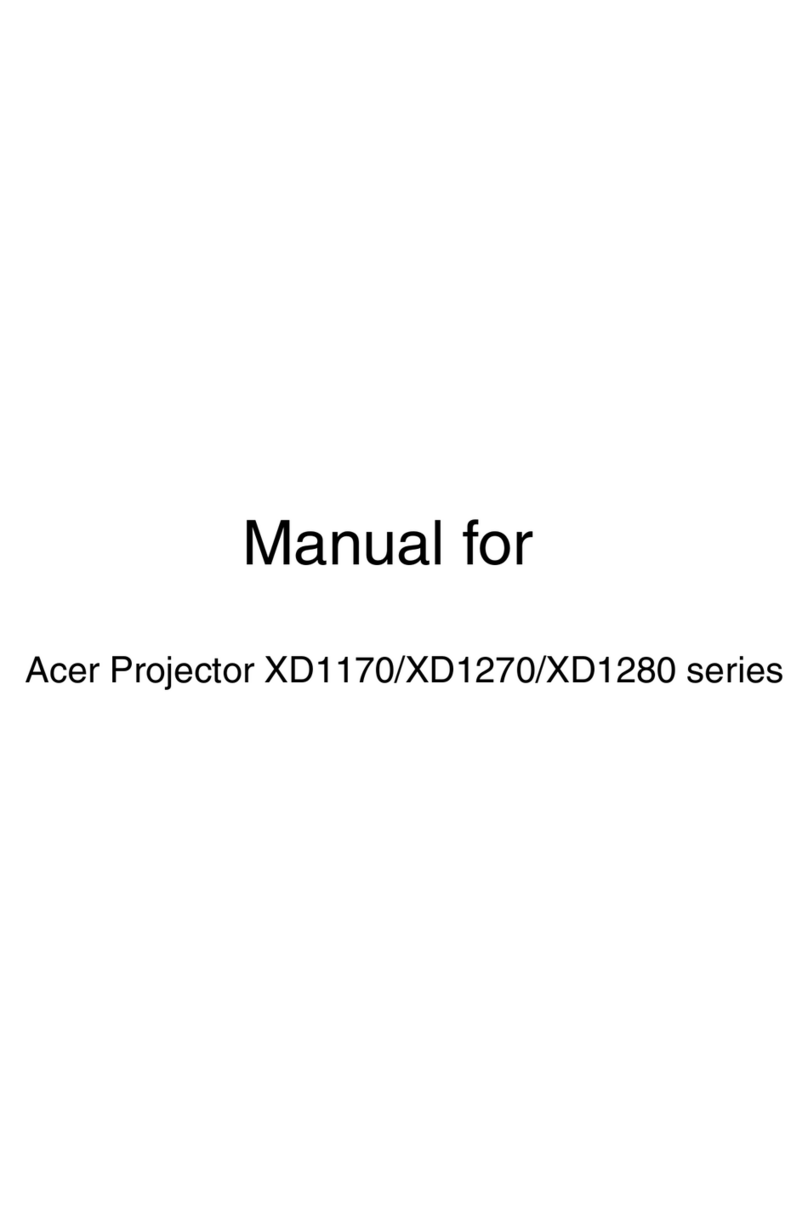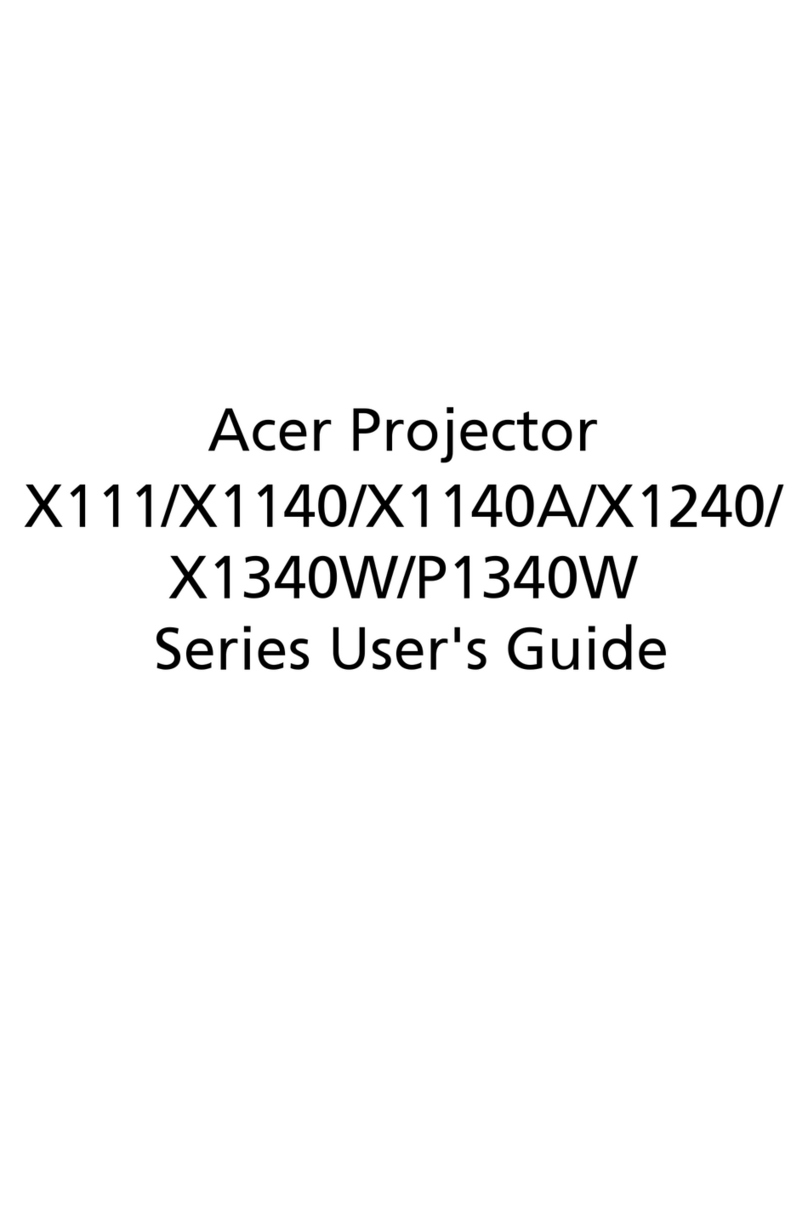Use remote control to set up Wi-Fi connection.
After starting up, enter the below home menu and select the functions by arrow keys on the
projector or remote control: Android, iOS, MacOS, Windows,Bluetooth, EZCast, Media,
HDMI, TYPE-C, and Setting.
Wi-Fi setting: Select the “Wi-Fi setting” menu and enter the Wi-Fi setting interface, select the
"Internet", press “ENTER” key to confirm, and select the router from AP list and enter the
password.
Language menu: press the left and right arrow keys to select and switch the language.
Firmware upgrade menu: you could upgrade firmware via Internet or USB drive. To upgrade
via Internet, make sure projector is connected to your Wi-Fi router first; to upgrade via USB
drive, please download latest firmware from Acer official website and rename it as
“ACTUPGRADE” before starting your firmware upgrade.
Color setting: It offers the basic color setting for your color preference fine-tuned.
Reset all: The projector will be restored to the factory settings, and the data adjusted by the
user will not be saved.
To turn off projector, long press the power button of the projector for 3 seconds or press
power key on remote controller directly.
Use your remote controller to select “Setting” on home menu of projector, and press “ENTER” to
confirm.
2. About “Setting”
(6)
(7)
(1)
(2)
(3)
(4)
(5)
(8)