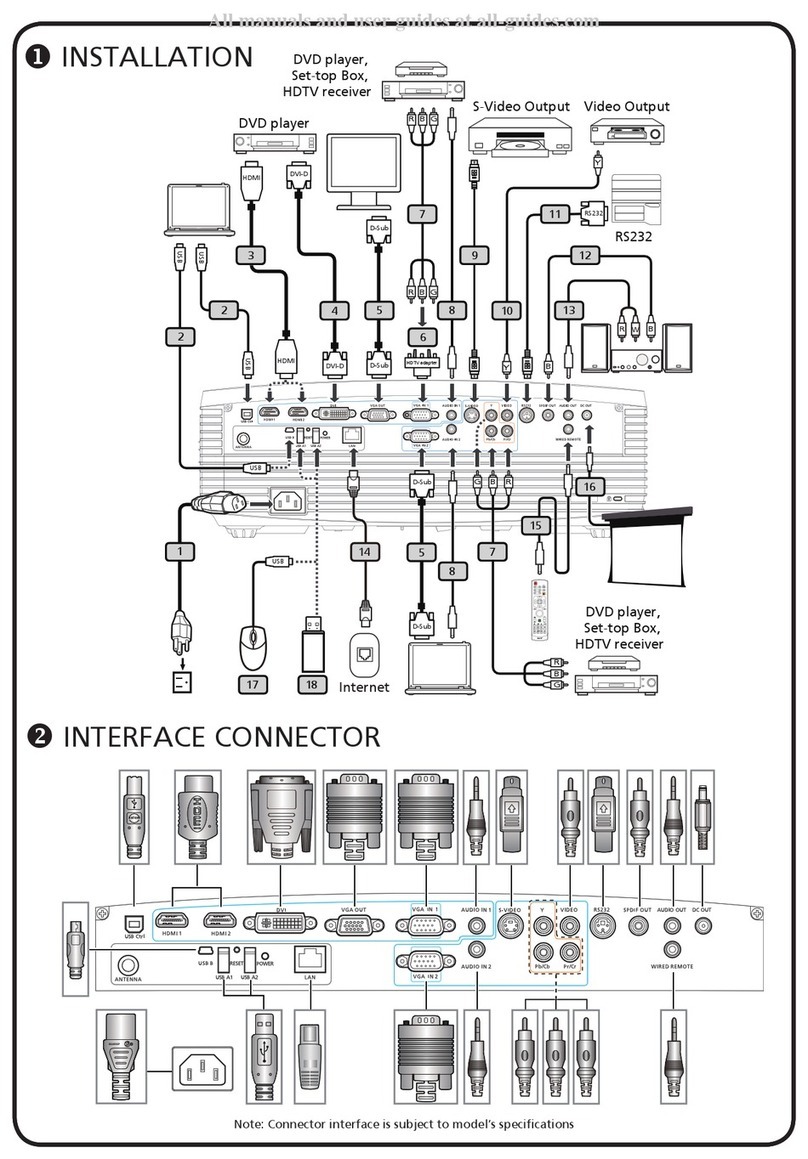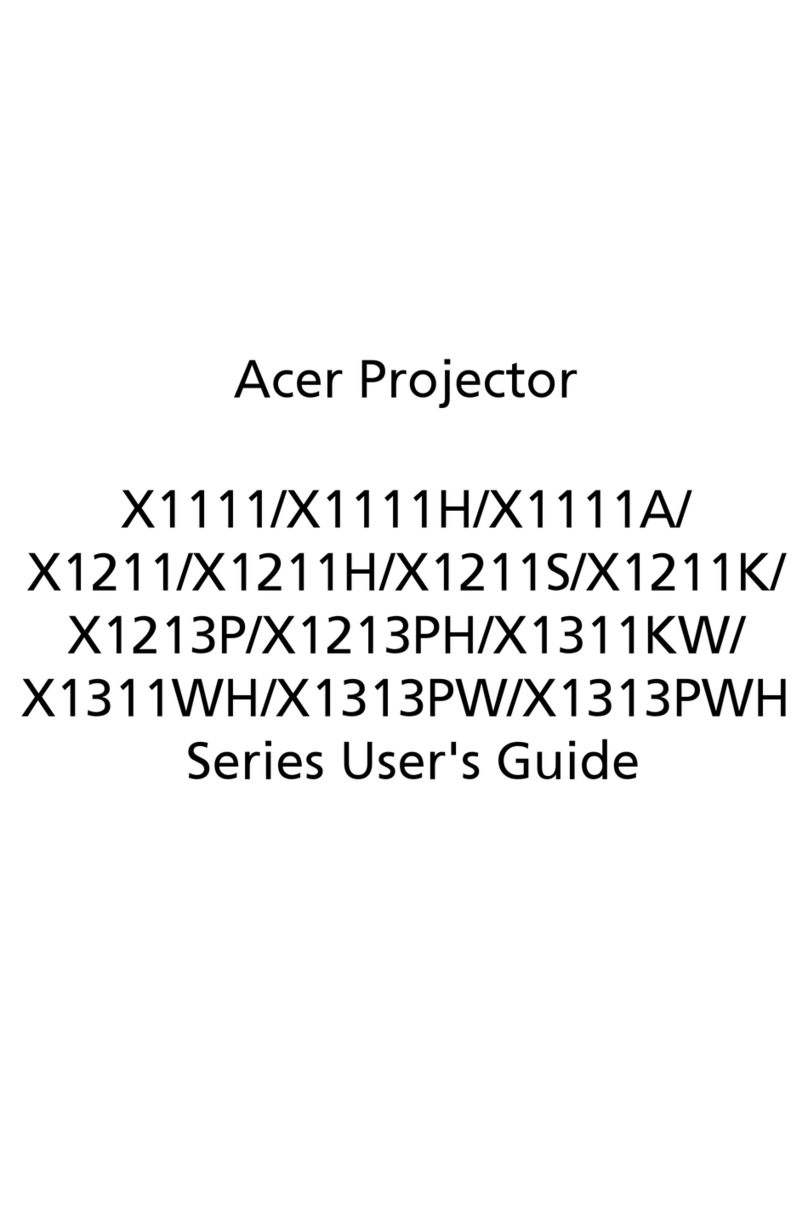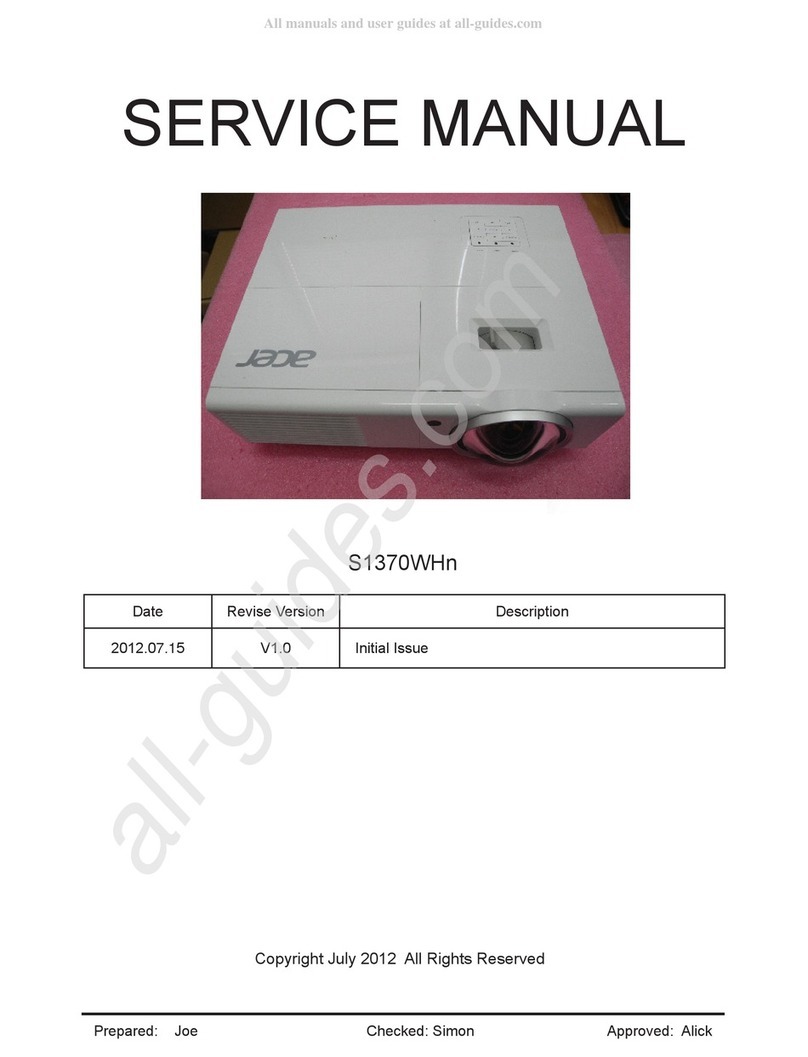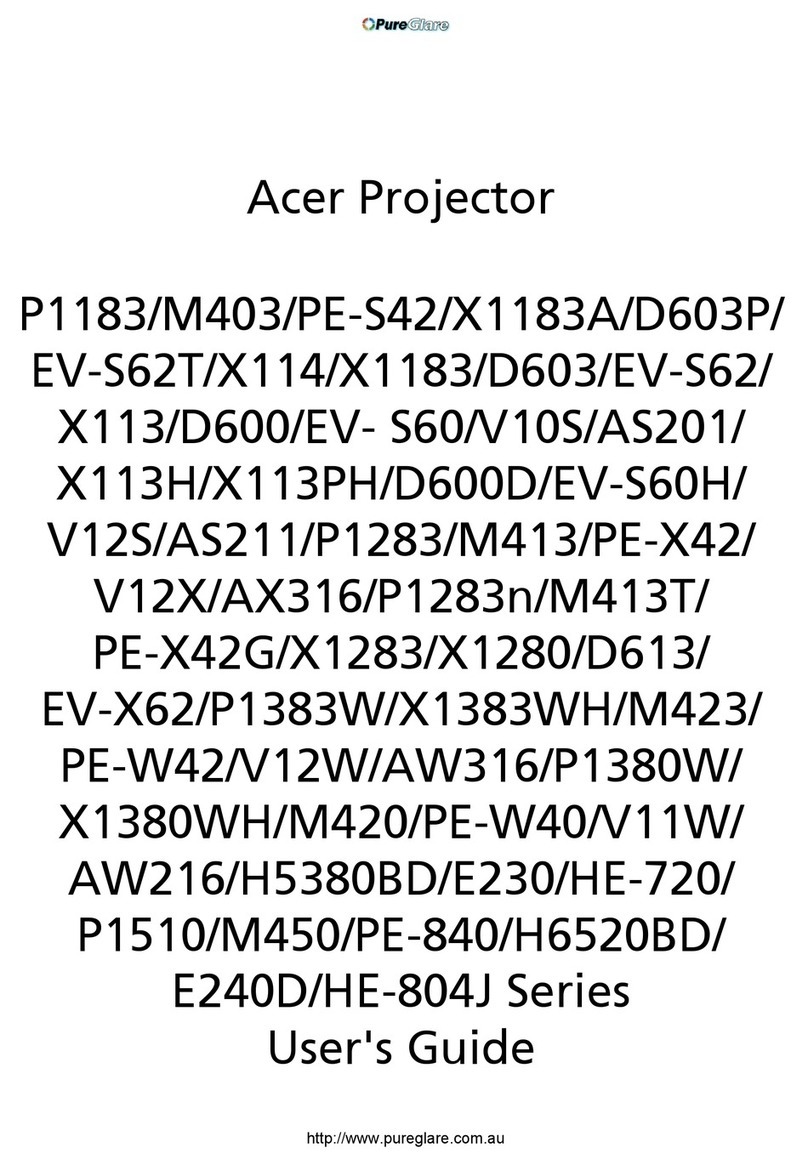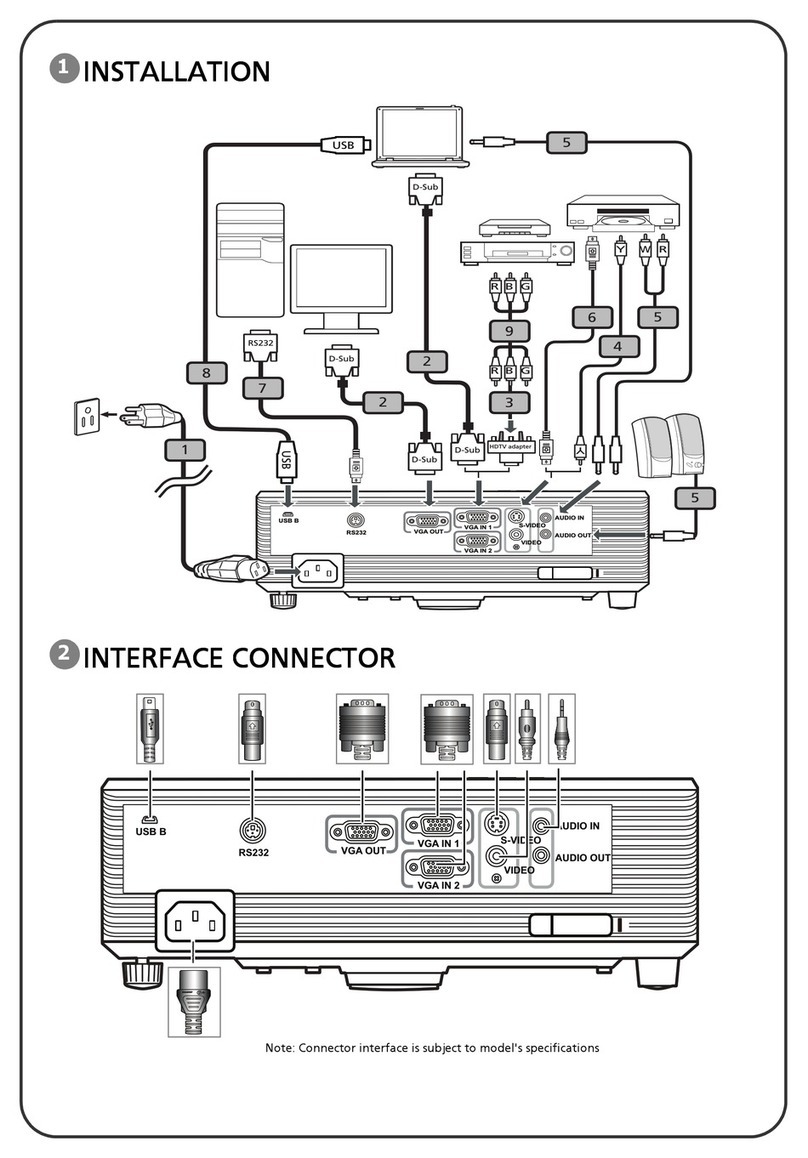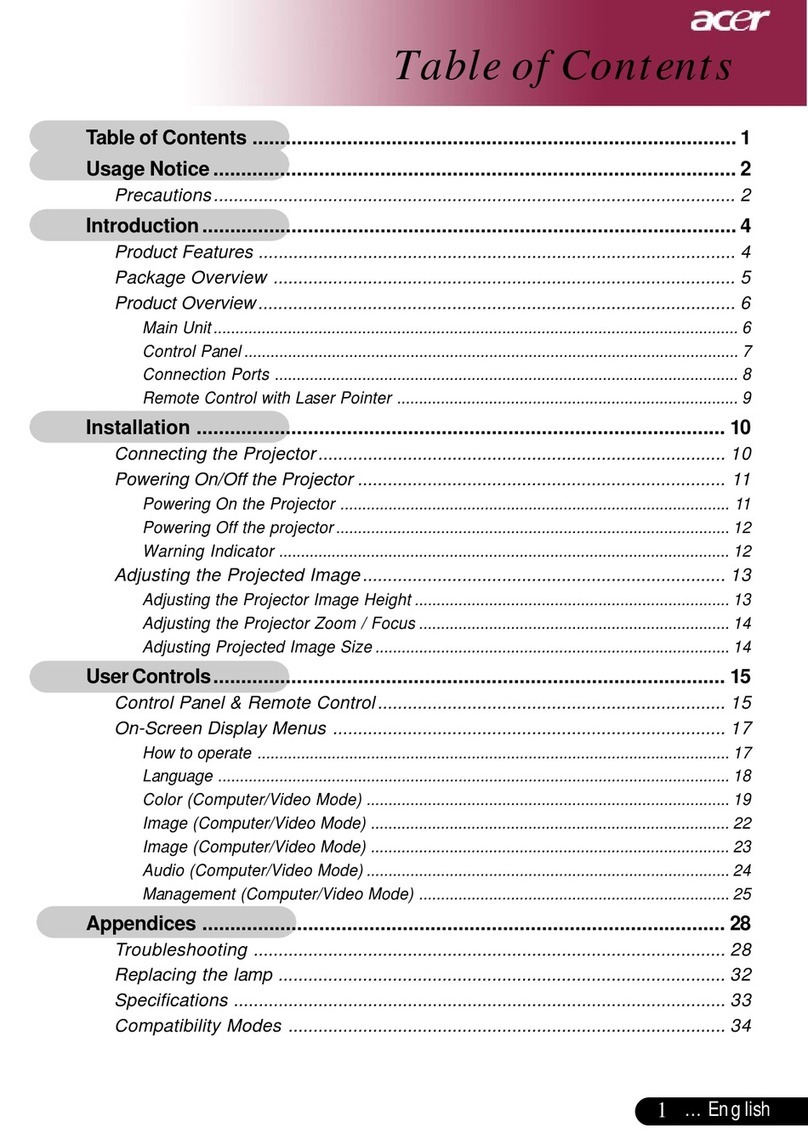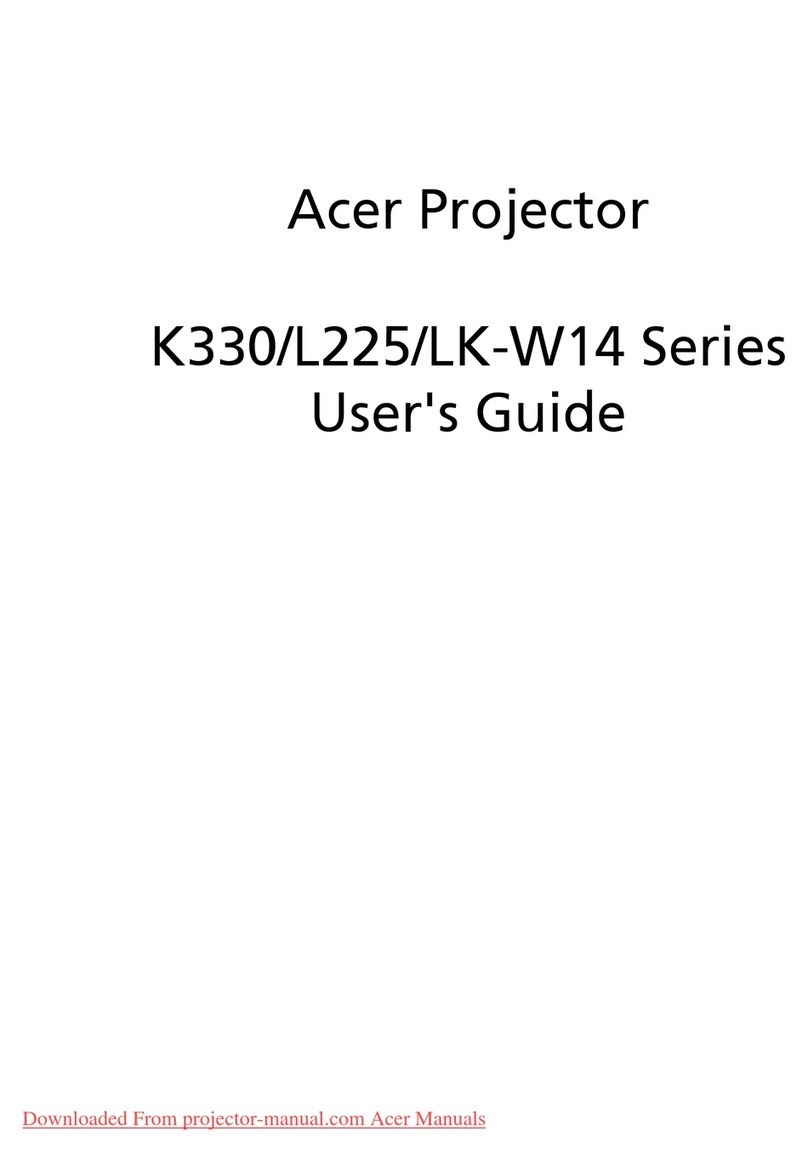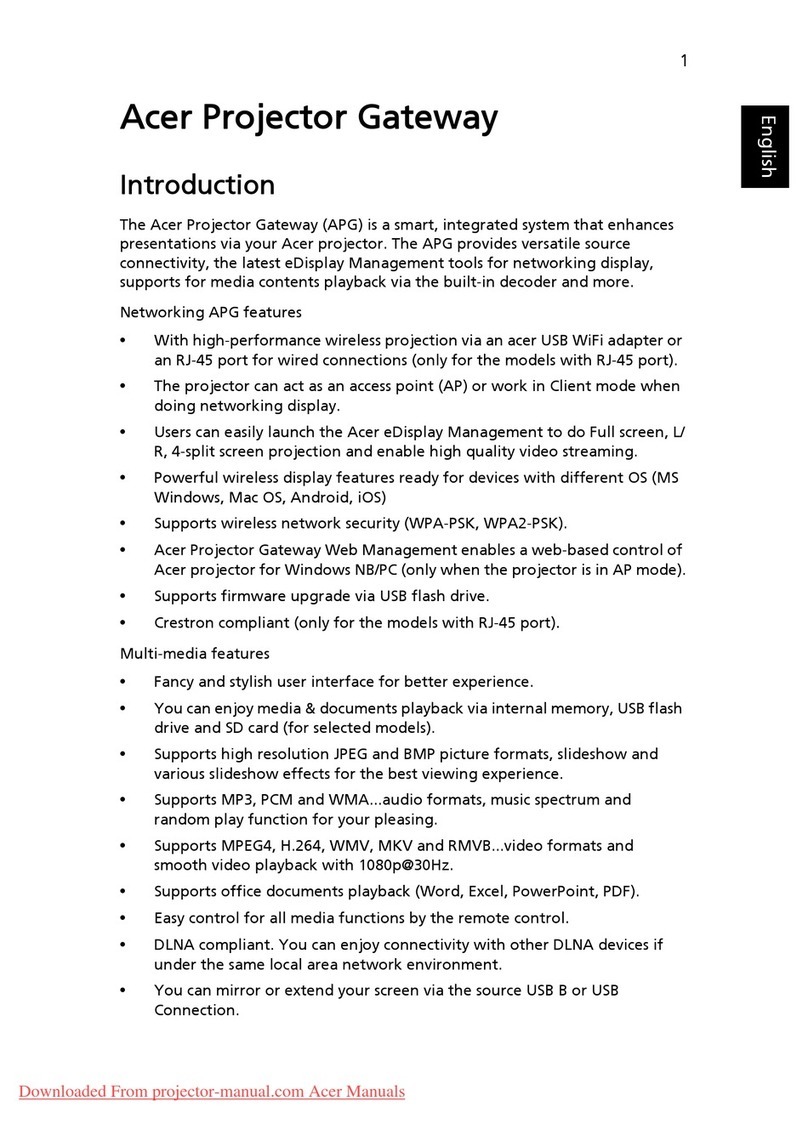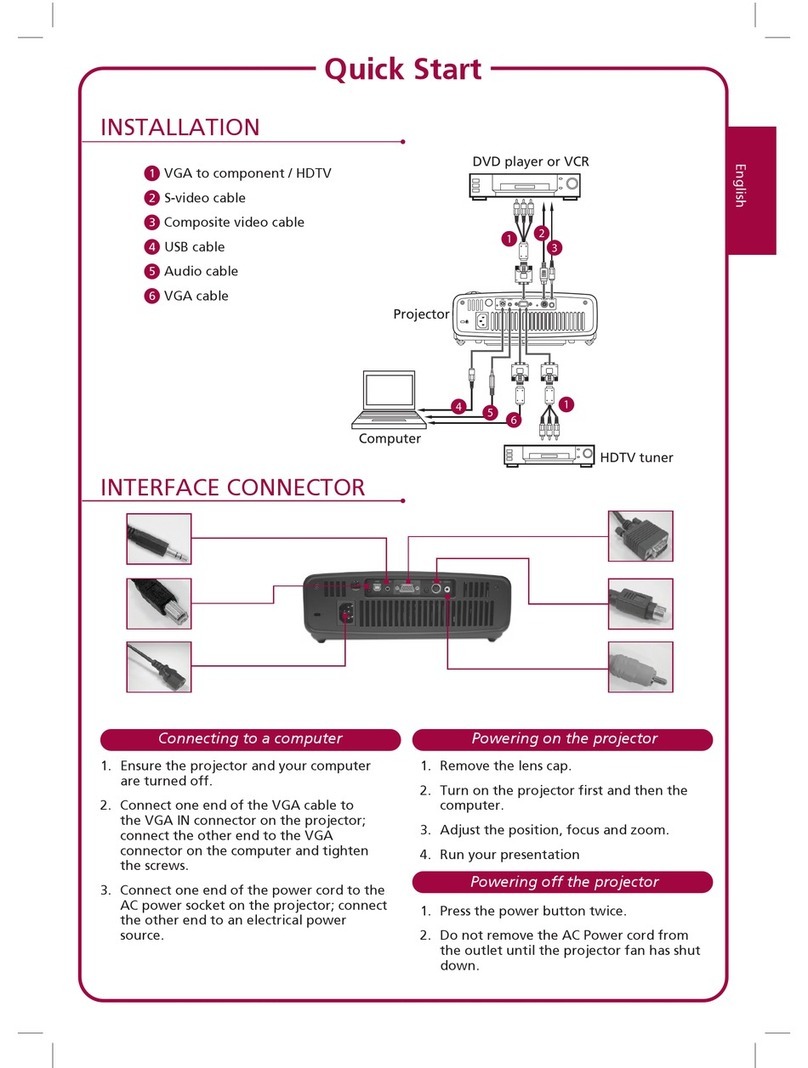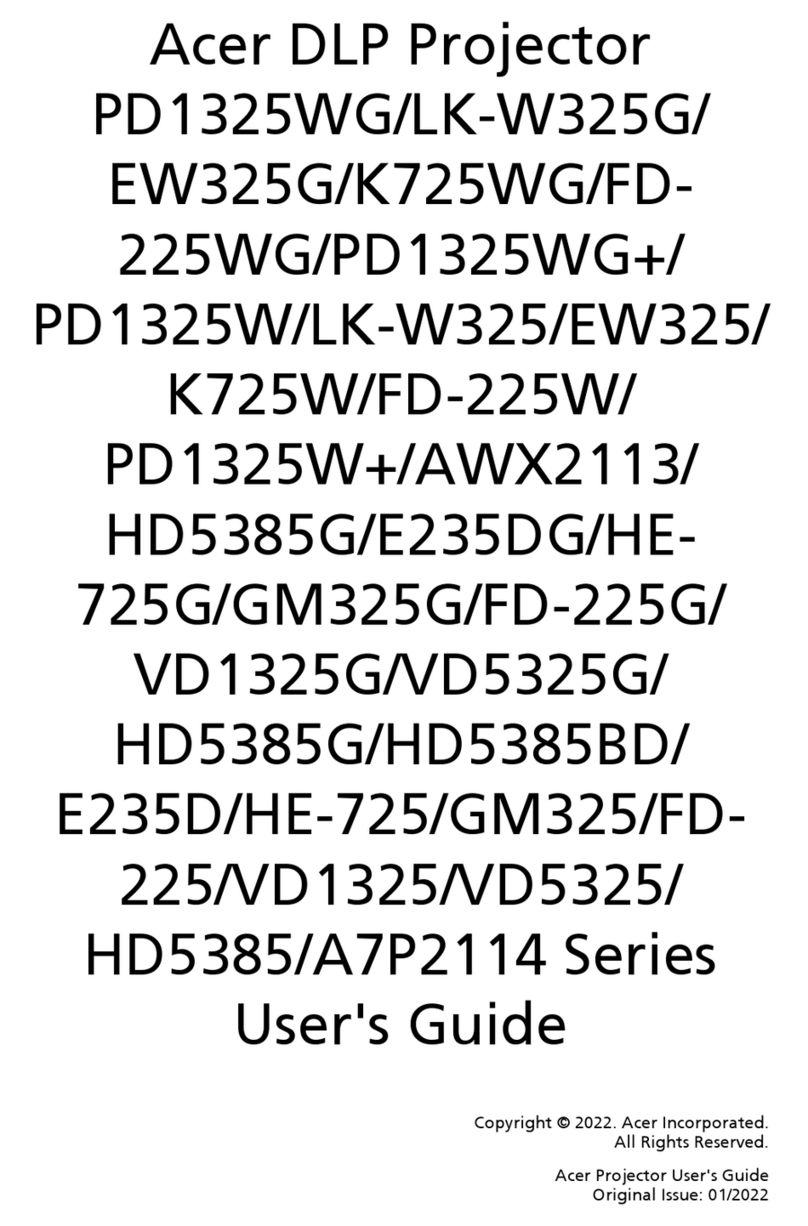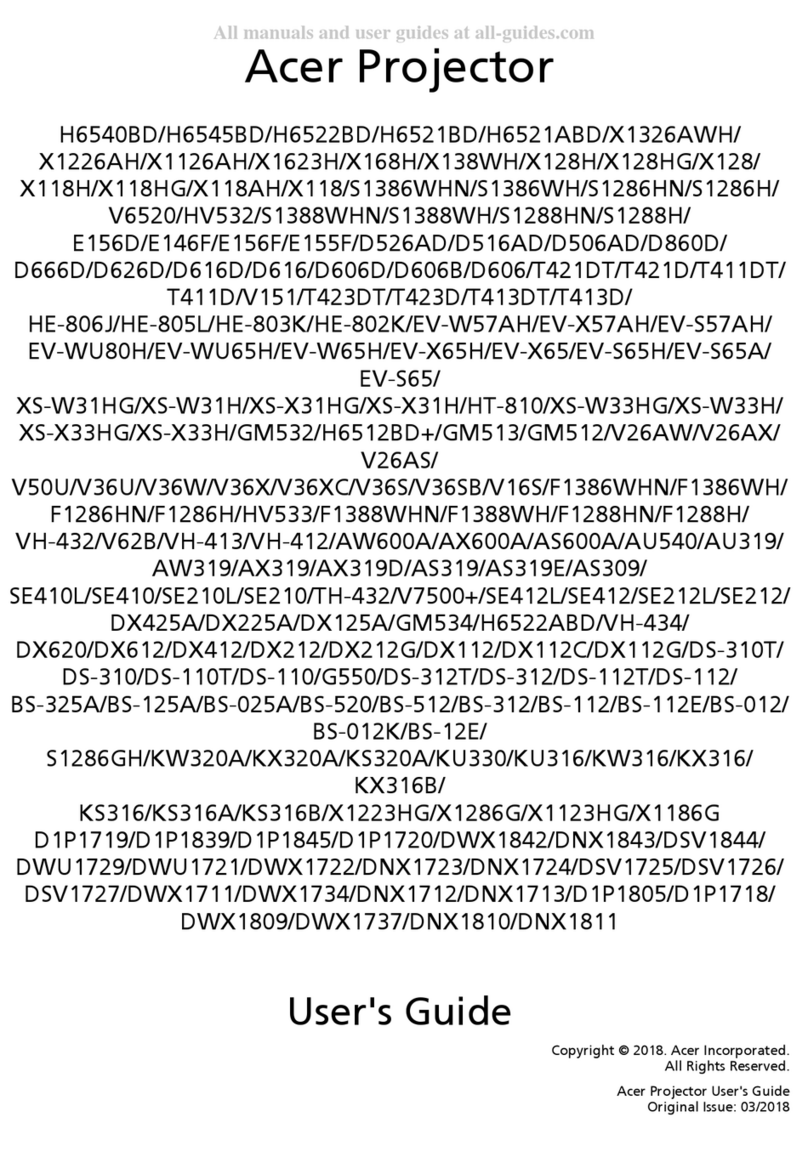1 Chapter 1
System Introduction
Technical Specification
Item Description
Dimensions (LxWxH) 169mm x 62mm (including bumps, but not including feet) x 216mm
Weight Approx. 2.9 lbs
Tilt Angle 8 degree with elevator mechanism
Keystone correction +/-16 degree (32 degree)
Lamp Door Projection Lamp power supply shut off automatically when door is open
Power Supply
- Universal AC 100-240V, 50-60Hz with PFC input
- 200W Ballast from Osram
- Single 12Vdc output DC/DC converter
Projection Lens F# 2.35~2.47, f=21.83~23.81 mm (TBD), 1.10X Mechanical Zoom Lens
Throw Distance Throw distance: 1.5~10m (Optical Performance);
1.2~12m (Mechanical travel)
Brightness
ECO Mode Off ECO Mode On
- 1700 ANSI Lumens (Average) - 1445 ANSI Lumens (Average)
- 1300 ANSI Lumens (Minimum) - 1105 ANSI Lumens (Minimum)
Contrast - 1500 : 1 Typical (Full on / Full off)
- 1000 : 1 Minimum (Full on / Full off)
Uniformity - 75% Typical (Japan Standard)
- 60% Mimum (Japan Standard)
Temperature Opterating : 5~35oC Storage : -20~60oC
Maximum Humidity Operating : 5~35oC, 80%RH (Max.), non-condensing
Storage : -20~60oC, 80%RH (Max.), non-condensing
Acoustic noise level
ECO Mode Off ECO Mode On
- 40dB(A) (Typical, at 23+/-2 0C) - 38dB(A) (Typical, at 23+/-2 0C)
- 42dB(A) (Max, at 23 +/-2 0C) - 40dB(A) (Max, at 23 +/-2 0C)
Lamp Life 2000 hours typical, 50% survival rate
Altitude
Operating : 0~2,500 ft for 5 oC~35oC
2,500~5,000 ft for 5 oC~30oC
5,000~10,000 ft for 5 oC~25oC
Storage : 40,000 ft (Max.)
MTBF Operating more than 12,000 hours (90% Confidence Level)
Resolution PD311: 800(H) x 600(V)
PD323: 1024(H) x 768(V)
DMD Chip PD311: 0.55” 120 DDR SVGA Digital Mirror Device
PD323: 0.55” 120 DDR XGA Digital Mirror Device