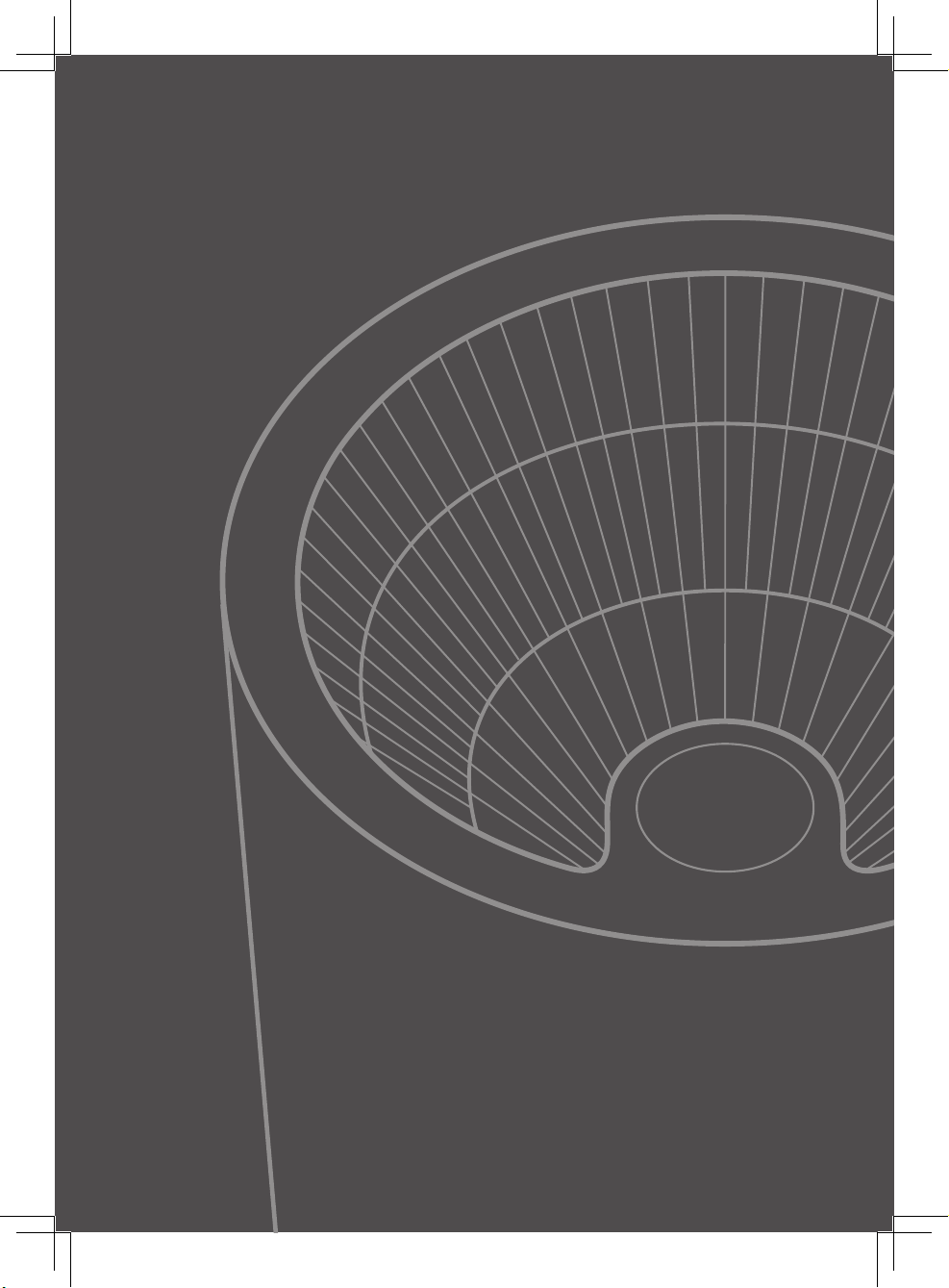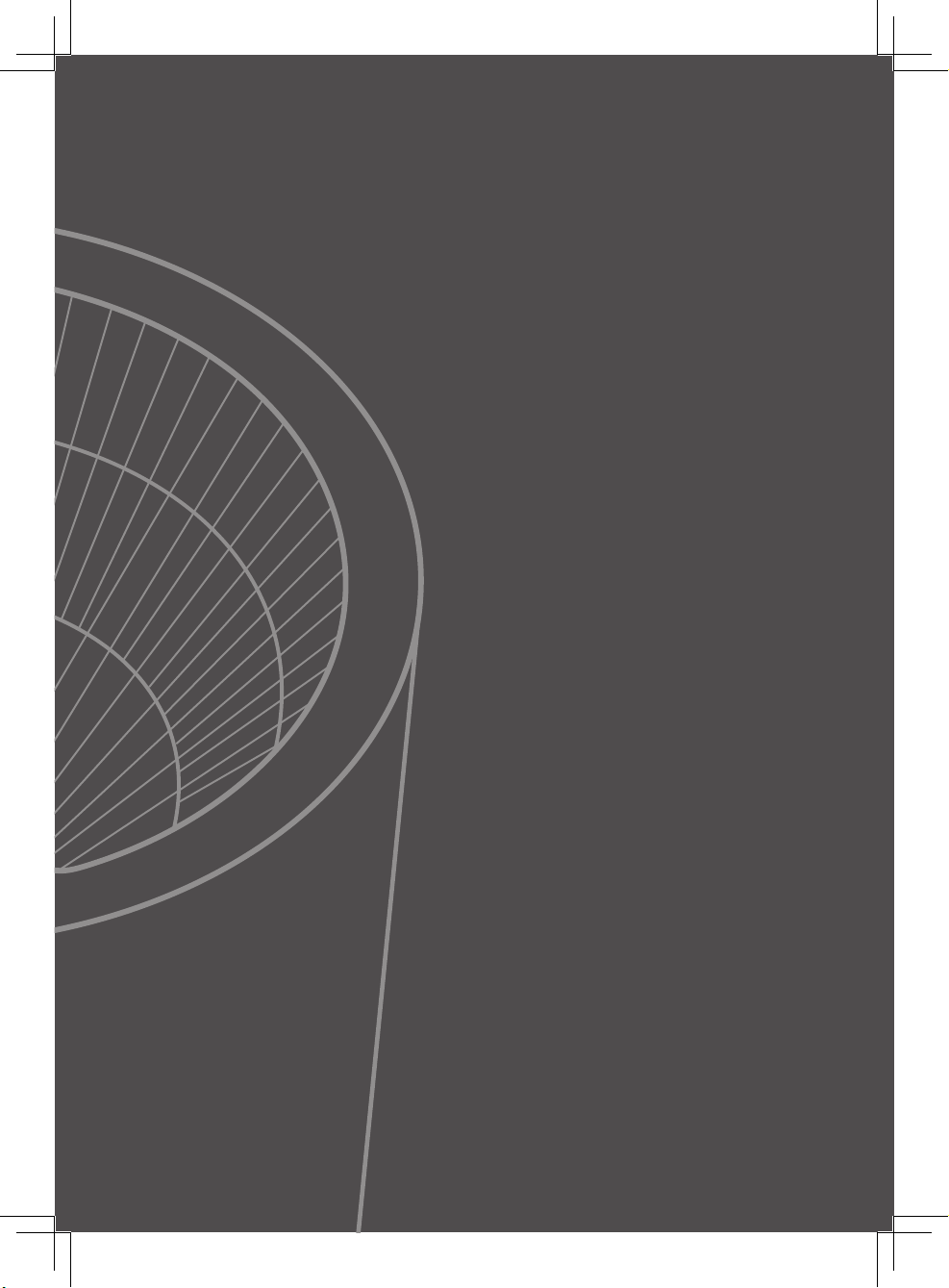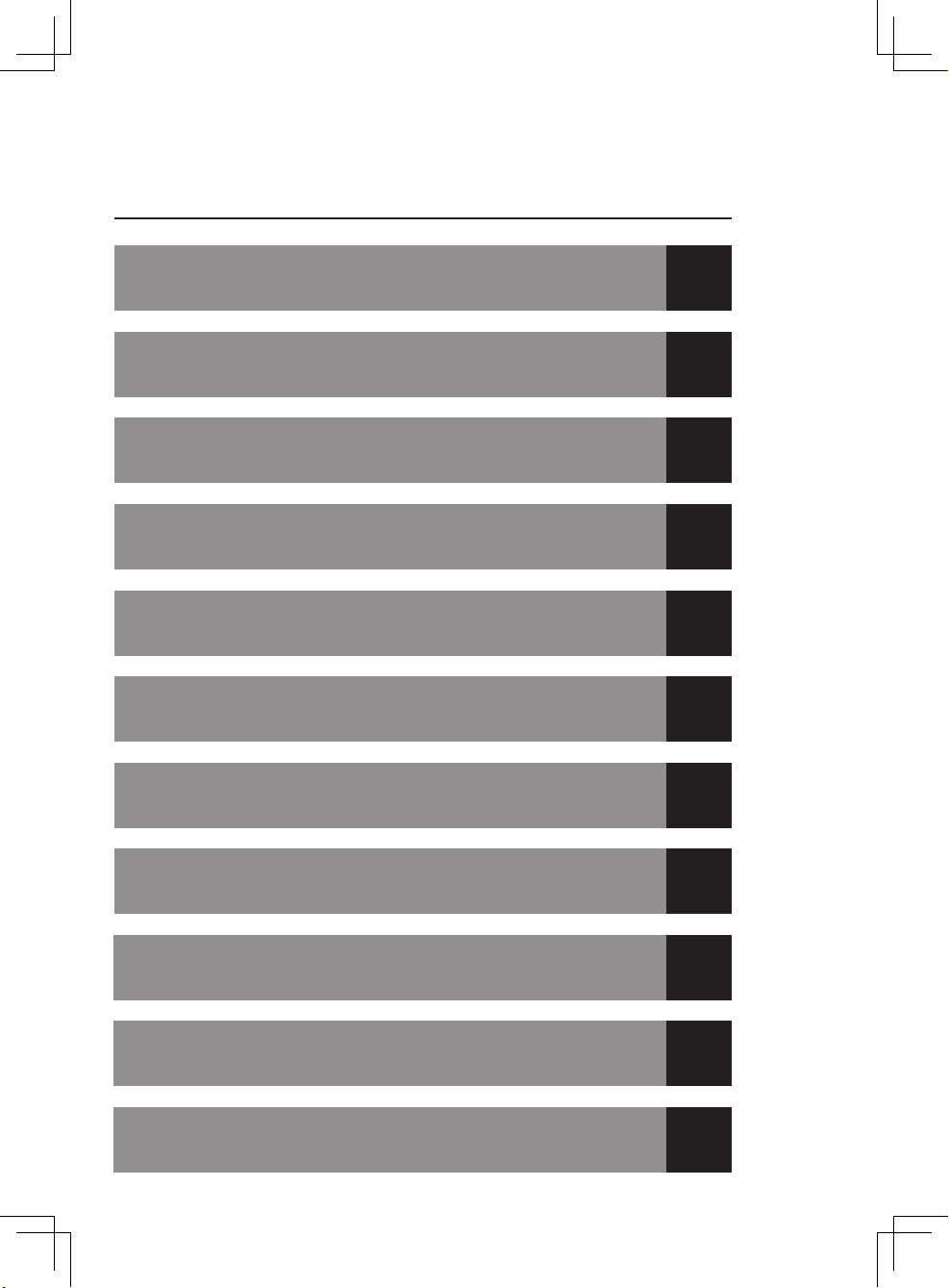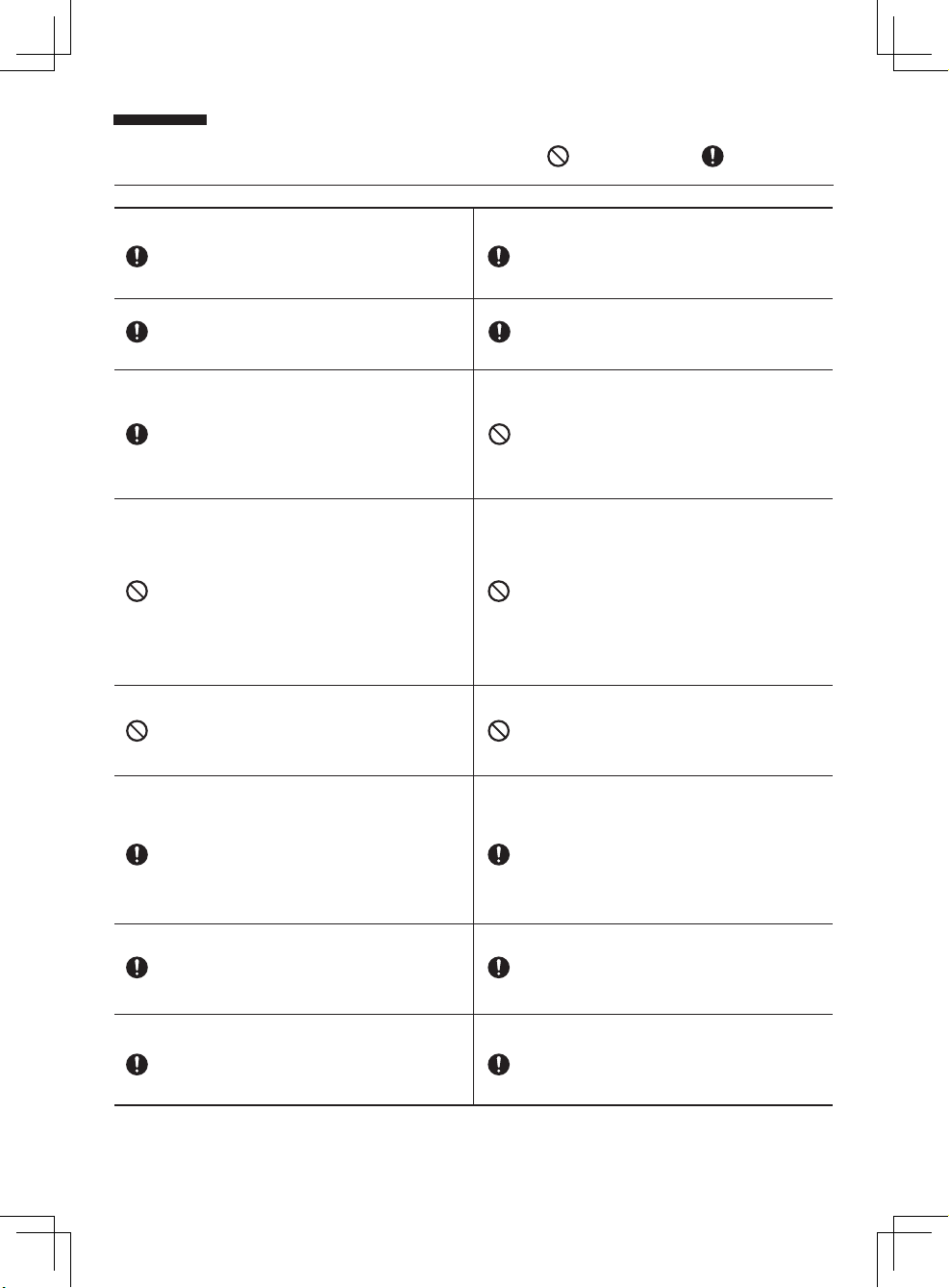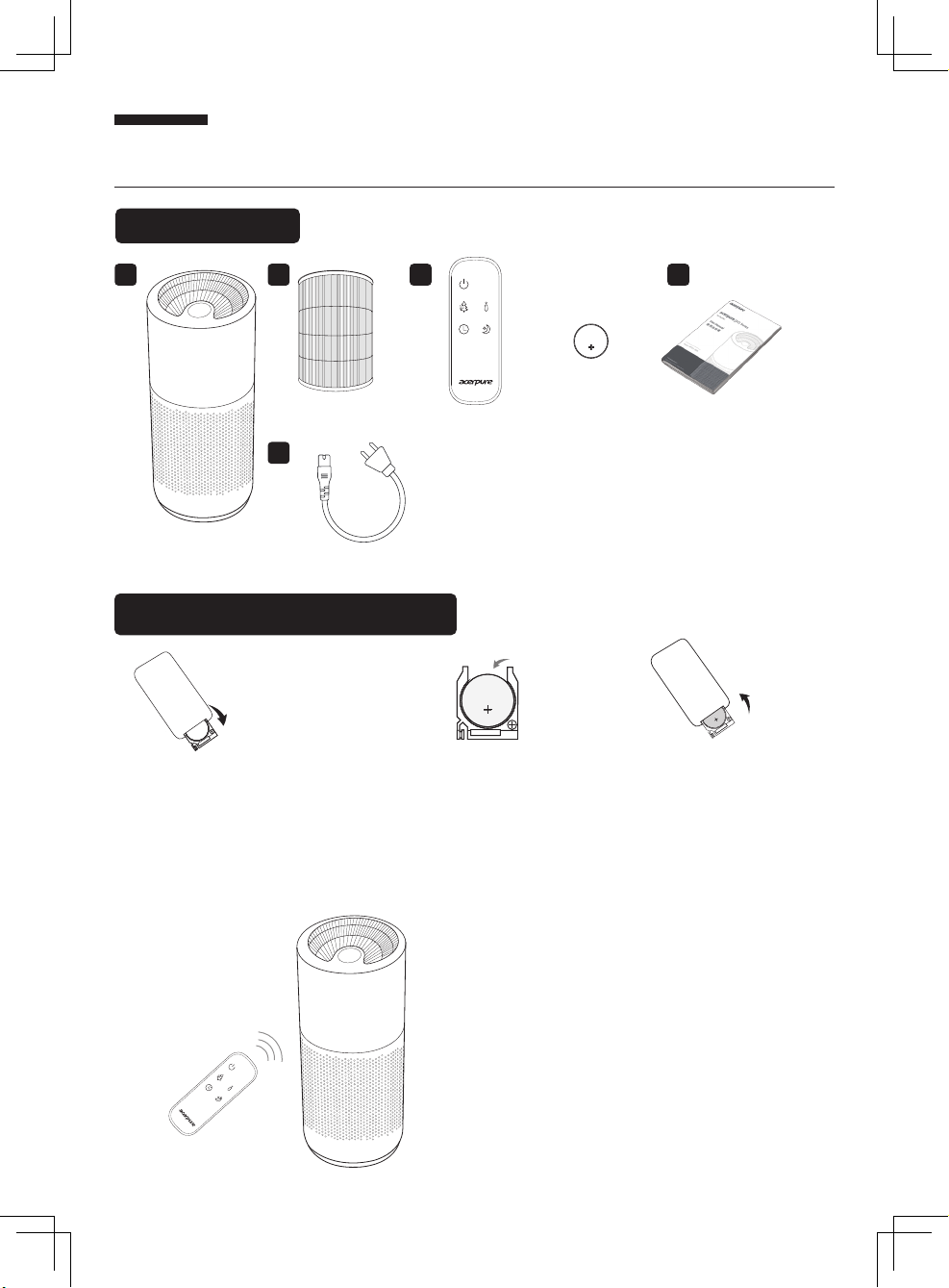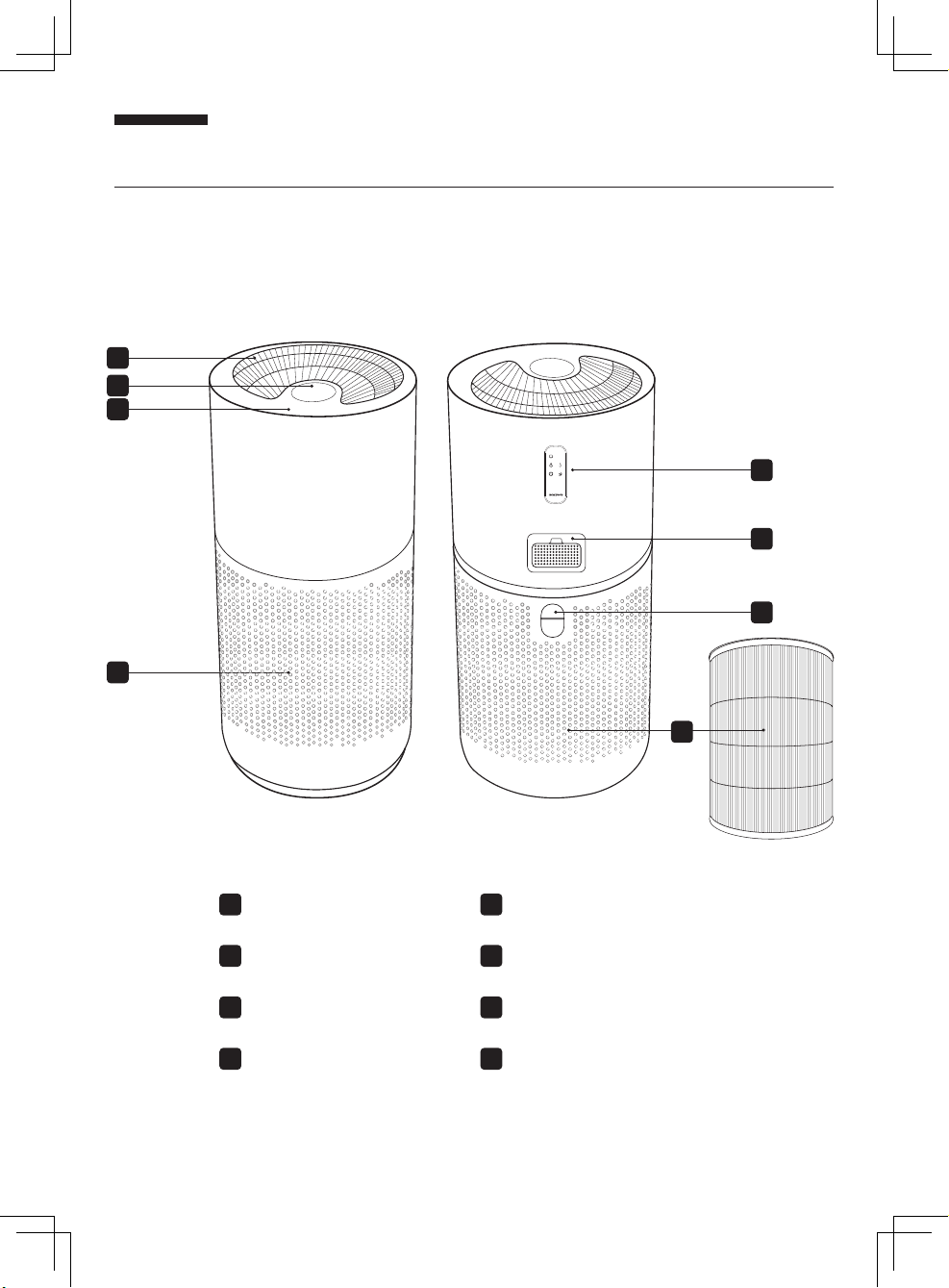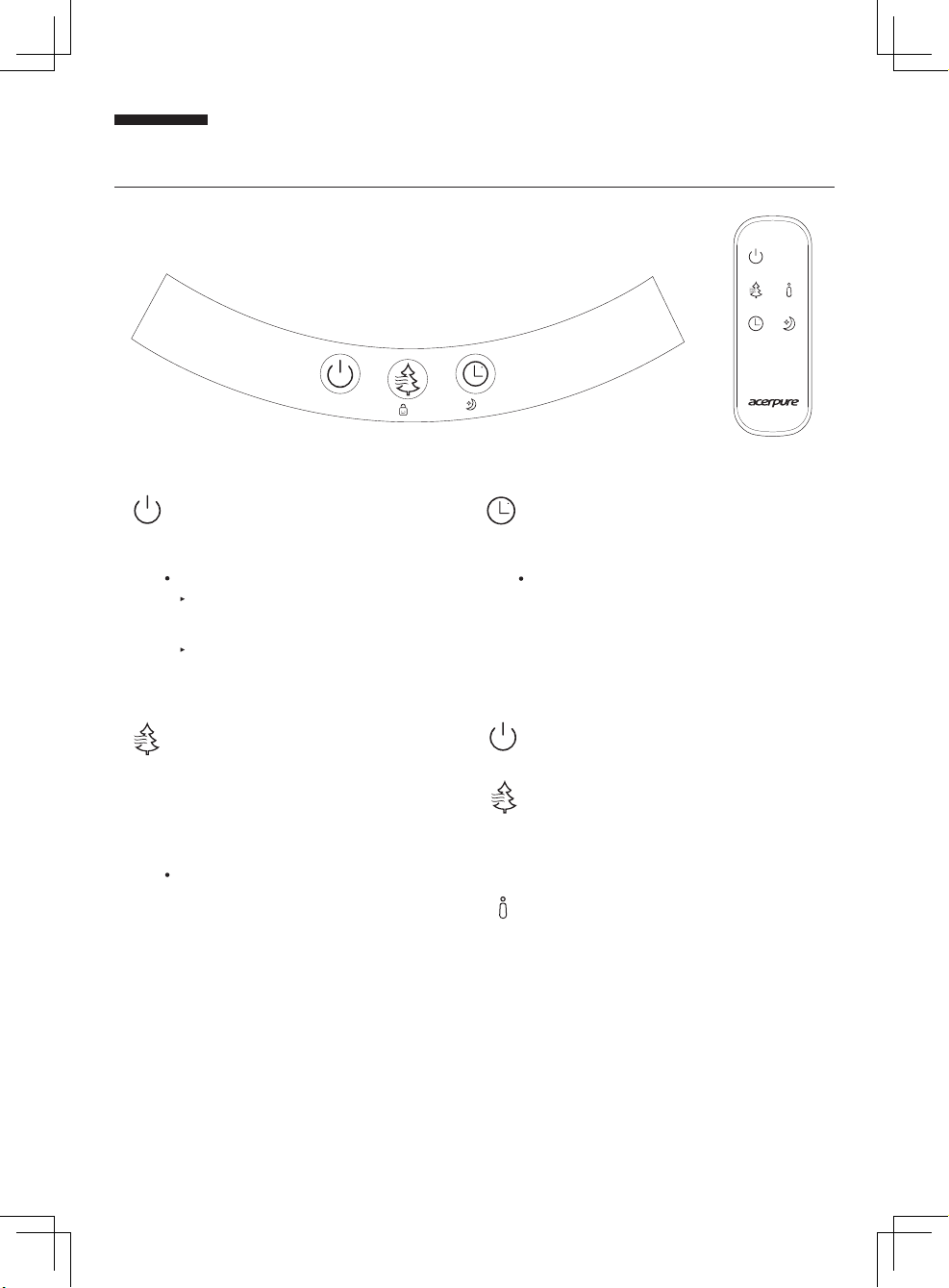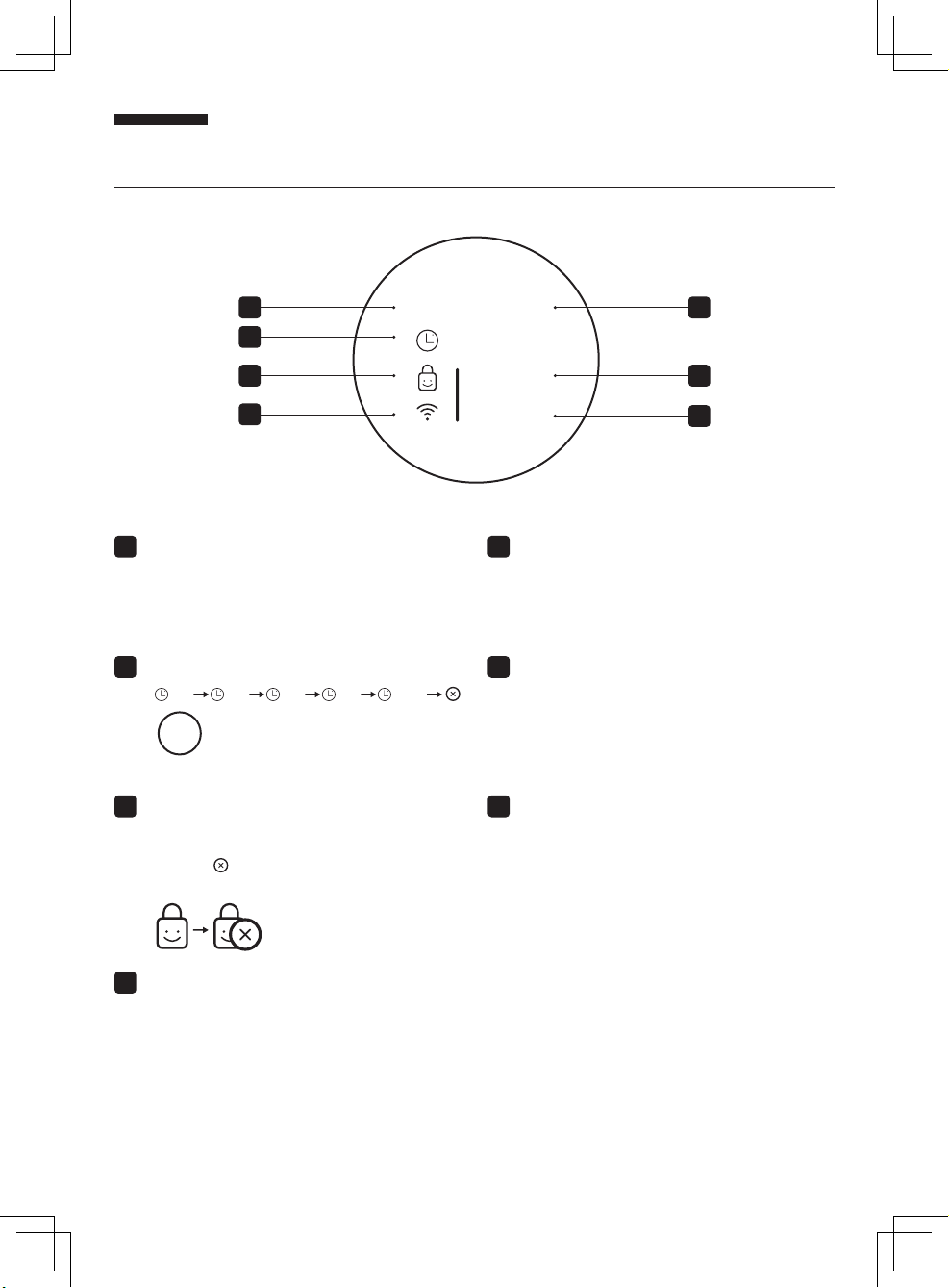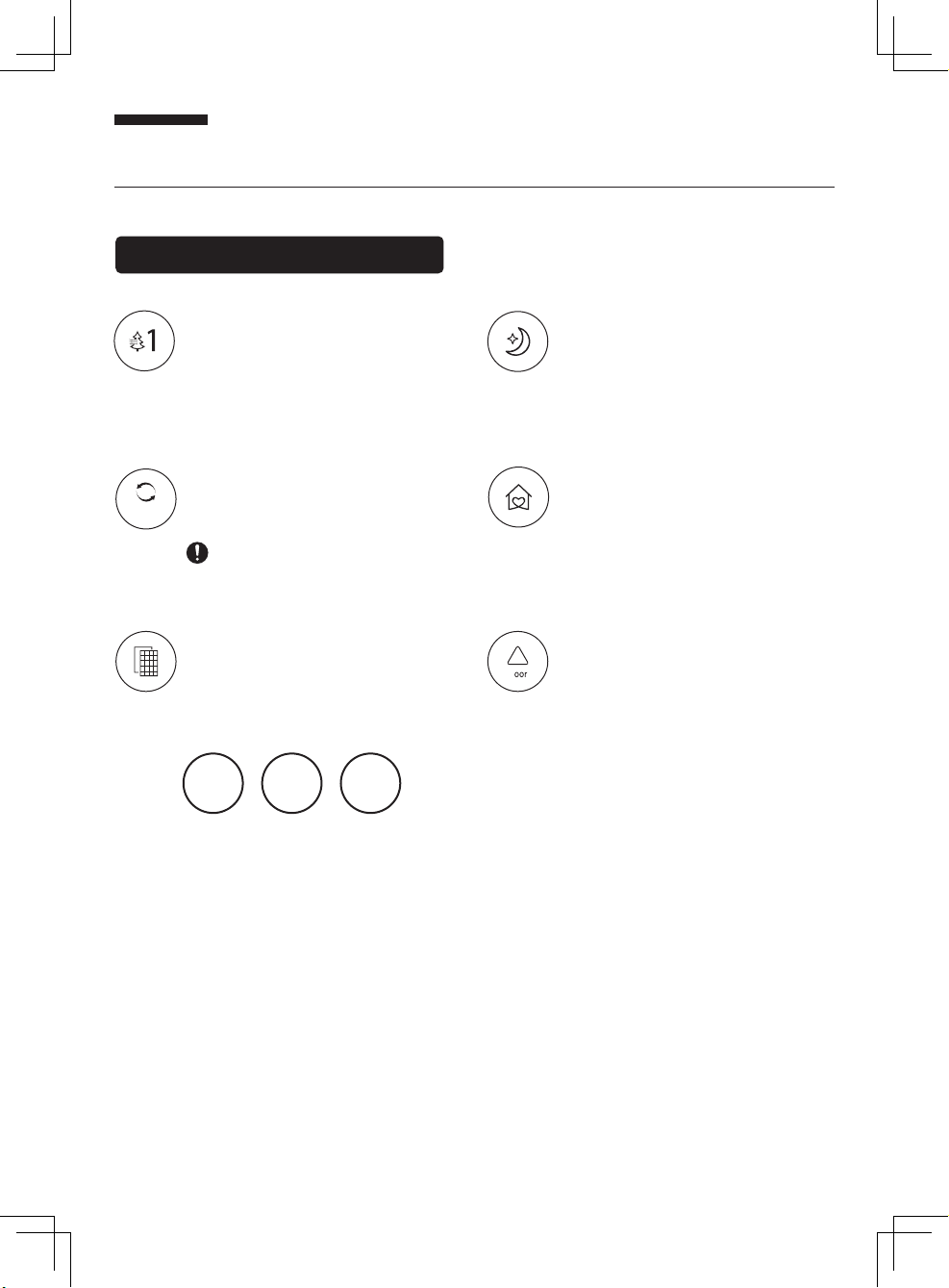5
This product is for home and office use
Do not use it for other purposes.
Before using, check the power cord and plug
for damage.
To avoid poor contact, do not twist or pull the
power cord.
Before using, please check if the voltage on
your power socket is compatible with the
voltage label on the product.
Turn off the power before pulling out the plug.
Do not touch the power plug with wet hands to
avoid the risk of electric shock.
Do not use this product where foreign objects,
such as curtains, may be sucked into the air
circulator in order to prevent product
damages.。
Use of this product without proper assembly is
strictly prohibited; it is also prohibited to insert
your hand or sharp objects into the air outlet in
order to prevent accidents from occurring.
Children should be supervised to ensure they
do not play with electrical appliances.
Do not hang clothes on the product, and do
not use the product at places with barriers or
unstable places.
This appliance can be used bychildren aged from 8
years and above and personswith reduced physical,
sensory ormental capabilities orlackof experience
and knowledge ifthey have been given supervision
or instruction concerning use of the appliance in a
safeway and understand the hazards involved
children shall not playwith the appliance. Cleaning
and user maintenance shall not be made bychildren
without supervision.
Do not spray liquids such as volatile agents
or insecticides on this product.
Do not use this product at places with high
temperature (over 40°C), high humidity
(such as bathrooms), dusty or where acid-
base oils can easily spill.
If you do not use the product for long periods
of time, please unplug the power plug,
especially when there is inclement weather
such as thunderstorms, lightning, and other
hazards.
Please turn off the power immediately and
pull out the plug.
This product only requires external cleaning
and maintenance; do not clean the surface
with rough cleaning tools, and do not rinse it
If the product was accidentally immersed in
water, please stop using it immediately and
contact customer service.
If the product is operating abnormally, such
as giving off noise, smoke, or odors, please
turn off the power immediately, unplug the
product, and contact customer service.
If the power cord is damaged, it must be
replaced by the manufacturer, its service
agent or similarly qualified persons in order
to avoid a hazard.
For customer service contact information,
please see the company information at the
end of this manual.
Safety Instructions Prohibited Attention
*Ensure that the fan is switched off from the supply mains before removing the guard.