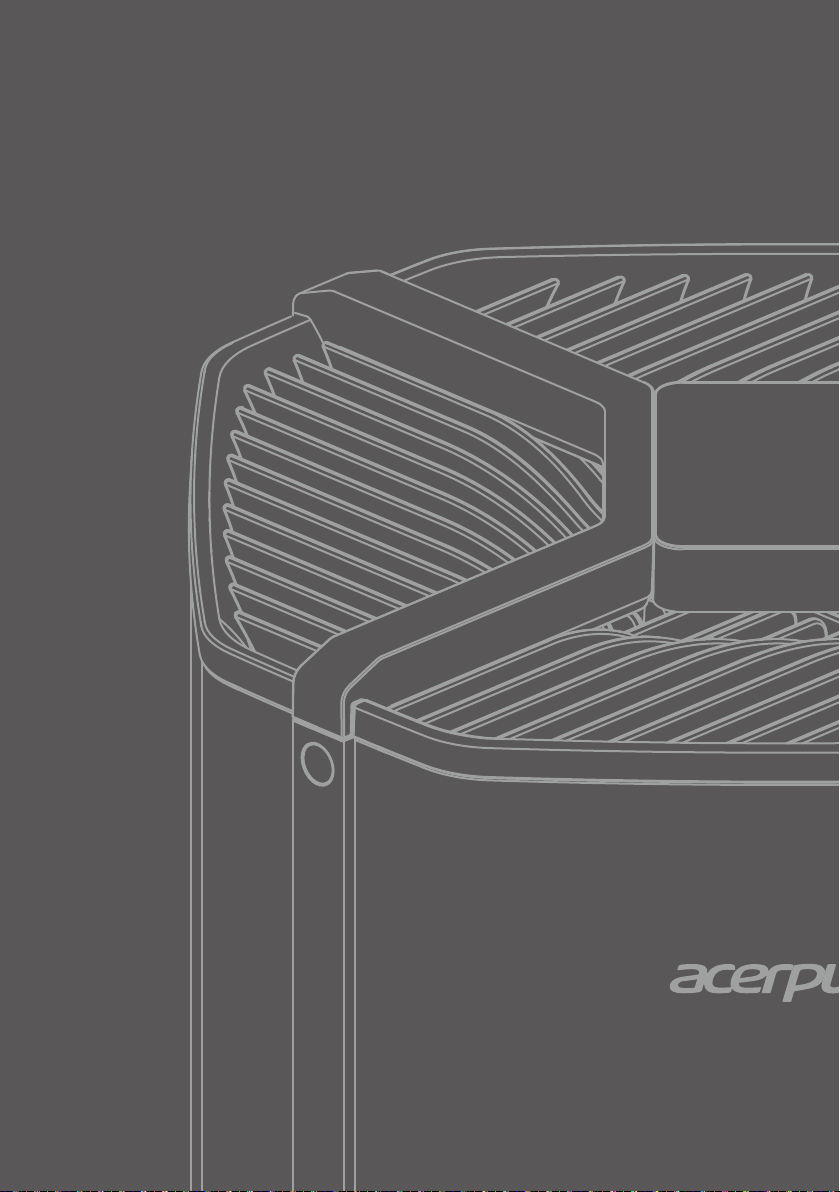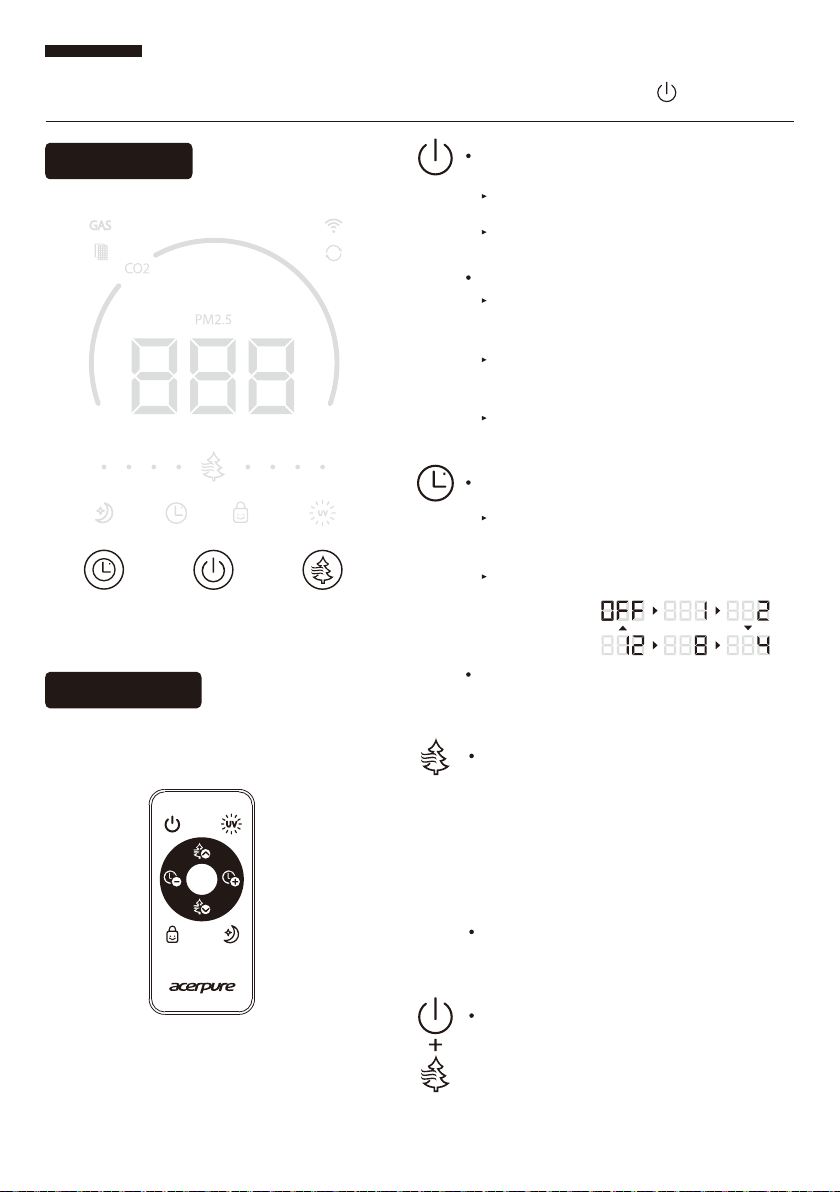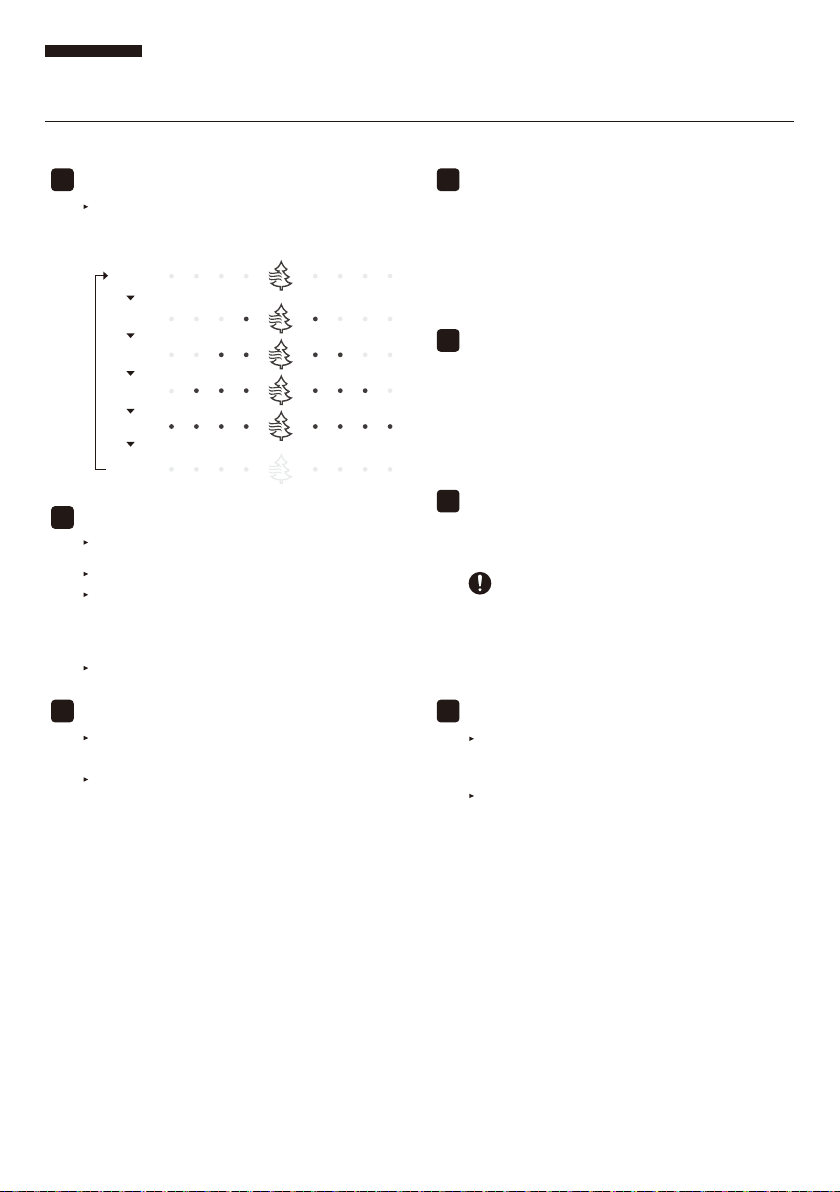16
Safety Instructions Prohibited Attention
This product is for home and office use.
Do not use it for other purposes.
Before using, please check if the voltage on
your power socket is compatible with the
voltage label on the product.
Children should be supervised to ensure they
do not play with electrical appliances.
Do not hang clothes above this product, and
do not use it at places with barriers or
unstable places.
Do not spray liquids such as volatile agents or
insecticides on this product.
If you do not use the product for long periods
of time, please unplug the power plug.
Especially when there is inclement weather
such as thunderstorms, lightning, and other
hazards. Please turn offthe power immediate-
ly and pull out the plug.
If the product was accidentally immersed in
water, please stop using it immediately and
contact customer service.
This product may not be repaired or modified
by repairers who are not authorized by our
company. If the power cord is damaged, it
must be replaced by the manufacturer, its
service agent or similarly qualified persons in
order to avoid a hazard.
Use of this product without proper assembly is
strictly prohibited; it is also prohibited to insert
your hand or sharp objects into the air
inlet/outlet in order to prevent accidents from
occurring.
Turn offthe power before pulling out the plug.
Do not touch the power plug with wet hands to
avoid the risk of electric shock.
Before using, check the power cord and plug
for damage. To avoid poor contact, do not twist
or pull the power cord.
This appliance is not intended for use by
persons (including children) with reduced
physical, sensory or mental capabilities unless
they have been given supervision or supervised
to ensure that they do not use the appliance.
For customer service contact information,
please see the company information at the
end of this manual.
If the product is operating abnormally, such as
giving offnoise, smoke, or odors, please turn
offthe power immediately, unplug the
product, and contact customer service.
This product only requires external cleaning
and maintenance; do not clean the surface
with rough cleaning tools, and do not rinse it
with water directly.
Do not use this product at places with high
temperature (over 40°C), high humidity (such
as bathrooms), large amounts of dust, or
where acid-based oils can easily spill.
The electrical appliance contains a UV-C emitter. Any unintended use of the electrical appliance or
damage to its housing may lead to the release of hazardous UV-C radiation. Even low doses of UV-C
radiation may cause damage to the eyes and skin. Do not continue to use the appliance if it is
obviously damaged. If the UV-C function is damaged, it is not user-replaceable and must be replaced
by the manufacturer or its service centers or by similarly qualified personnel.