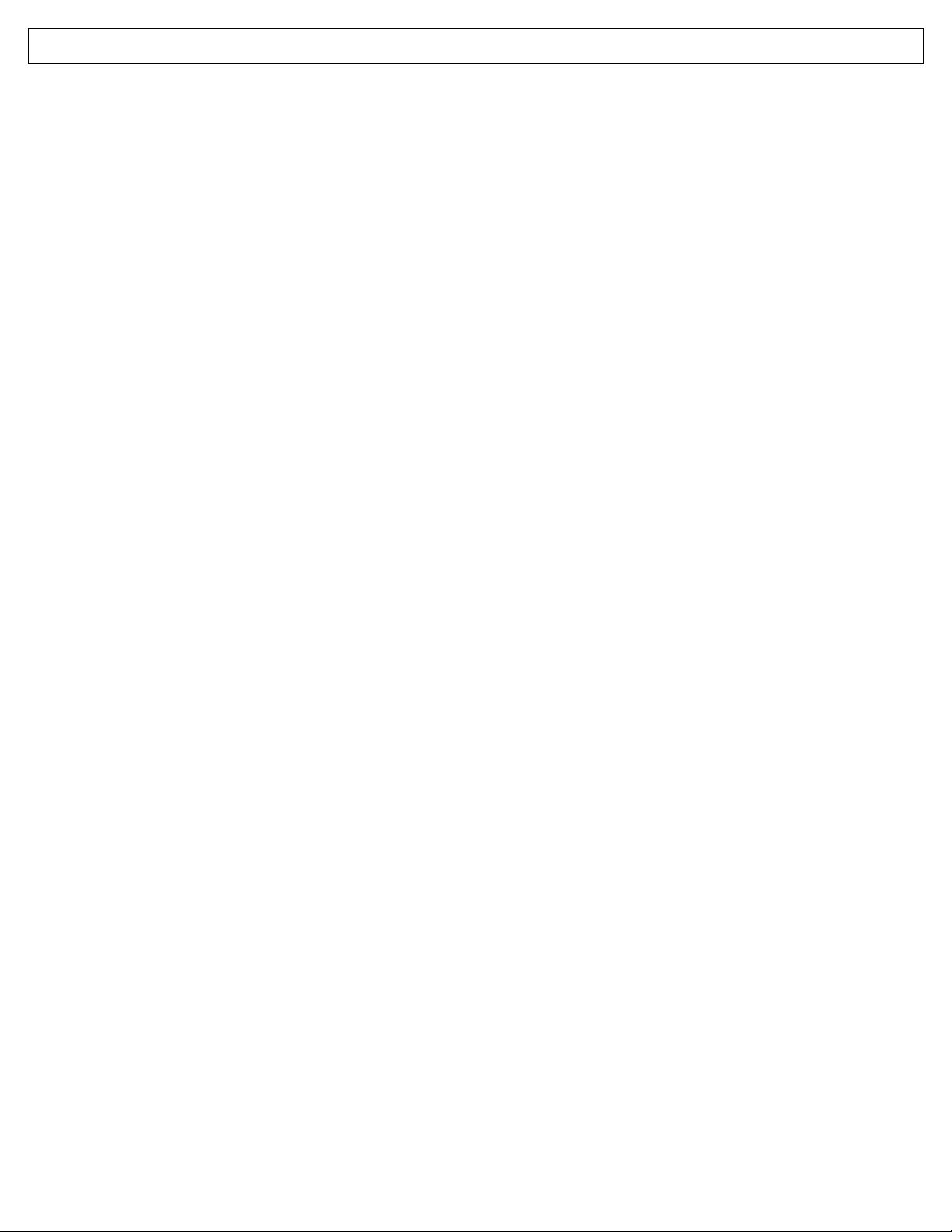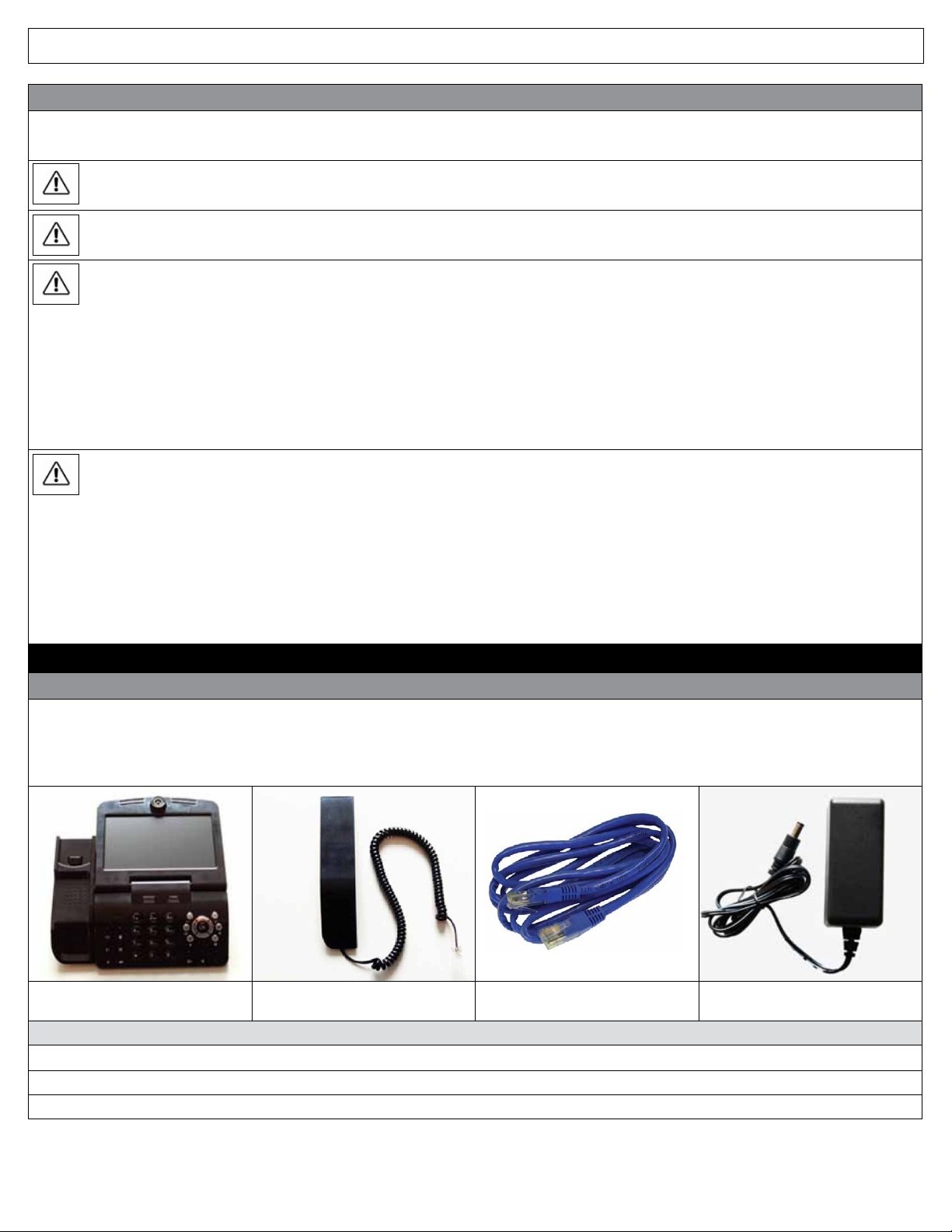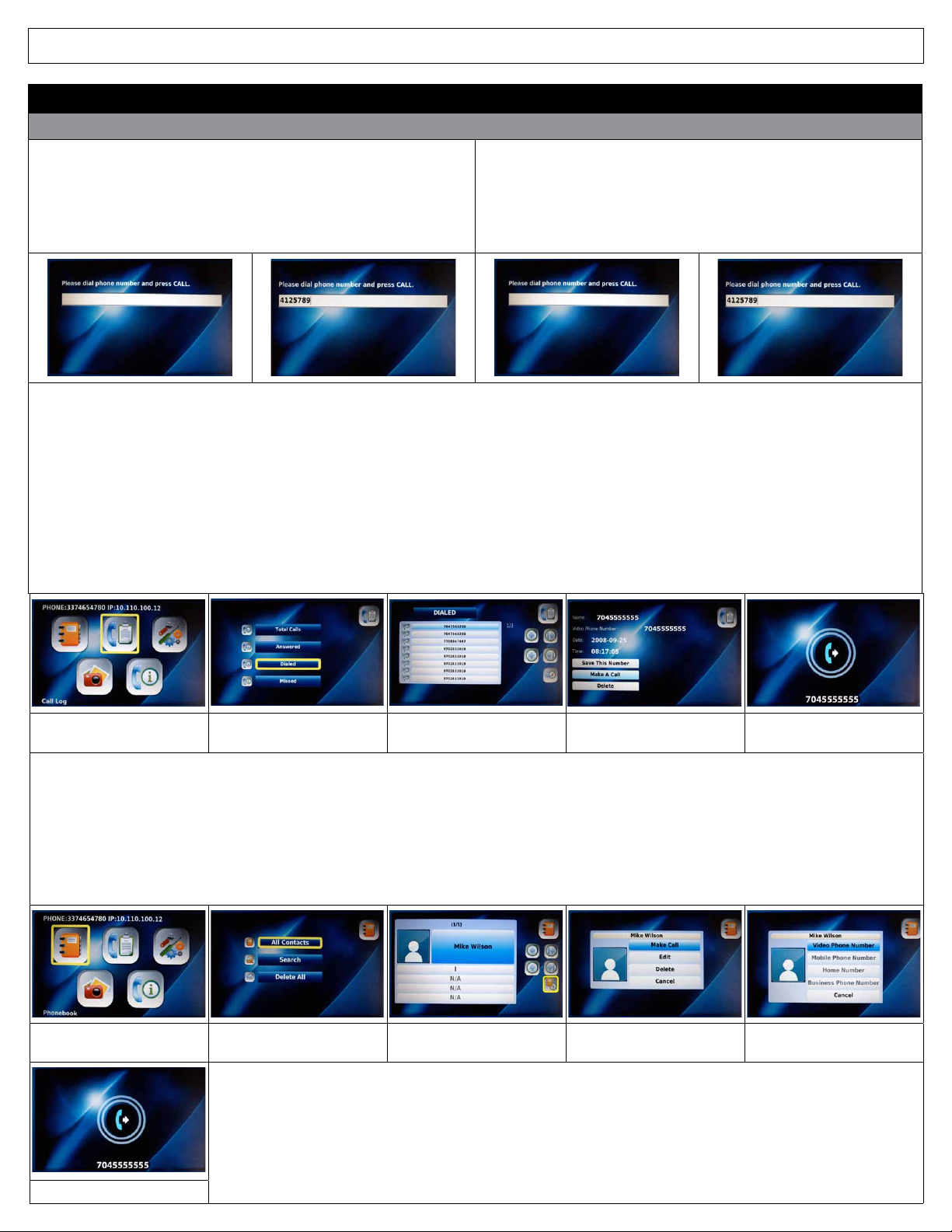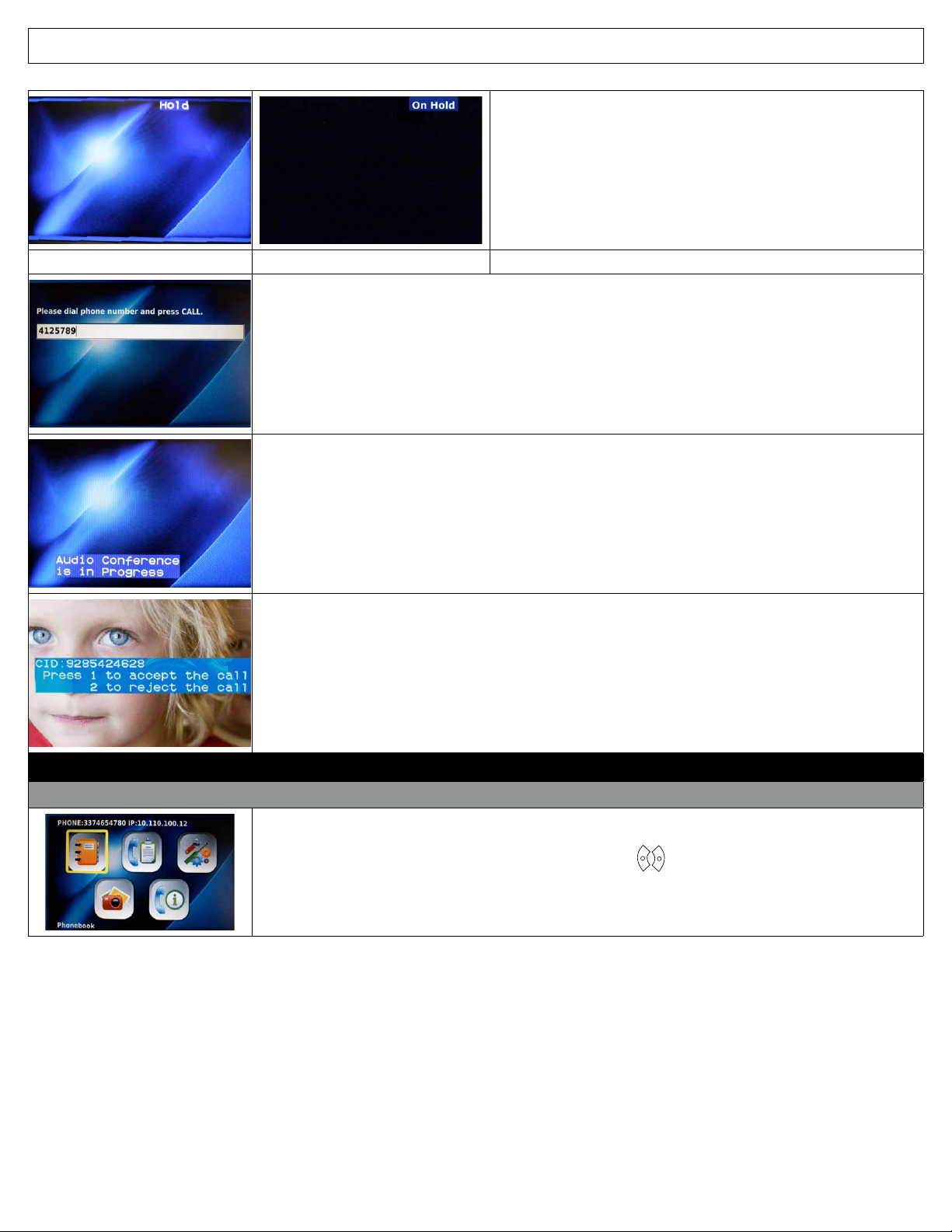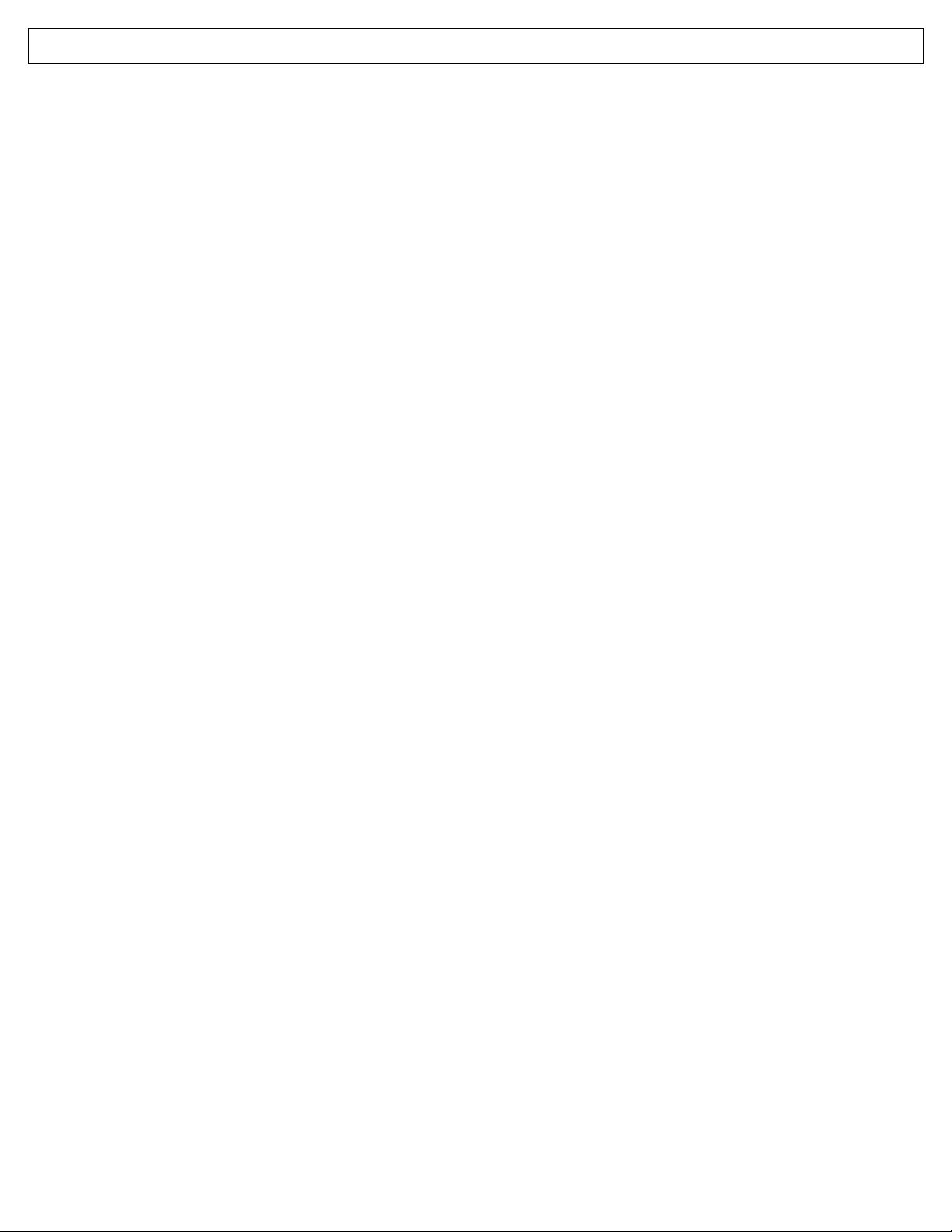
IRIS 3000® DIGITAL VIDEO PHONE USER MANUAL
2
Contents
Safety Instructions ....................................................................3
1. Installing the IRIS 3000® Digital Video Phone ........... 3
1-1. IRIS 3000® Digital Video Phone Components .................3
1-2. Connecting Your IRIS 3000® Digital Video Phone ..........4
1-3. Part Names and Functions .....................................................4
2. Keys and Shortcuts ......................................................... 5
3. Using Basic Functions of Your
Digital Video Phone ....................................................... 7
3-1. Making a Call ..............................................................................7
3-1-1. Making a Call in Dial Pad Mode ...........................................7
3-1-2. Making a Call in Standby Mode (When LCD is O) ......7
3-1-3. Making a Call from the Call Log Menu ..............................7
3-1-4. Making a Call in Phonebook Menu ....................................7
3-2. Receiving a Call ..........................................................................8
3-3. Rejecting a Call ..........................................................................8
3-4. Ending a Call ...............................................................................8
3-5. Listening to Your Voice Mail ..................................................8
3-6. Viewing the Status ....................................................................9
3-7. Useful Functions During a Call .............................................9
3-7-1. Mute ...............................................................................................9
3-7-2. Privacy ...........................................................................................9
3-7-3. Volume Control ..........................................................................9
3-7-4. Brightness Control ....................................................................9
3-7-5. Hold................................................................................................9
3-7-6. Conference Call ....................................................................... 10
3-7-7. Call Waiting .............................................................................. 10
4. Set-Up ............................................................................. 10
4-1. Menu........................................................................................... 10
4-2. Using Keypad in Set-Up ...................................................... 11
4-3. Entering Names and Characters ....................................... 11
4-3-1. Entering Numbers .................................................................12
4-3-2. Entering Letters ...................................................................... 12
4-3-3. Entering Numbers and Letters .......................................... 12
4-4. Phonebook ............................................................................... 12
4-4-1. All Contacts .............................................................................. 12
4-4-1-1. Add New Entry ........................................................................ 13
4-4-1-2. Make a Call................................................................................ 13
4-4-1-3. Edit Contact.............................................................................. 14
4-4-1-4. Delete Contact ........................................................................ 14
4-4-2. Search Contact. ....................................................................... 14
4-4-2-1. Search by Name ...................................................................... 15
4-4-2-2. Search by Phone Number ................................................... 15
4-4-3. Delete All ...................................................................................15
4-5. Call Log ...................................................................................... 16
4-5-1. Total Calls ................................................................................. 16
4-5-2. Viewing Answered Calls ......................................................16
4-5-3. Dialed Calls ............................................................................... 17
4-5-4. Missed Calls .............................................................................. 17
4-5-5. Making a Call, Saving or Deleting a Number
from the Call Log .................................................................... 17
4-6. Settings ...................................................................................... 18
4-6-1. System Settings ...................................................................... 19
4-6-1-1. Network ..................................................................................... 19
4-6-1-2. Factory Reset ........................................................................... 19
4-6-1-3. Sound ......................................................................................... 20
4-6-1-4. Display ....................................................................................... 20
4-6-1-5. Video Output ........................................................................... 21
4-6-1-6. LCD Brightness ........................................................................ 21
4-6-1-7. Picture Capture ....................................................................... 21
4-6-1-8. Self View .................................................................................... 21
4-6-1-9. Power Saving ........................................................................... 21
4-6-2. Wallpaper .................................................................................. 21
4-6-2-1. Digital Photo Frame On/O ...............................................22
4-6-2-2. Digital Photo Frame Delay .................................................. 22
4-6-2-3. Language .................................................................................. 22
4-6-2-4. Upload Bandwidth ................................................................ 22
4-6-2-5. Screen Size ................................................................................ 23
4-6-2-6. Frame Rate ................................................................................ 23
4-6-2-7. Video Codec ............................................................................. 23
4-6-2-8. Time Setting ............................................................................. 23
4-6-3. Upgrade ..................................................................................... 24
4-6-4. Administrator .......................................................................... 24
4-7. Digital Photo Frame .............................................................. 24
4-8. Information .............................................................................. 25
Troubleshooting Guide .......................................................................... 26
Warning Messages ................................................................................... 28